WhatsApp Screenshot Blocked Explained: Protecting Your Privacy
We all take screenshots, either to keep a record or to capture something to share. However, when we try to take a screenshot on WhatsApp, we might see "Screen capture blocked" or "Can't take screenshot due to security policy."
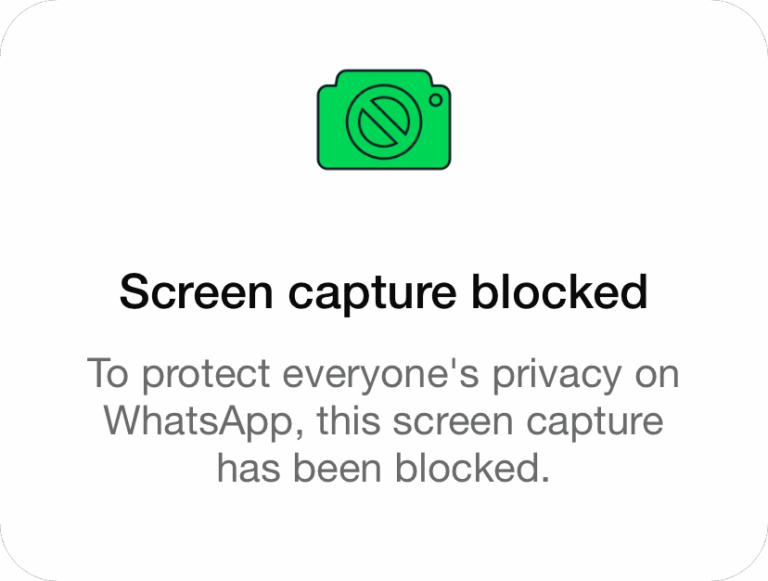
Wondering what exactly those restrictions are? Don't worry! In this blog, I'll walk you through those specific things WhatsApp limits users from screenshotting. I'll also share some tips to maintain your privacy better.
When Is WhatsApp Screenshot Blocked? Why?
Indeed, WhatsApp does not restrict screenshots of all content within the app, it only restricts screenshots of some content, such as:
🚫Profile Picture: WhatsApp doesn't allow users to take someone else's profile picture. This is done to prevent indiscriminate sharing of the picture and also to deter malicious people from misusing it for impersonation or other fraud-related activities.
🚫View-Once Media: View-once media, also called one-time photos or videos, are designed to be seen just once and then disappear. As such, WhatsApp doesn't allow users to take a screenshot or save it to enhance the sender's privacy and prevent indiscriminate sharing of it.
What Else You Want to Know about WhatsApp Screenshots
Protect Your Privacy Without Relying on Screenshot Blocking
While WhatsApp screenshot blocking adds a layer of privacy, it's not foolproof—and it's not the only way to stay safe. As we stated above, there are several tricks that users can use to bypass the screenshot restrictions.
Hence, if you truly care about your privacy on WhatsApp, be mindful about what you share and with whom. And here are some smart ways to stay safer with WhatsApp built-in settings:
1Use Disappearing Messages
To make your WhatsApp conversations more private and secure, you can enable disappearing messages for your one-to-one or group chats. With this privacy-focused feature, WhatsApp messages that are sent in that chat will vanish after 24 hours, 7 days, or 90 days—depending on the time frame you choose.
To use it, all you have to do is:
- Step 1.On WhatsApp, go to the chat where you want to turn on disappearing messages.
- Step 2.Tap the contact's name at the top.
- Step 3.Select "Disappearing messages."
- Step 4.Choose a delf-destruct timer.
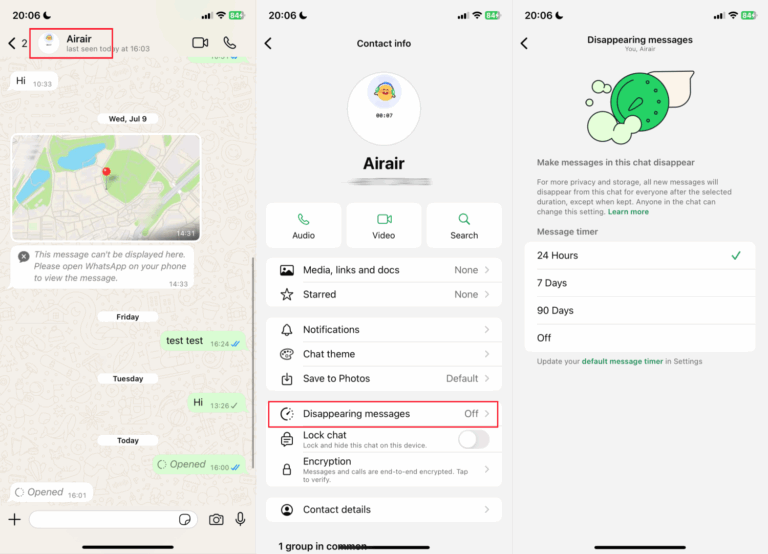
Once enabled, all new messages in that chat will automatically disappear after the selected time. However, even if messages disappear, the recipient can still screenshot, forward, or copy the content before it vanishes. So, always share with caution.
2Limit Your Profile Visibility
Another way to protect your privacy on WhatsApp is by controlling who can see your profile photo. If you’re concerned about someone misusing your profile picture by bypassing the WhatsApp screenshot policy, you can restrict visibility to only your contacts or even yourself. Here's how to:
- Step 1.Access the "WhatsApp Settings" menu.
- Step 2.Go to "Privacy > Profile photo."
- Step 3.Then, select "My contacts" or "Nobody."
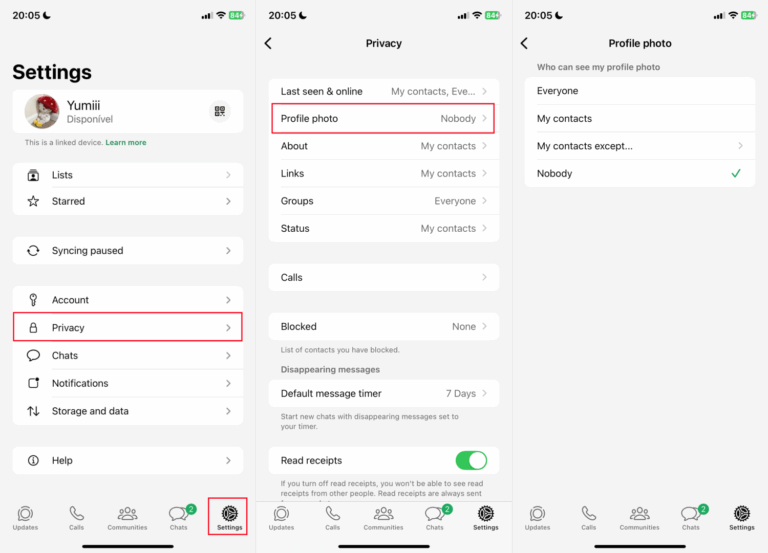
Bonus: Keep Your Kids Safe on WhatsApp
While WhatsApp screenshot blocking helps protect privacy, it's not a complete security solution whether for adults or young users, because it can be bypassed.
Therefore, for families, using a parental control app like AirDroid to add another layer of safety is enssential. With this tool, you can:
- Get AI instant alerts for suspicious or inappropriate chats on WhatsApp.
- Review synced notifications from their WhatsApp if you need to collect evidence of cyberbullying.
- Set smart schedules to limit WhatsApp access.
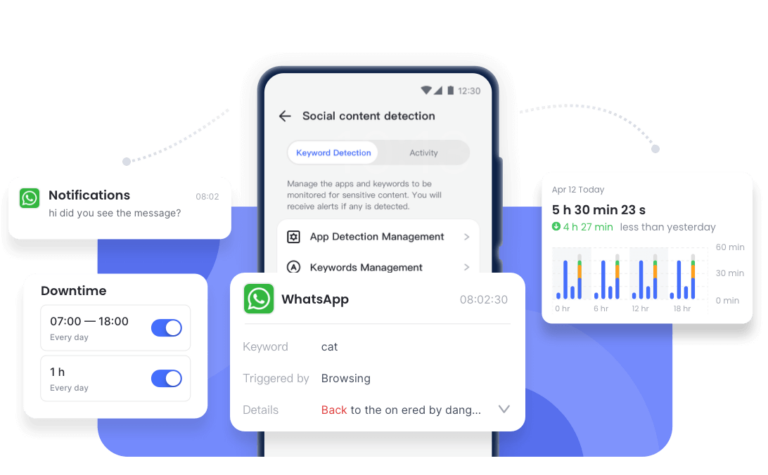
Conclusion
When you see "Screen capture blocked" on WhatsApp, it is not a bug. Instead, this is an intentional privacy measure implemented by WhatsApp to protect the sender's privacy and cannot be disabled in the settings.
Typically, the screenshot block is for the view-once media and profile photos. Once you open a one-time photo or others' profile pictures, WhatsApp prevents you from taking a screenshot or screen recording.



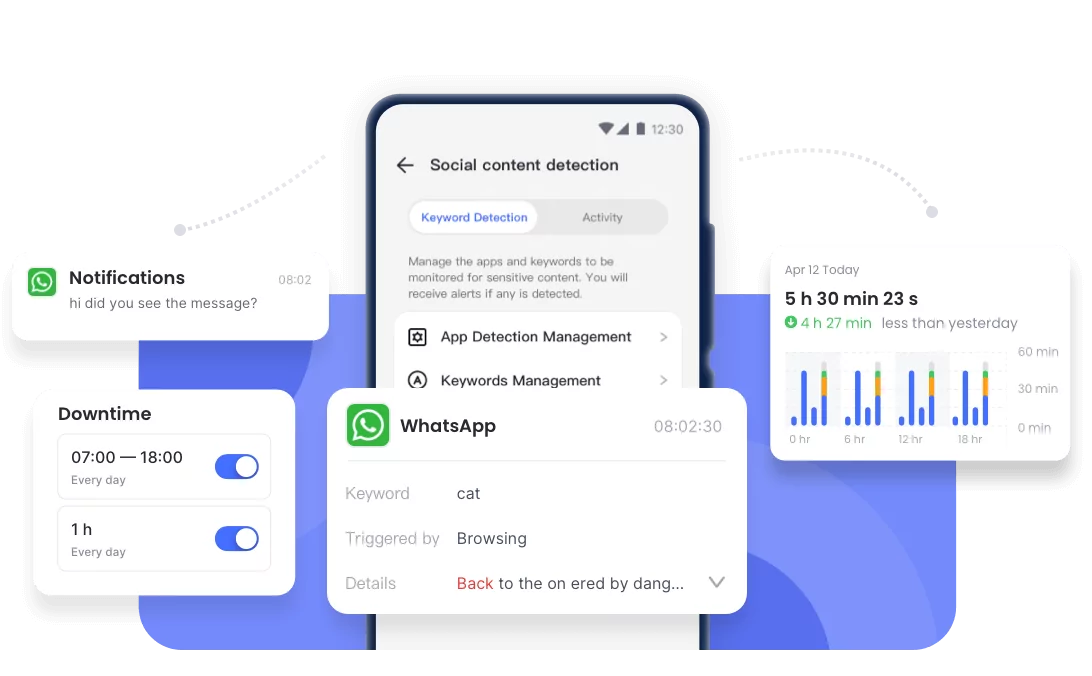










Leave a Reply.