How to Use Live Listen on iPhone Without AirPods?
Live Listen is a handy feature on iPhones, typically used in tandem with AirPods. It transforms your iPhone into a powerful microphone, perfect for capturing audio in lectures, meetings, or even detecting subtle sounds in your vicinity. However, did you know that AirPods aren't a necessity for this feature? You can also utilize Live Listen with certified Made for iPhone (MFi) hearing devices.
Does iPhone Live Listen Only Work with AirPods?
AirPods are not the only attachment that may be utilized with iPhone Live Listen. It supports multiple wireless devices such as AirPods Pro, AirPods Max, and Beats Fit Pro AirPods. Not only is this but it also caters to Powerbeats Pro and Beats Solo. Furthermore, update your iPhone or iPad to iOS or iPadOS 14.3 or above to ensure seamless connection and continue to enjoy the continuous music.
Live Listen converts your device into a remote microphone. Thus, the sounds of the nearby environment become louder. It is not just for people with hearing aids; anyone can gain from it. Whether you want to listen in conversations or improve your hearing in noisy places, Live Listen offers many possibilities.
How to Use Live Listen on iPhone Without AirPods?
Live Listen on iPhone isn't limited to AirPods. Various compatible devices can leverage this feature. It amplifies nearby sounds, enhancing accessibility. It's a versatile tool for improving hearing and discreetly capturing distant audio.
Set up Live Listen
Access Control Center by navigating to Settings.
Scroll down and tap the "+" icon adjacent to the Hearing feature to add Live Listen.
![]()
2.Use Live Listen on Beats
Ensure your Beats are connected and in your ears.
Open the Control Center on your device.
Tap the “Hearing” icon. Activate “Live Listen” by tapping the corresponding button.
Position your iPhone or iPad near the desired sound source. Adjust the device's volume if necessary for better clarity.
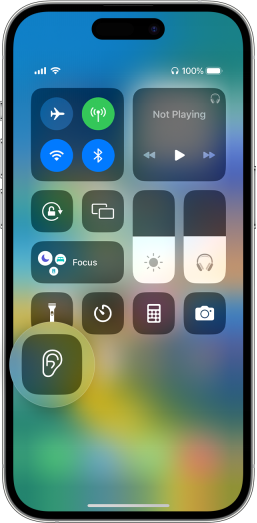
How to Use Live Listen on iPhone Without AirPods?
Apple's MFi Program, "Made for iPhone/iPod/iPad," is a licensing initiative for developers creating hardware and software add-ons for Apple's iPod, iPad, and iPhone. Originally named Made for iPod, it evolved into MFi. This program assures that accessories fulfill Apple's quality and compatibility criteria. It encourages the usage of peripherals like headphones, speakers, and other accessories, hence increasing the user experience with Apple devices.
Note: Moreover, to acquire MFi certification, designers/manufacturers must follow the requirements and demonstrate that their devices are compatible with Apple devices.
Follow these steps to utilize Live Listen with Made for iPhone (MFi) hearing devices.
Access iPhone settings and tap "Accessibility," then choose "Hearing Devices."
Select the name of your hearing device listed under "MFi Hearing Devices."
Tap "Start Live Listen."
Position the device in front of the person you wish to hear clearly.
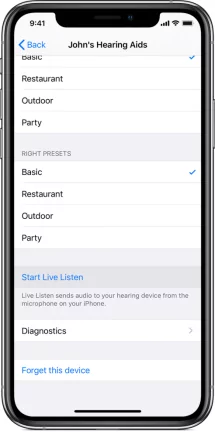
Why I Can't Use Live Listen?
If you're unable to use Live Listen, there could be various reasons, but solutions are available. Ensure your device and accessories are compatible and updated. Furthermore, check the Live Listen settings and verify the connections of your accessories. Troubleshoot by restarting your device or resetting settings if necessary. Some possible reasons can be:
- Incompatible Device or Accessories: Some older iPhone or iPad models may not support Live Listen.
- Outdated Software: Ensure your device and accessories have the latest iOS or iPadOS updates.
- Inaccurate Configuration: Verify that your accessories are connected correctly, and that Live Listen is turned on in the Control Centre.
- Problems with Connectivity: Make sure your device is linked to your AirPods or Beats headphones.
- Technical Issues: To diagnose and fix possible software problems, restart your device, or reset its settings.
Is There an App Like Live Listen?
Are you hunting for an application that offers functionality similar to Apple's Live Listen? Look no further, as AirDroid Parental Control could very well fulfill your requirements. This robust app comes equipped with a One-Way Audio feature that mirrors the capabilities of Live Listen, allowing you to hear what's happening around your device. This feature is particularly useful for parents wanting to keep an ear out for their children or for monitoring the surroundings of their children without intrusive surveillance.

Here's how to use:
Step 1: Navigate to the Google Play Store or App Store and download the AirDroid Parental Control app. On your child's device, install the AirDroid Kids app and complete the setup process.
Step 2: Open the AirDroid Parental Control app and select the 'One-Way Audio' feature to listen to the live surroundings from your child's phone.
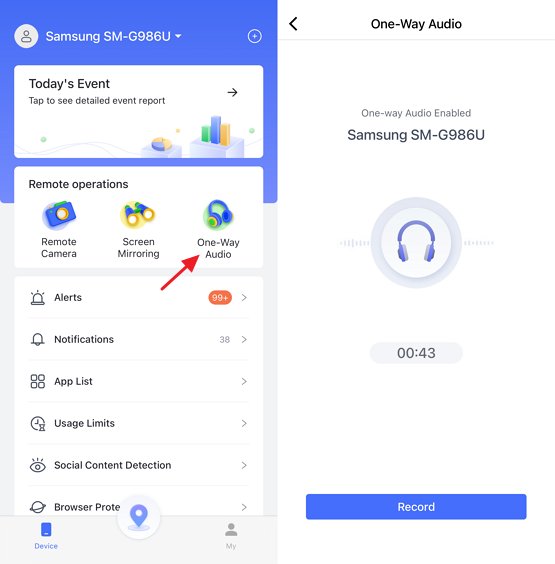
Wrap Up
Live Listen on iPhone offers valuable accessibility benefits. Whether using compatible accessories like Beats or seeking alternatives like AirDroid Parental Control. However, it is crucial to obtain consent prior to utilizing Live Listen.















Leave a Reply.