How to Schedule WhatsApp Messages on Any Device?
Scheduling WhatsApp messages can be a game-changer for anyone who wants to stay organized, professional, or simply more thoughtful in their communication. Whether you're sending reminders, marketing messages, or follow-ups, being able to plan and automate your messages ensures you never miss the perfect moment.
WhatsApp doesn't offer a scheduling feature, but the good news is that various methods can help you get the job done. In this guide, we’ll explore all the best ways to schedule WhatsApp messages and make your messaging smarter and more efficient.
- Part 1: Can You Schedule a WhatsApp Message?
- Part 2: How to Schedule a WhatsApp Message on Android
- Part 3: How to Send WhatsApp Schedule Message iPhone
- Part 4: How to Schedule a Message on WhatsApp Web
- Part 5: How to Schedule a Message on Whatsapp Business
- Part 6: Tips to Schedule WhatsApp Message
- Bonus: Get WhatsApp Message Notifications on Another Phone
Part 1. Can You Schedule a WhatsApp Message?
Currently, WhatsApp does not provide a built-in feature to schedule messages. This means you can’t set a specific date and time within the app itself to send a message later.
However, that doesn’t mean it’s impossible!
Thanks to the ever-growing world of technology and productivity tools, several clever workarounds make scheduling WhatsApp messages completely doable.
From third-party Android apps like SKEDit to iOS Shortcuts and Chrome extensions, users now have a handful of practical options to choose from. These tools allow you to pre-compose messages and set delivery times.
Part 2. How to Schedule a WhatsApp Message on Android
As mentioned earlier, WhatsApp doesn’t have a built-in feature to schedule WhatsApp messages. Therefore, you must install a third-party app from the Play Store to schedule a message on WhatsApp Android.
Here’s what to do:
- Step 1. Go to Google Play on your Android device and download the SKEDit app.
- Step 2. Launch the app, tap on “+” and select WhatsApp.
- Step 3. To send a message, tap the “+” next to the recipients you want to include. Then, type your message and choose a date and time to send it.
- Step 4. Tap on the checkmark at the top. This will schedule your WhatsApp message and send it according to the set date and time.
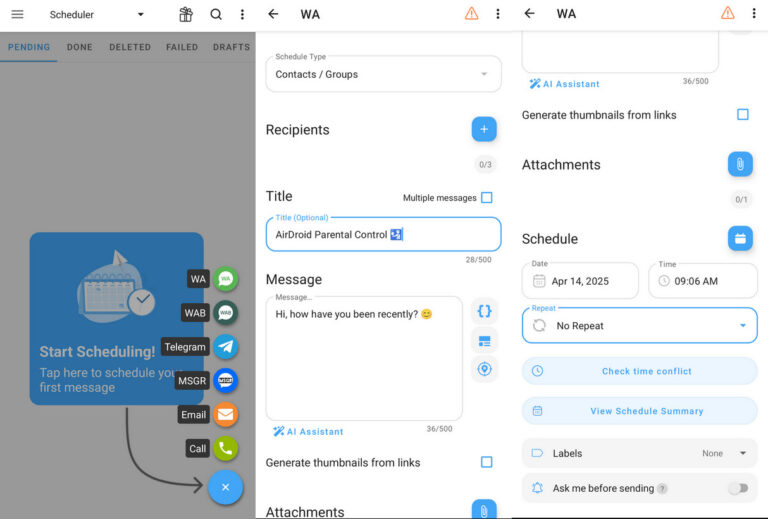
Part 3. How to Send WhatsApp Schedule Message iPhone
If you’re an iPhone user, you can easily schedule WhatsApp messages via the Shortcuts app.
Here’s how:
- Step 1. Open the Shortcuts app on your iPhone and tap the “Automation” option at the bottom. Select "New Automation".
- Step 2. Select "Time of Day.” and set the time to send the message and how often you want to send it, like daily, weekly, or monthly. Tap “Next” to continue.
- Step 3. Select “New Blank Automation” and type “Text” in the search bar. Select “Text” from the options.
- Step 4. Now, type in the text message that you want to schedule to send.
- Step 5. Type “WhatsApp” in the Search Actions, select “Send Message via WhatsApp,” and enter the recipient's name.
- Step 6. This will schedule the WhatsApp message on your iPhone, and you will receive a notification at the set time. Click on the notification, and your WhatsApp account will open with the typed message ready to send. Just click on “Send” to send the message.
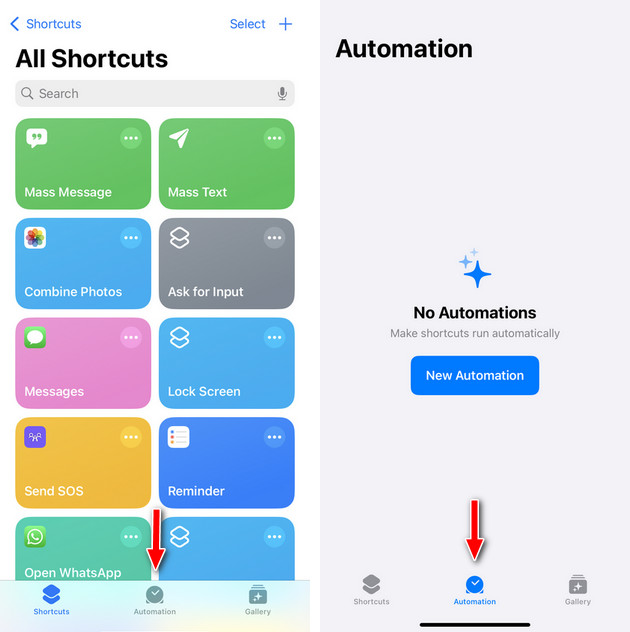
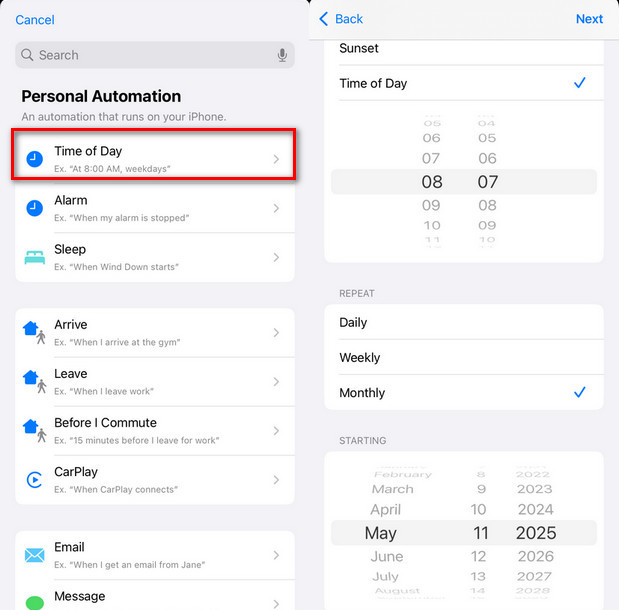
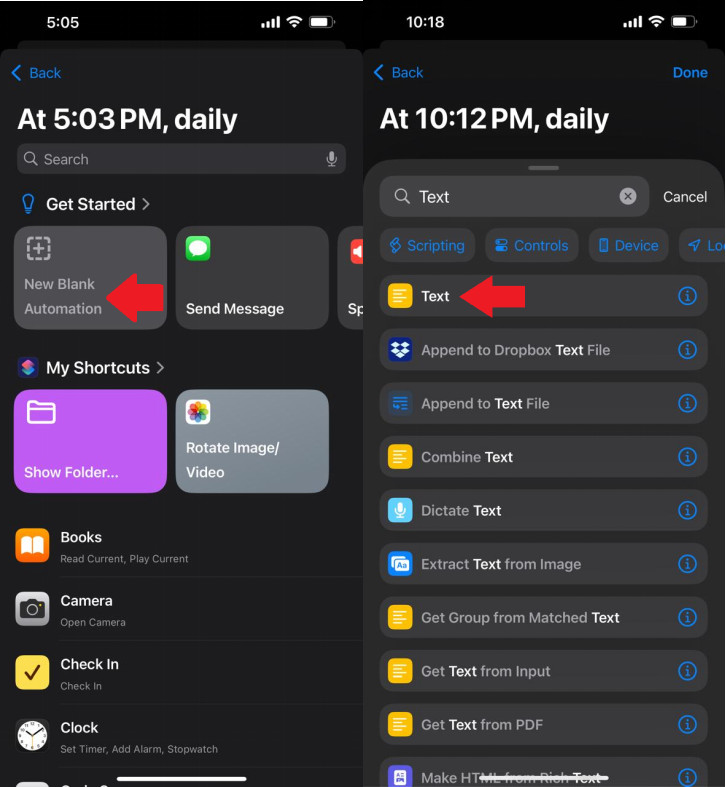
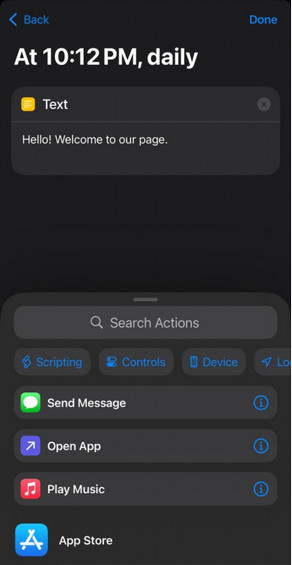
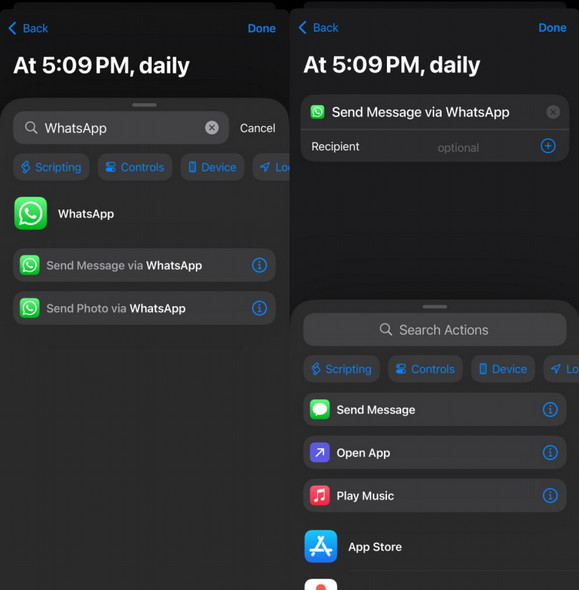
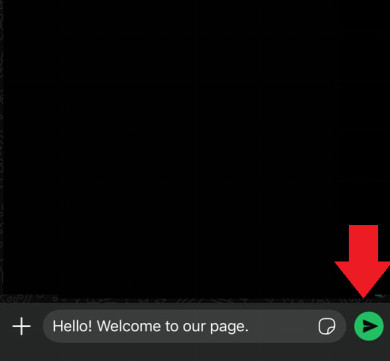
Part 4. How to Schedule a Message on WhatsApp Web
You’ve learned how to schedule WhatsApp messages on Android and iPhone. However, to do so on WhatsApp Web, you’ll need to install a Google Chrome extension. We suggest getting the Blueticks extension.
Here are the steps to use it:
- Step 1. Go to the Chrome Web Store and download the Blueticks extension by clicking “Add to Chrome.”
- Step 2. Open WhatsApp Web and log in to the extension using your Google account.
- Step 3. Open a group chat or a conversation with any contact. A clock icon next to the send button indicates a “Schedule a Message” option.
- Step 4. Click the “Schedule a Message” option to set the date and time.
- Step 5. Enter the message you want to schedule, and click “Schedule Send.”
- Step 6. This will schedule your message and send it automatically on the set date and time.
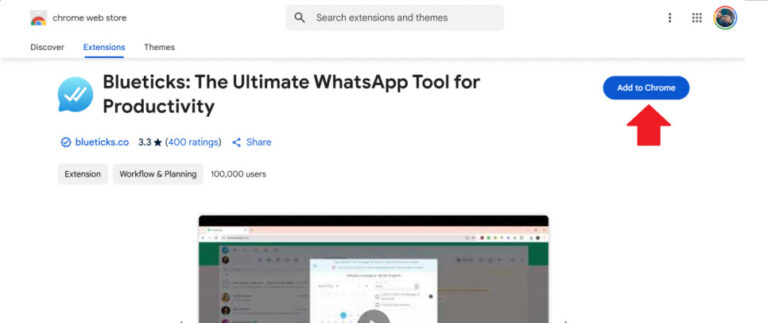
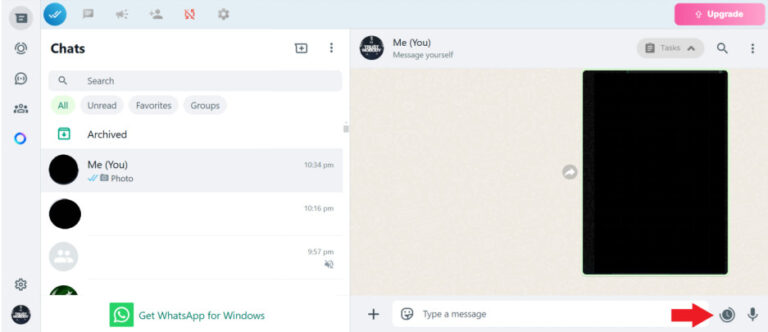
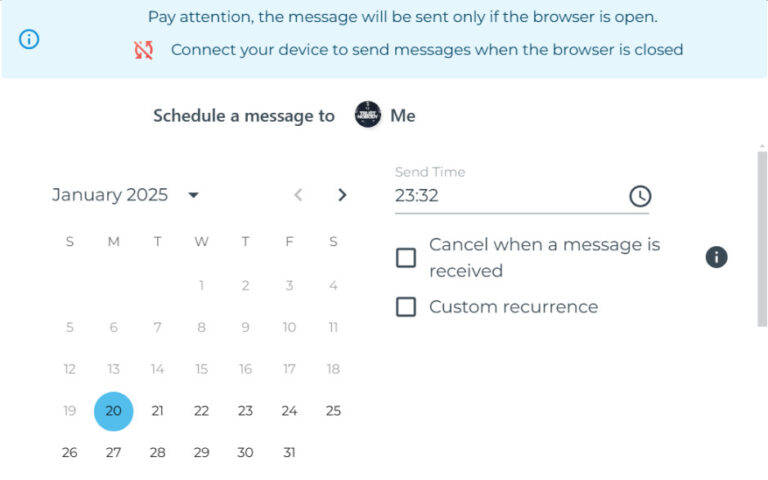
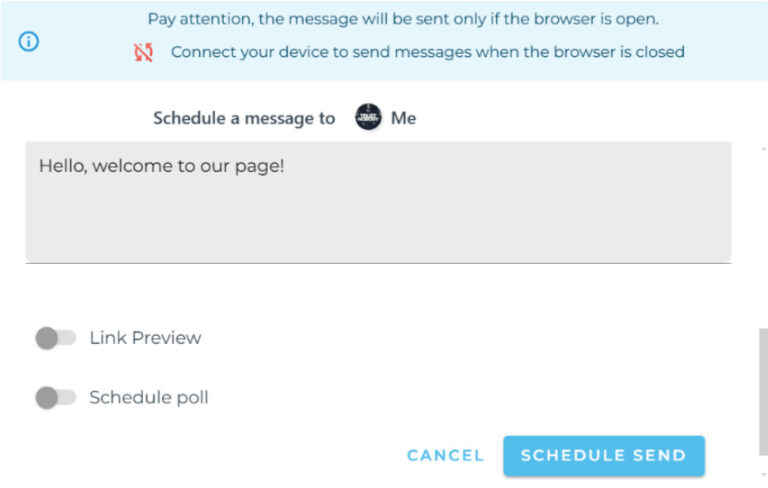
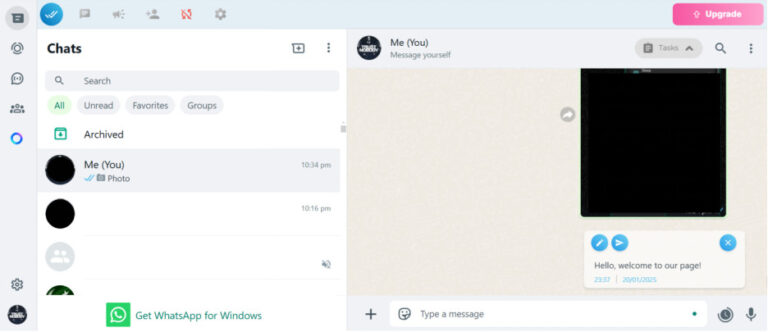
Part 5. How to Schedule a Message on WhatsApp Business
While regular WhatsApp does not have an option to schedule messages, WhatsApp Business does. Using this option, you can respond to potential clients as soon as they send a message, even when you’re offline or away, so they don’t have to wait.
Here are the steps to activate this option:
- Step 1. On WhatsApp Business, go to “Settings > Business Tools > Away Message.”
- Step 2. Turn on the toggle for “Send Away Message” and enter the message you want to send. You can also tap on “Schedule” to set a time to send the message.
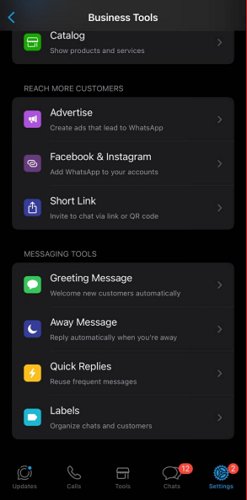
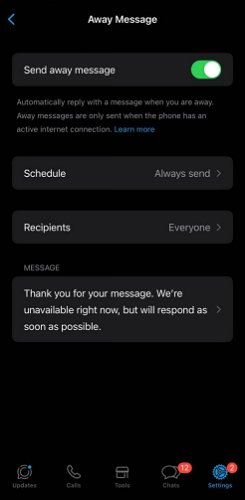
Part 6. Tips to Schedule a WhatsApp Message
Here are some helpful tips to make your scheduled WhatsApp messages more effective:
1Respect Time Zones and Quiet Hours
Always consider the recipient’s time zone to avoid sending messages too early or too late, which can come off as intrusive.
2Schedule Wisely
Timing is everything! Send business-related messages between 10 AM and 12 PM, when most people are active on their phones. For personal reminders or greetings, aim for 6 PM to 8 PM, when the workday has ended and people are more relaxed. Avoid scheduling messages on Mondays, Fridays, or holidays.
3Double-Check Delaying Messages
Set a regular calendar reminder to review your scheduled messages so nothing important is missed.
4Avoid Spam-Like Behavior
Sending the same message to many contacts at once can trigger the anti-spam filters on WhatsApp, which might flag or ban your account. Instead, send your messages one at a time with small gaps, like 5 to 10 minutes, between them. This helps make your communication look more natural.
Bonus: Get WhatsApp Message Notification on Another Phone
If you want to receive WhatsApp message notifications on a second device, like a backup phone or your child’s phone, AirDroid Parental Control offers a smart solution. With its notification sync feature, you can mirror all WhatsApp notifications from one phone to another in real time, without installing WhatsApp on the second device.
This tool is helpful for parents who want to keep an eye on their children's conversations or for professionals who wish to receive message alerts on multiple devices.
After setting it up, you will see real-time WhatsApp messages, calls, and app notifications updates. This way, you will always know what’s happening, no matter which phone you are using.
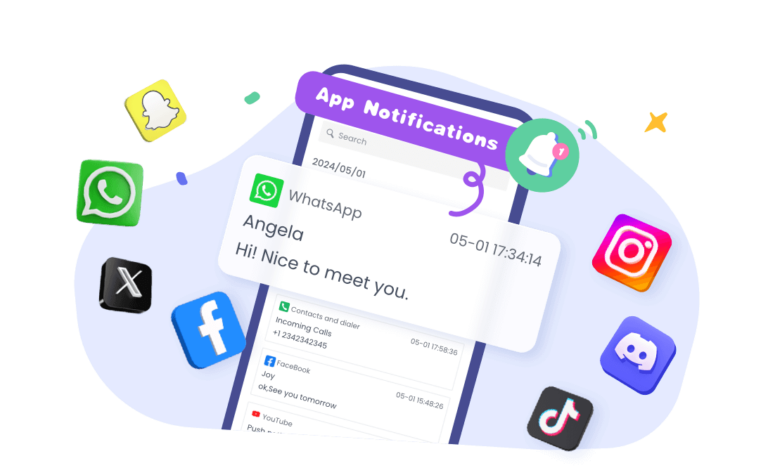
Conclusion
WhatsApp doesn’t have a built-in scheduling feature, but there are many tools to help you plan your messages ahead of time. This can be useful for busy professionals, marketers, or anyone who wants to communicate at the right time. Scheduling your WhatsApp messages helps you stay organized and ensures you don’t miss important events.
In this guide, we have discussed how to schedule WhatsApp messages on Android, iOS, WhatsApp Web, and WhatsApp Business.
FAQs about WhatsApp Schedule Message














Leave a Reply.