Calls barely go to voicemail when on Do Not Disturb. Calls usually go through but the callers may hear a message like "user busy" when they call someone who turns on DND.
Can You Put One Person on Do Not Disturb? Will They Know?
Nobody loves being bombarded with constant phone notifications while sleeping, unwinding, or focusing on something. That's why the Do Not Disturb mode is such a game-changer.
Naturally, when you're on DND, your phone automatically puts off call or text message notifications from everyone. So, can you put one person on Do Not Disturb?
To be candid, the answer is YES, either on your iPhone or Android device. Then, if you silence someone, will they know? This is what we explored and shared in the following minutes. Just scroll down to learn more.
How to Put One Person on Do Not Disturb iPhone
If you're using an iPhone and thinking of how to silence notifications for one person on iPhone, we've got you covered. Below are methods for doing that.
Method 1. Enable Hide Alerts
If you just don't want to be disturbed by text notifications on your iPhone, consider enabling the "Hide Alerts" feature.
This feature helps you silence text messages from certain contacts. Once it is enabled, you won't get SMS or iMessage notifications from a specific contact, although their call will come through with a notification.
The good part about this method is that you don't always have to turn on the DND mode every time and it is highly discreet. That is, the person will not notice you mute their conversation.
To silence text messages from certain contacts on iPhone, follow the steps below:
- Step 1.Open the Messages app and locate the chat with the contact you want to mute.
- Step 2.Swipe left across the conversation.
- Step 3.Tap the "bell" icon that appears.
- Step 4.Once activated, a bell icon with a line through it will appear next to the chat.
- Step 5.At that point, you'll no longer receive message alerts from them.
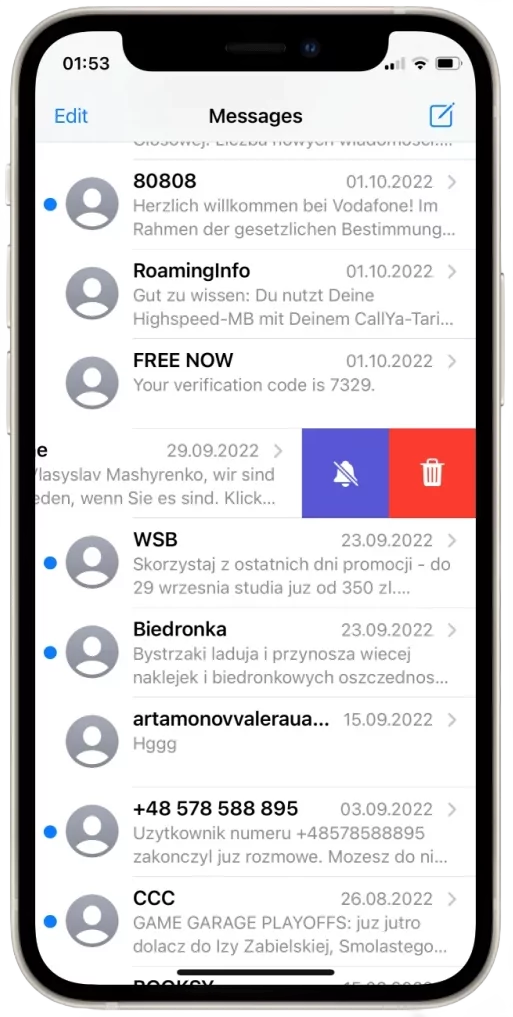
Method 2. Silence Notifications from Specific Contacts
Unlike the first option, this method is very powerful as it can mute both call and text message notifications. Just by managing the Do Not Disturb settings, you can silence notifications from specific contacts.
To activate this built-in setting, all you have to do is to:
- Step 1.Open the "Settings" app and go to "Focus."
- Step 2.Select the "Do Not Disturb" mode.
- Step 3.Tap on "People."
- Step 4.Select "Silence Notifications From."
- Step 5.Then, tap "Add People" and choose the contact you want to put on Do Not Disturb.
- Step 6.Make sure "Allow Calls From Silenced People" is turned off.
- Step 7.Once you've done that, you won't receive call or text message notifications from the specific contact you've added.
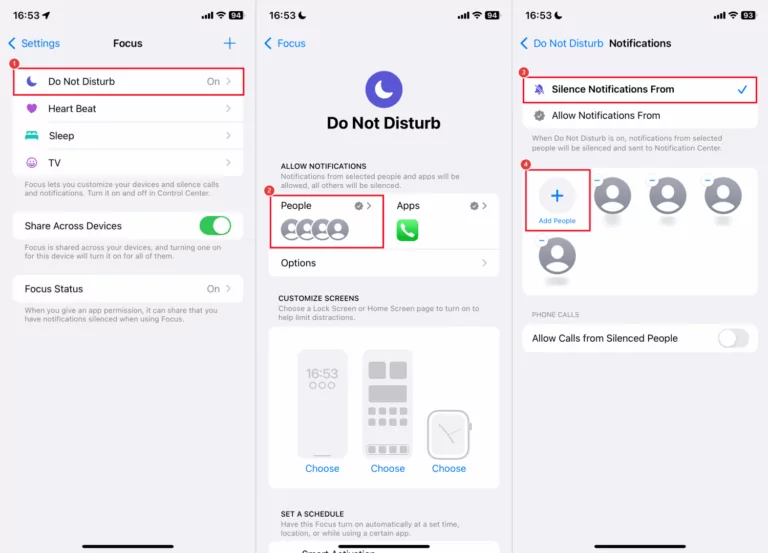
⚠️Kindly note that this method isn't as discreet as the first method.⚠️ When the person sends an iMessage to you, Apple will let them know you've silenced notifications. Fortunately, you can make this discreet, just by turning off "Share Focus Status."
How to Put One Person on Do Not Disturb Android
For those using Android phones, you can also set Do Not Disturb for one person by using any of the following methods.
Method 1. Mute Text Notifications for Someone
This method is almost similar to when you hide an alert on an iPhone. When you mute notifications for someone on Android, it also blocks notifications from text messages.
Unlike on iPhone, the steps for activating this method depend on the type of Android you're using. Here, we use Samsung for instance.
- Step 1.Open the Message app.
- Step 2.Tap and hold the conversation from the contact you want to mute.
- Step 3.Click on "Notification."
- Step 4.Once you've done so, you won't receive any text notification from the contact from that moment onwards.
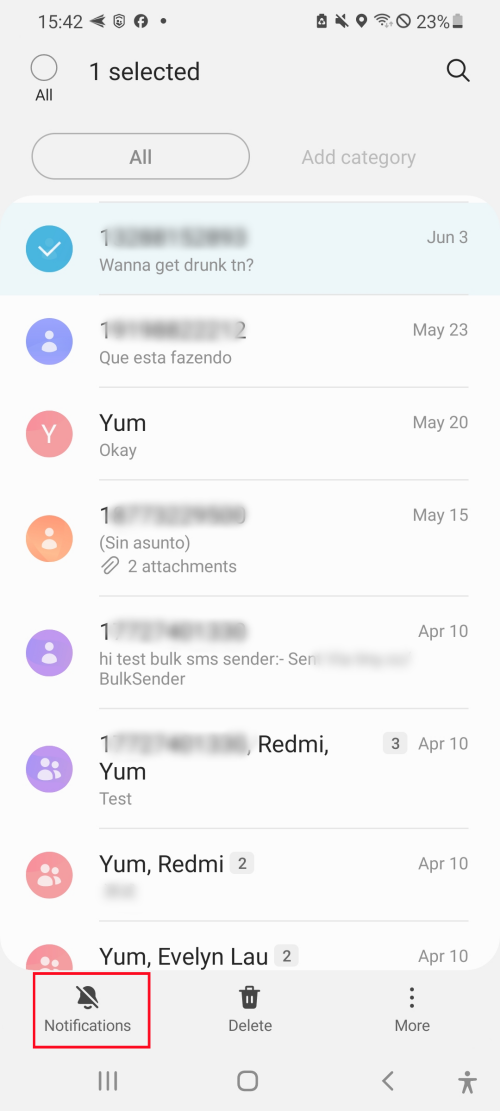
Method 2. Manage Do Not Disturb Exceptions
This method also involves customizing Do Not Disturb settings in the sense that it mutes someone's notifications from both calls and text messages.
The only difference is that this method is 100% discreet, unlike that of the iPhone. To activate this method, follow the steps below:
- Step 1.Open "Settings > Notifications > Do Not Disturb."
- Step 2.Under the "Exceptions" section, tap on "Calls, Messages, and Conversations."
- Step 3.Set both "Calls" and "Messages" to "Favorites contacts only."
- Step 4.Then go to the Contacts app and remove the specific person from your Favorites list.
- Step 5.After that, you'll only receive calls and messages from those you marked as Favorites. The person you removed will be silenced without knowing.
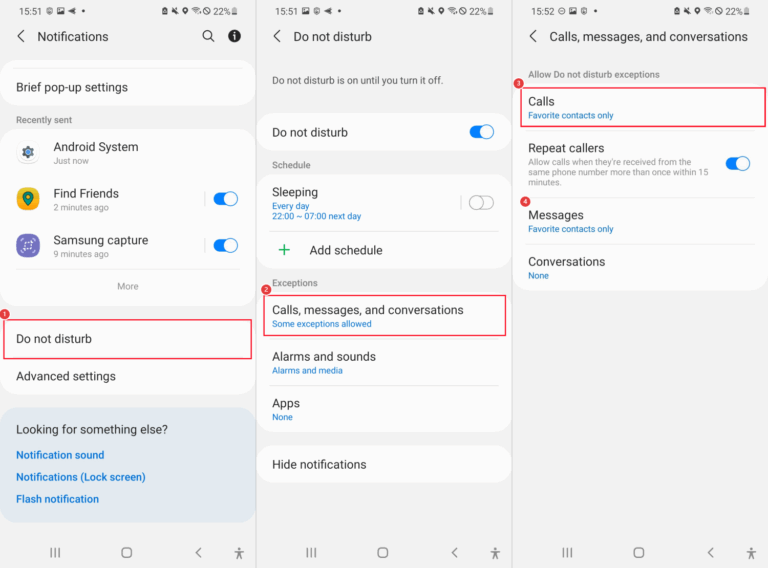
If You Silence Someone, Will They Know?
Now that you know how to put someone on Do Not Disturb on iPhone and Android, the next question that should be on your mind is will the person I silenced know? We've summarized what will happen to the person you put on DND in it.
| Methods | Compatibility | What Happens? | Will They Know? |
| Hide Alerts | iPhone | Only text notifications from them are silenced. | |
| Silence Specific Notifications | iPhone | Both calls and texts are muted. | |
| Mute Conversations | Android | Only text notifications from them are silenced. | |
| Manage DND Exceptions | Android | Both calls and texts are muted. |
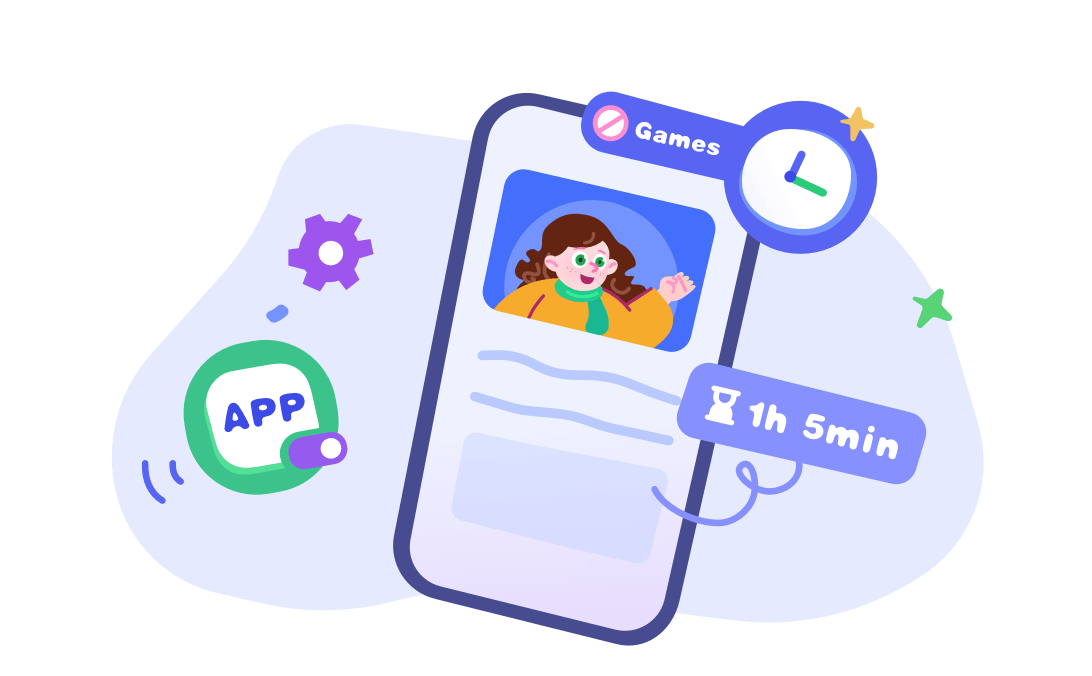
FAQs about Do Not Disturb
Do calls go straight to voicemail on Do Not Disturb?
Can Android users see Do Not Disturb from iPhone?
No. Only iPhone users with iMessage enabled can see each other's Do Not Disturb status on iPhones if they allowed to share their focus status.
How to turn off silenced notifications on iMessage?
To turn off silenced notifications on iMessage, all you have to do is to turn off "Share Focus Status" by following the guide below.
- Step 1.Navigate to "Settings" and then "Focus."
- Step 2.Click on "Focus Status."
- Step 3.Toggle off the "Share Focus Status" switch.
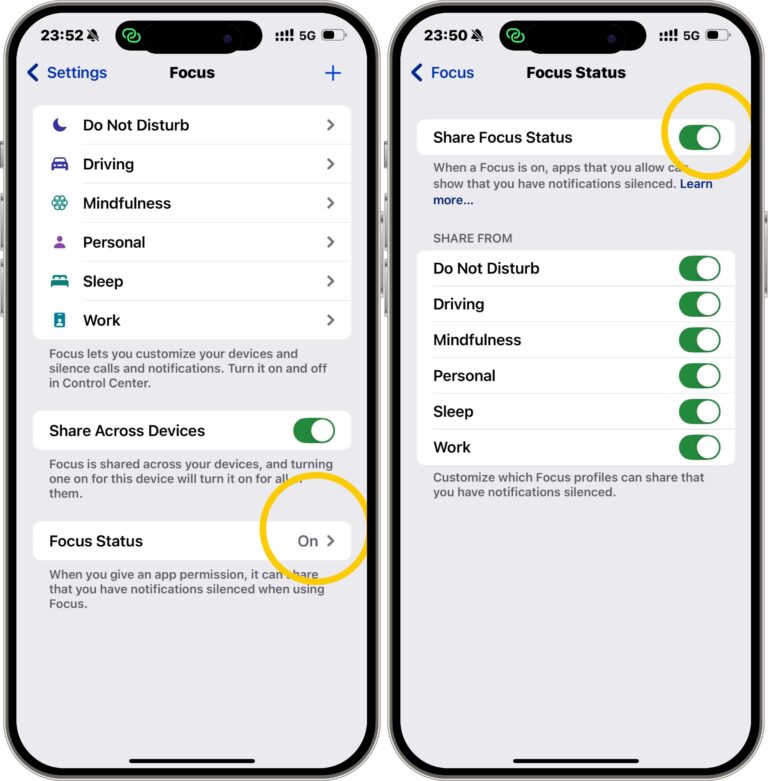
Silent but Connected
Without much ado, you can put one person on Do Not Disturb.
- On iPhone, this can be done by either using the "Hide Alerts" option or the "Silence Notifications from Specific People" setting under Focus mode.
- As an Android user, you can mute an individual chat or manage the Do Not Disturb exceptions to filter out notifications from specific contacts.
Most Android methods are completely discreet, meaning the person won't know they've been silenced. In contrast, iPhone may reveal this, especially if both of you use iMessage and turn on share focus status, which can display a "Notifications Silenced" tag within your chat.














Leave a Reply.