[Easy Guide] How to Locate a Lost iPad
iPads cost a lot of money and losing it not only means loss of money but loss of important pictures, documents, and videos as well. The real issue is that these are expensive devices, so hardly anyone returns when they find a lost iPad.
For this reason, it's up to you to protect your devices. The good thing is that the GPS technology can be used to track the devices, making it easier to find a lost iPad. So, with this article, we are sharing different methods of locating a lost iPad.
Using 'Find My' to Locate Your Lost iPad
Apple's "Find My" is a built-in feature designed to help locate your Apple devices. It works by using Apple's network to send and receive location data.
There are two requirements to use "Find My" to locate your iPad.
- "Find My iPhone" must be enabled on your iPad. This setting allows Apple to track your iPad's location.
- The location services must be turned on. This system service provides your device's location data to various apps, including "Find My."
Here are the steps:
Step 1. Open the "Find My" app on your iPhone.
Step 2. Sign in to your iCloud account.
Step 3. Select the "Devices" tab, as it displays a list of all your Apple devices linked to your iCloud account.
Step 4. Choose your iPad from the list because clicking on your iPad will show its location on a map.
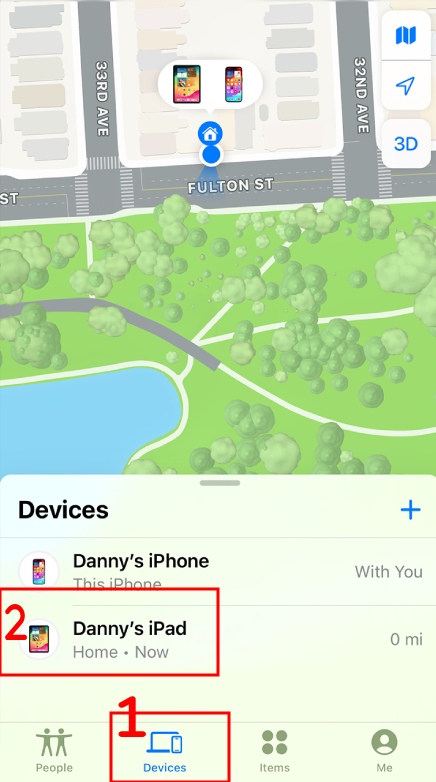
Locate Your iPad on icloud.com/find
Even if you don't have another Apple device, you can locate your iPad through a web browser on any computer as long as you have an internet connection. This method is great for Android users or those without another Apple device.
iCloud.com/find is a web-based version of "Find My." This website allows you to access all the features of "Find My" through a web browser. So, let's take a look at the step-based guide.
Step 1. Sign in to your iCloud account.
Step 2. Click on "Find iPhone."While it says "iPhone," it will also display all your Apple devices linked to your account, including your iPad.
Step 3. Select "All Devices" and choose your iPad. Clicking on your iPad will display its location on a map, similar to the "Find My" app.
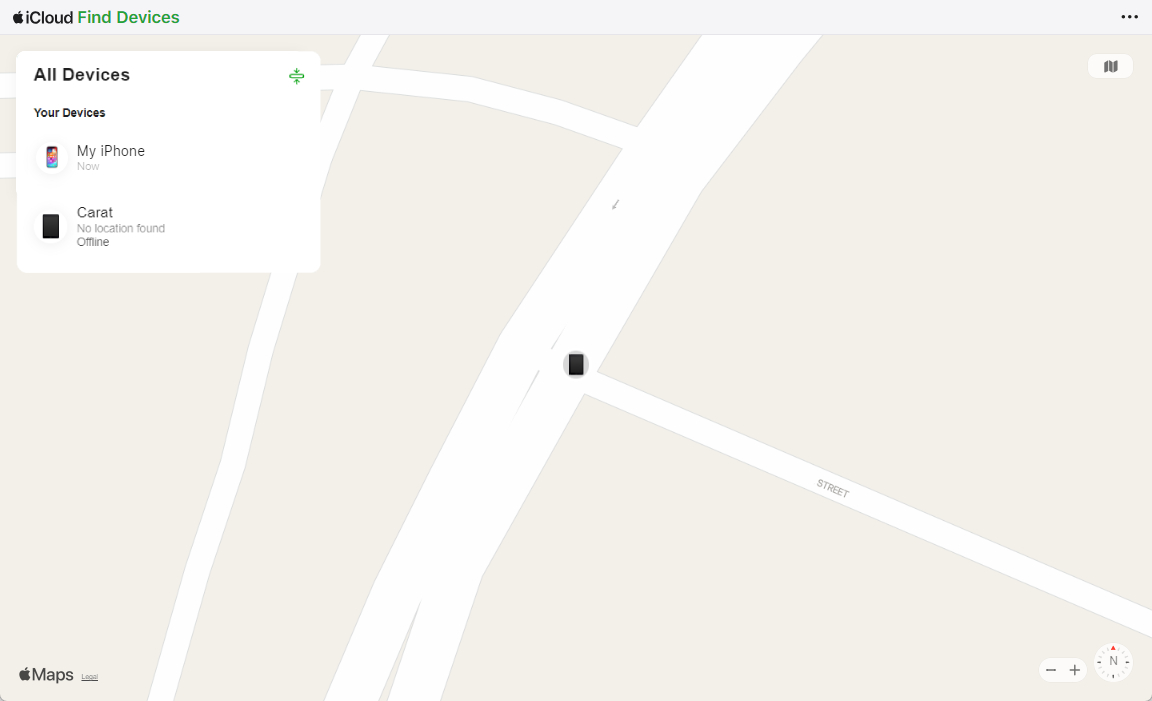
What to Do If Your iPad Is Offline or Dead?
While "Find My" is a powerful tool, it relies on an internet connection to locate your device. If your iPad is offline or has a dead battery, you won't be able to see its real-time location.
To begin with, you can use the Notify When Found feature. This feature within "Find My" comes in handy in such situations. Even if your iPad is currently offline, you can enable "Notify When Found." When your iPad connects to the internet again, "Find My" will automatically send you an email notification with its location.
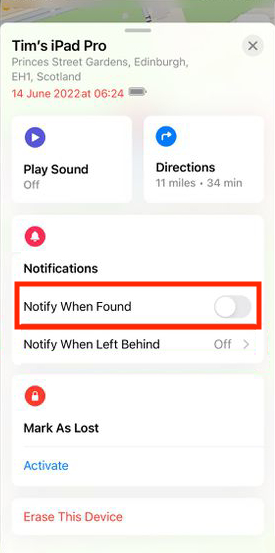
Alternatives When 'Find My' Isn't Enabled
If you don't have Find My enabled on your iPad, here are some alternative ways that might be possible to find your iPad.
Try Calling to Your iPad Using FaceTime
You can call your iPad through FaceTime, provided the iPad is signed in to FaceTime with an Apple ID and has an internet connection. You can make the call from another Apple device like an iPhone, another iPad, or a Mac. The ringing sound might help you locate it, especially if it's closer in range.
Check Google Timeline and Search along the Records
If you use Google Maps and have Location History enabled on your Google account, you can access your Google Timeline. This timeline shows a history of your locations based on your phone's GPS data.
While it won't share your iPad's exact location, if you were carrying your iPad with you, there's a chance it might show locations around the same time. This can give you a general idea of where you might have misplaced it.
Utilize Third-Party Apps
There are third-party apps designed to track your devices. However, these typically require installing the app on both your iPad and another device beforehand. If you had such an app set up, you might be able to use it to locate your iPad, depending on the app's functionalities.
Bonus: Steps to Take When Your iPad Is Missing
If you have tried all the methods of how to locate a missing iPad but all in vain, you have to take some steps for your safety. Some of these steps include:
Mark as Lost
If you're using "Find My" and your iPad is online, you can activate Lost Mode. This locks your iPad with a passcode. In addition, it displays a custom message on the screen and allows you to track its location if it comes online.
Change your Passwords
As a precaution, it's essential to change your Apple ID password and any other passwords you might have stored on your iPad. This includes your social media accounts or banking apps.
Report the Loss
If you believe your iPad is stolen, you should report it to the authorities. You can also file a report with Apple. They will disable the device and prevent it from being used with another Apple ID.
Final Words
All in all, losing your iPad will be challenging, but panicking won't help at all. We have shared a lot of methods that you can try to locate the lost iPad. Even if you don't find it, you know how you can restore your data or report the device to protect yourself. For future reference, always have the "Find My" feature enabled on your devices!














Leave a Reply.