How to Know If Someone Is on Do Not Disturb?
Have you ever called or texted someone and didn't get any reply—only to wonder: Are they ignoring me, or is their phone just on Do Not Disturb?
Many of us have faced this uncertainty. It's frustrating about their silence. But we'd rather be wondering if it is intentional, or if it is because of DND mode — or worse because you've been blocked.
Fortunately, in this article, we'll show you ways by which you can know if someone is on Do Not Disturb on their phone.
What Does Do Not Disturb Do?
Before you try to figure out whether someone is on Do Not Disturb, it's essential to understand the functions of this feature, to prevent misjudgments.
As the name implies, Do Not Disturb mode eliminates phone disturbance by:
- Silencing new notifications from texts, calls, and all apps.
- Filtering incoming calls automatically.
Sign to Tell If Someone's Phone Is on Do Not Disturb
Now that you know what Do Not Disturb is and its function, let's look at some signs to know if someone's phone is on DND.
1You May See "Notifications Silenced" on iMessage
If both you and your contact are using iPhones, then you're in luck — iMessage lets you know if someone is on DND with ease! For example, you'll see a message like "[your contact] has notifications silenced" at the bottom of the chat, as long as the contact has enabled the Do Not Disturb mode on their iPhone.
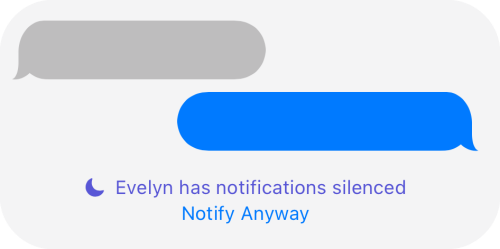
2You Can Notice the Crescent Icon on the Contacts Widget
You can also identify someone on DND from the built-in contact widget if both of you are using an iPhone. If your contacts enable Do Not Disturb mode, a crescent moon icon will appear on their card on the contact widget in your home screen.
![]()
However, same as the above method, it only works if your contacts share their "Focus Status." Once these requirements are met, you can know if someone is on DND by setting up the widget below:
- Step 1.On your iPhone home screen, tap and hold any empty space until the apps start wiggling.
- Step 2.Tap "Edit" in the top left and then "Add Widget."
- Step 3.Locate "Contacts."
- Step 4.Choose from the available contact widgets style and select "Add Widget."
- Step 5.Once done, you can notice the "crescent" icon from the widget if someone turns on DND.
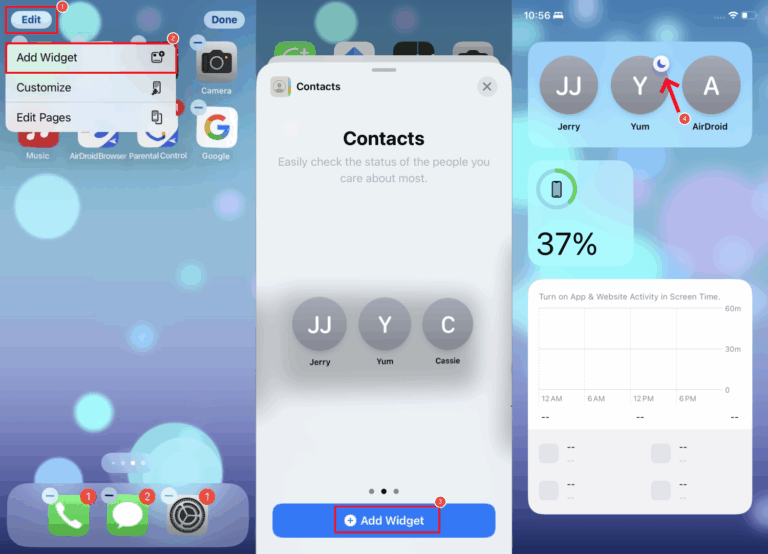
3You Calls Are Not Answered
This method is applicable to both iPhone and Android devices.
As we mentioned earlier, the Do Not Disturb mode blocks all incoming calls automatically. So, when you try to call someone who enabled DND, you can only get your carrier saying "The number or person you're dialing was busy."
Similarly, if you call someone whose phone is on DND on a social media platform, especially WhatsApp, your call will also not be answered.
4Your Repeated Calls Can Go Through
iPhone and Android Do Not Disturb mode has a customizable option: Allow Repeated Calls. Once your contact activates this setting, a second call from the same number within 3 minutes can still ring the phone even if DND is on.
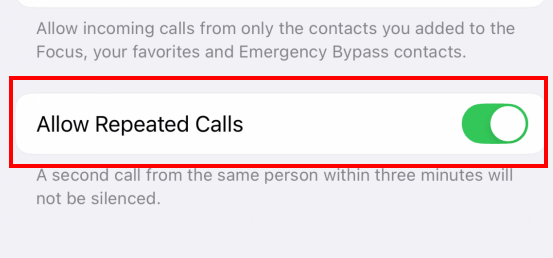
So, if you call someone, and you notice the first attempt is saying "User Busy" but the second attempt is ringing, that's a sign that their phone is on Do Not Disturb.
5Your Message Are Unread For a Long time
Naturally, when you send a text or social message to someone who is on DND, it will still deliver. However, the person won't receive any notification alert, and this may cause them to miss or delay reading your messages for a long period of time.
That said, just because someone doesn't read your message for a long time doesn't automatically mean they're on DND. At times, they might have hidden your conversation, turned off their read receipt, or they're simply ignoring or blocking you.
Get Notified When Someone Turn on Do Not Disturb!
If you're looking for a way to verify if someone turns on Do Not Disturb, then consider getting AirDroid Phone Monitor app. This app comes with a focus mode and you'll be alerted whenever the DND mode is activated on the target device.
Moreover, you can view how long the target device enables DND and control when the DND can be turned off. What's more? Click here to try AirDroid for free.
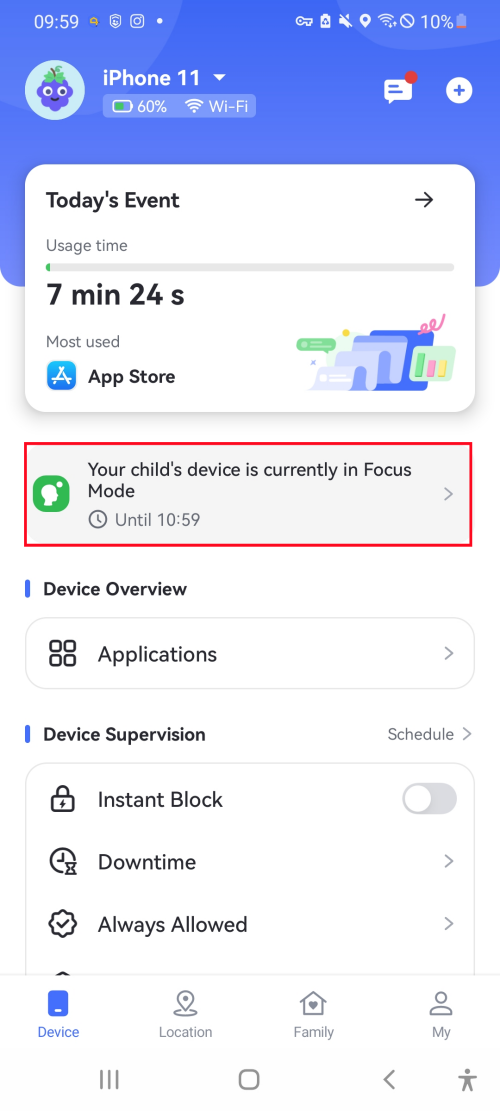
Bonus: Difference Between Do Not Disturb and Being Blocked
While the above signs suggest someone has enabled Do Not Disturb, they can sometimes look very similar to what happens when you're blocked.
This can leave you wondering: Are they simply unavailable, or have they intentionally blocked me? To clear up your confusion, I've summarized the different signs that you'll notice in DND and after being blocked.
| Signs | Do Not Disturb | Being Blocked |
| Notifications | Notifications are silenced | Notifications are restricted |
| Message Delivery | Messages can be delivered without notification | Massages will neither sent nor delivered |
| Calls | Your repeated calls may still go through | All of your calls won't go through |
| Online Status | Remain visible on social media | Not visible on social media |
FAQs about Do Not Disturb Mode
Stop Wondering and Get Clarity
In short, you can simply tell if someone is on Do Not Disturb by looking for signs like "Notifications Silenced" in iMessage, or a crescent moon icon next to their name in the Contacts widget.
On the other hand, if your messages stay longer before it's read or you find that the user is busy when you call them, there is a probability that the person you're contacting is on DND.
For a more direct way to check whether someone's phone is on silent, in DND mode, or even offline without guessing, consider using tools like AirDroid.



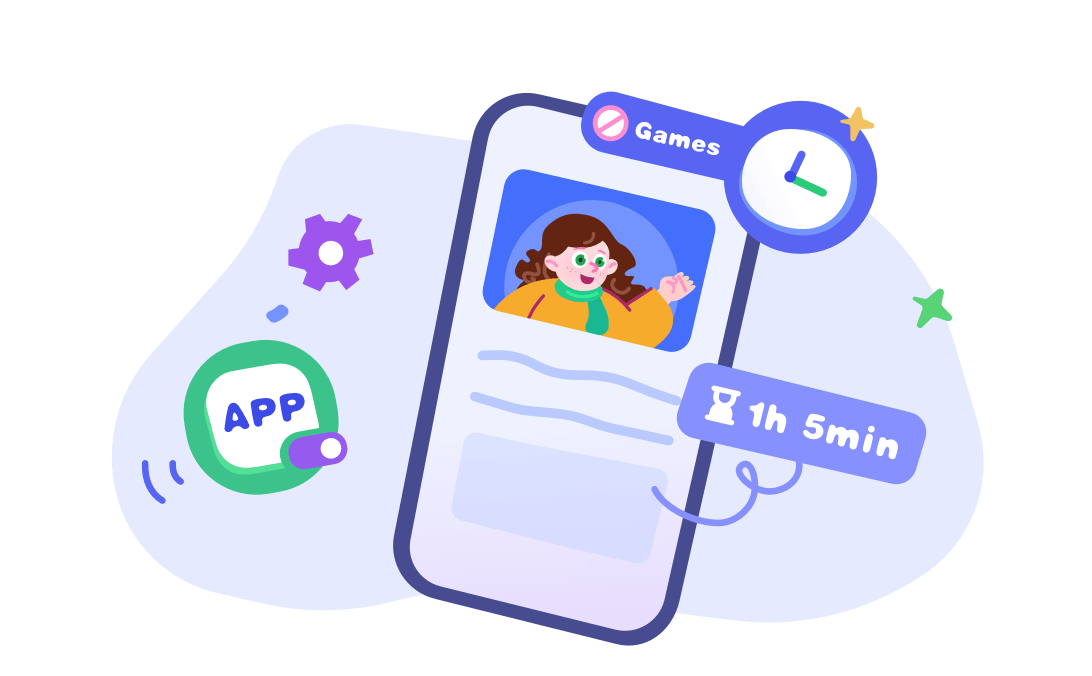











Leave a Reply.