If you have any issues with Google Maps on a Samsung device, close the application and open it again. If the problem persists, clear the cache data in settings > application and restart the device.
How to Fix Google Maps Not Working? [2025]
Why is Google Maps not working when you need it most? Whether you're rushing to a meeting or trying to find a new place, it's super frustrating when the app freezes, misbehaves, or just won't load.
Sometimes, it's a signal issue, a permissions problem, or something deeper, like outdated software. But don't worry—this article breaks down the 7 most common reasons Google Maps acts up and exactly how to fix each one step by step. After reading this guide, you'll have Maps running smoothly again—no tech experience needed.
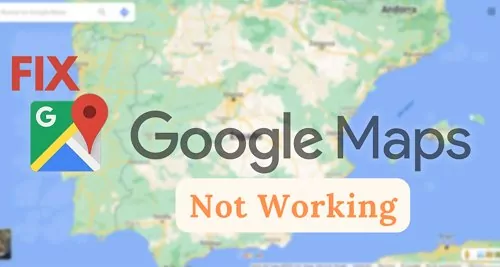
1Weak or Unstable Internet
If Google Maps not working well, routes take too long to load, or you keep seeing "Offline" messages—even when your phone says it's connected. Your internet is probably the problem.
Sometimes the app gets stuck on a blank screen or shows outdated location data because it can’t sync with the servers in real-time. This is especially common in areas with poor signal, like underground garages or remote roads.
Solutions
• Switch between Wi-Fi or mobile data: If your Wi-Fi isn’t working well, try switching to mobile data. Or if mobile data is slow, switch to Wi-Fi. This quick change can often fix the problem right away.
• Toggle Airplane Mode On/Off: Turn on Airplane Mode for 10 seconds, then switch it off. This resets your network connection and often resolves temporary glitches.
• Download offline maps in advance: If you're going somewhere with bad internet, download the map first. It's a smart trick!
Here’s the steps to download Offline Maps:
- Step 1. Open Google Maps on your phone.
- Step 2. Tap your profile icon(top right).
- Step 3. Select Offline maps > Select your own map.
- Step 4. Zoom in or out to choose the area you want.
- Step 5. Tap Download.
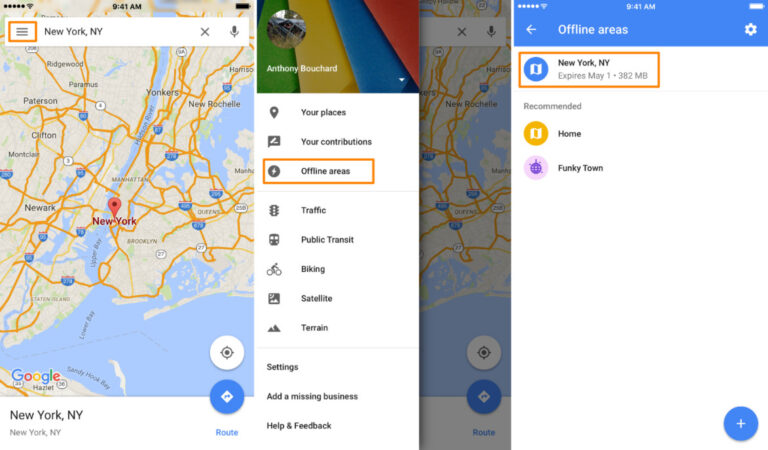
2Disabled Location Permissions
You might notice the blue dot on your screen drifting around randomly, or worse—it's completely greyed out. You may also get errors like "Can't detect location" or "Enable location services." This leads to Google Directions not working.
This usually means Google Maps doesn't have permission to access your device's GPS or location settings.
Solutions
• iOS (iPhone/iPad)
- Step 1. Go to Settings > Privacy & Security > Location Services > Google Maps.
- Step 2. Set it to "Always".
- Step 3. Enable "Precise Location".
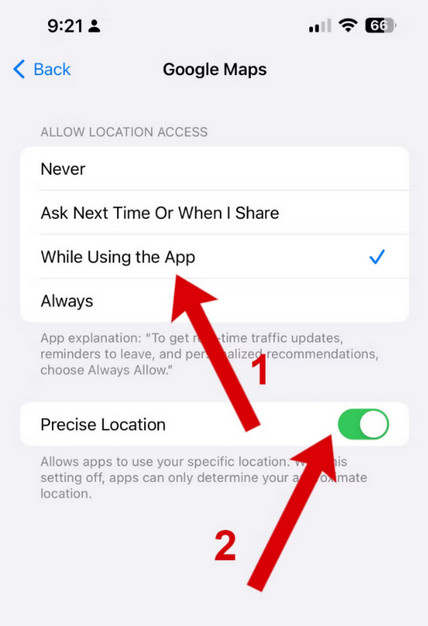
• Android
Turn on "High Accuracy" mode
- Step 1. Settings > Location > Location Services > Location Accuracy
- Step 2. Toggle on Improve Location Accuracy.
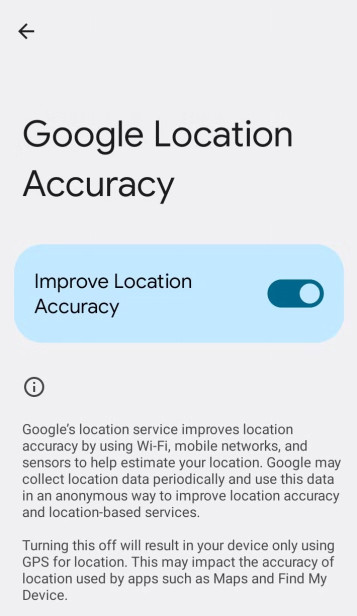
Calibrate the compass
If your blue dot is pointing the wrong way, try this:
Open Google Maps. Then move your phone in a figure-eight motion a few times. You should see a "Compass calibrated" message.
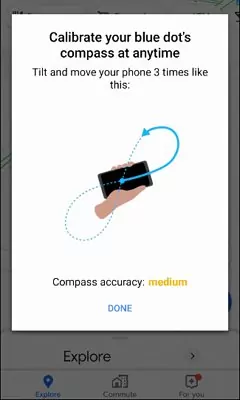
3Outdated App or System
Is your Google Maps crashing randomly, or Google Maps not updating location? Missing features like Live View? Or perhaps it just feels slower than usual? These are all signs that either your Google Maps app or your device software is out of date.
When the app or operating system isn't updated, compatibility issues often pop up, poor performance, or missing features.
Solutions
Update the Google Maps App
On iOS: Open the App Store, search "Google Maps," and tap Update(if available).
On Android: Go to Google Play Store, find Google Maps, and tap Update.
Update Your Device's System
On iOS: Settings > General > Software Update.
On Android: Settings > System > Software Update.
Keeping both your app and phone software updated ensures all features run smoothly and any known bugs are patched.
4Google Server Outage
If Google Maps won't start navigation or Google Maps suddenly stops working for everyone—not just you—it might not be your fault at all. In rare cases, Google's servers can go down due to maintenance or unexpected issues. You'll notice that:
- No routes load.
- Everyone in your area is reporting the same issue.
- It affects all devices and platforms.
Solutions
Check Google's Status Dashboard:
Visit the Google Workspace Status Dashboard to see if there's an outage. Look for Google Maps in the list and check if it's marked in red or orange. This will give you an ideas to fix google map problems.
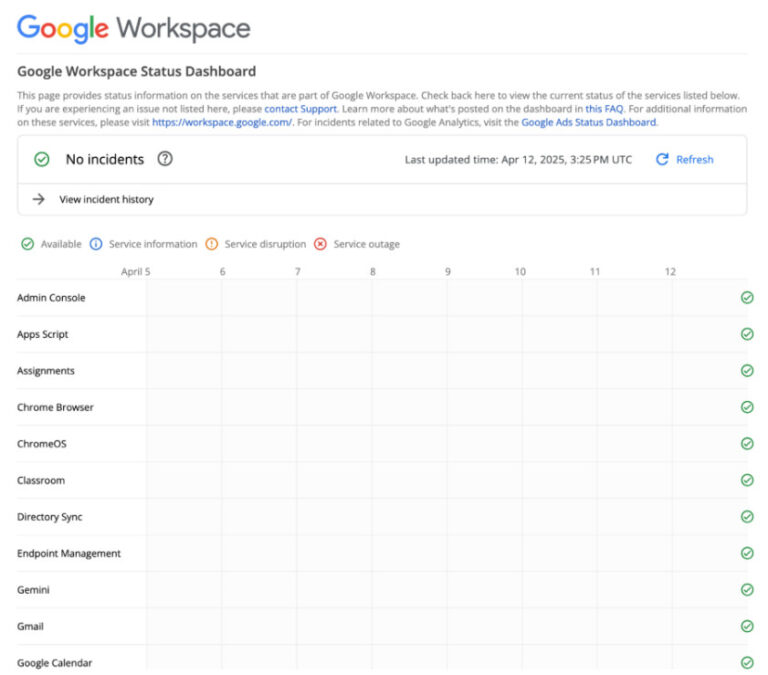
Use Alternatives Temporarily
While Google works on fixing the issue, you can use Waze (also owned by Google), Apple Maps or even a good old paper map.
5Too Much Cache or Data
Is your app freezing, loading slowly, or always asking you to log in? Too much stored data or cache could be the problem. Clearing it could help!
Solutions
Android:
If Android Google Maps not working, follow the steps:
- Step 1. Go to Settings > Apps > Google Maps.
- Step 2. Tap Storage & cache.
- Step 3. Tap Clear Cache first.
- Step 4. If issues persist, tap Clear Storage. But this will reset the app to default, so you'll need to log back in.
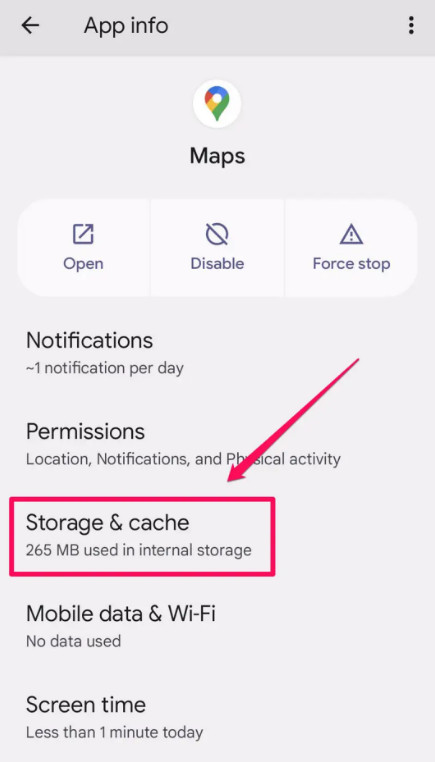
iOS:
If iPhone Google Map not working, follow these steps:
- Step 1. Go to Settings > General > iPhone Storage.
- Step 2. Scroll to Google Maps.
- Step 3. Tap Offload App.
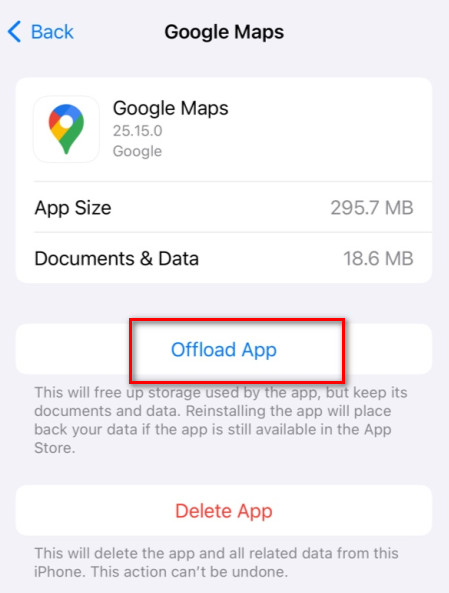
6Device Hardware Issues
Sometimes it's not the app—it's the hardware. You might notice:
- The GPS signal is weak or keeps dropping.
- Your phone shows an inaccurate location.
- It heats up quickly or slows down when using Maps.
Solutions
Restart Your Device: A simple reboot often resets the GPS and clears out background issues.
Avoid Using Maps Indoors: GPS signals work best in open areas. Thick walls, tunnels, or metal roofs can block the signal.
Try on a Different Device: If Google Maps works fine on another phone, the issue may be hardware-specific—like a damaged GPS antenna.
7Wrong Background Settings
Does voice navigation suddenly stop, or does Maps shut off when you switch to another app? This happens when background activity is restricted on your phone.
Solutions
Enable Background App Refresh:
iOS:
- Step 1. Go to Settings > General > Background App Refresh.
- Step 2. Scroll to Google Maps and make sure it's On.
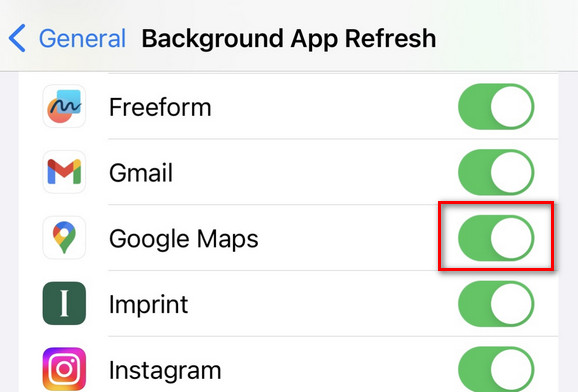
Android:
- Step 1. Go to Settings > Apps > Google Maps > Data usage.
- Step 2. Enable Background data.
Disable VPNs:
Some VPNs interfere with location services or restrict background usage. Turn it off temporarily and try again.
Allow Both WLAN & Cellular Datas:
Make sure your phone isn't set to use Wi-Fi only for Google Maps:
iOS: Settings > Google Maps > Wireless Data → Select WLAN & Cellular
Android: Settings > Apps > Google Maps > Mobile Data & Wi-Fi → Enable both
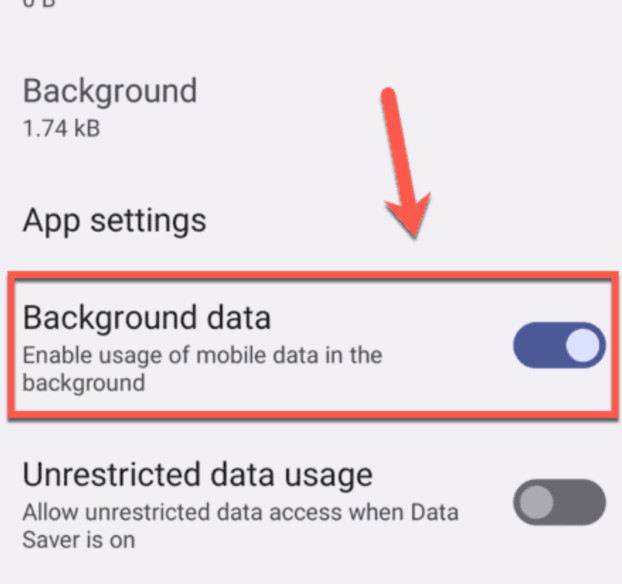
Tips: Alternative Workaround to Google Maps Not Working
If Google Maps doesn’t work properly and you need a reliable way to track your child's or family member's location, consider using AirDroid Parental Control. This app offers comprehensive real-time location tracking features, ensuring you stay connected with your loved ones even when traditional navigation apps fail.
- Track Live Location: See where your child or family member is at any time.
- View Route History: Check where they've been over the last 30 days.
- Get Alerts When They Leave or Enter Areas: You can set safe zones (like home or school) and get notified when they go in or out.
- Watch Their Surroundings Remotely: Use features like screen mirroring or access their camera to know what's around them.
This app is a handy backup when Google Maps isn't reliable. It also gives you more tools to keep your loved ones safe.
Conclusion
If you've been asking, "Why is Google Maps not working?", you're definitely not alone. From weak internet to outdated apps or wrong settings, many small issues can cause big problems with Maps. The good news is, most of them are easy to fix with just a few simple steps.
And if nothing works, you can always try a reliable option like AirDroid Parental Control to keep track of your loved ones in real-time. We hope this guide helped you get Google Maps back on track!
Hottest Questions Related to Google Maps Not Working
Launch the Google Chrome browser, click on the menu icon, and select settings. Click on the option "Reset and clean up" and tap on "Restore settings to their original defaults on the right side. This will probably fix the issue and delete the temporary files causing the problem.
Check your car's Bluetooth settings and ensure it allows app audio. Restart both your phone and car system if needed.
The calibration of your location can be significantly affected by the GPS configuration of your smartphone. Google Maps may use other technologies to obtain better location data, so be sure to keep the app up-to-date.
To connect Google Maps to car Bluetooth.
Step 1:On your smartphones, Launch the Google Maps application.
Step 2: Click on your profile picture or initial Account Circle > Settings and Navigation settings. Turn on Bluetooth to connect your car.















Leave a Reply.