Does Do Not Disturb Block Calls? Why Am I Still Getting Calls?
Imagine, you came back from work to get some rest and you put your phone on Do Not Disturb to avoid any distractions. Just as you're about to fall asleep, a call comes through and starts ringing. Then, you begin to wonder, isn't Do Not Disturb supposed to block calls? Why am I still getting calls?
Well, before you start fixing it, quickly check out whether Do Not Disturb blocks calls or not in this blog. We've also explained the reasons why you're still getting calls when your phone is on DND.
Does Do Not Disturb Block Calls?
No, Do Not Disturb only silences calls instead of blocking. When you're on DND, calls will still come through as usual, but your phone won't ring or vibrate during this period.
In addition to silencing all calls and notifications, Do Not Disturb also allows you to set exceptions for certain contacts and apps. This means that calls from specific contacts and apps can still enter and ring normally, even when DND is enabled.
Then, Why Am I Still Getting Calls on Do Not Disturb?
Now that you know what Do Not Disturb does, why are you still getting calls while you're on DND? This is actually something a lot of users wonder about too. Thankfully, we've explored the reasons behind this issue. Let's look at them together.
1Repeated Calls Are Allowed
If you're on DND and you notice that calls can still ring, then you must have allowed repeated calls in the DND settings.
With this option enabled, a call will be muted at first. However, if the number calls you the second time within 3 minutes on iPhone or 15 minutes on Android, the call will come through without being silenced.
2You Allow Notifications From Phone or Specific Contacts
As we mentioned above, both iPhone and Android support customizing DND settings. If you allow notifications from the Phone app or some contacts, you'll get a call from them even if you're on DND.
Allowing notifications from the Phone app or some contacts means you're deliberately lifting the DND restrictions on them, so their call won't be muted when they call.
FIX: Turn Off "Allow Calls From Specific Contacts"; Remove the Phone App from the Allowed Apps
3Your Phone Switch to Another Focus Mode
Have you scheduled another focus mode at a certain time, like the Sleep focus at bedtime? If so, your Do Not Disturb will be overridden and turned off automatically. When this happens (DND is not activated), calls will come through seamlessly without being silenced.
FIX: Ensure DND is Fully Enabled
4Temporary Glitches or Bugs
Sometimes temporary glitches or software bugs may affect the overall performance of your phone, and cause the DND settings to be ignored or DND to fail to function properly.
FIX: Reboot Your Device; Block Calls with Third-party Apps
How to Stop Calls on Do Not Disturb Completely
After diving into the roots of the issue, the next thing you may want to know is can I completely stop calls when on Do Not Disturb? Yes, you can and here's how:
Ensure DND is Fully Enabled
If you want DND mode to stop calls completely, ensure you fully enable it. This can be done by checking if your phone is on other focus modes due to a previous schedule or automation.
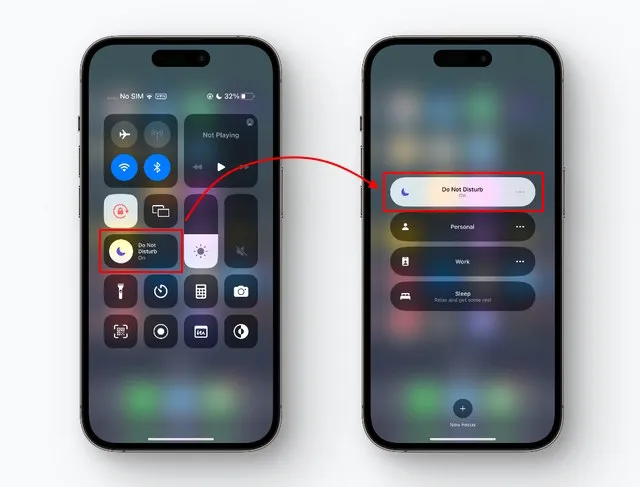
Turn Off "Allow Calls From Specific Contacts"
If you set your DND to allow certain contacts to notify you while the feature is active, calls and messages from them won't be silenced.
To fix this, all you have to do is simply turn off "Allow Calls From Specific Contact." Here's how to do it on Android and iPhone respectively:
- Step 1.Go to "Settings" and then "Focus."
- Step 2.Select "Do Not Disturb."
- Step 3.Tap on "People." Then, make sure no one is added under "Allow Notifications From."
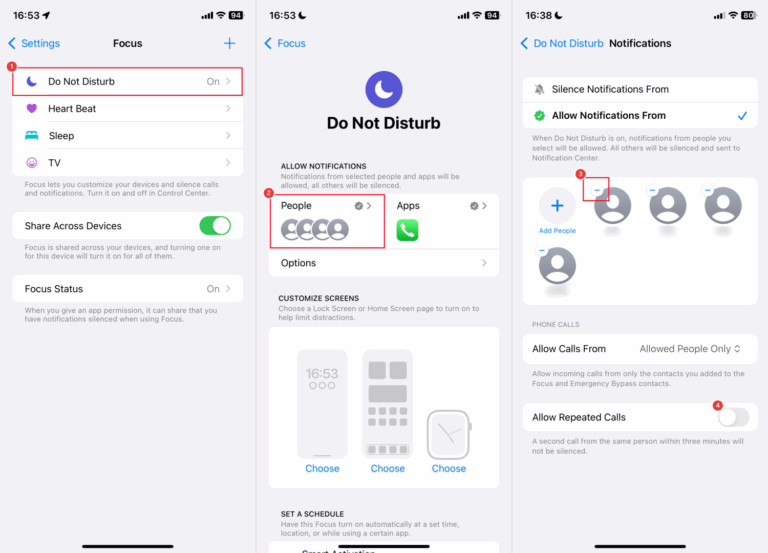
- Step 1.Go to "Settings > Notifications > Do Not Disturb."
- Step 2.Under "Exceptions," click on "Calls, messages, and conversations."
- Step 3.Tap on "Calls" and select "None."
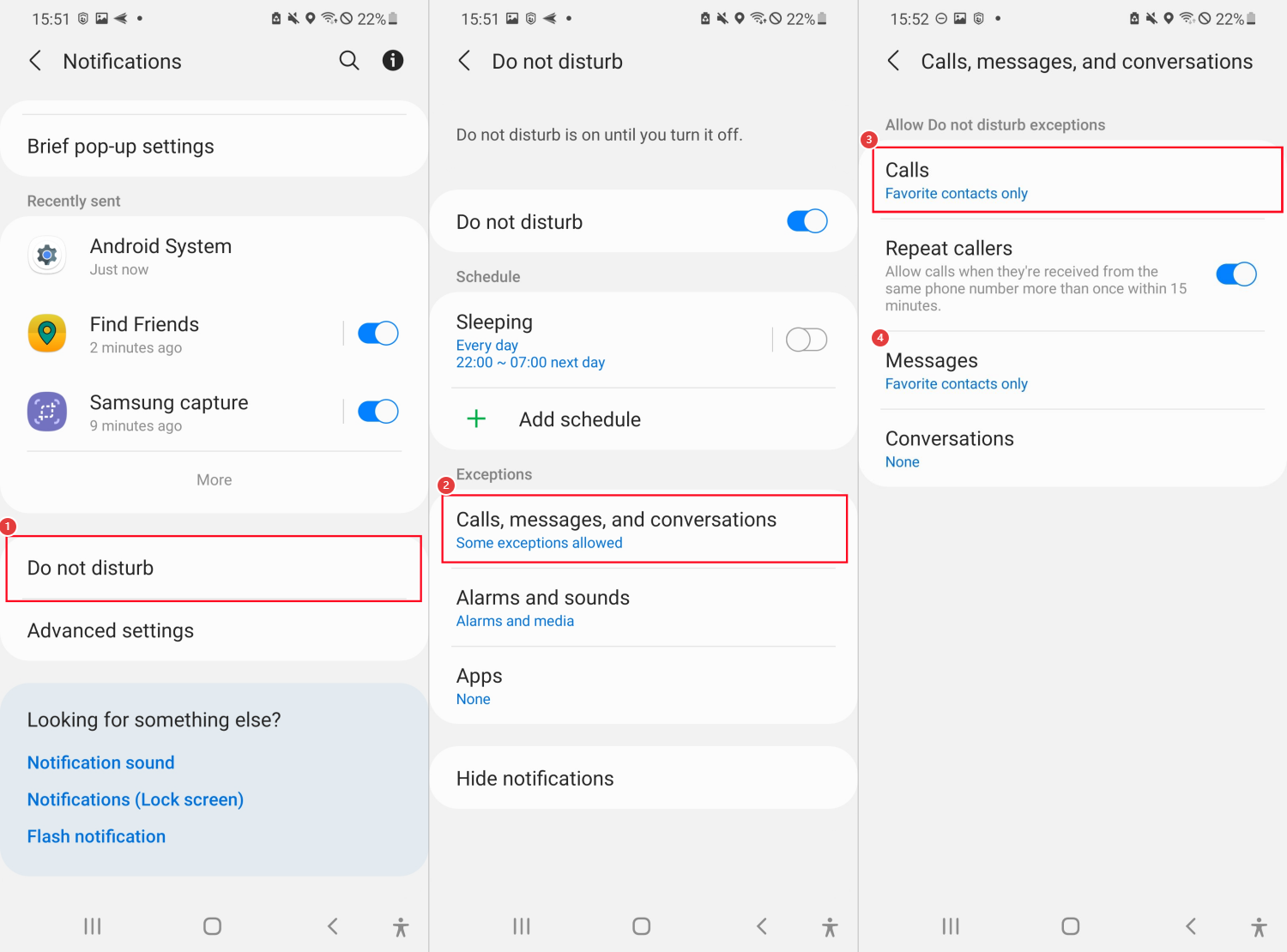
Disallow Repeated Calls
To prevent calls from coming through completely during DND, another thing you have to do is to disallow repeated calls to reach out to you. Here's how to do it.
- Step 1.Go to "Settings > Focus > Do Not Disturb."
- Step 2.Under the People section, turn off the "Allow Repeated Calls" switch.
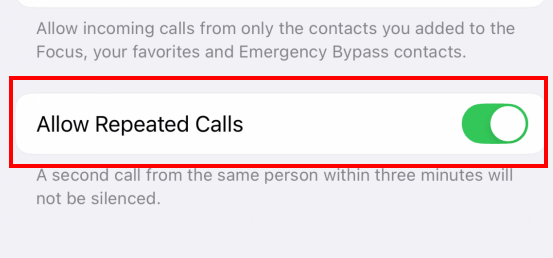
- Step 1.Open "Settings > Notifications > Do Not Disturb."
- Step 2.Select "Call, messages, and conversations."
- Step 3.Ensure the "Repeated Caller" toggle is off.
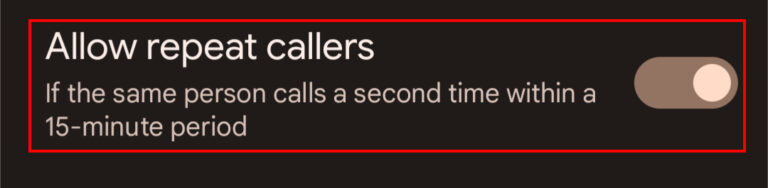
Remove the Phone App from the Allowed Apps
Well, after muting all callers, you have to check if the Phone app or other messaging apps (like WhatsApp) are allowed on Do Not Disturb mode. If yes, call and message notifications from these apps may still disturb you. To check and remove the whitelist apps on DND, do the following.
- Step 1.Head to "Focus > Do Not Disturb" from the "Settings" app.
- Step 2.Under the "Allow Notifications" section, click on "Apps."
- Step 3.Then, remove the Phone app from the apps list.
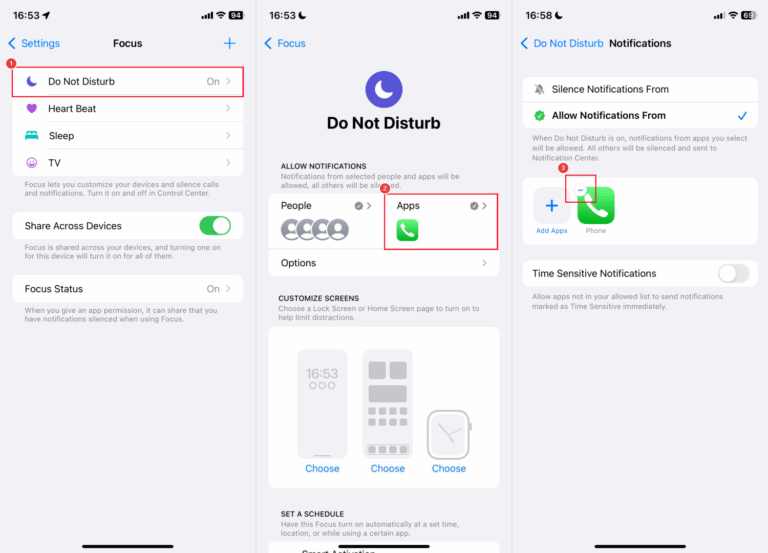
- Step 1.Open "Settings" and click on "Notifications."
- Step 2.Select "Do Not Disturb."
- Step 3.Under "Exceptions," make sure "None" for "Apps."
Block Calls with Third-party Apps
If all solutions fail to fix the issue and calls still go through on DND, you can consider using third-party apps to block calls completely.
There are many call-blocking apps on the market. And we tested some before, so you can pick one that best suits you. Here is the detailed review: TOP 7 Call Blocker for Android and iPhone
Among all these apps, AirDroid Call Blocker serves for different purpose. With AirDroid, you can easily monitor and block calls for another Android device. What's more? Click here to try this app for free!
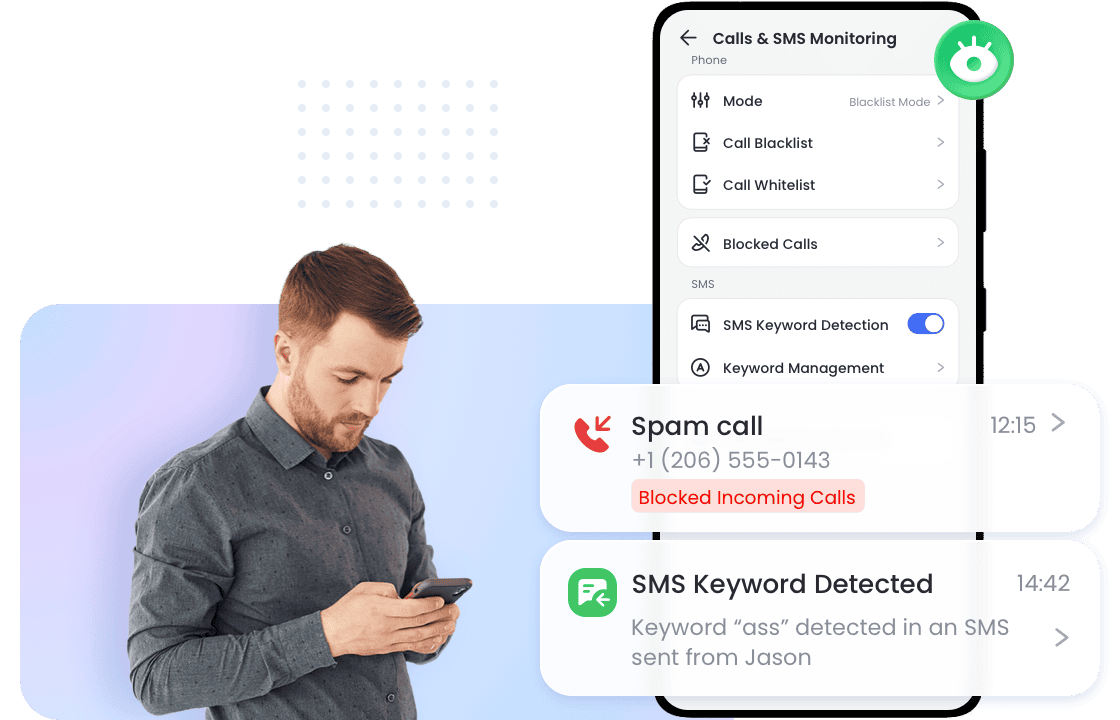
FAQs about Calls on Do Not Disturb
Conclusion
All in all, Do Not Disturb does not block calls; it silences them. This means the call will still come through and appear in your recent calls list, but your phone won't ring or vibrate.
However, you may still get calls on Do Not Disturb if contact or app exceptions are enabled in your settings. Additionally, a "Repeated Calls" setting will let a call through DND if the same person calls twice within a few minutes.















Leave a Reply.