[2025] How to Clone a Phone (Android & iPhone)
How can you clone a phone? Do you need to root or jailbreak the device, or is it possible without that? Can you clone a phone without even touching it?
These are a few common questions about phone cloning.
We've explained below exactly how to clone a phone using a few different methods. This guide includes steps for both Android and iPhone devices.
Part 1: How to Clone iPhone to iPhone?
For iPhone users, cloning a phone works a bit differently than it does for Android users. Here are two methods we've outlined for clone iPhone to iPhone.
Before starting, be sure to back up your iPhone data so you don't lose any important info if something goes wrong during the cloning process.
Method 1. iCloud
iCloud makes it easy to remotely move all your apps and data to a new device using a process called "Restore from Backup".
Follow these steps to clone your iPhone to iPhone remotely using iCloud.
- Step 1. Turn on the target iPhone and proceed with the setup instructions until you get to the "Apps & Data" screen.
- Step 2. Select "Restore from iCloud Backup" and sign in with the same Apple ID used to back up the source device.
- Step 3. Choose the most recent backup from the source device and wait for the transfer to complete. In a few minutes, your device should be cloned.
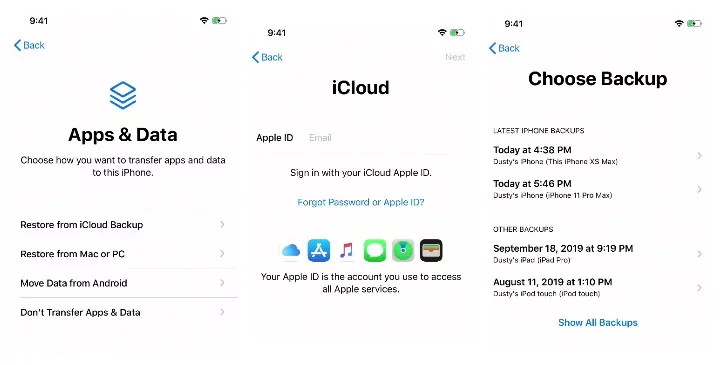
Method 2. Quick Start
Quick Start is a feature available in iOS 11 or later. If your target iPhone isn't set up yet and you want to use the same Apple ID on both devices, this option is also best. It allows you to easily transfer settings, apps, contacts, and other data from one iPhone to another.
The steps are following:
- Step 1. Turn on the target iPhone and bring it close to the source iPhone. Both devices must have Bluetooth and Wi-Fi enabled.
- Step 2. During setup on the target device, you should see the "Quick Start" option. When you bring both devices close, a prompt will appear on the source device saying "Set Up New iPhone".
- Step 3. Scan the animated image on the target device and enter the source device passcode when prompted. Follow the instructions to complete the data transfer.
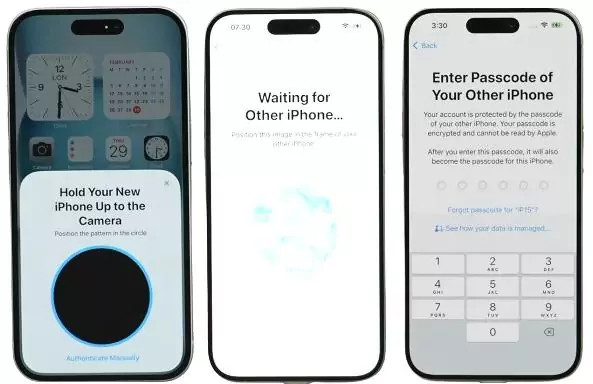
Part 2: How to Clone Android to Android?
If you want to know how to clone an Android phone to another Android, there are 2 ways to do it. Two of them involve using a third-party phone clone app, and the other one is by restoring your Android data from a backup on Google Drive.
We've got the steps for all these methods outlined below.
Method 1. CLONEit
CLONEit is a free app on the Play Store that lets you transfer data from one Android device to another without a computer. It supports 12 different types of data you can transfer.
Here's how to use this app to clone an Android phone:
- Step 1.Install the CLONEit app on both the source and target devices from the Google Play Store.
- Step 2.Open the application. From the dashboard, select "Sender" on the source device. Select "Recipient" on the target device.
- Step 3. Select the specific data you want to clone and tap the Send button. Then, tap on the target device name to start the transfer.
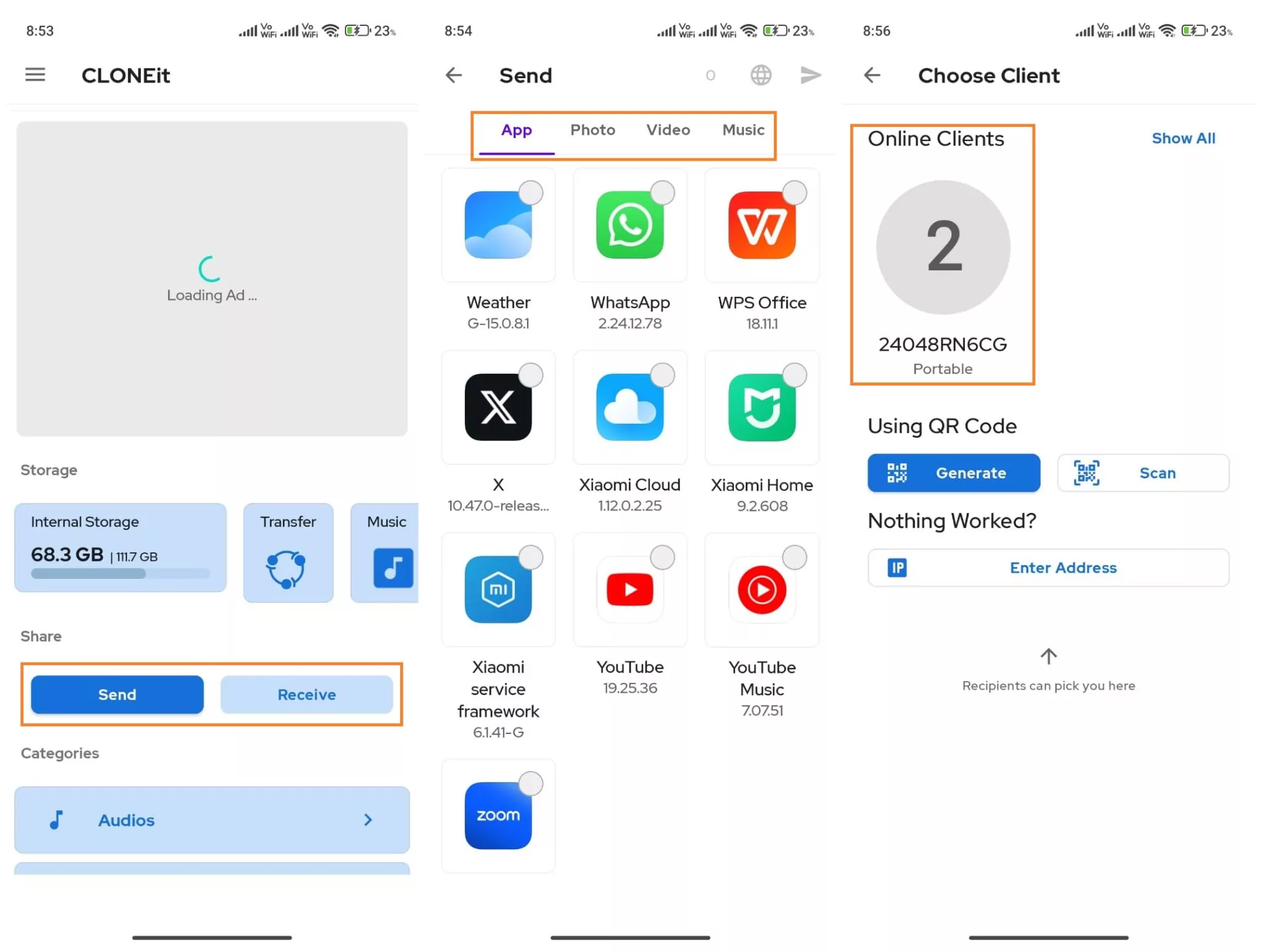
Method 2. Google Drive
The Google Drive app makes it easy to transfer data between Android devices. Unlike CLONEit, you'll create a backup of the data on your source device and then restore it on the target phone.
The steps to use Google Drive for cloning an Android phone are following:
- Step 1. Reset the target device to factory settings and follow the setup instructions until you reach the "Copy Apps & Data" screen.
- Step 2. On the "Copy Apps & Data" screen, select "Can't Use Old Device?". Enter the Google account details used for the backup on the source device.
- Step 3. Select the most recent backup from the list. Confirm the source device's screen lock and choose the type of data to restore.
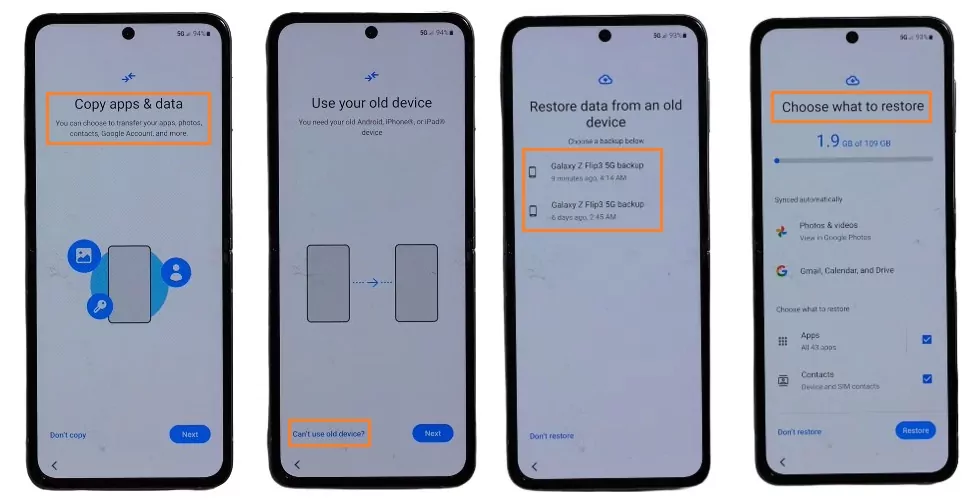
Part 3: How to Clone Android to iPhone?
Cloning a phone between different operating systems like moving from Android to iPhone can be a bit more difficult. But don't worry, with the methods we've outlined below, it should be pretty straightforward.
Method 1. Move to iOS
With the Move to iOS, Android users can easily switch to iPhone. You can use this official app by Apple to easily transfer contacts, messages and other data.
Follow these steps to use Move to iOS app:
- Step 1. Turn on the iPhone and connect to Wi-Fi. Tap the “From Android" option under the "Transfer Your Apps & Data" menu.
- Step 2. On your Android device, install the "Move to iOS" app from the Play Store. Launch the app and tap "Agree" > "Continue."
- Step 3. On your iPhone, tap "Continue" to display a code. Enter the code on your Android device. Choose the data to migrate and tap "Continue."
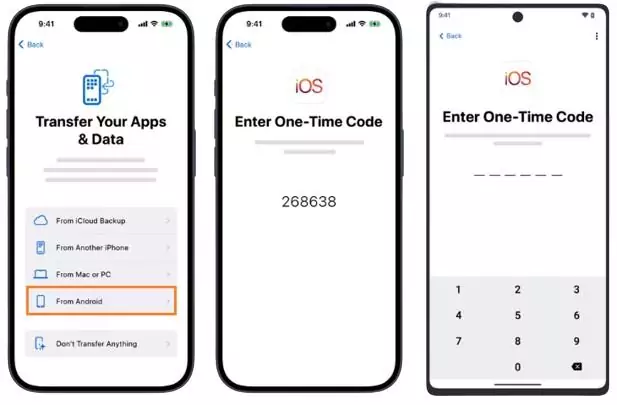
Method 2. AirDroid Parental Control App
Another hassle-free method to clone an Android to iPhone involves using the AirDroid Parental Control app. The AirDroid Parental Control app stands out for its ability to control your child's device, but its ability to clone phone remotely is also excellent. Remote cloning of a cell phone in real time can be achieved by touching the source device only once.
Key Features
- Real-time Cloning: The target device is cloned in real-time as soon as there is a data update on the source device.
- Remote Cloning: Remote cloning can be achieved by touching the source device only once during installation.
- Comprehensive Cloning: Clones most of your phone's data, including GPS location, messages, call logs, etc.
- Easy to Use: No rooting required and takes only a few minutes to complete.
- Step 1. Search the 'AirDroid Parental Control' app on Apple Store. Install the app on the target device (iPhone) and sign up for a new account.
- Step 2. Go to "kids.airdroid.at" and download AirDroid Kids on the source device (Android) you want to clone. Simply install the app.

Note: To launch the AirDroid Kids app, you need to tap "Open it" on the "kids.airdroid.at" page. The app hides immediately after you install it.
- Step 3. Open the AirDroid Parental Control app and copy the binding code. Enter that code into AirDroid Kids and allow permissions for what you want to monitor.

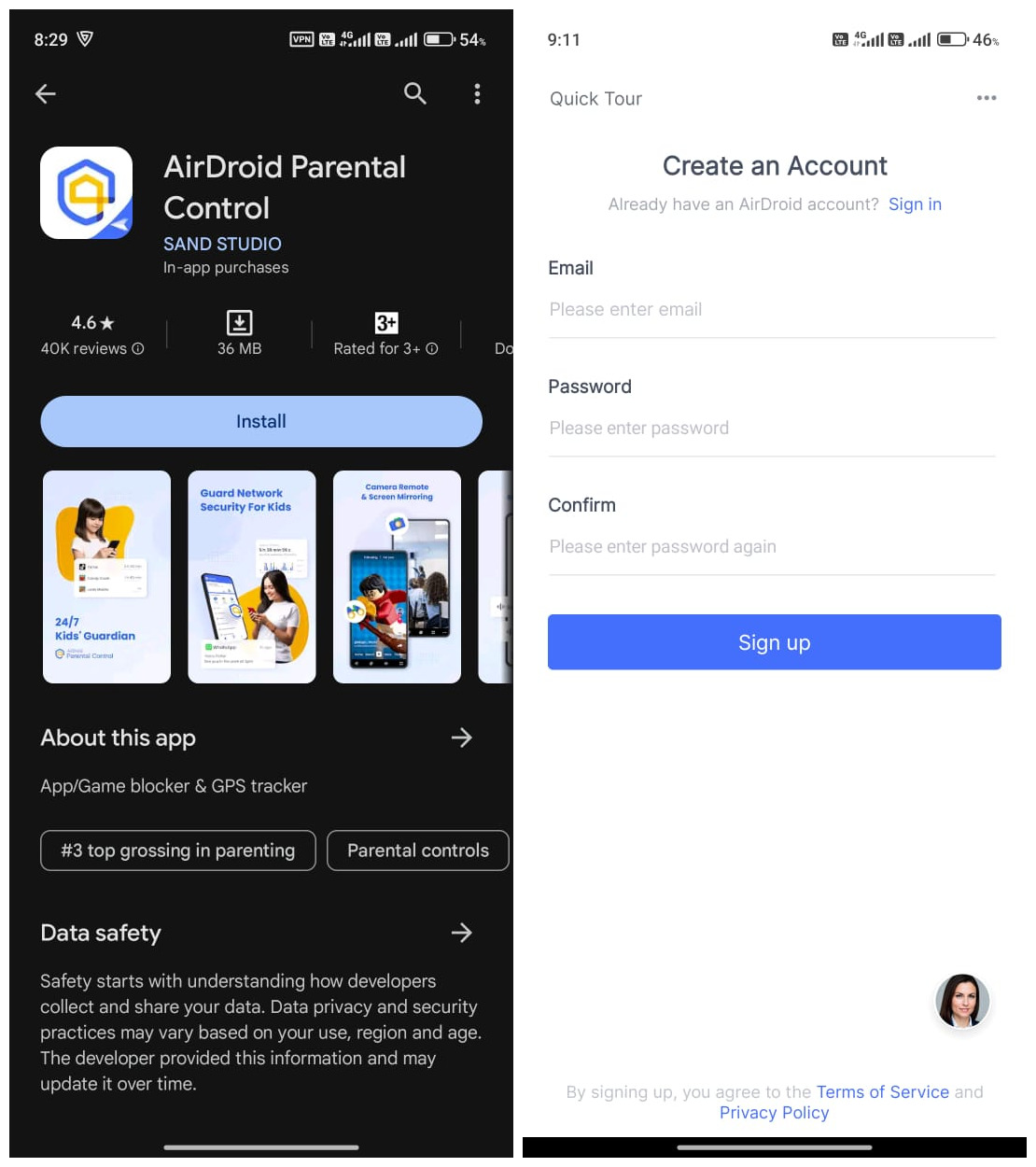
Part 4: How to Clone iPhone to Android?
You can clone the data of an iPhone to an Android in two different ways. The first method doesn't even require you to touch the source device.
Method 1. Samsung Smart Switch
Similar to Move to iOS, Samsung also has a tool for iPhone users to safely switch to Android. It's called Smart Switch. Here are the instructions to clone iPhone data to a Samsung Galaxy phone without touching it.
- Step 1. Open the Smart Switch app on your Galaxy phone and tap "Receiver". Then choose "iPhone/iPad".
- Step 2. Tap the "Get Data from iCloud Instead" option at the bottom. Enter your iCloud credentials to continue.
- Step 3. Select the data you want to migrate from your iPhone to Samsung device. Tap "Transfer" and in a few minutes, your devices will be cloned.
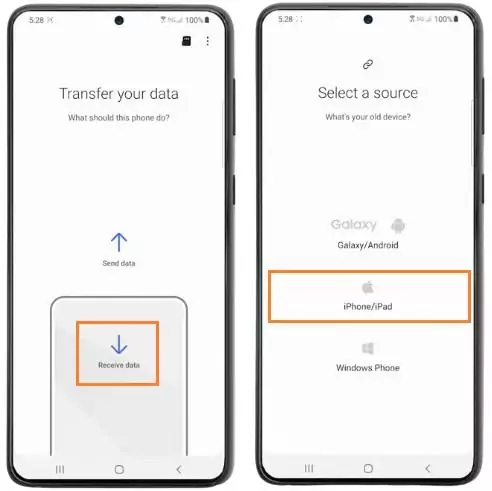
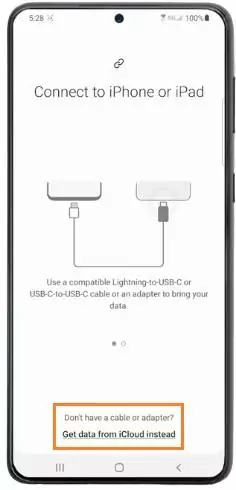
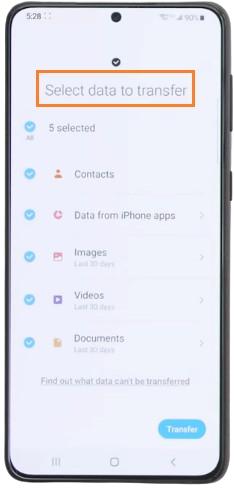
Method 2. Google Drive
Google Drive offers a convenient way to clone data from iPhone to Android. It uses your Google account to back up the iOS device and then lets you restore the data to another Android phone.
Here are the steps:
- Step 1. On your iPhone, install the Google Drive app from the App Store. Log in and tap the three horizontal lines in the top left corner of the screen.
- Step 2. Tap "Settings" from the menu, then go to "Backup". Select the items you wish to backup, and then tap "Start Backup".
- Step 3. Tap "Accounts & Backup" in the "Settings" menu on your Android phone. To sync the iPhone backup data, add the same Google account and select "Sync Account".
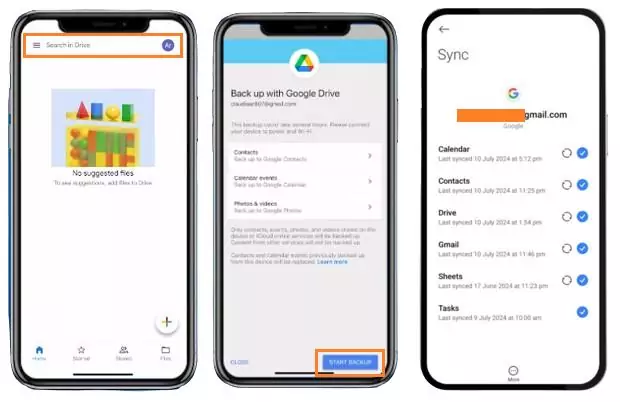
Conclusion
The steps to clone a phone are pretty straightforward. You can either use backed-up data from the source device or third-party apps for cloning the entire device.
In addition to the recommended methods above, be cautious when using some unknown apps from the store. They may not only fail to clone your phone but also steal the data from your phone.

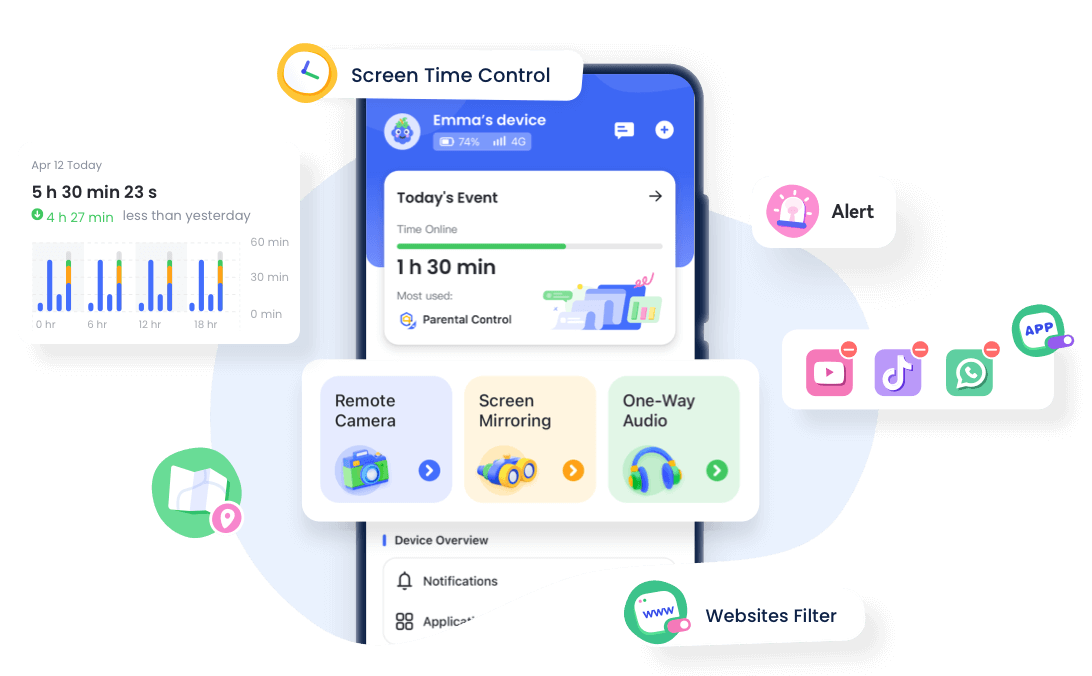
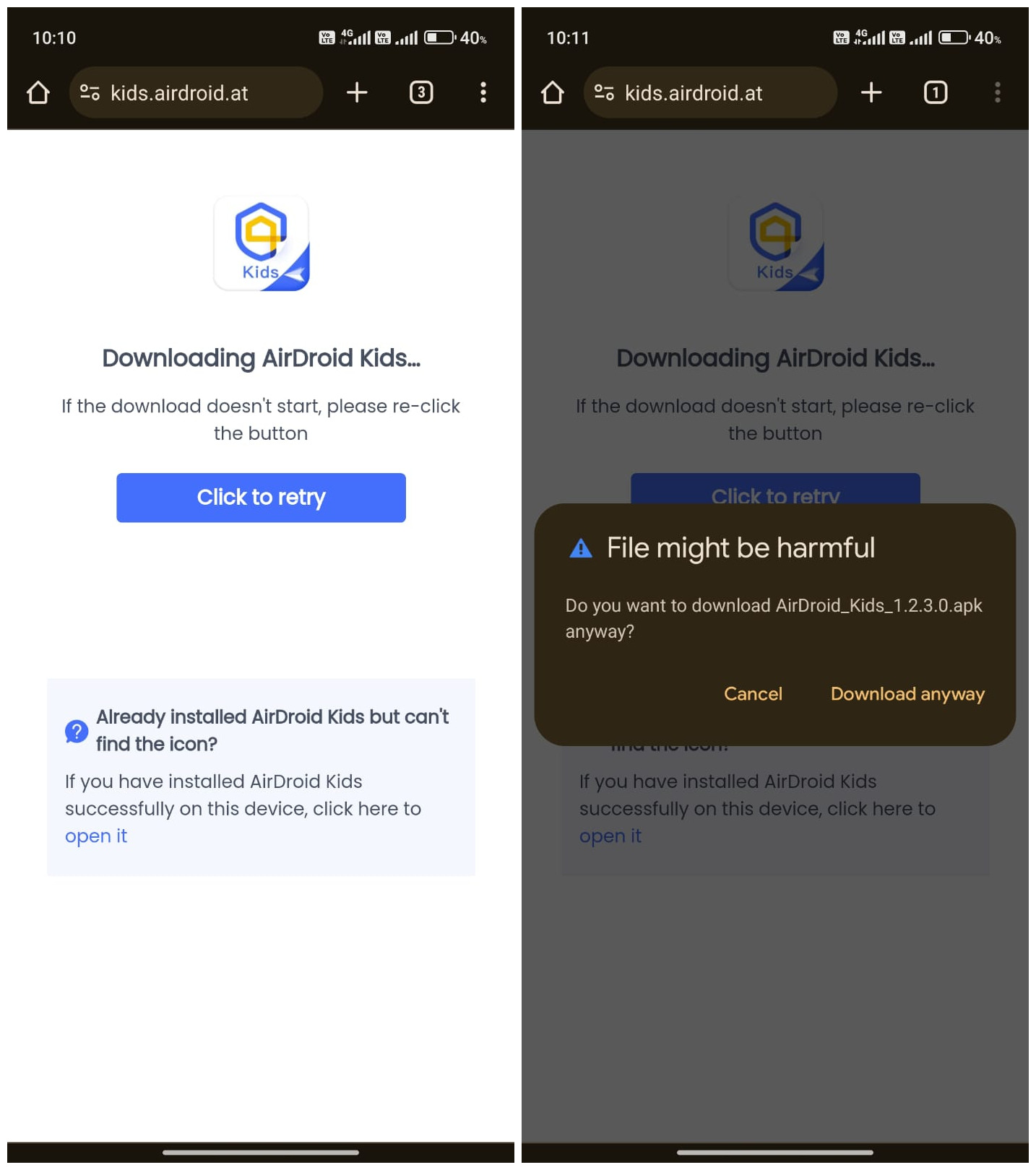
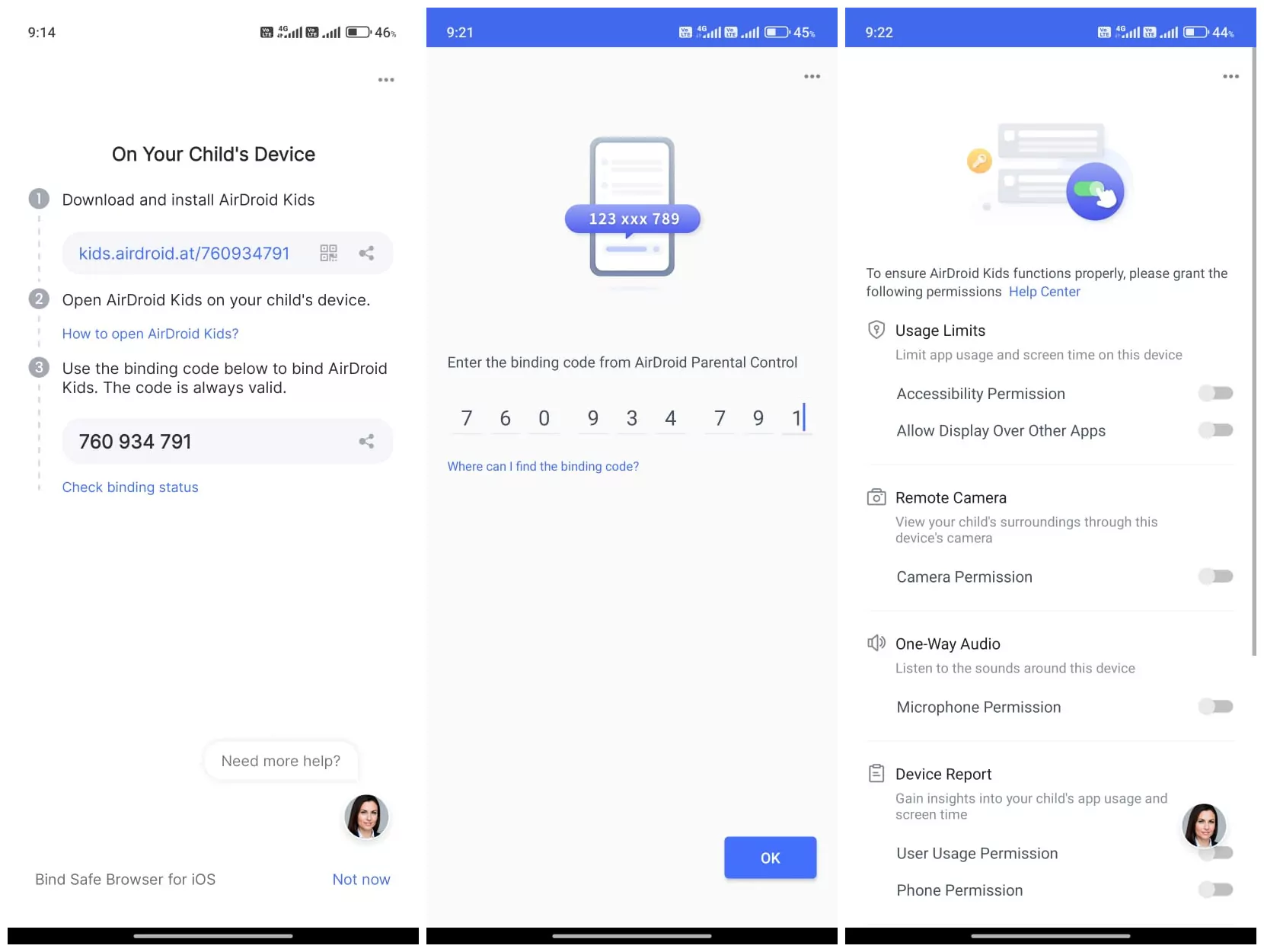










Leave a Reply.