How to Automatically Forward Text Messages to Another Phone
Automatically forwarding text messages between two devices is a feature that helps you manage your personal and professional communications. Whether for business, personal organization, or to support responsible parental control for your children's online safety, learning how to automatically forward text messages to another phone can be highly beneficial. It helps you stay informed across all your devices.
Part 1. Can you forward text messages automatically?
Yes, both iOS and Android devices let you forward text messages to other phones. Automatic SMS forwarding is possible between two iOS devices, but when you want to forward text messages from an iPhone to an Android phone, you will have to do it manually. Android users can also utilize text message forwarding apps to make the process easier.
Part 2. How to Forward texts from your iPhone
Automatically forward texts from your iPhone
iPhone boasts a built-in setting called "Text Message Forwarding," which enables you to receive and send text messages from any of your Apple devices with the same ID signed in. Here's how you can automatically forward a message on iPhone:
- Step 1. On your iPhone, open Settings and navigate to Messages and click on it.
- Step 2. Find the Text Message Forwarding option and click on it. On its landing page, you will see a list of all your iOS devices.
- Step 3. Toggle right on the device you want to forward text messages to, and you will receive an SMS forwarding code on it. Enter the verification code on your iPhone. Now you can automatically forward text messages from your iPhone to other iOS devices.
If you can’t find any of your other iOS devices, it might be because you are not logged into your Apple ID on those devices. Log in to your Apple ID on other iOS devices and come back to the Text Message Forwarding page; the list will now be updated.
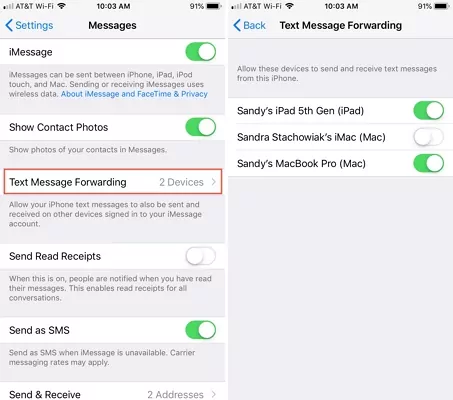
Manually forward texts from your iPhone
You can also directly forward SMS to email or another number manually. Follow the quick steps below:
- Step 1. Open the “Messages” app on your iPhone and select the conversation that contains the message you want to forward.
- Step 2. Find, tap, and hold the message you want to forward until the Copy and More options appear.
- Step 3. Tap the More option and select the message you want to forward, and tap the arrow icon in the lower right corner of the screen.
- Step 4. Enter the phone number of the recipient or select a contact from your contact list and hit send.
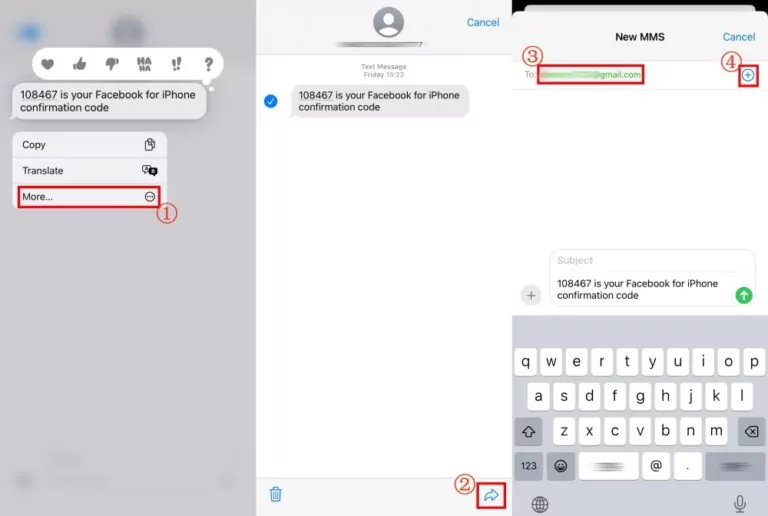
Part 3. How to Automatically forward texts from your Android
If you're an Android user, you'll find that the integrated Message app does not provide automatic forwarding of text messages. Even so, you can still utilize third-party apps to do so.
Automatically forward texts from your Android
To save you time, we've tested and listed 2 apps you can try. AirDroid Parental Control and SMS Forwarder app are two effective ways to automatically forward text messages from an Android phone. Let’s explore both ways in detail.
1AirDroid Parental Control
For parents seeking to ensure their child's online safety, AirDroid Parental Control offers a solution to monitor and receive their child's text messages, calls, emails, and notifications in real-time from their Android device. This feature is designed to help parents stay informed about their child's digital interactions for safety purposes. It can also forward incoming chat messages in Notifications from social media apps.
- Step 1. Install AirDroid Parental Control and follow the on-screen instructions to set it up.
- Step 2. Tap "Notifications" on the parental dashboard.
- Step 3. Search for "Messaging" to read all SMS from the target phone.
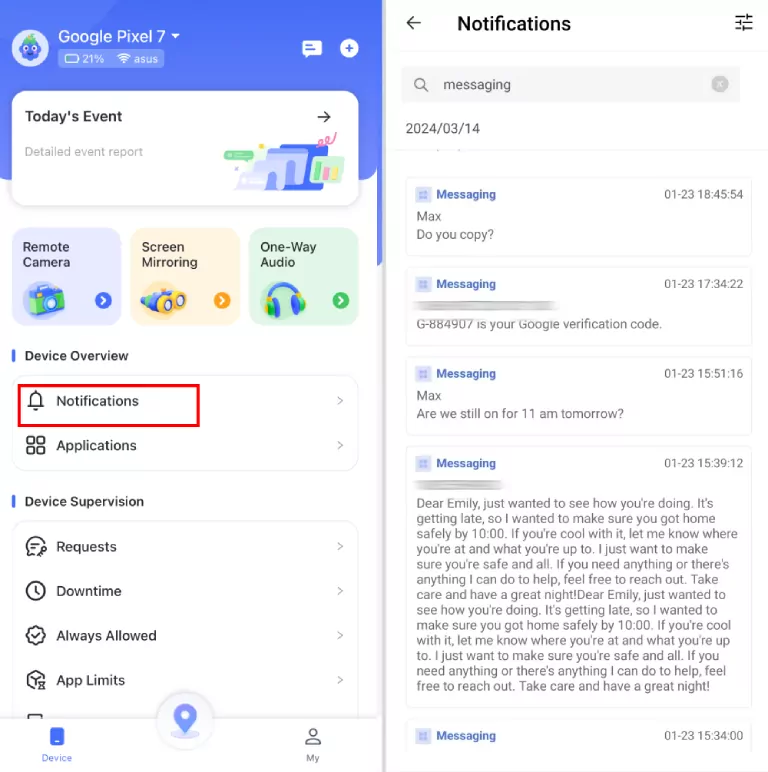
What's more, this app has a web version so that you can get forwarded messages online!
Important Note for Parents: When using parental control applications, it is crucial to comply with all applicable laws and regulations regarding privacy and monitoring, especially concerning minors. We strongly recommend transparent communication with your children about the use of such tools. Additionally, apps like AirDroid Parental Control adhere to platform policies (e.g., Google Play Store), which typically require prominent disclosure and persistent notifications on the monitored device to ensure ethical and legal use.
2SMS Forwarder
SMS Forwarder is an app that can synchronize incoming and outgoing SMS between multiple devices. While it offers this functionality, some advanced features require a subscription, and users may encounter frequent ads.
- Step 1. Install SMS Forwarder from the Play Store.
- Step 2. On the "Filters" tab, tap "+."
- Step 3. Then, select "Incoming SMS."
- Step 4. Tap "+" again to input the recipient's phone number or email.
- Step 5. Press "Save" and make sure this filter is on. Then, you will be able to automatically forward messages to another phone.
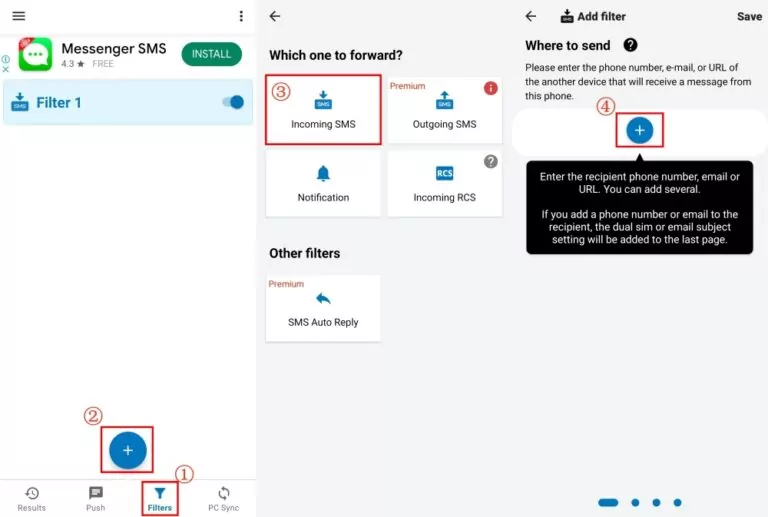
Note: As with any third-party application, users should exercise caution, review app permissions, and be aware of potential data privacy and security implications before installation.
Manually forward texts from your Android
- Step 1. Tap and hold the messages you'd like to forward.
- Step 2. Select "Forward" and type the recipient's phone number or email.
- Step 3. Tap "Send" to complete.
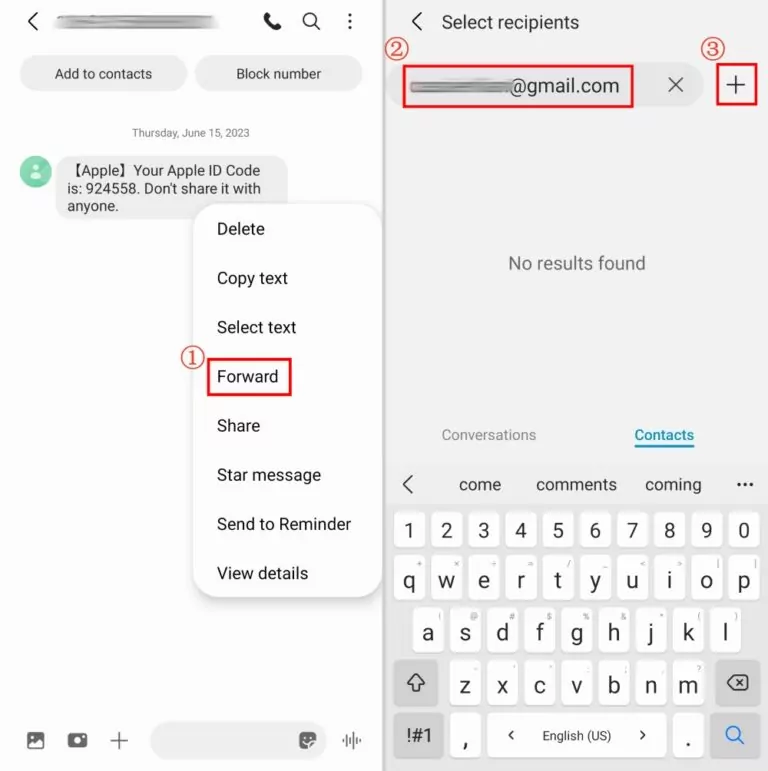
Part 4. Video Tutorial: Automatically Forward Text Messages to Another Phone
Part 5. How to automatically forward texts from your social media
Are you using other messaging services, like WhatsApp, Messenger, or any other? If yes, all these apps allow you to divert messages to another contact. We've selected some of the most popular mobile messenger apps based on the latest available statistics and provided step-by-step instructions. Now, let's dive in!
- 1. On WhatsApp, open a conversation and long-press the message.
- 2. Tap the "arrow" icon in the top-right corner.
- 3. Select the contact in your WhatsApp list.
- 4. Then, tap the green button, which means "Send."
- 1. Tap and hold the message until a menu appears.
- 2. Tap "More" and then "Forward."
- 3. Hit "SEND" next to the recipient you want to forward.
- 1. Long tap the text you need to forward on Telegram.
- 2. Select "Forward" and choose a person.
- 3. Tap the blue button in the lower-right corner.
- 1. Press and hold on to the messages in "Chat."
- 2. Tap "Forward Message."
- 3. Select a friend and click "Okay."
6FAQs about Text Message Forwarding















Leave a Reply.