Too Many Passcode Attempts? 4 Easy Ways to Reset Apple Watch
Losing access to your password is a common issue. You might forget where it's written or confuse letters and symbols. Sometimes, you might even try a password from another account. Apple Watch users face similar problems, often getting locked out after too many wrong attempts. This can also happen if a child plays with the Watch.
If you're in this situation, don't worry. Here are simple ways to fix it, with or without a paired iPhone. We'll also cover how to pair your Watch again and prevent future passcode issues.
4 Easy Ways to Reset Apple Watch without Passcode
Below are the four easiest ways to access your Apple Watch when you have been locked out due to too many wrong password attempts.
| Method | Requirements | Data Loss | Time Needed |
|---|---|---|---|
| Direct Factory Reset | Apple Watch Only | Yes | 5-10 mins |
| Using Paired iPhone | iPhone nearby, paired | No, can back up | 5 mins |
| Via iCloud Find Devices | iCloud login, internet | Yes | 10 mins |
| Wait and Try Again | Just wait | No | Up to less than 4 hours |
1 Direct Factory Reset
Initiating a factory reset is a good approach when you cannot remember the passcode but still have the Watch with you. This method removes all the data from your Watch including the Passcode. Initiating a factory reset varies slightly between the latest Apple Watch series with Force Touch and older models.
Steps For Apple Watch Series 7 and later (without Force Touch)
- Place your Apple Watch on the charger.
- Press and hold the side button until the power screen appears.
- Press and hold the Digital Crown until you see Erase all content and settings.
- Click on Reset, then select again to confirm.
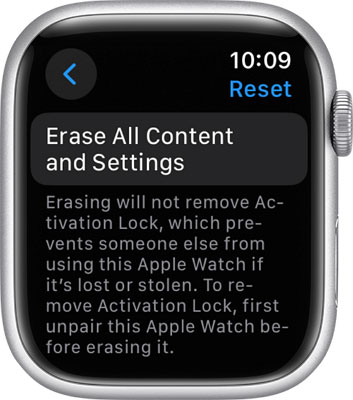
Steps For Older Models with Force Touch (e.g., Series 6 and earlier)
- Place your Apple Watch on the charger.
- Press and hold the side button until you see the Power Off screen.
- Firmly press the screen for the Force Touch feature.
- Click on Erase all content and settings.
- Select Reset, then confirm your action.
However, you will still need to access your Apple ID via iCloud to remove Activation Lock. You can also use the paired iPhone to back up the Watch before clearing all its data.
2 Using Paired iPhone
If your iPhone is still paired and it is nearby, you can use it to reset the Apple Watch. Before you use it to reset your Watch, you should backup your data to your iPhone. That way, you can still access it again on the same or another Watch. You can even use the paired iPhone to re-enable passcode entry on your Watch. But when you have exhausted the likely passcodes or cannot re-enable passcode entry, you might need to reset the Watch.
- Open the Watch app on your iPhone.
- Go to the My Watch tab.
- Click on the General option.
- Select Reset from the options there.
- Select Erase Apple Watch Content and Settings.

- AirDroid Parental Control
- Set parental controls on iPhone from Android or any device with a browser
- Hide the app when the time limit is due, which makes time limits hard to bypass
- Support to enable time limits at a specific zone
- Block inappropriate URLs and Apps more completely and thoroughly
3 Via iCloud Find Devices
If your iPhone is still paired but it is not available, this is the approach to follow. This could be that you bought or were given the Watch. It also works well if you just sold, lost, or transferred your iPhone to someone else. You can use any device to access the iCloud account of the iPhone. You will need the Apple ID and passcode of the account. Also, the Watch needs to be connected to the internet.
- Open the web browser on your device.
- Enter www.icloud.com/find into the URL box.
- Log in with the Apple ID of the iPhone.
- Click on Find iPhone from the screen.
- Select All Devices at the top of the screen.
- Click on Apple Watch from the list.
- Select Erase Apple Watch to reset it.

4 Try Again after Reminded Interval
If your Apple Watch shows “Too many passcode attempts,” sometimes it will allow you to try again after a few minutes or hours. This message will give you the chance to try some more likely passcode. It helps prevent your child from entering the wrong passcodes.
However, if you are the one who has been entering the wrong passcode, you will have to wait for the speculated time to run out. But if the time never ends or the Watch remains unresponsive, you can use one of the reset options earlier discussed.
If after trying these methods it still does not work, it might indicate that the Watch has a hardware issue. In that case, contact Apple Support or visit an Apple Store nearest to you.
What Happens During a Reset?
If you are unsure what happens when you reset your device, here is a closer look at the things that happen.
Data Backup and Erasure
Resetting your Apple Watch deletes all your apps, data, settings, and media. If your Watch was paired with an iPhone, most of your data is backed up to iCloud. If not, the data is usually lost. Hence, you can back up your Watch data using the paired iPhone before resetting it.
Activation Lock
After a reset, Activation Lock stays on unless the Apple Watch is removed from the iCloud account. You will need the Apple ID and password that was used to set up the Watch. Otherwise, no one can reuse the Watch because it is still paired with the previous iPhone.
Cellular Plans
For GPS + Cellular models, the reset may remove your plan. If you are keeping the Watch, contact your carrier to reactivate it. If you sold the watch, ask your carrier to cancel the line. However, there must be an internet connection on the Watch when resting the device through iCloud.
How to Pair Your Apple Watch Again after Reset
When pairing your Watch with an iPhone, you are syncing the data on both devices. That way, you can access data on any of the two devices on the other. For instance, you can back up your Watch using the iPhone, and you can update your Watch apps through the iPhone. To initiate the pairing, ensure your Bluetooth is turned on and connect it to Wi-Fi during setup for a smooth process.
- Turn on your Apple Watch by pressing the side button.
- Bring it close to your iPhone.
- Wait for the pairing screen to appear on your iPhone.
- Click on Continue, or open the Watch app manually.
- Select Set Up for Myself.
- Follow the on-screen steps to finish the setup.
- When prompted, enter your Apple ID and passcode.
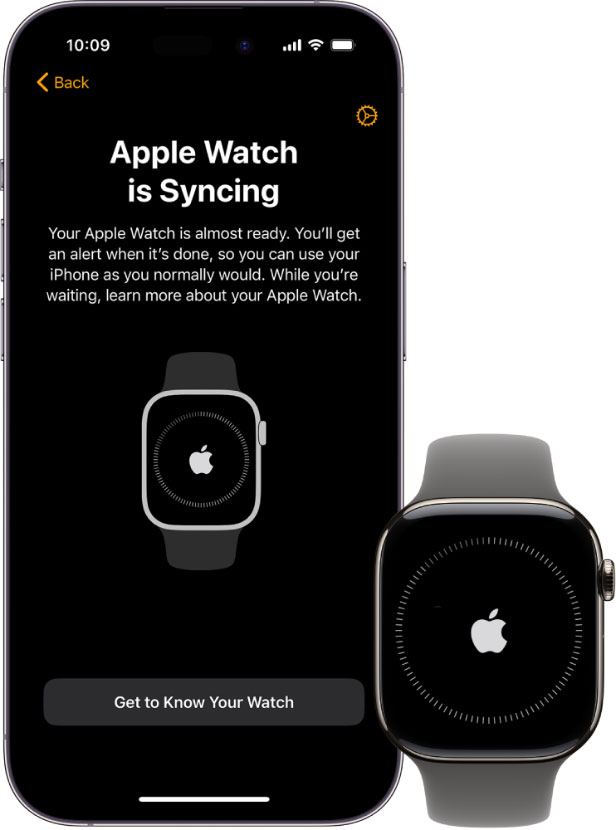
Preventing Future Passcode Issues
To prevent future reoccurrence of your device being locked after several wrong passcode attempts, put these management and protection tips to use.
- Choose a Passcode You Will Remember Easily: Use a unique passcode that you will remember. Make it short and simple but not one anyone can easily guess like your nickname, child or spouse’s name, birthday, etc.
- Save your Passcode Properly: Save your passcode where it will not be seen, where it will not be lost or destroyed, and where it will not be forgotten. Ensure that even when you cannot remember it, you can access it where it is stored digitally or around the house.
- Avoid Sharing Your Watch with Children: Keep your Watch away from the reach of your children who might want to play with it. They might even want to access other things on it seeing that your phone is not available.
- Enable Unlocking with iPhone: Set your watch to be accessible via your iPhone. On your iPhone, open the Watch app, click on Passcode, and set to Unlock with iPhone.
Automatic Wipe Protection
To prevent your Watch data from being wiped abruptly, you can turn off the Erase Data after 10 failed attempts feature. This will let your Watch lock after several failed attempts, but your data will not be removed without backing it up. To change this feature, open the Settings app, click on the Passcode on your watch, and then toggle off Erase Data.
Hottest Question Related to Apple Watch Passcode
Here are some of the most popular questions online about Apple Watch Passcode.
1Can We Reset the Apple Watch without Apple ID?
No, you cannot reset the Apple Watch without an Apple ID. You need the Apple ID to access your iCloud account and to reset your Watch on an iPhone. Even when you perform a direct reset on the watch, you need the Apple ID and password to use the watch again.
2How to Change Apple Watch Password?
If you want to change the Apple Watch passcode, you need to old passcode first. Then, open Settings on the device, click on Passcode, then select Change Passcode. Insert the old passcode, then the new one you want to apply. If you reset your Watch the only Passcode will be removed.
3How Can I Turn Off Apple Watch Password?
If you want to turn off the Apple Watch passcode, open the Settings app on the device. Click on Passcode and select Turn Passcode Off. Enter your current passcode to confirm the action. Alternatively, you can remove the passcode with a reset and not create a new one.
4Why is My Apple Watch Saying Too Many Passcode Attempts?
This happens if the wrong passcode is entered too many times. The watch locks to protect your data from an intruder accessing it. Wait for the given interval to enter the right password. If the passcode is not correct, you might want to reset the device or contact customer support.
Final Thoughts
Getting locked out of your Apple Watch can be frustrating, especially when you have an urgent need for it. However, resetting it to remove the passcode is very simple. You can use your iPhone, iCloud, or do a direct reset. But to ensure that your Apple Watch data is not lost, back up your data with its paired iPhone before resetting it. You should also turn off automatic wipe protection. Also, be careful with your choice of passcode so that you will not be locked out again.




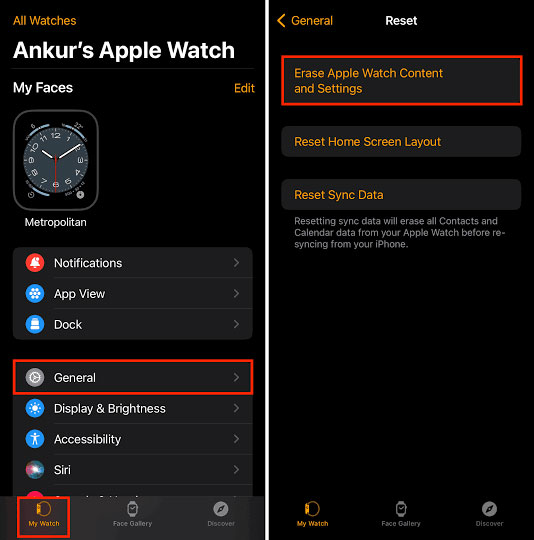
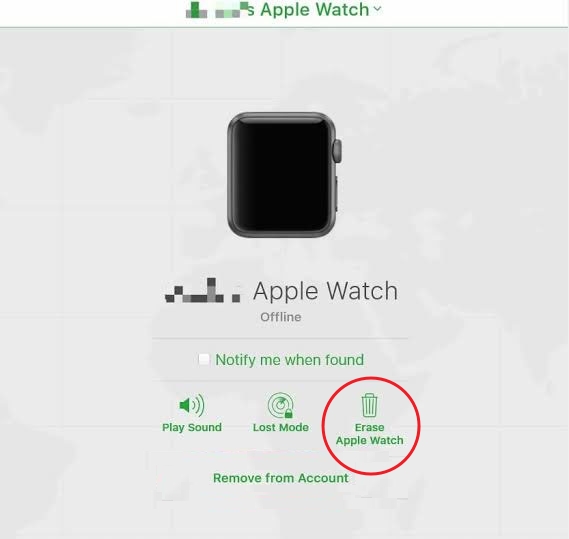











Leave a Reply.