Feature | iMessage Groups | SMS Group Chats |
| Blue or Green Bubbles | Blue Bubbles | Green Bubbles |
| Leave Option | Yes (for 3+ members) | No |
| Mute/Block Options | Yes | Yes |
| Media Quality | High | Compressed |
| Participant Limit | Up to 32 people | Carrier dependent |
| Read Receipts | Available | Not available |
| Reactions | Available | Limited |
| Cost | Free (data only) | Carrier rates apply |
How to Leave a Group Chat on iPhone?
Sometimes you might want to leave Group chats due to work changes, for privacy reasons, or simply to reduce clutter.
This guide will show you exactly how to leave a group chat on iPhone—whether you're using iMessage, WhatsApp, Facebook Messenger, or Telegram. We'll also share ways to silence group chats and other helpful tips to manage your notifications better.
How to Leave an imessage Group Chat on iPhone?
The process varies depending on whether all participants use iMessage or if there are Android users in the mix. First, let's discuss how to leave a group chat on iPhone if everyone uses iMessage:
- 1. Open the Messages app and select the group chat.
- 2. Tap the group name or participants at the top.
- 3. Scroll down and tap Leave this Conversation and confirm.
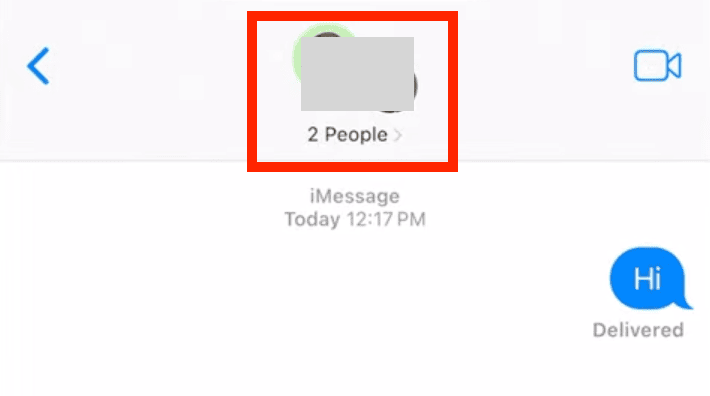
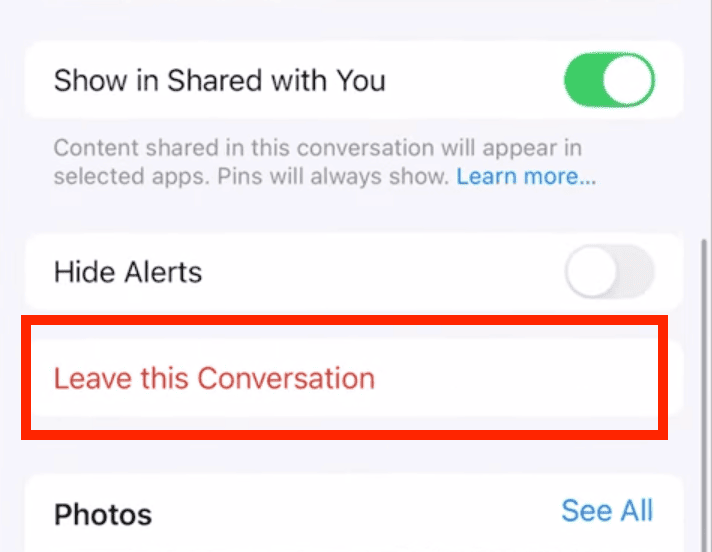
Once you leave, you can only rejoin if someone adds you back. All previous messages will remain on your device, and group members will see a notification that you've left.
Note: The above method only works if there are more than four participants and all of them are using iMessage. For groups involving Android devices, the "Leave this Conversation" will be grayed out—and the only option is to mute the conversation instead.
How to Mute a Group Chat on iPhone?
If you don't want to leave the group, you can mute the group instead. Muting can help manage notifications—especially for professional or family groups. Here's how to silence group chat on iPhone:
- 1. Open the group chat in iMessage.
- 2. Tap the group name on the top.
- 3. Toggle Hide Alerts on to mute the group conversation.
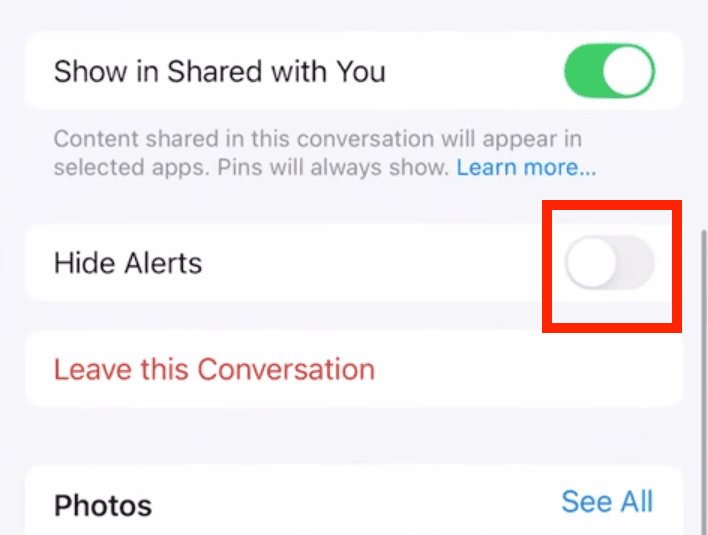
How to Leave Third-Party App Group Chats?
How To Leave a Group Chat on WhatsApp?
It's much easier to leave groups on WhatsApp than on iMessage. You can exit any group regardless of the number of participants. Here's how to leave a group chat on WhatsApp:
- 1. Open WhatsApp and select the group.
- 2. Tap the group name at the top.
- 3. Scroll to the bottom and select Exit group.
- 4. Tap Exit group again to confirm your decision.
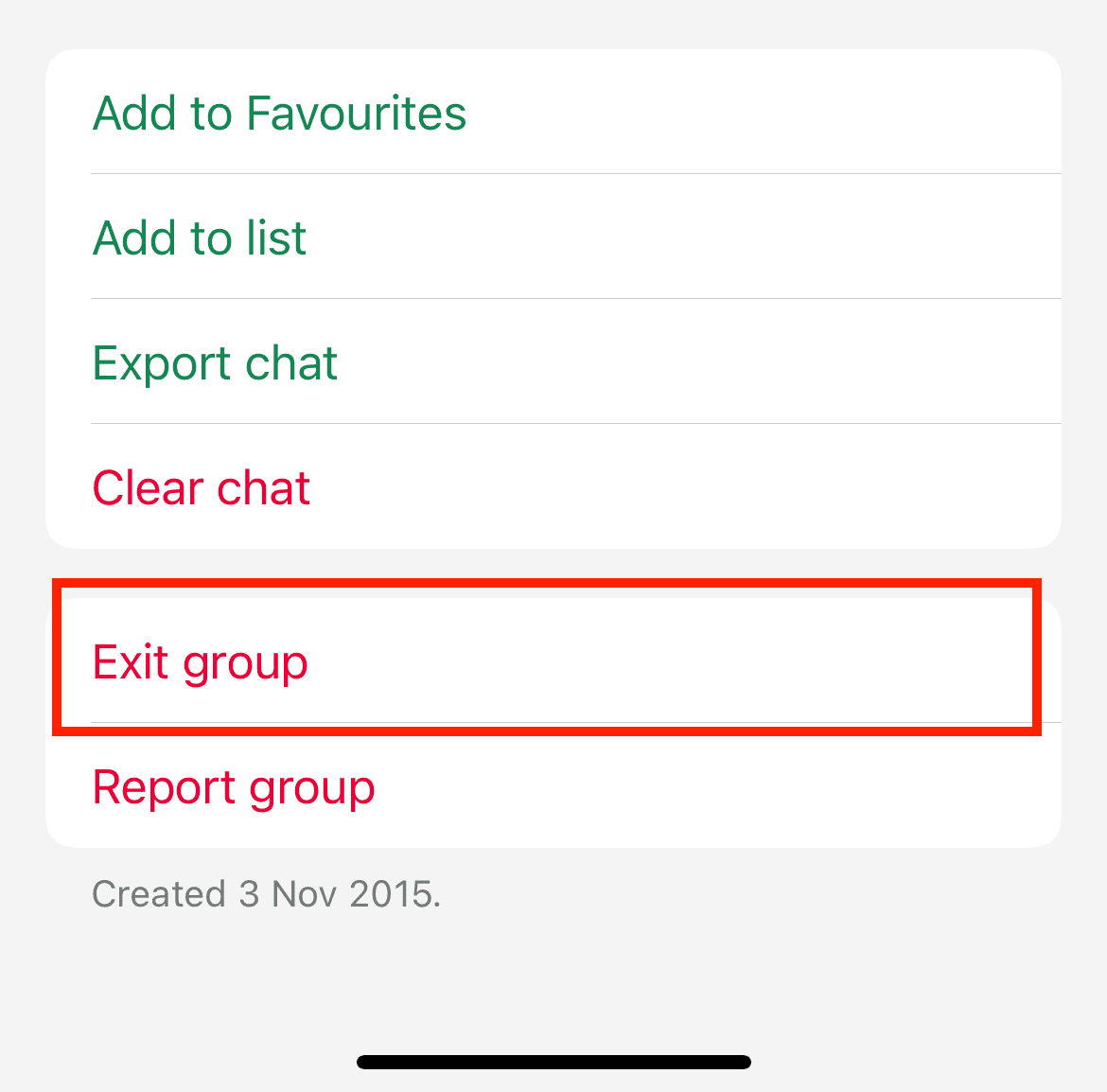
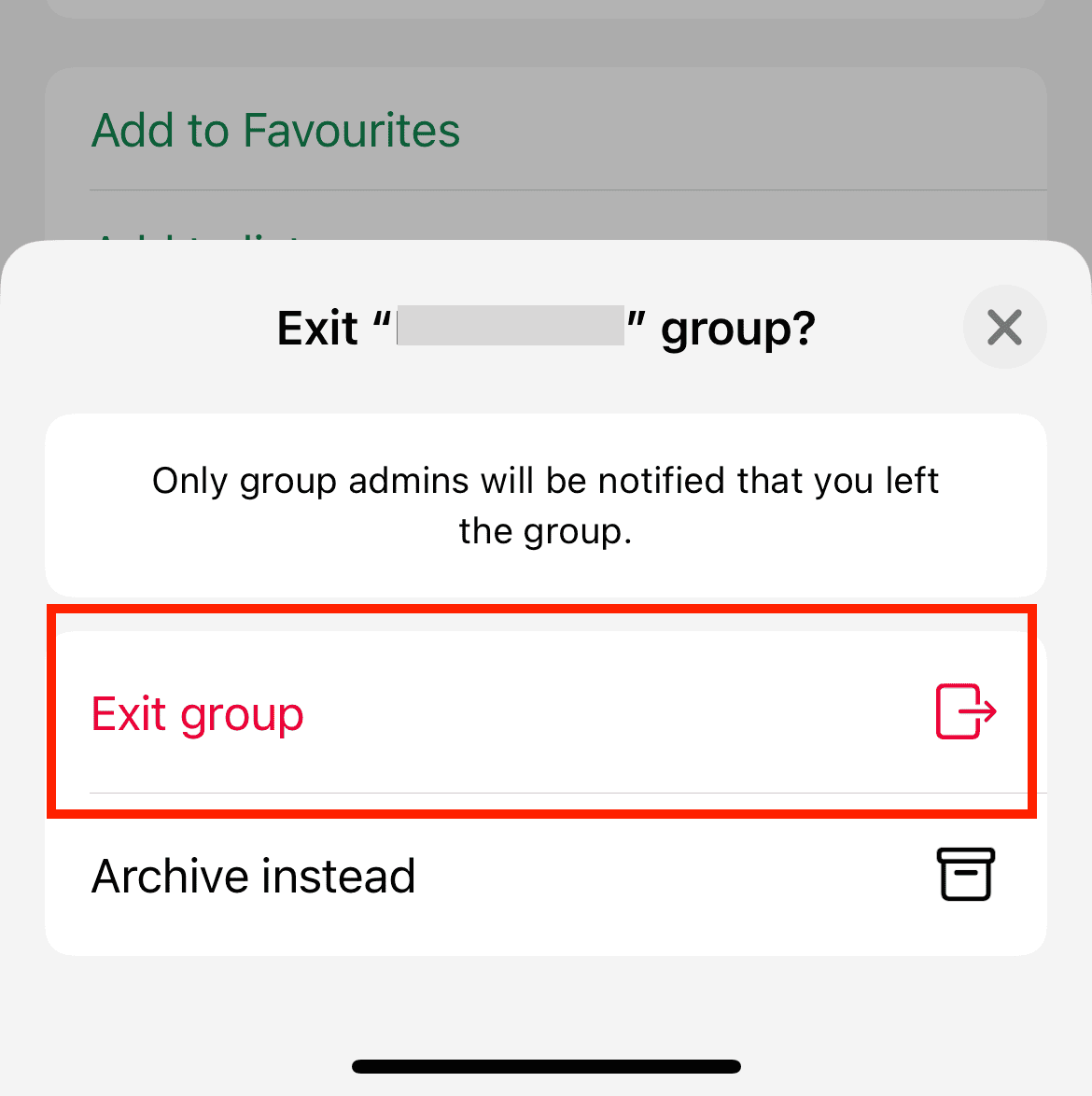
WhatsApp groups are different from iMessage as they have administrators who control certain group settings. Before leaving, check if you're an admin—you might need to transfer admin rights to someone else first.
Note that other people in the group will be notified when you leave and will be able to see your phone number. Any downloaded media remains on your phone unless you manually delete it.
How To Leave a Group Chat on Facebook Messenger?
Facebook Messenger allows leaving groups without restrictions. However, your previous messages will remain visible. Here's how to leave a group chat on Facebook Messenger:
- 1. Open Messenger and select the group conversation.
- 2. Tap the group name at the top.
- 3. Scroll down to Leave Group.
- 4. Choose Leave.
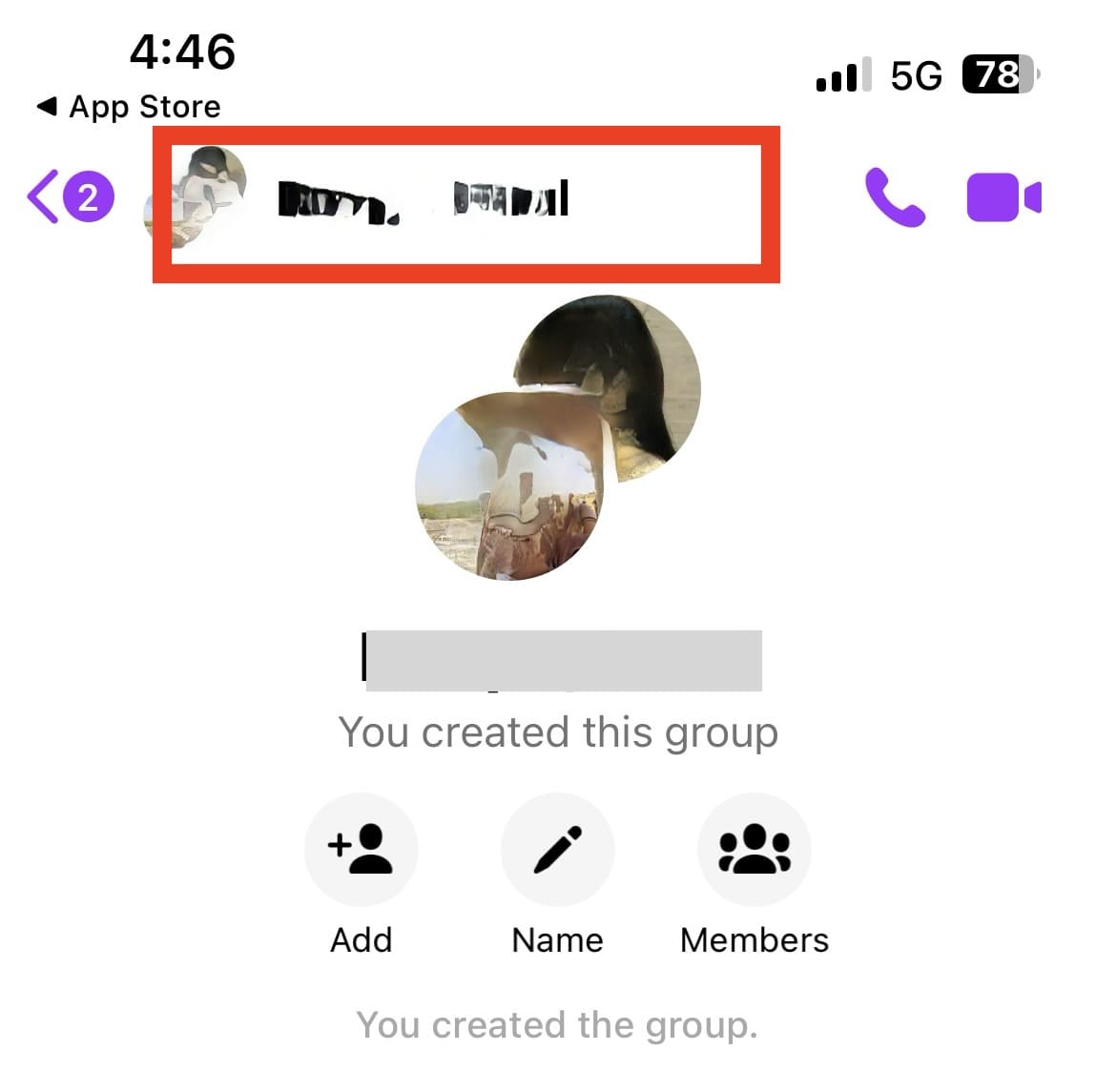
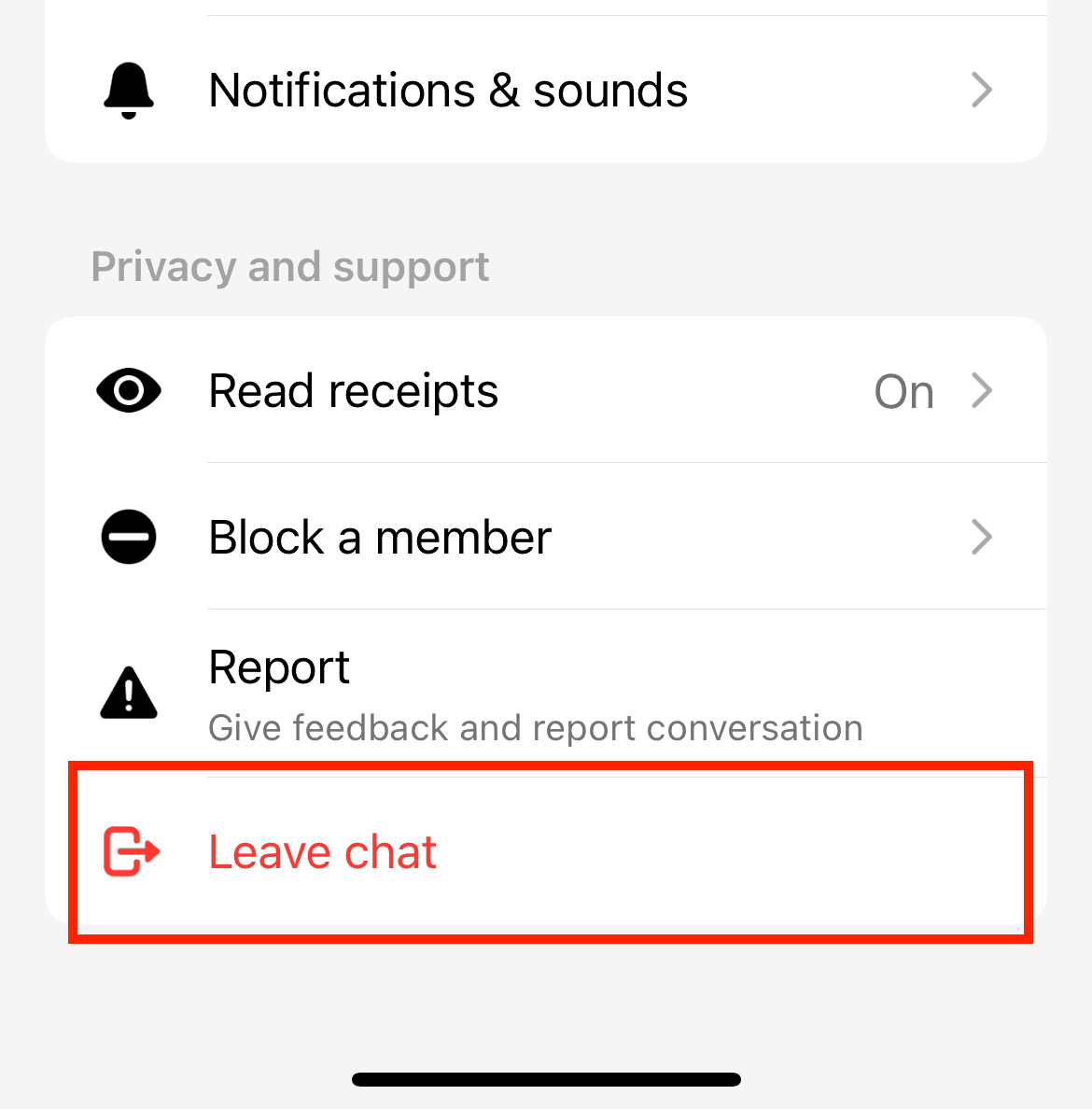
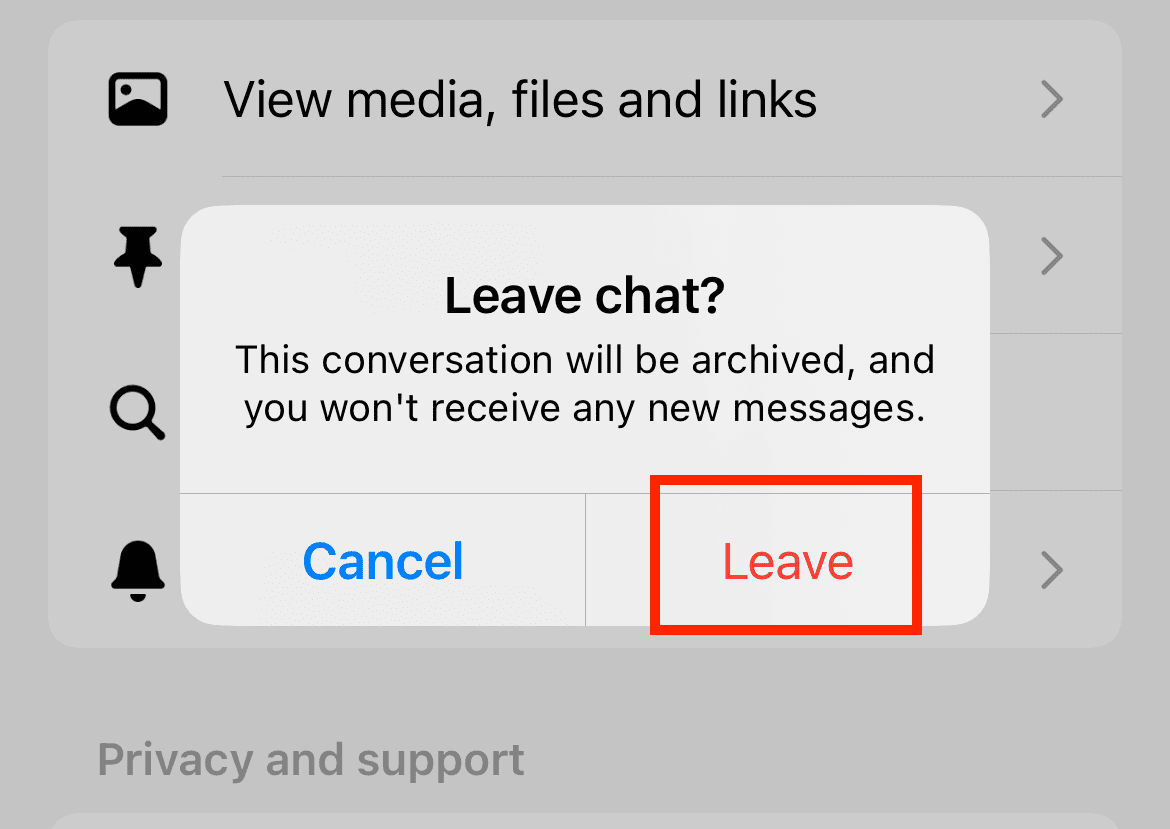
Note: If you're the admin of the group, you'll have to choose a new admin either, or Messenger will automatically pick the seniormost member of the group as admin
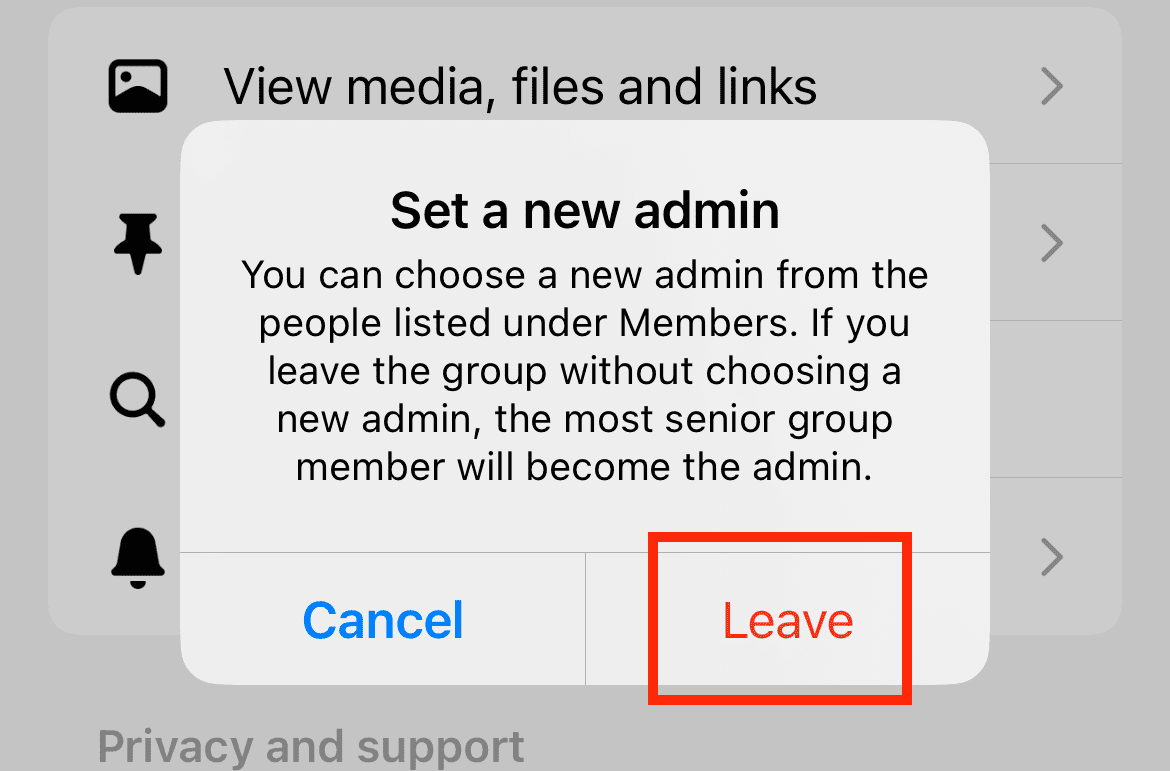
Key Considerations:
- You can still be messaged individually by group members
- Your previous messages remain visible
- You can choose to delete your message history
- Other group members can still add you back to the group
How To Leave a Group Chat on Telegram?
Telegram offers more privacy options when leaving groups, such as deleting your message history. Follow these steps:
- 1. Open Telegram and select the group.
- 2. Tap the group name at the top.
- 3. Tap on the Leave icon.
- 4. Tap Leave to confirm.
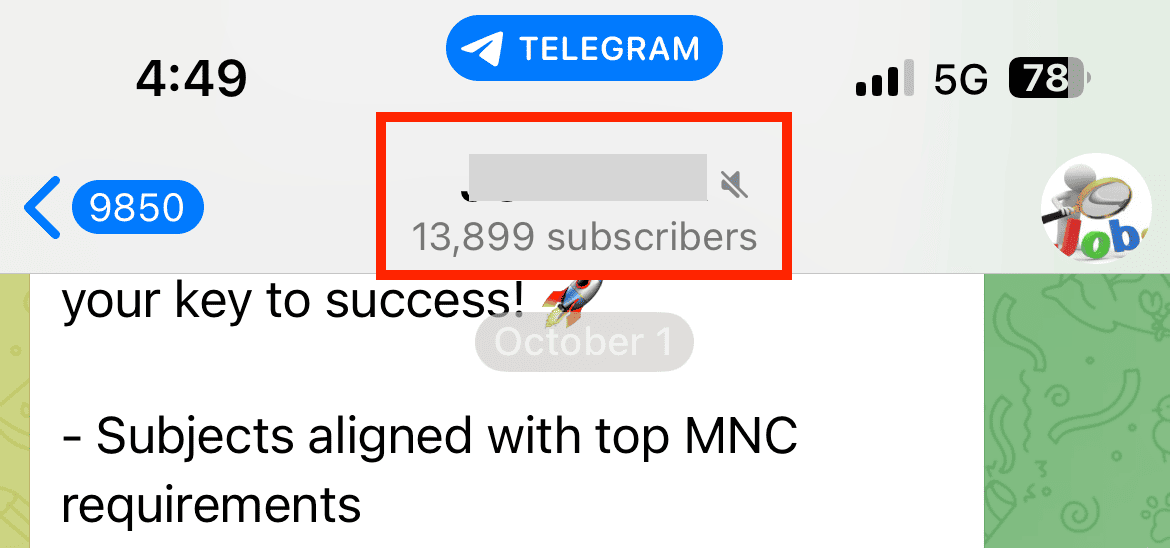
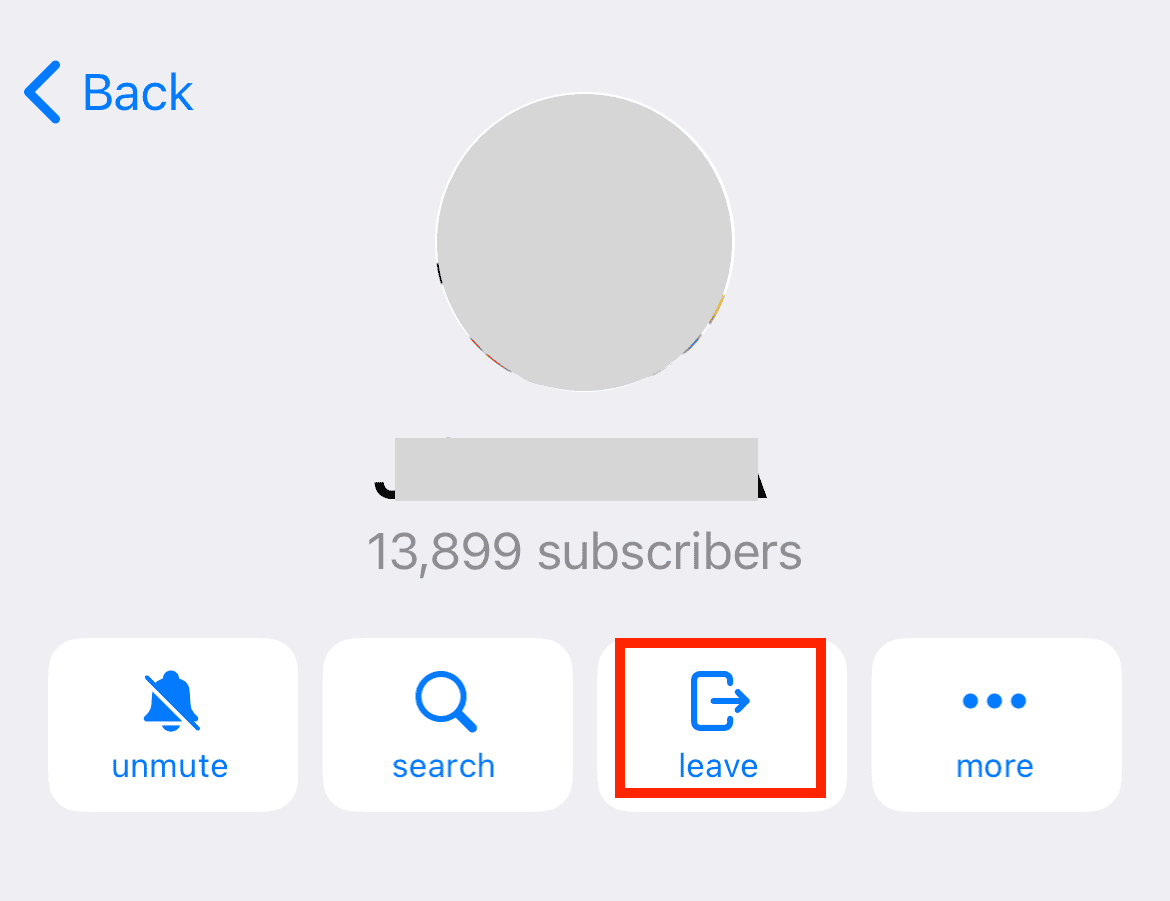
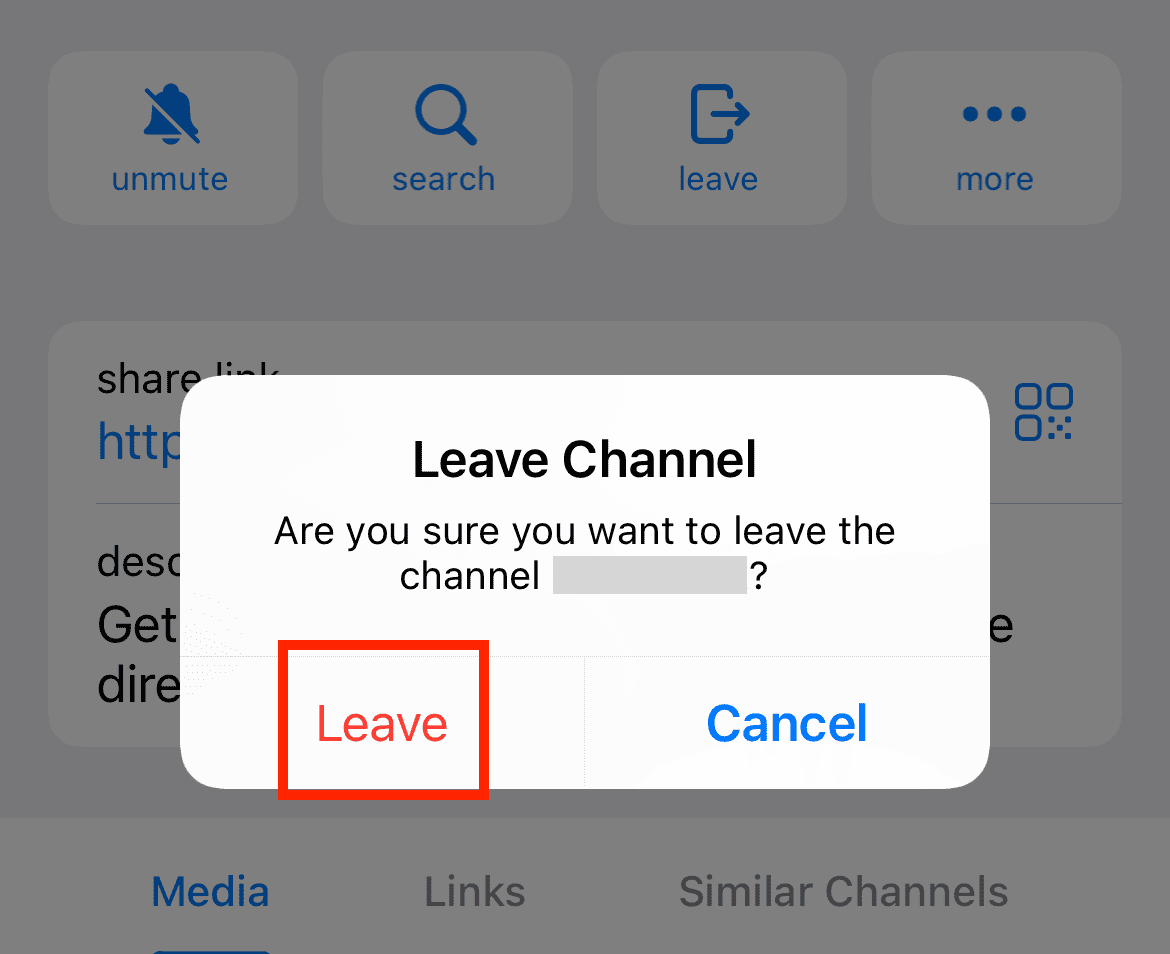
Telegram offers some unique features for group exits. You can delete your message history for everyone, not just yourself, within a certain timeframe.
You can also return to previous groups via public invite links (if available) without needing a member to add you.
How to Clear the Group Chat Cache?
After you leave a group chat, some temporary files and junk data are left behind—called cache. Clearing cache helps free up space and can potentially prevent issues from happening:
- 1. Go to Settings > General > iPhone Storage.
- 2. Find and tap on Messages.
- 3. Select the Category you want to delete.
- 4. Select all the unnecessary media and attachments and tap on delete.
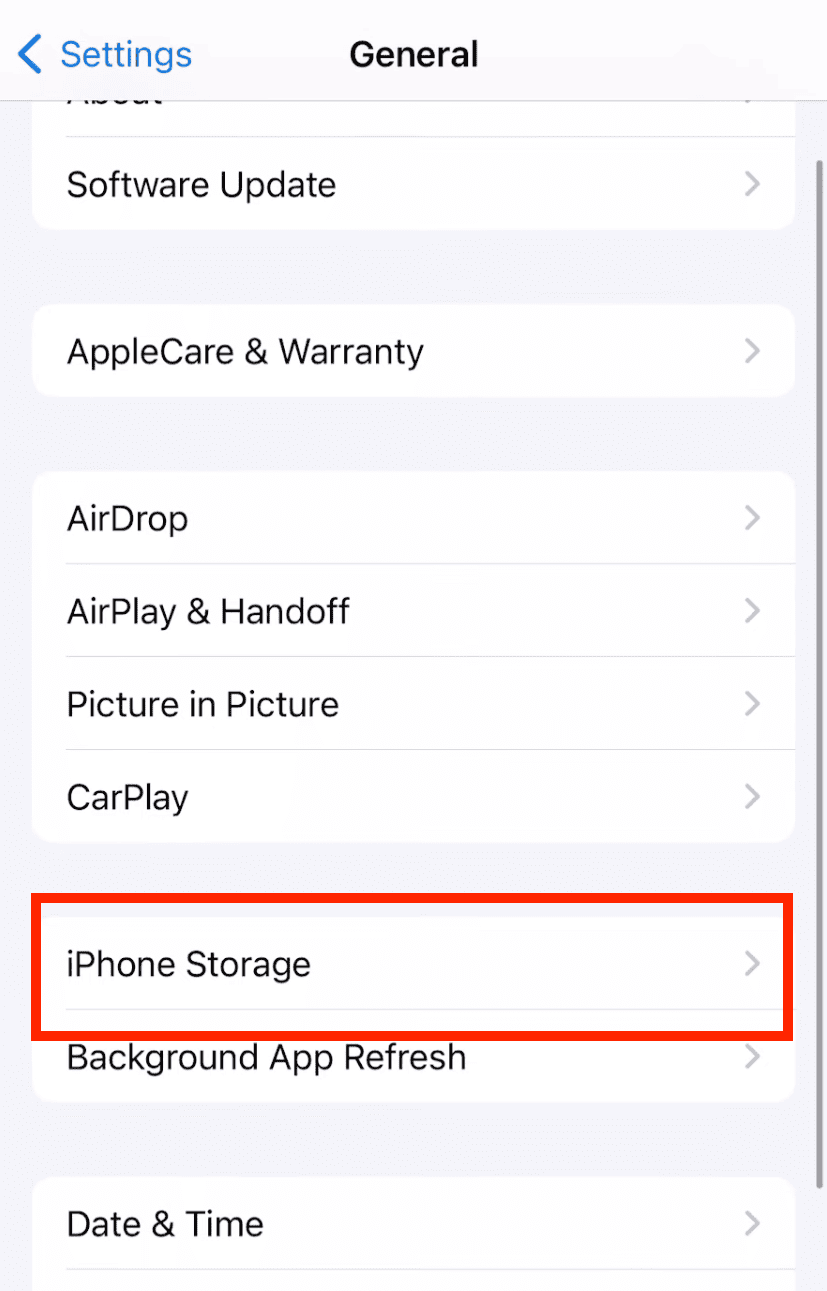
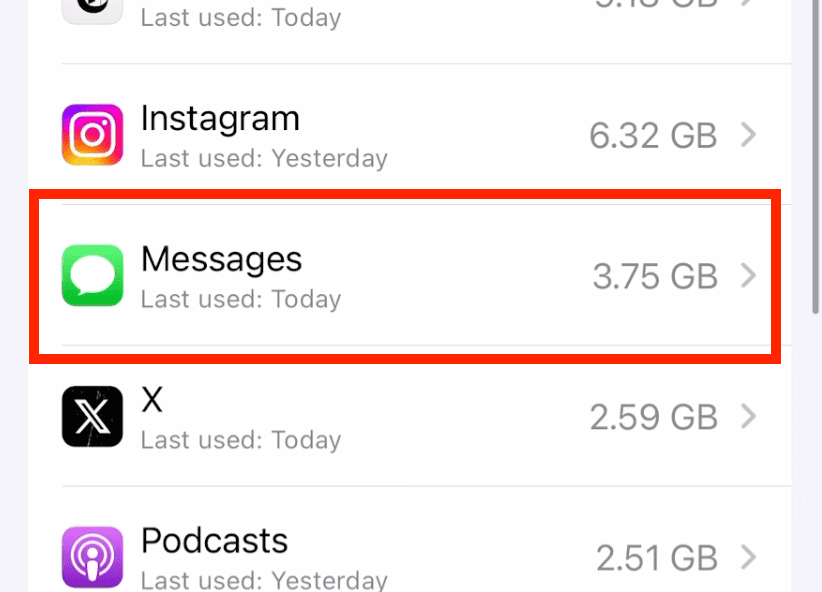
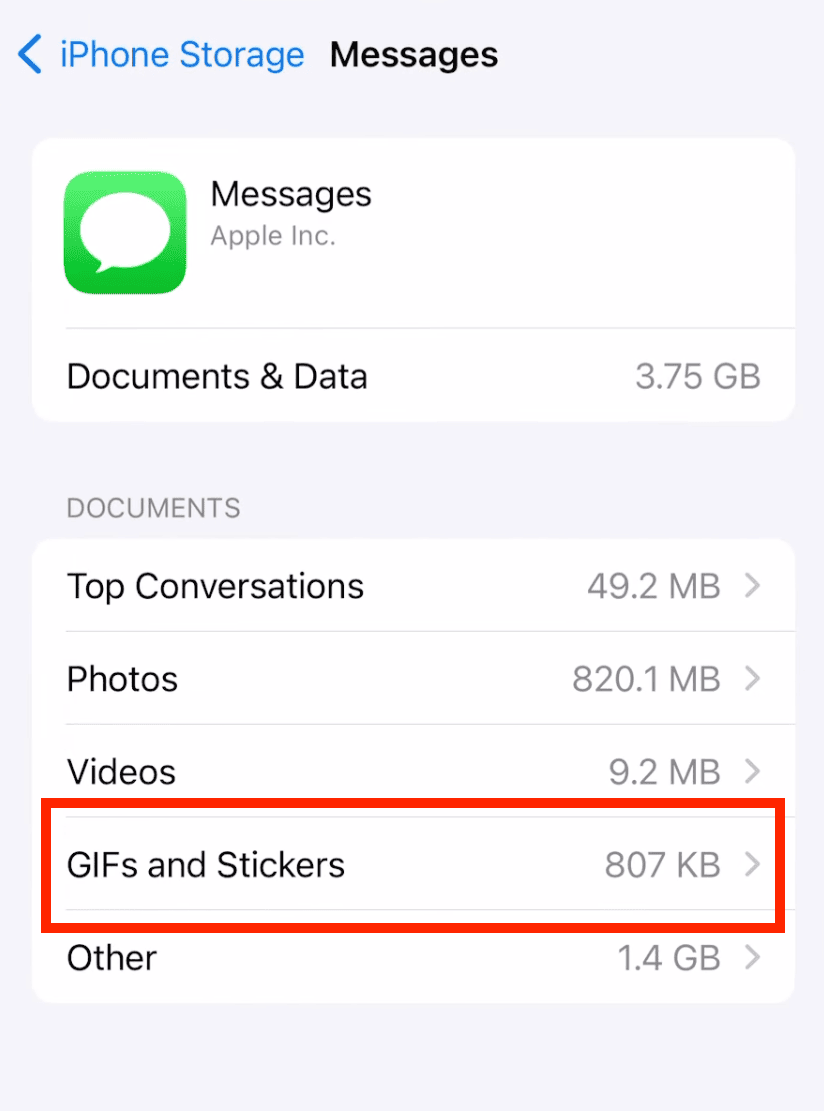
What to Do If You Can't Leave a Group?
Sometimes, you'll find that the Leave Conversation option is grayed out in iMessage group settings—this means you can't leave the group through this option.
This usually happens because of these reasons:
- There are fewer than four participants in the group.
- One or more of the participants is using Android.
- Technical issues or app restrictions.
In that case, you can try one of the following options:
- Mute notifications using Hide Alerts.
- Archive the conversation.
- Block particularly problematic members or even the entire group.
- For iMessage groups with 3 people, ask the admin to remove you.
Additional Tips for Managing Group Chats
When group chats become annoying, try these tips to make them more bearable:
- Use mentions (@name) to filter important messages.
- Create separate notification sounds for different groups.
- Cleanup old media files regularly to save storage.
- Consider blocking inappropriate or irrelevant group chats.
- Creating separate groups for different purposes to reduce message overflow.
Leave a Group Chat on iPhone: Final Thought
With the methods and tips discussed in this article, you'll be able to leave or manage group chats effectively. You can choose to leave, mute, or simply manage notifications better depending on your needs. This helps maintain your digital well-being while staying connected on your terms.
Remember that it's perfectly acceptable to prioritize your peace of mind and leave groups that no longer serve you.
FAQs
Your previous messages remain visible to group members. Only future messages will be affected. Also, any media you've downloaded stays on your device until you manually delete it.
You'll keep the existing chat history but won't receive new messages. Consider saving important information before leaving.
Yes, but your options vary for different apps. For iMessage, WhatsApp, and Telegram, you'll need a new invitation from an admin or group member. Facebook Messenger allows you to rejoin through the original invite link if it's still active.
No, most messaging apps show a system message when someone leaves. However, you can mute the conversation for a similar effect without notifying others.














Leave a Reply.