Nope—unless you contact the support team and describe your troubled situation to them. This way, they might be able to help you in deletion of your account after verifying account information with you.
How to Delete Your Apple ID Account Easily (Step-by-Step)
Your Apple ID holds access to almost everything that you hold dear. Hence, deleting it permanently is a big decision. But you have your reasons for it—maybe you're switching brands, maybe your privacy is being compromised, or perhaps you're simply tired of it. These are all valid reasons for your conclusion.
Regardless of what your reason might be, here is a detailed, easy-to-follow, step-by-step guide on how to delete your Apple ID account.
Alternatives to Deleting Apple ID
As we've already mentioned before, deleting your Apple ID is a big step; and we suggest not to take it likely. Unless it's a critical situation where the only option is to wipe off all traces of your account, we recommend you look through the alternative ways first.
Because with your Apple ID, you're deleting memories saved in iCloud, subscriptions purchased for a time period that you have to set up again, app purchases that are no longer yours; and it's a hell lot more frustrating than you think it is.
Here are a few things you could do instead of throwing your account into the abyss for eternity:
Deactivate Your Account
If you're simply switching to a device not of Apple's inventory, or need a break, the best option is to deactivate your account temporarily. If you still plan to use your old accounts and subscriptions associated with your Apple account, then you can keep it active as well. It's not mandatory for you to have an iOS device to be able to continue using your account just as usual.
Adjust Your Privacy Settings
Apple has implemented great security measures in their devices; no doubt. But there are always malicious people who somehow manage to stay one step ahead. To protect yourself from them, the default isn't enough. Here is a helpful guide on how to adjust your settings for utmost security in iOS. This way, you can continue using your account and services without compromising your privacy.
Tweak Other Settings
Even small changes like disabling iCloud, turning off your location, not connecting to public Wi-Fi, not signing up to suspicious websites, can all alter the course of events that may have led you to the thought of deleting your Apple ID. It sounds dramatic—but trust us on this one.
What Happens When You Delete an Apple Account?
When you delete an Apple account, the account isn't the only thing that goes—it takes away more than a few things with it.
If you thought it's a hassle-free process, think again. Deleting the account isn't the hard part—Knowing what it deletes, is.
If you delete your account on impulse, you're most likely going to regret it later (saying from experience). To give you a gist of how great the loss is, here are a few notions:
- Loss of Data: You're never getting back your iCloud storage photos or videos. All of your cherished memories just… disappear into oblivion.
- App purchases & Subscriptions: Hopped onto a streaming service? Gone. Purchased an app? Gone. Had unsaved progress on your software? Gone. That's a lot of things we're letting go of here, if you ask me.
- Social Media Accounts Affected: You might've missed this one narrowly! So many people forget that they even used an email to sign up for Facebook/Twitter/Instagram in the first place. Which is why, it is such a shock if you delete your account on impulse just to realize that your socials are now gone, too. And now your friends, family (and possibly clients) can't reach you via your email or socials anymore.
By this point, you can definitely see why we are emphasizing so much on the alternative ways to fix your problems instead of deleting your Apple ID whole. A little extra research here and there will save you SO much time later.
How to Delete Your Apple ID (Step-by-Step )
We're finally onto the meat of the blog post, and here are your appetizers:
Backup Your Data First
This is optional, but highly recommended just in case things go wrong or if you change your mind. Before permanently deleting your Apple ID, back up your Apple data to another device or cloud storage to prevent losing access to apps, messages, photos, and videos.
Now, on your iPhone or iPad, clear cache and cookies to free up space. On a PC, download iCloud for Windows (or iCloud on Mac), sign in with your Apple ID, enable iCloud Drive and iCloud Photos, then move selected files to a local folder or external drive. Keep your data safe before making any irreversible changes!
Migrate
Like TikTok refugees, now it's time to move onto something else. Switch from iCloud to Google Drive, iMessage to Messages, iTunes to Spotify/YouTube Music, and so on. The choice is yours.
Okay, now we're ready for the actual deletion process. This is fairly short, and very easy-to-follow, so make sure you don't skip over anything!
- Step 1. Sign-in to your Apple account on privacy.apple.com in any browser.
- Step 2. Scroll down a bit and click on "Request to delete your account."
- Step 3. Choose your reason for permanently deleting your account and click "Continue"—this will prompt the deletion process.
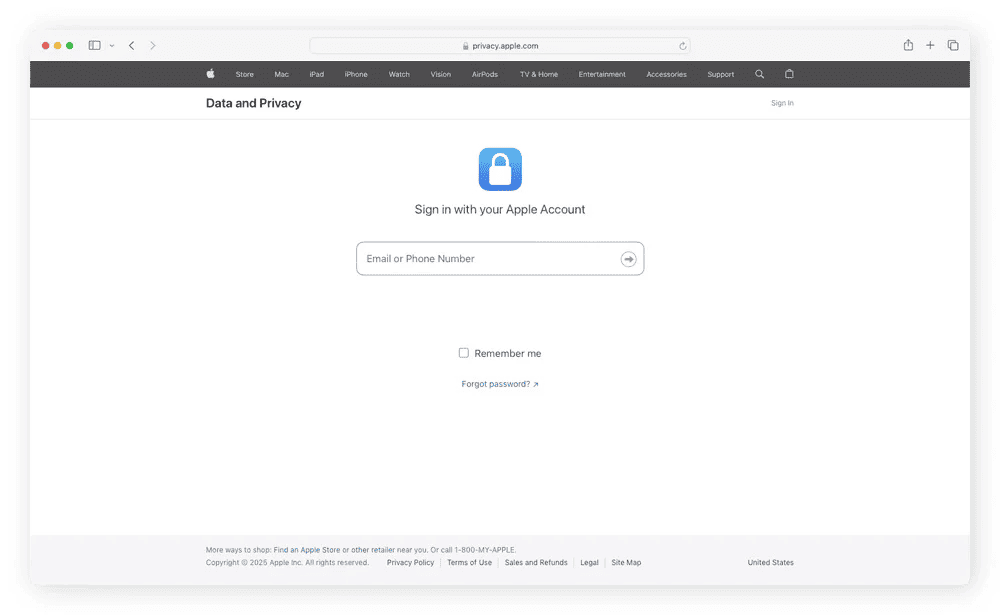
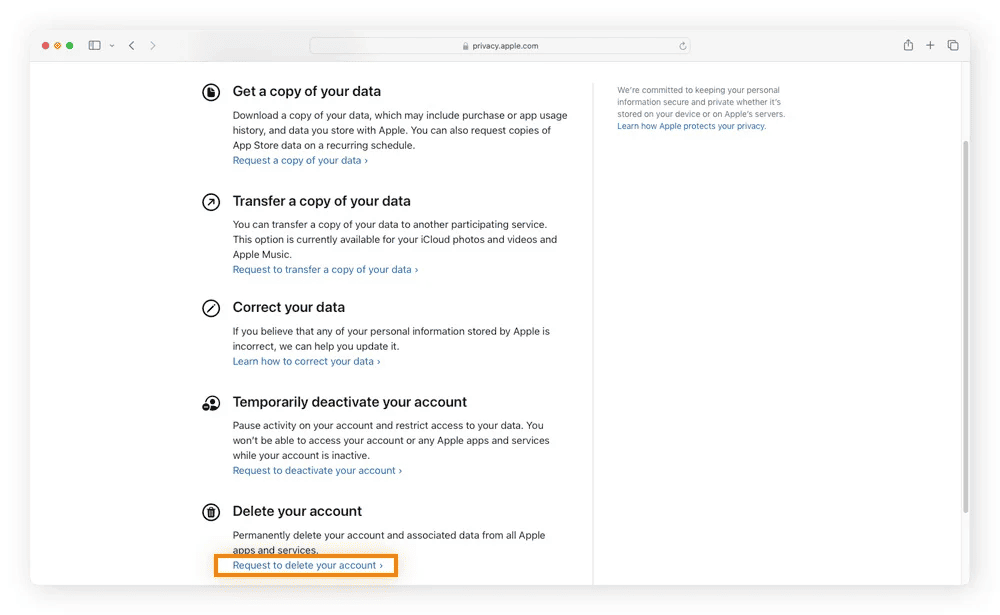
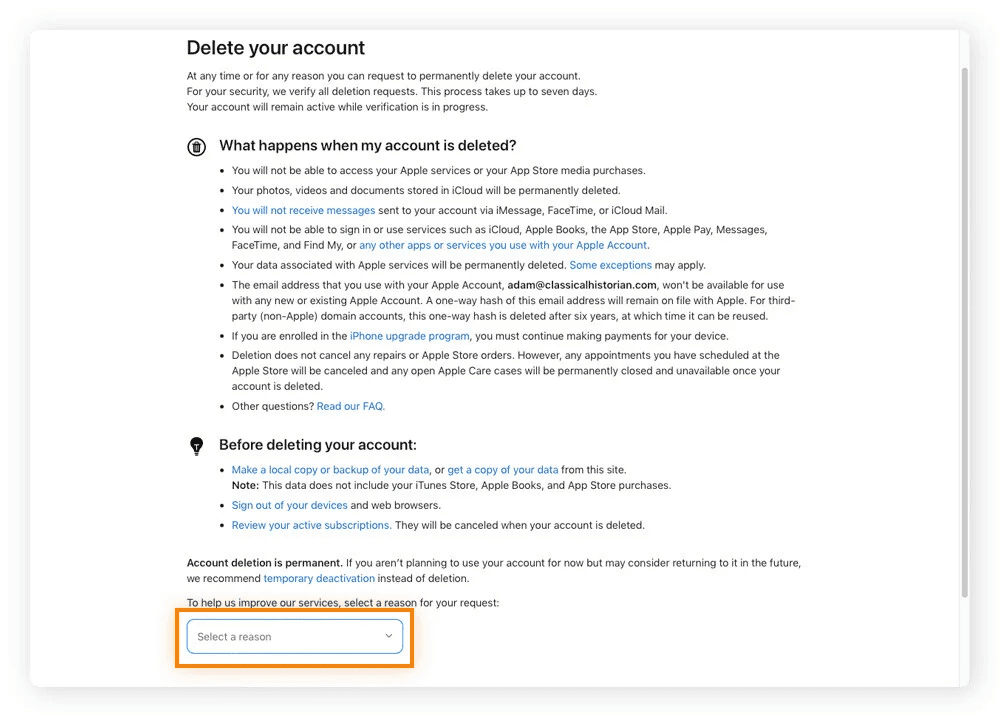
Notes
- You should receive a confirmation email within a week confirming the permanent deletion of your account.
- Sometimes it may take longer due to their verification process, just be patient.
- If you change your mind before getting a confirmation email, you have the option to cancel it.
- If you change your mind after getting the confirmation email—I have bad news. They can't actually recover and restore your account after the deletion is processed. We, hence, suggest once again that you weigh your options very carefully before making your choice in this regard.
What to Do If You Can't Delete Your Apple ID?
Issue | Solution |
| Find My iPhone enabled | Turn off Find My iPhone in device settings |
| Active subscriptions or unpaid balance | Cancel subscriptions, pay outstanding balances |
| Devices still linked to Apple ID | Remove all devices from your account |
| Unable to sign out of iCloud | Disable all services, restart device, contact Apple Support if needed |
| Persistent problems | Contact Apple Support via chat or phone |
It's not new in the tech industry that someone somehow finds something wrong even in a seemingly easy process. But don't feel bad, because we blame it on sneaky setups that don't reveal themselves unless you seek them out. That's why we gathered five most common issues that users face when trying to delete their Apple ID (and rightfully, failing to do so):
Find My iPhone is Enabled
If "Find My iPhone" is turned on, you can't even sign out of iCloud, let alone delete your Apple ID. To fix this, go to your device's Settings, tap your name, then tap "Find My Phone," and turn off "Find My iPhone." You'll need your Apple ID password to do this.
Active/Pending Payments or Subscriptions
Active subscriptions (like Apple Music or iCloud storage) or unpaid balances can prevent you from deleting your Apple ID. Cancel all subscriptions and ensure there are no pending payments. You can check this in Settings > Your Name > Subscriptions.
Devices Still Associated with Your Account
All devices must be removed from your Apple ID before deletion. In Settings, tap your name, scroll to see all devices, and remove each device from your account one-by-one.
Unable to Sign Out of iCloud
If you can't sign out, make sure all Apple services are disabled, all devices are removed, no account is using your Apple ID, and try restarting your device.
If the problem doesn't solve itself, contact Apple Support. Visit the Apple Support website at support.apple.com, select your product or issue, and look for the "Chat" option under “Get Help.” They might ask you to sign in with your Apple ID before starting a chat session. Alternatively, you can schedule a call with them there as well!
In Summary
Shakespeare once said, "All's well that ends well." So, you better make sure that you're "ending" your Apple ID well. Explore the alternatives first to see if they fix your problem. If they don't, come back to this post and follow along with the precautions first.
Backup & migrate your data before jumping into the juicy stuff. There you have a beautifully documented 3 step ultra-simple deletion process waiting for you.
If you fail, try again—and if you fail again, read the Troubleshooting or FAQ section. If you still don't find a solution, contact Apple support directly. They can surely help you the best. All n' all, we hope this was a great read for you. Let us know if it helped!
FAQs Section
According to Apple support's own response, the deletion process can take up to 7 days after verifying your identity and association with the account.
Unfortunately—No. That isn't an option if you've already chosen to delete your account. Which is why we advise precaution before making the permanent decision.
As soon as your Apple ID is deleted, all the subscriptions associated with that account will be canceled as well—effective when the active billing period ends.
You will lose to Apple specific services like: iCloud, Apple Music, and apps purchased through the App Store. However, you'll still have access to your local data (images and videos saved on your iPhone) and other information such as Contacts, Calendar & Safari. But if you simply change the email associated with your ID, then you won't lose anything.
Yes, you can—even if it's a bit of a tedious process as you have to get third-party storage providers involved. This can be Google Drive, Onedrive, Terabox or any cloud storage device large enough to store your data.
It will remove you from your Family Sharing, but it won't disrupt the functionality of other devices/accounts involved in the group.
Absolutely! You can follow the usual steps of removing it from your own device as long as you have full access to your shared device.















Leave a Reply.