Yes, but there's no direct Apple-to-Android sync method like there is between Apple devices. So, you need to use third-party apps like Smart Switch to transfer your iPhone messages to an Android device for backup.
How to Backup Text Messages on iPhone
If you have text messages that contain personal memories or important life events on your iPhone, backing them up is a smart move.
So, how can I back up text messages on my iPhone? Don't worry, it's easier than you think! Below, I've highlighted methods to back up and save your messages to the cloud or local.
Back up iPhone Text Messages to iCloud
For a convenient method to back up iPhone text messages and access them effortlessly, iCloud is second to none. iCloud can back up all your iPhone data in one place, such as messages, photos, apps, etc. All backups are automatic once your iPhone is connected to a WiFi network.
Besides, as long as you use the same iCloud account on Apple devices, like Mac or iPad, you can easily check and react to your backed-up messages.
Backing up text messages on your iPhone using iCloud is super easy, just follow:
- Step 1.Open "Settings" and click on your name > "iCloud."
- Step 2.For iOS 18, tap on "Messages" under the "Saved to iCloud" card.
For iOS 17 and below, find "Messages" from the "Apps Using iCloud" section. - Step 3.Toggle on "Use on this iPhone" to enable an automatic backup.
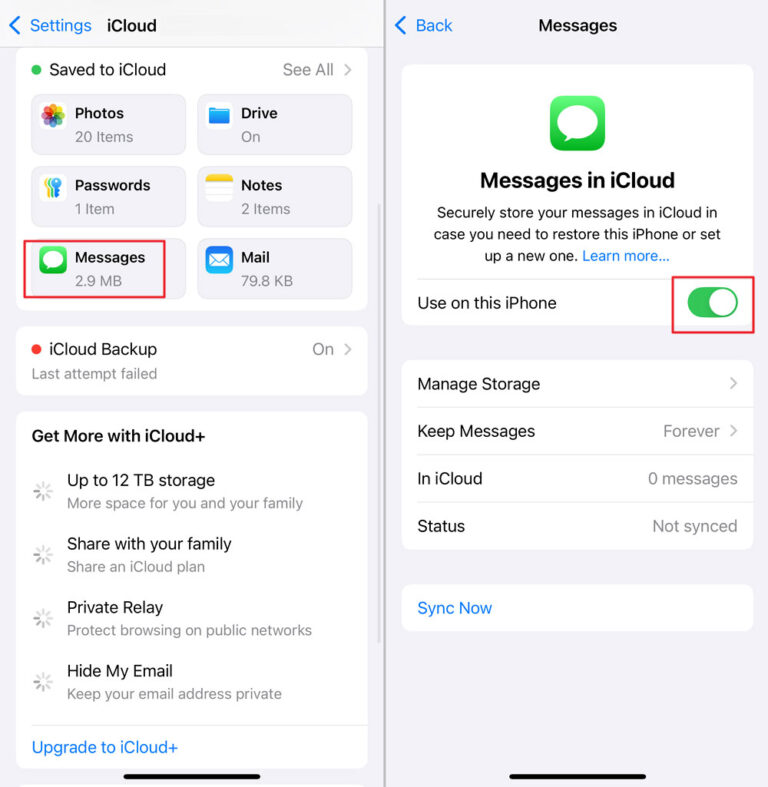
Pros
- Wireless and flexible
- Sync across Apple devices
- Automatic backup
- Encrypted and highly secure
Cons
- iCloud free storage may be not sufficient
- Can't access backups on non-Apple devices
Back up iPhone Text Messages to Computer Locally
If you're looking for ways to transfer or backup iPhone text messages to a computer locally, then you have to utilize the most common tools: iTunes and Finder (Mac only).
They're completely free and allow you to back up all your text messages without worrying about iCloud storage limitations. However, let me remind you that the two tools don't offer an entrance for viewing the messages you backed up.
Below is a step-by-step guide on how to back up iPhone text messages to a computer.
For Windows:
- Step 1.Connect your iPhone to your computer using a USB cable.
- Step 2.Open "iTunes" and click on your iPhone icon.
- Step 3.Then, go to "Summary."
- Step 4.Under the "Backups" section, select "This Computer" as a destination.
- Step 5.Click "Back Up Now" and wait for the backup to complete.
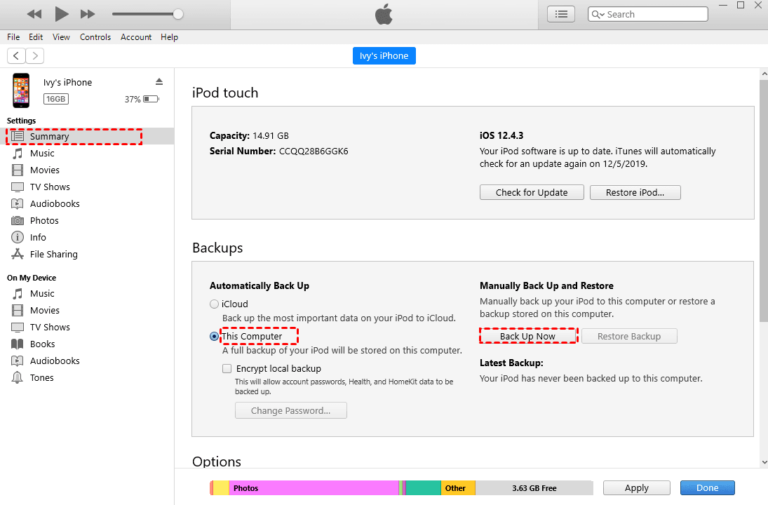
For Mac:
- Step 1.Connect your iPhone to your Mac using a USB cable.
- Step 2.Open Finder and select your iPhone in the sidebar.
- Step 3.Under "General," toggle on "Backup all of the data on your iPhone to this Mac."
- Step 4.Click "Back Up Now" and wait for some period to ensure your iPhone data is backed up.
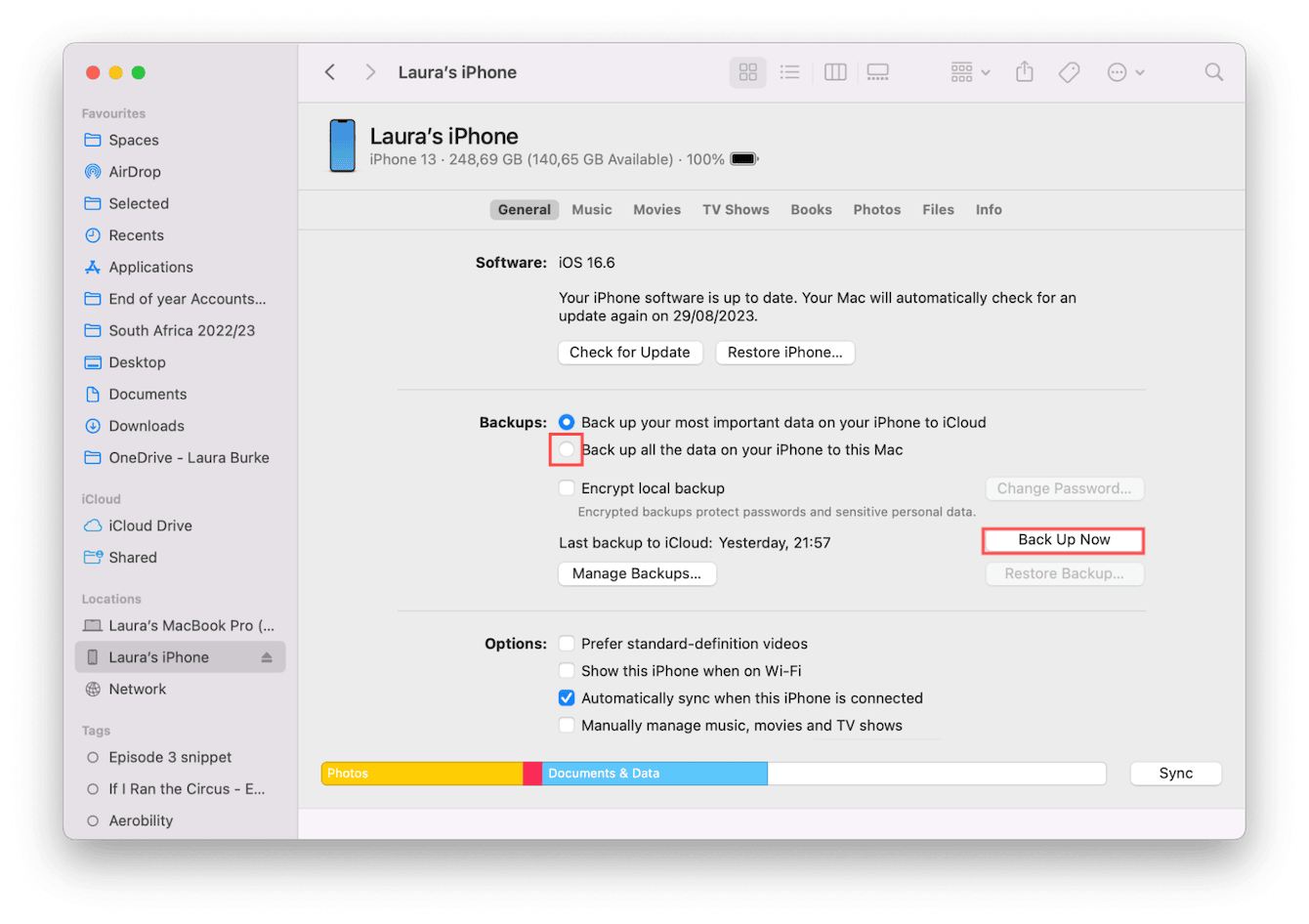
Pros
- Allow for backing up large amounts of text messages
- Encrypted data
Cons
- Backup all data, not specific messages
- Slow and time-consuming
- Not easy to access backups
View Your Text Message from Backups
After backing up your text messages, you might be wondering how can I view them. This part will eliminate your doubt.
For iCloud Backup
If you use iCloud to back up your iPhone text messages, it is easy and convenient to view them on other Apple devices as long as you have the iCloud credentials. So, you can send and receive texts from your iPad, Mac, and other Apple devices.
Now, follow the steps below to do that:
- Step 1.Fire up any Apple device and make sure you've signed in with the same Apple ID you used to back up your iPhone messages.
- Step 2.Open the "Messages" app and all iCloud messages from the iPhone are synced and accessible.
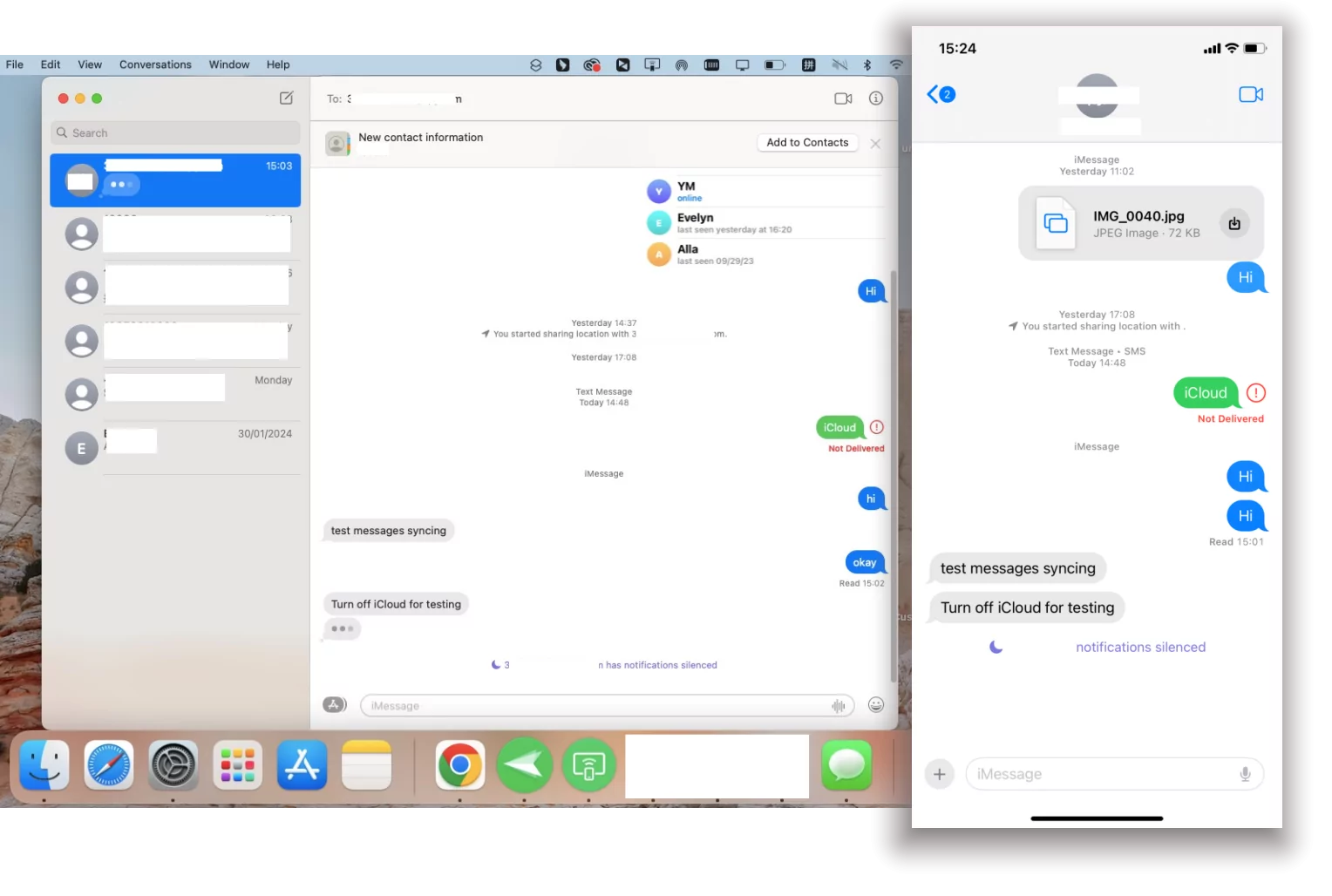
For iTunes/Finder Local Backup
If you choose to back up your iPhone messages on your local computer via iTunes or Finder, you can only access the messages to your iPhone by restoring it from backups.
Note that you cannot view them in the message or file format on your computer because the backups are encrypted. In testing, when I tried to look at the backups on my Windows PC through this path "C:\Users\[Username]\Apple\MobileSync\Backup," it only showed me folders with unreadable files.

Other Ways to Save Your Text Message on iPhone
Apart from backing up your conversations, you can try to save your iPhone text messages instead, which can also protect against data loss due to device failure, loss, or upgrade. Here are extra tricks to save text messages on iPhone:
Take Screenshots
You can also take a screenshot of a specific message you want to save and save in your photos, files, or iCloud drive. Though this method does not update automatically, it will give you access to your text messages offline.
Print Text Messages to PDF
If you have a few messages or specific messages you want to save, you simply export them and save them as PDFs. In this manner, saved messages are easy for viewing and sharing. Wondering how to print text messages to PDF? Here's how to do that with a Mac:
- Step 1.Open the "Messages" app on Mac and open the conversation you want to save.
- Step 2.Click on "File" in the top menu bar and then "Print."
- Step 3.Open the PDF dropdown menu at the bottom and choose Save as PDF.
- Step 4.Enter a name for the file and click "Save."
Manually Forward Text Messages
You can manually forward text messages to save them on your iPhone. This method works by sending the messages to your email or a trusted recipient. However, this may result in losing the context of the conversation, as only the selected message is saved without the surrounding dialogue and sender and recipient.
FAQs about Backing up iPhone Message
Can I back up iPhone text messages to Android?
Why this iPhone cannot be backed up?
If you're trying to back up text messages to iCloud, but it seems you're not making any headway. Don't worry! It could be due to the following reasons:
- You've disabled iCloud backup or you've exhausted the iCloud storage capacity.
- The iCloud terms didn't be allowed.
- Your internet connection is poor.
- Software glitches.
Final Words
To back up text messages on your iPhone using any method, make sure your phone is fully charged. This helps ensure the process is completed successfully without interruptions.
Also, if you're a parent wondering who's texting your child, here's some good news. With AirDroid, you can easily monitor your child's SMS and call activity without any hassle. Click here to try AirDroid for free.




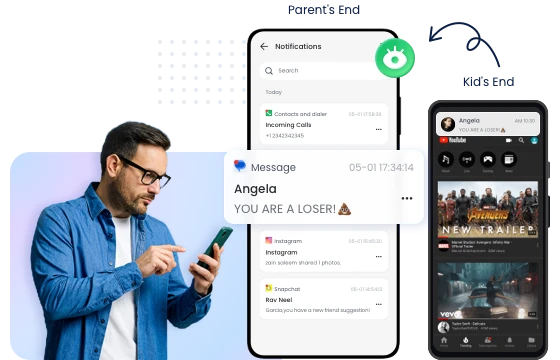











Leave a Reply.