How Can I FaceTime between Android and iPhone
Can You Facetime between Android and iPhone?
With the updates from Apple, Android users can join a FaceTime call through a web link shared by an iPhone user(➡️Check Step-by-step guide). You may learn about the compatibility and limitations before you start.
🚫But you can't initiate FaceTime from an Android device to an iPhone directly.
However, there are alternatives for video calls from Android to iPhone. For example, Google Meet works between Android and iPhone, and has full features like screen sharing.
Things to Note for FaceTime Call from iPhone to Android
If you have an iPhone (running iOS 15 or later), you can create a FaceTime link and share it with an Android user. They can then join the call using a web browser. Here's what you need to know:
1Which Devices Support
- It must be running iOS 15 or later.
- The FaceTime app is pre-installed.
- Android users can't install the FaceTime app but can join a call through a browser.
- The latest version of Google Chrome and Microsoft Edge have the best compatibility. You may meet some issues on Opera, Firefox, and Samsung Internet.
- Works best with newer Android phones running Android 10 or later.
- Older devices may struggle with call quality due to limited WebRTC support (a technology that powers FaceTime in browsers).
- Android devices in certain regions like China may not support visiting FaceTime link.
- A strong Wi-Fi, 4G, or 5G connection is important for good video quality.
- Slower networks can cause lag or dropped calls.
2Limitations of FaceTime on Android
Though Android users can also join Facetime for now, there are some limitations compared to using FaceTime between Apple devices.
Participants:
FaceTime group calls can include up to 32 people. Android users joining won't reduce this limit. However, Android users lack host permissions.
Call Quality Differences:
The video and audio quality may not be as crisp as FaceTime-to-FaceTime calls. It is limited by the real-time decoding performance of the device and browser.
Missing Features for Android Users:
- No Screen Sharing –Android users can't view or share screens in FaceTime calls.
- No SharePlay – You can't watch movies or listen to music together.
- No FaceTime Effects –Android users can't use Animoji, filters, or background blur.
Step-by-Step Guide to FaceTime from iPhone to Android
The process is simple—an iPhone user creates a FaceTime link, shares it, and the Android user joins via a web browser. Below is a detailed step-by-step guide, along with the features that work and what's missing.
1iPhone User Starts a FaceTime Call
- Step 1.Open the FaceTime App
- 1. Unlock your iPhone and open the FaceTime app.
- 2. Ensure that your iPhone is running iOS 15 or later.
- Step 2.Create a FaceTime Link
- 1. Tap "Create Link" at the top.

- 2. A menu will appear with sharing options.
- Step 3.Share the Link with the Android User
- 1. The link will look something like this: https://facetime.apple.com/join/abc123xyz
- 2. Tap Add Name to give the facetime link a name.
- 3. You can send the link via Messages, WhatsApp, Email, or Copy & Paste it into any chat app.
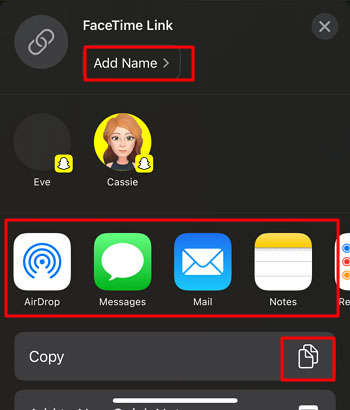
- Step 4.Wait for the Android User to Join
- Once the Android user join in, you can also tap the Facetime Link to join in..
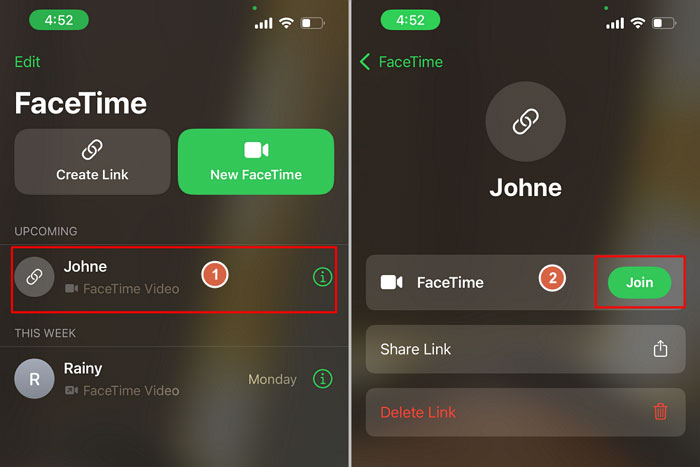
2Android User Joins the FaceTime Call
- Step 1.Open the Link in a Browser
- 1. Click the FaceTime link received from the iPhone user.
- 2. You'd better open it from Google Chrome or Microsoft Edge.
- Step 2.Enter Your Name
- 1. A page will open asking for your name.
- 2. Type your name and tap "Continue."

- Step 3.Allow Camera & Microphone Permissions
- 1. The browser will ask for permission to use your camera and microphone.
- 2. Tap "Allow" for both.
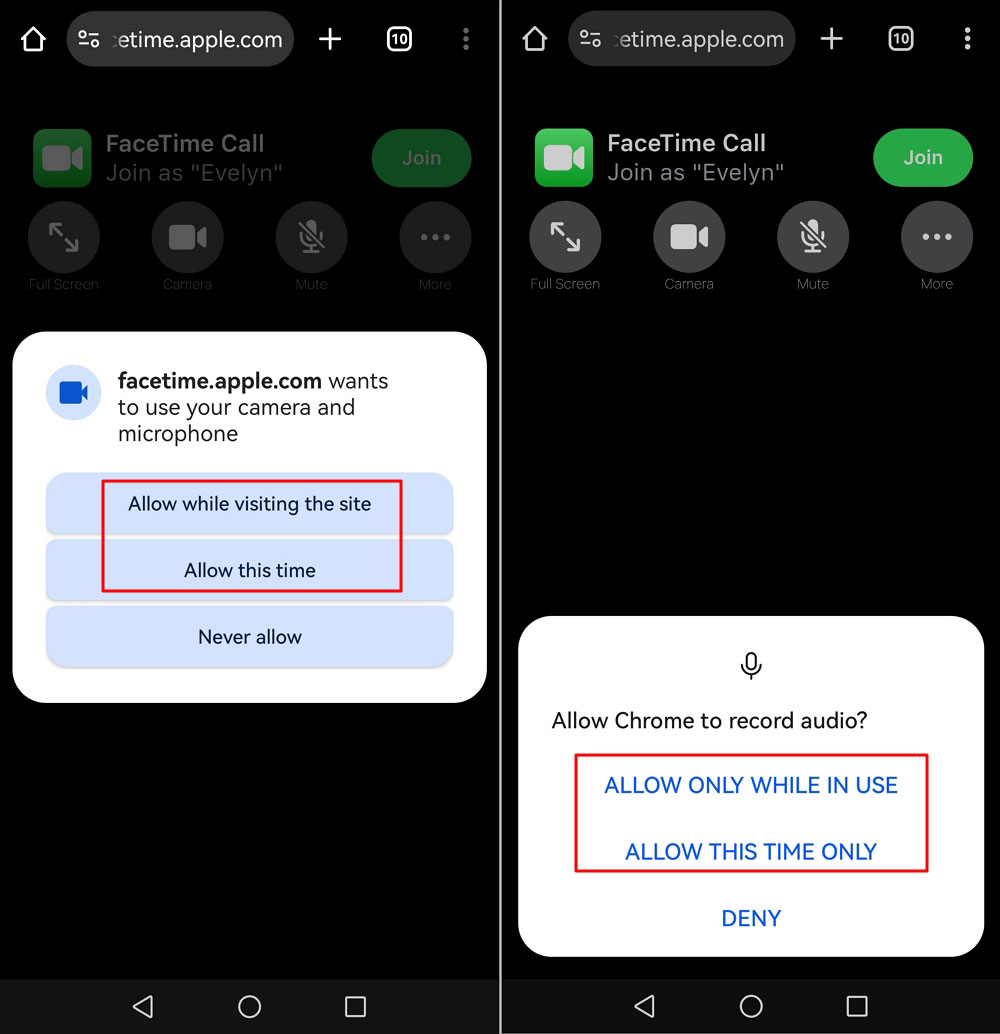
- Step 4.Join the Call
- Tap "Join" and wait for others to join into the FaceTime call.
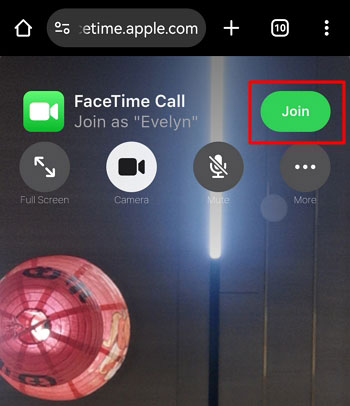
What Features Can Android Users Use?
- Video and audio calls
- Mute and unmute microphone
- Turn camera on and off
- Full-screen mode
- Leave the call anytime
Tips for a Better FaceTime Experience
- Connect to a reliable Wi-Fi network to minimize lag and improve video clarity.
- Enable Voice Isolation to minimize background noise: During a FaceTime call, open the Control Center > Tap "Mic Mode" > Select "Voice Isolation."
- Use Portrait Mode to blur your background: During a FaceTime call, tap your video tile and then "Portrait Mode" button.
- Sit in a well-lit area, facing the light source, to enhance video quality.
- Position your device so the camera is at eye level, providing a natural and engaging appearance.
- Regularly update iOS version to benefit from the latest FaceTime features and improvements.
- Use headphones to reduce background noise and prevent audio feedback.
- Close apps running in the background to ensure your device allocates maximum resources to your FaceTime call, improving performance.
- Regularly wipe your device's camera lens to ensure a clear video feed without smudges or blurs.
Facetime Alternatives: Video Call Apps between Android and iPhone
As FaceTime is limited to Apple devices,you may need cross-platform apps for video calling between Android and iPhone. Different apps cater to different needs—some prioritise security, while others focus on high call quality or large-scale meetings. Below are the top video calling apps for both Android and iPhone, categorized by their strengths.
- Security-Sensitive Video Calling Apps : WhatsApp, Signal, Zoom, Viber
- Large-Scale Meetings & Feature-Rich Apps : Google Meet, Zoom, Microsoft Teams
- High-Quality Call Apps : Google Meet, Skype, Discord
- Popular Social Media Apps : Facebook Messenger, Instagram, Snapchat
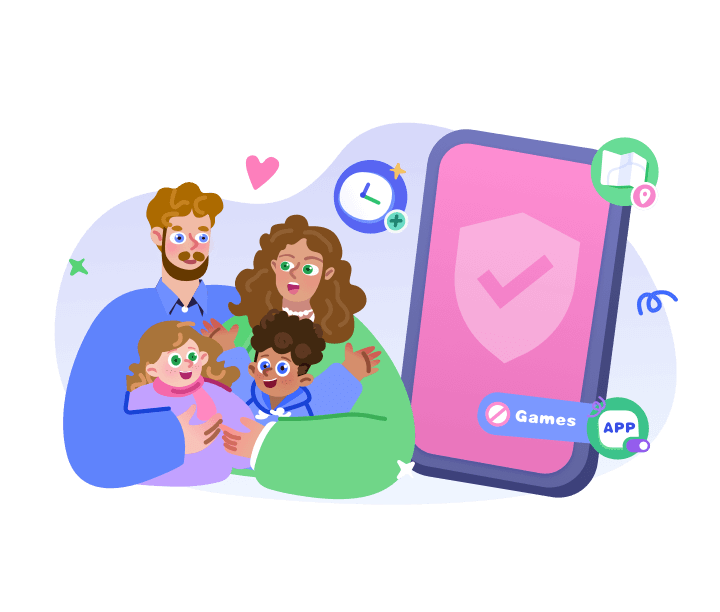
1WhatsApp 
WhatsApp is a popular messaging app acrossmultiple platforms. End-to-end encryption is enabled by default for calls and messages on WhatsApp. You can also send voice messages, disappearing messages, sharefile and locations.
- Call Quality: Stable video and audio quality, though it may depend on internet speed.
- Call Duration: No time limit.
- Number of Participants: Up to 32 for video calls.
- Compatibility: Android, iOS, Windows, Mac.
- Price: Free.
Pros
- Widely used.
- Secure messaging.
Cons
- Limited business features.
- No advanced meeting tools.
2Signal 
Signal is a privacy-focused messaging app known for its strong end-to-end encryption and security features. It also provides text, voice, and video communication. You can also send disappearing messages and there is no data tracking on Signal.
- Call Quality: High-quality voice and video calls.
- Call Duration: No limit.
- Number of Participants: Up to 40.
- Compatibility: Android, iOS, Windows, Mac.
- Price: Free.
Pros
- Highly secure.
- Open-source.
- No ads.
Cons
- Limited business or large-group meeting features.
3Zoom 
Zoom is a widely used video conferencing platform and more suitable for Business scene. It has server-side encryption by default while end-to-end encryption is available but must be manually enabled. It offers rich features like screen sharing, breakout rooms, virtual backgrounds, and meeting recording.
- Call Quality: High-definition video and audio.
- Call Duration: Free users get 40 minutes per meeting; paid plans offer unlimited.
- Number of Participants: Up to 100 for free; up to 1,000 with paid plans.
- Compatibility: Android, iOS, Windows, Mac.
- Price: Free with paid plans starting at $14.99/month.
Pros
- Great for business.
- Extensive features.
Cons
- Some security concerns
- Free version has time limits.
4Viber 
Viber is a messaging and VoIP app that offers free calls, messages, and file sharing between users. It offers End-to-end encryption for one-on-one calls while group calls are server-encrypted. You can also send Stickers, GIFs, self-destructing messages.
- Call Quality: Good, but depends on network stability.
- Call Duration: Unlimited.
- Number of Participants: Up to 60.
- Compatibility: Android, iOS, Windows, Mac.
- Price: Free.
Pros
- Secure
- Integrates messaging and calls.
Cons
- Not as widely used as WhatsApp.
5Google Meet 
Google Meet is a video conferencing solution integrated with Google Workspace. It offers server-side encryption for messages and calls. You can also use features likeNoise suppression, breakout rooms, screen sharing,andmeeting recording.
- Call Quality: HD video and audio.
- Call Duration: 60 minutes free; longer calls with Google Workspace.
- Number of Participants: Up to 100 for free, 500 with paid plans.
- Compatibility: Android, iOS, Windows, Mac.
- Price: Free with premium plans starting at $6/month.
Pros
- Secure
- Integrated with Google services.
- Good security.
Cons
- Some advanced features require a subscription.
- New users need an adaptation period.
6Microsoft Teams 
Microsoft Teams is collaboration platform that combines chat, video meetings, file storage, and app integration. It is primarily used in professional settings. The app offerss erver-side encryption, with optional end-to-end encryption for one-on-one calls.
You can also use features like Whiteboard, live captions, together mode, file sharing.
- Call Quality: Good for business meetings.
- Call Duration: Unlimited for free users.
- Number of Participants: Up to 300 for free; up to 10,000 with paid plans.
- Compatibility: Android, iOS, Windows, Mac.
- Price: Free with premium plans starting at $4/month.
Pros
- Excellent for corporate use.
- Integrates with Office 365
Cons
- Steeper learning curve for casual users.
7Skype 
Skype is one of the earliest widely adopted video calling and messaging platforms, now owned by Microsoft. It adopts server-side encryption whileend-to-endisavailable in privatecalls. You can also use features like screen sharing, call recording, live captions.
- Call Quality: High-definition video and audio.
- Call Duration: No limit.
- Number of Participants: Up to 100.
- Compatibility: Android, iOS, Windows, Mac.
- Price: Free.
Pros
- High call quality.
- Good for personal and professional use.
Cons
- The interface is traditional.
- AR filters and effects are relatively lacking.
8Discord 
Discord is a communication platform initially popular among gamers. And now it is used for various communities, offering text, voice, video chat and AR features. This app offers server-side encryption only. It also have features like Noise suppression, virtual backgrounds, custom emoji, screen sharing.
- Call Quality: Excellent voice and video quality, low latency.
- Call Duration: No limit.
- Number of Participants: Up to 25 on video calls; voice calls can host thousands.
- Compatibility: Android, iOS, Windows, Mac.
- Price: Free; Nitro plan at $9.99/month for extras.
Pros
- Call quality is high.
Cons
- Only for users with Discord account.
9Facebook Messenger 
Messenger is a messaging app integrated with Facebook. It allows users to send messages, make voice and video calls, and share media. End-to-end encryption is only for secret conversations.
- Call Quality: Good, but data-intensive.
- Call Duration: Unlimited.
- Number of Participants: Up to 50 in Messenger Rooms.
- Additional Features: Filters, effects, games.
- Compatibility: Android, iOS, Windows, Mac.
- Price: Free.
Pros
- Widely used, easy access.
Cons
- Privacy and ad interference issues are often criticized.
10Instagram 
Instagram is a photo and video-sharing social network that also includes direct messaging and video call features. It offers Face filters, direct messaging with vanish mode, etc.
- Call Quality: Decent for casual use.
- Call Duration: No limit.
- Number of Participants: Up to 8.
- Compatibility: Android, iOS.
- Price: Free.
Pros
- Widely used.
- Integrates well with social networks.
Cons
- Privacy and ad interference issues are often criticized.
11Snapchat 
Snapchat is a multimedia messaging app known for its disappearing messages, filters, and Stories feature. It also offers video calling capabilities. The app adopts End-to-end encryption for one-on-one messages.
- Call Quality: Good for casual calls.
- Call Duration: No limit.
- Number of Participants: Up to 16.
- Compatibility: Android, iOS.
- Price: Free.
Pros
- Fun effects and social interactions.
Cons
- Not suited for work meetings.
Final Thoughts
So, can you FaceTime from Android to iPhone? Yes—but with limitations. While Apple has enabled Android users to join FaceTime calls, the experience isn't as smooth as it is for iPhone users. You'll need an invitation link a compatible web browser, and you won't get access to features like screen sharing or FaceTime effects.
If you just need a quick video call with an iPhone user, FaceTime works just fine. But if you're looking for better quality, more features, or group calling options, apps like Google Meet, WhatsApp, Zoom, or Skype might be a better fit.




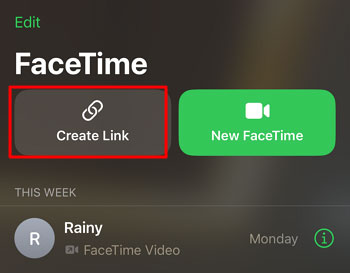
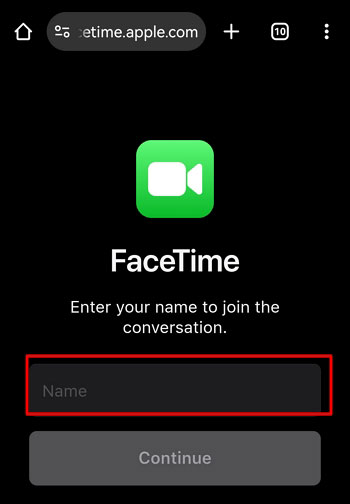












Leave a Reply.