How to Check Voicemails from Blocked Numbers on iPhone
Blocked numbers on your iPhone can still leave voicemails, even though their calls are silenced. These voicemails don't appear in your regular inbox, making them easy to overlook. If you need to check voicemails left by blocked numbers, understanding where to find them is essential. Here's how you can access those messages on your iPhone.
How to See and Manage Blocked Voicemails on iPhone
Blocked voicemails on iPhone are stored in the Blocked Messages folder, and you can listen to them like regular messages.
Steps to Check Voicemails from Blocked Numbers
- Open the Phone app on your device.

- Click on the Voicemail icon at the bottom.

- Scroll down to the Blocked Messages option and tap it to view voicemails left by blocked numbers. You can also listen the voicemail like regular messages.

Delete and Manage Blocked Voicemails
Blocked voicemails remain on your iPhone until you have manually deleted them.
However, you will stop receiving them once your inbox limit is reached. Hence, managing the folder by deleting opened or unimportant voicemails is important. For ones that you need to discard, you can swipe left on the voicemail and tap Delete to remove them.
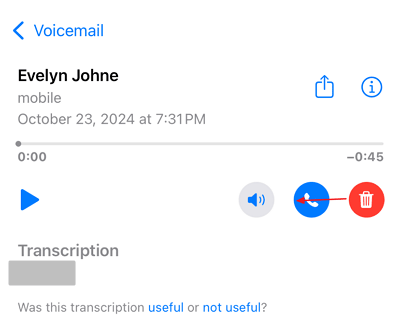
Furthermore, you can save the voicemail as an audio folder by clicking on it, and then selecting the share icon to save it. Whichever way you manage the voicemail will not be known to the caller. They would not even be notified if you do not open their voicemail.
Can I Stop Blocked Numbers from Leaving Voicemail?
If a blocked number continues to send you spam or threaten voicemails, save the voicemail and report the number to your mobile carrier and Law enforcement.
Besides, certain carriers like Verizon has features to prevent blocked numbers from leaving messages, but this is not universally applicable across all carriers. You can also switch to Google Voice as your primary calling service. If your Voicemail inbox is full, blocked numbers can't send voicemails anymore.
Can I Check Texts from Blocked Numbers on My iPhone?
No, texts from blocked numbers do not appear in your Messages app. Similarly, FaceTime doesn't have a call history available either.
When you block a number, iPhone discards their messages, which makes the message inaccessible to you. While the sender will receive a delivered notice, you will not be notified of the sent message.
The iPhone is not equipped with storing sent messages by blocked numbers as it does with voicemails for callers. Even when you unblock the number, you will not have access to the messages they sent when they were blocked.
If you change your mind and decide to see messages from a blocked contact, you will have to unblock the number. Once unblocked, only new messages will be shown in your inbox.
Past texts sent while the number was blocked cannot be retrieved. Hence, if you suspect they sent important messages you cannot access, consider requesting that the contact resent their missing message. You might need to provide a reasonable ground for them to resend it.
In addition, you should be watchful not to mistake the iPhone blocking feature with those of thirdparty messaging apps. Blocking phone number applies only to your standard SMS, iMessage, Calls, Facetime and native Mail app. Instant chat apps like Telegram and WhatsApp have individual contactblocking features. To block users on these apps, you need to check their settings to prevent the number from calling or reaching you through your social media handles.
How to View Blocked Numbers and Unblock Some of Them
If you found that you have blocked a number by mistake or regret to block, you can unblock it any time.
Unblock a Number in Settings (Available for all blocked numbers):
- Tap the Settings app on your iPhone.
- Scroll down and select "Phone" , "Messages", or "Facetime."
- Tap on "Blocked Contacts" to view the list of numbers you have blocked.

Tips: You can aslo regularly review your blocklist to ensure you have not mistakenly blocked a number.
- Tap "Edit" in the top right corner.
- Find the number you want to unblock and tap the red minus sign next to it.
- Confirm by tapping "Unblock".
If the number has called you recently:
- Tap on the Phone app.
- Select the "Recents" tab at the bottom.
- Locate the blocked number in your recent calls list and tap the "i" icon next to it.
- Scroll down and tap "Unblock Caller".
If the number has sent messages to you:
- Tap on the Messages app on your iPhone.
- Scroll through your message threads to find the conversation with the contact you want to unblock.
- Tap on it to open the chat. Tap on the contact's name or number at the top of the screen to open their contact details.
- Tap on "i" icon and then to "Unblock Caller" to unblock the contact.
If the number has Facetime you:
- Tap on the Phone app.
- Locate the blocked number in your recent calls hisotry and tap the "i" icon next to it.
- Scroll down and tap "Unblock Caller".
Final Thought
Checking voicemails from blocked numbers on your iPhone is straightforward. By accessing the Blocked Messages folder, iPhone users can retrieve their voicemails. In fact, it is essential for managing blocked communication, especially when you need to access information that may be lost if not stored. Hence, this guide shows how messages from blocked messages are completely discarded and unretrievable.
Furthermore, it shows how to check your blocklist and undo a number you may have accidentally blocked. That is why it shows the steps to unblock a number.






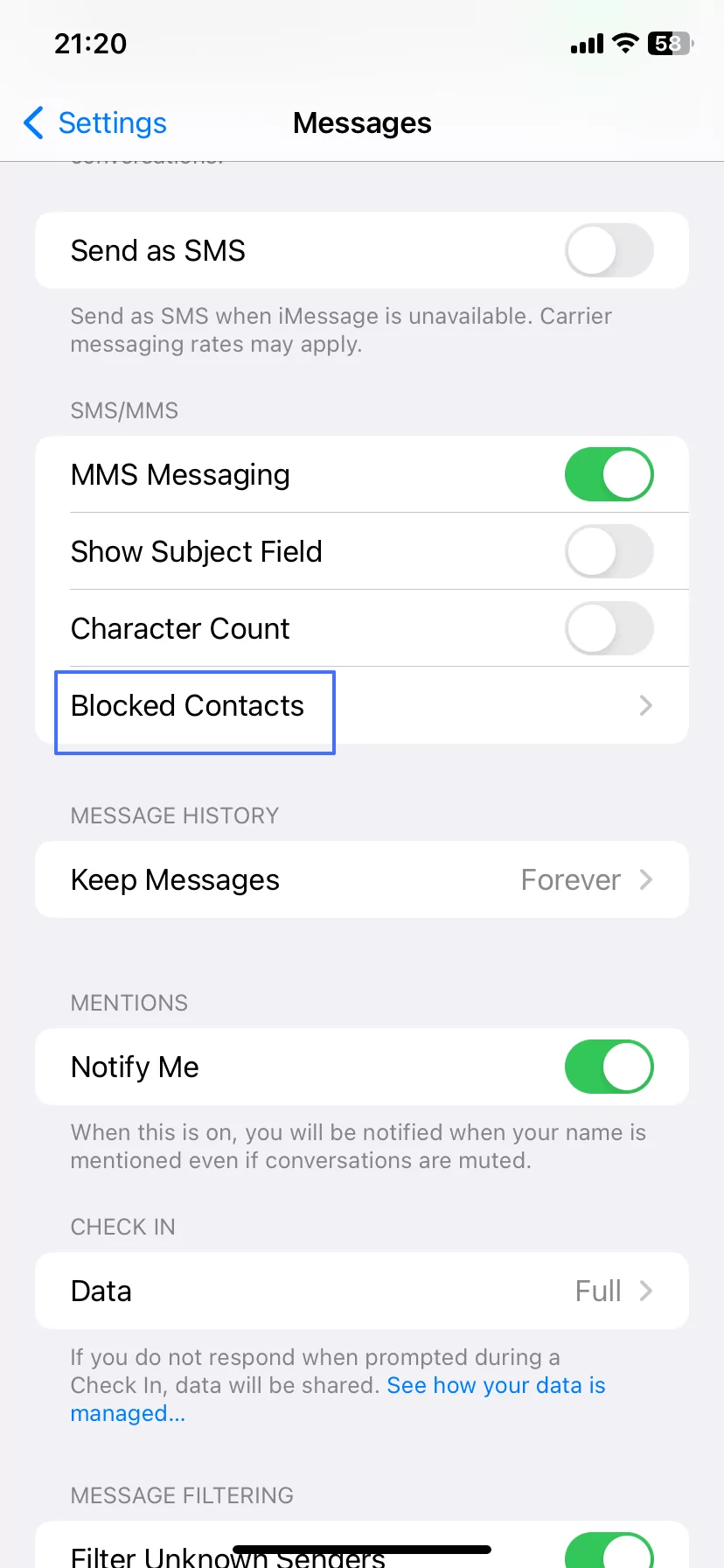











Leave a Reply.