Video Not Playing in WhatsApp: 8 Effective Ways to Fix
Can’t play that video on WhatsApp? It might be time to move it elsewhere.
Get AirDroid Personal for free and you can wirelessly transfer WhatsApp videos from your phone to your PC—no cables, no storage limits, no stress.
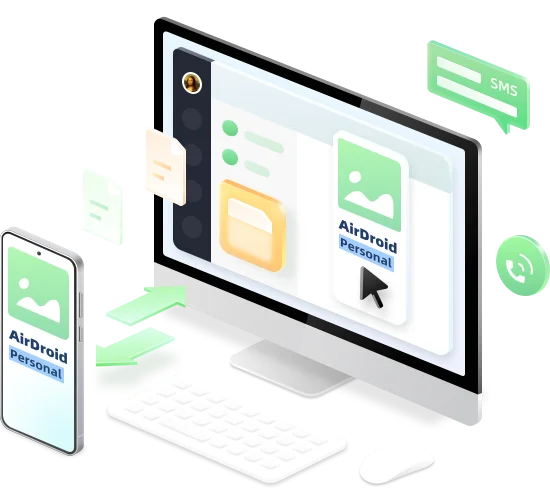
WhatsApp is known for its high-end messaging features, allowing users to share photos, videos, and documents seamlessly. Lately, many users are reporting that “videos on WhatsApp not playing” in the app.
This is a common issue that occurs due to various reasons, like internet connectivity issues or corrupt video files. But worry not. This article equips you with the best solutions to resolve "WhatsApp video not playing” within minutes. Give it a read to get your videos playing smoothly like before!

Part 1: Why WhatsApp Videos are Not Playing?
Outdated App: You’re using an outdated version of the app that is hindering the video playback functionality.
Server Issue: The WhatsApp servers are currently down.
Slow Internet: The incoming video is not properly downloaded because of the poor Wi-Fi connection. This is especially true if you cannot play the WhatsApp status video.
Format Incompatibility: WhatsApp supports limited video formats. If the video you received is in a format not compatible with WhatsApp, it won’t be played.
WhatsApp Cache: Accumulation or corruption of WhatsApp cache files (on Android).
No Free Storage: If your phone has run out of the free storage, the video will not load, causing the playback issues.
In addition, there can be other reasons like video corruption, bugs in your phone’s software, or issues with the app itself. We are going to cover all these factors in the solutions.
Part 2: How to Fix WhatsApp Videos Not Playing
Resolving the issue of video not playing in WhatsApp is not cumbersome if you know what’s causing it. Try the following tips to ensure seamless playback of the incoming or status WhatsApp video.
Quick Fixes
- Make sure the video is fully downloaded in the app. Generally, it’s shown by a double-tick at the right-bottom of the video.
- Update WhatsApp from the Play Store or App Store.
- Ensure your phone has enough free storage available. Offload unnecessary apps or media files if it doesn’t.
| Solutions | Key Notes |
|---|---|
Manually save video | Download the video in your Gallery/Photos App and play it. |
Save mkv video to Files | If the video is in an unsupported format like MKV, save it in the Files app to preview it with VLC. |
Allow background refresh | Enable the Background Refresh option on your phone to improve WhatsApp performance. |
Clear WhatsApp cache | Clear the WhatsApp cache files on Android. |
Check WhatsApp servers | Check if WhatsApp is currently down in your geographical location. |
Update Google Photos (For Android) | Download Google Photos from the Play Store. |
Reinstall WhatsApp | First, back up your WhatsApp chats before deleting and re-installing the app. |
Contact WhatsApp support | Contact the WhatsApp support to seek official recommendation. |
Solution 1: Manually Save the Video
The first step you should do is to manually save the incoming video if it’s not showing in the Gallery or Photos app. This way you can play it through the built-in video player of your phone.
To save a WhatsApp video:
Step 1: Open WhatsApp and head to the desired chat containing the video.
Step 2: When the video is downloaded, long-press it and hit Save (for iPhone).
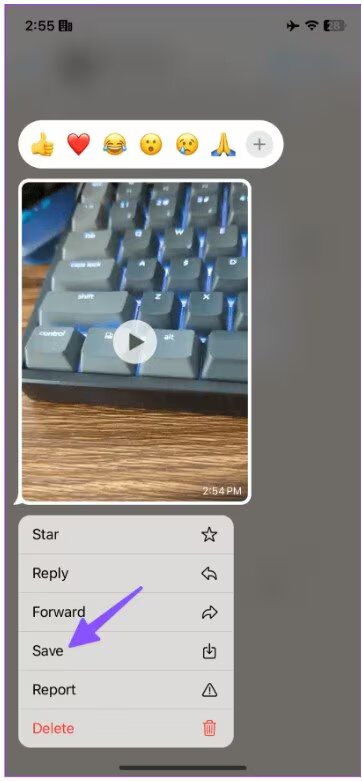
Step 3: On Android, tap the video and click the three-dots icon at the top, and hit Save.
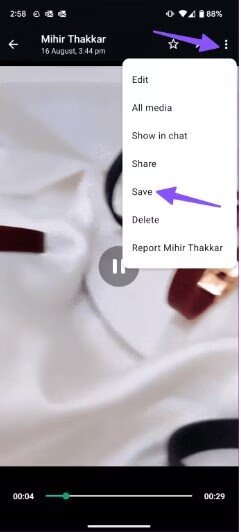
Solution 2: Save MKV WhatsApp Videos in Files
If the incoming WhatsApp video is in the .mkv format, WhatsApp won’t play it. However, you can still watch the using a professional video player like VLC. But before that, download the video file in the Files app.
To do that:
Step 1: Go to the WhatsApp chat and click the video file to download it.
Step 2: Now, long-press on the file to select it and tap the Share icon at the bottom.
Step 3: Choose “Save to Files” to move it to the Files application.
Step 4: Navigate to the location and use VLC or a similar player to watch it.
Solution 3: Allow Background Refresh
The background refresh is a built-in feature on both iOS and Android devices that updates the apps’ data continuously. It can result in quick draining of battery but also ensures the smooth functioning of WhatsApp.
Here are the steps to enable Background App Refresh:
For iPhone
Step 1: Open Settings and scroll down to find WhatsApp. Tap it.
Step 2: Now, tap "Background App Refresh" and toggle on the switch to enable it.
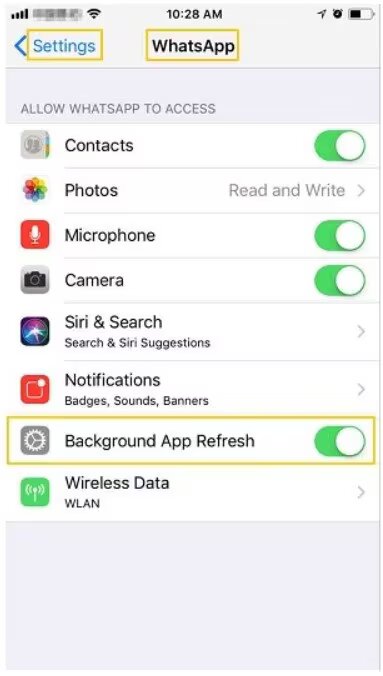
For Android
Step 1: Launch Settings and click "Data Usage."
Step 2: Look for WhatsApp in the list and enable "Background data access" for both Wi-Fi and cellular data.
Solution 4: Clear Cache on Android
If WhatsApp videos not playing on Android,try deleting the cache files from Settings. Each app on your phone, including WhatsApp, saves temporary files called cache. With time, these files accumulate and might cause performance issues.
To fix this, clear WhatsApp cache files as illustrated in the steps below:
Step 1: Head to Settings > Apps & Notifications.
Step 2: Now, tap “View all apps” or “Manage apps and find WhatsApp.
Step 3: Click Storage & Cache and hit “Clear Cache” to delete them.
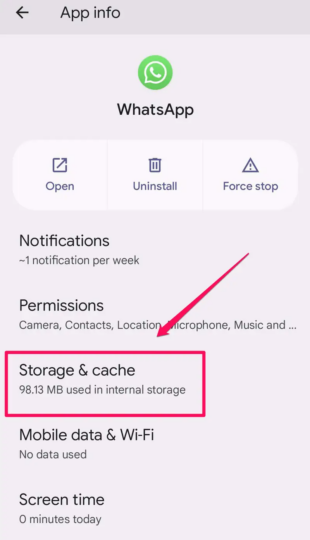
Solution 5: Check WhatsApp Servers
It might happen that the WhatsApp servers at the moment are under maintenance. To check this, navigate to the DownDetector website and confirm if there are any issues with WhatsApp in your location.
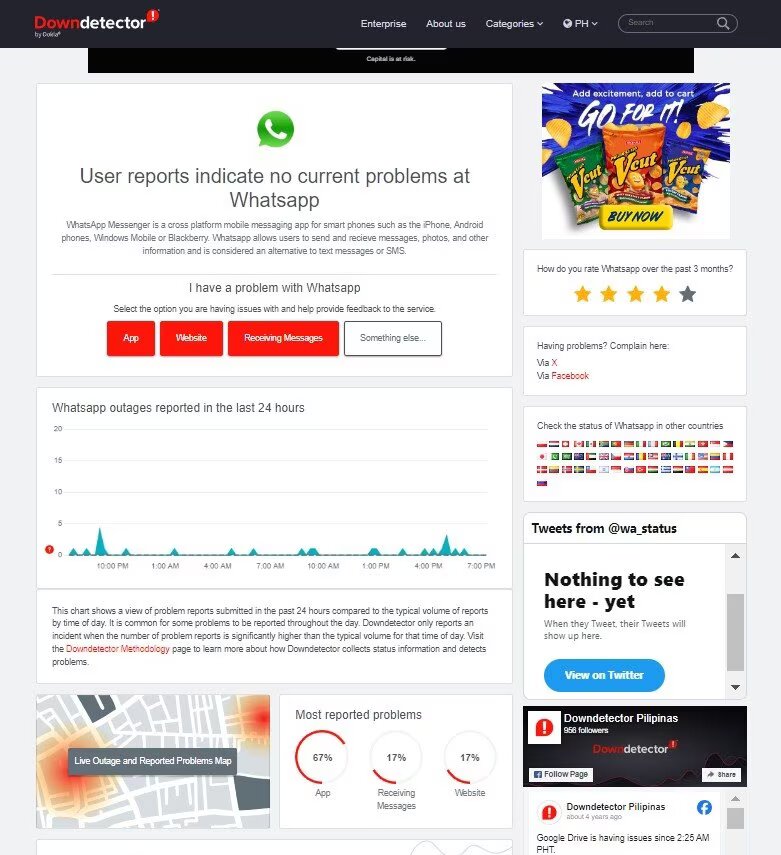
Solution 6: Update Google Photos App
If old WhatsApp videos not playing on Android,try to update the Google Photos app from Google play. Many Android users on Reddit reported that this fix has successfully resolved the issue for them.
Solution 7: Reinstall WhatsApp
If the WhatsApp videos not playing after implementing the aforementioned solutions, re-install WhatsApp as a last resort. This will fix any issues within the app that are causing the video playback error.
But before proceeding, back up your WhatsApp to ensure all your chat data is secure. To backup WhatsApp:
- Open WhatsApp > Settings (For Android, tap the three-dots icon > Settings) > Chats > Chats backup > Back Up Now.
- Be sure to enable the toggle for “Include Videos.”
- This could take a while, so be patient.
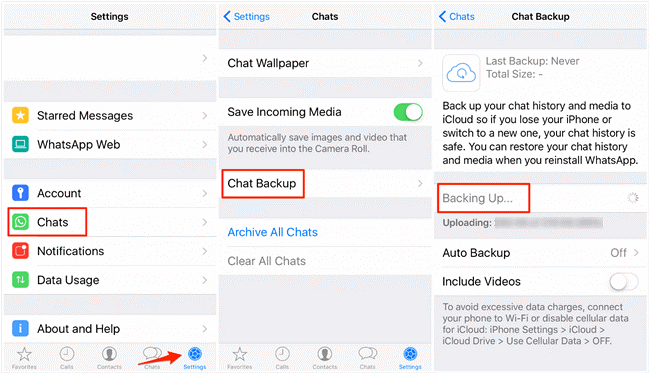
- After that, long-press the WhatsApp icon on the home screen and hit “Delete/Uninstall.”
- Now, go to the Play Store or App Store and reinstall WhatsApp.
- While setting it up, select to “Restore the backup” when it prompts.
Now, check if WhatsApp videos are playing smoothly or not.
Solution 8: Contact WhatsApp Support
Still getting the issue? You have no option but to contact WhatsApp Customer Service and seek their professional help. They might redirect you to a WhatsApp discussion forum. But it still is worth a shot if videos on WhatsApp not playing no matter what you do.
Bonus Tip: Transfer WhatsApp Videos to your PC Wirelessly
Worried about WhatsApp videos consuming all the space on your phone? Or are there plenty of important videos that you don’t want to lose? Use AirDroid Personal to move all the videos to your PC within minutes.
This feature-rich tool supports cross-platform file transfer at a remarkable speed of 20MB sec. Whether you want to share video from Android or iPhone to Windows, or between two phones, AirDroid got you covered.
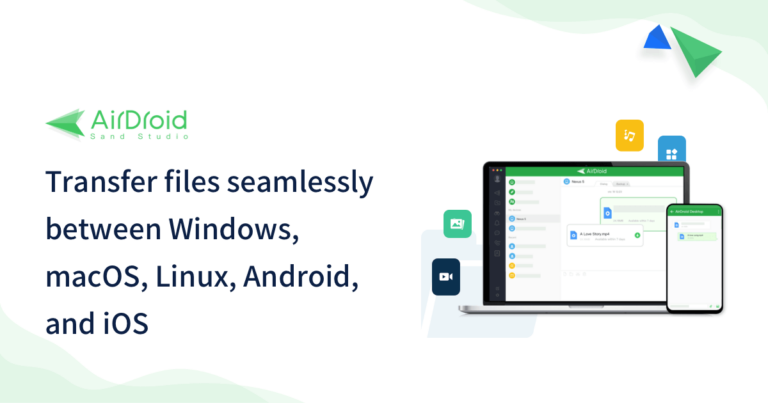
Its web version assists in transferring files between PC and smartphone without any installation requirements.
FAQs
Q1: Why my WhatsApp status video not playing
The leading cause of WhatsApp status video not playing is the poor internet connection. Make sure your Wi-Fi or mobile data is working fine by opening a random webpage and refreshing it. If the internet is good, then restart your phone and
Q2: Can I choose specific WhatsApp videos to save instead of saving all of them automatically?
If you have enabled WhatsApp's “auto-download” feature, it will save all the incoming videos. You cannot pick specific videos to be saved automatically.
The best solution is to disable this feature in WhatsApp > Settings > Storage and data, and turn off the option for “Media auto-download.” Now, you can manually download your favorite video by tapping it in the chat and selecting the “Save” option.
Final Remarks
And that’s all the information you need to resolve the frustrating issue of video not playing in WhatsApp. To effectively address the problem, implement the above solutions in the same order. In addition, use AirDroid Personal for wireless transfer of WhatsApp videos and other data from your phone (Android and iOS) to a PC.
With this tool, you can:
- Effortlessly transfer files between any two platforms.
- Share large videos at a super-fast speed of 20MB/sec.
- Manage Android files remotely from a computer.
- Mirror Android on a PC as well as control its notifications and SMS.










