How to Block Text Messages on a Samsung Phone
Are your Samsung phone getting various promotional, fraudulent, or harassing messages from unknown numbers every day? It's really annoying. These unknown text messages not only occupy your inbox, but may also hide fraud traps!
Fortunately, Samsung has built-in features for blocking text messages, and with the help of third-party tools, we can easily filter these annoying messages. This article will introduce 4 ways to block text messages on Samsung. Whether you want to block specific numbers, advertising text messages, or want more advanced parental control tools, you can find a solution that suits you!
1. Block Text Messages on Samsung via Messages App
Samsung's built-in "Messages" app has a blocking function that can help you easily block text messages from specific numbers. This method is particularly suitable for blocking individual numbers, but if the spam text messages are sent from a different number, the effect may be limited.
Here's how to block text messages on Samsung via the Messages App:
- 1.Open the "Messages" app and locate the text message you want to block.
- 2. Long press the text message, then tap "Delete".
- 3. Check "Block this number too" and click "Move to Trash".
- 4. After that, messages from this number will no longer appear in your inbox.
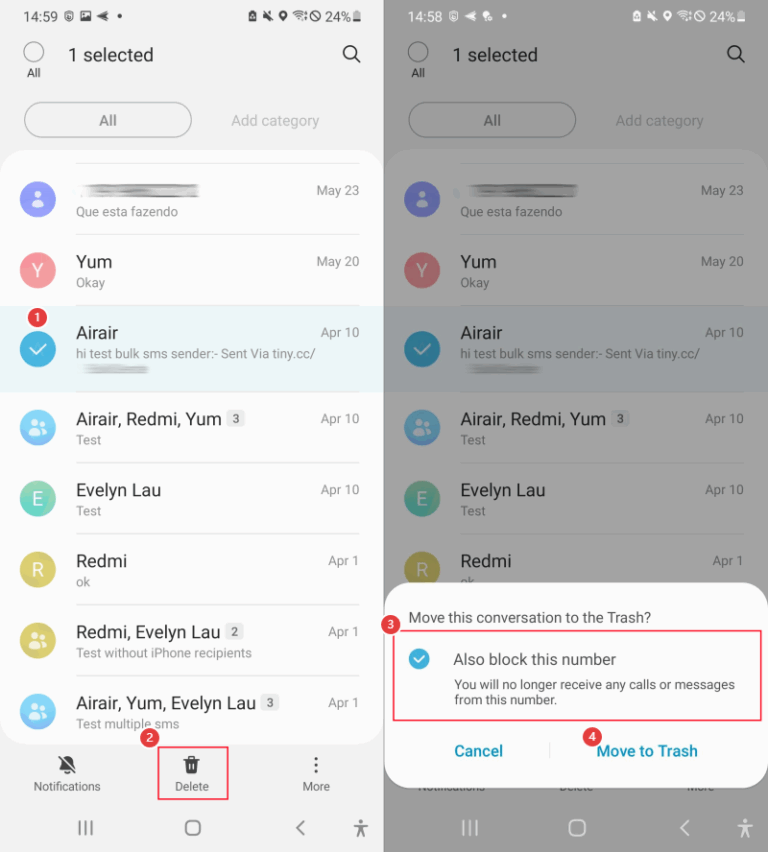
If you don't want to delete the message, but just want to block the number from sending you messages, you can click on the message and select "More" > "Block number".
This way is suitable for those who often receive spam SMS from certain numbers or no longer want to receive SMS from certain people.
For example: If you frequently receive promotional texts from a certain marketing number or if you do not want to receive messages from a certain contact, you can directly block the number through Samsung's built-in Messages app so that all texts from that number will no longer appear in your inbox.
This method is suitable for blocking a single number, not for keyword filtering or general spam filtering.
2. Block Text Messages on Samsung via Contacts App
If you don't want to receive calls or text messages from a certain contact, you can directly add the contact to the blocked list, so that all text messages sent by the contact will no longer appear in your message list.
To block specific contacts' messages and calls on Samsung:
- 1.Open the "Contacts" app and find the contact you want to block.
- 2. Click "⋮(More)" and select "Block Contact."
- 3.Click "Block" again to confirm it. This contact will no longer be able to send text messages or call you.
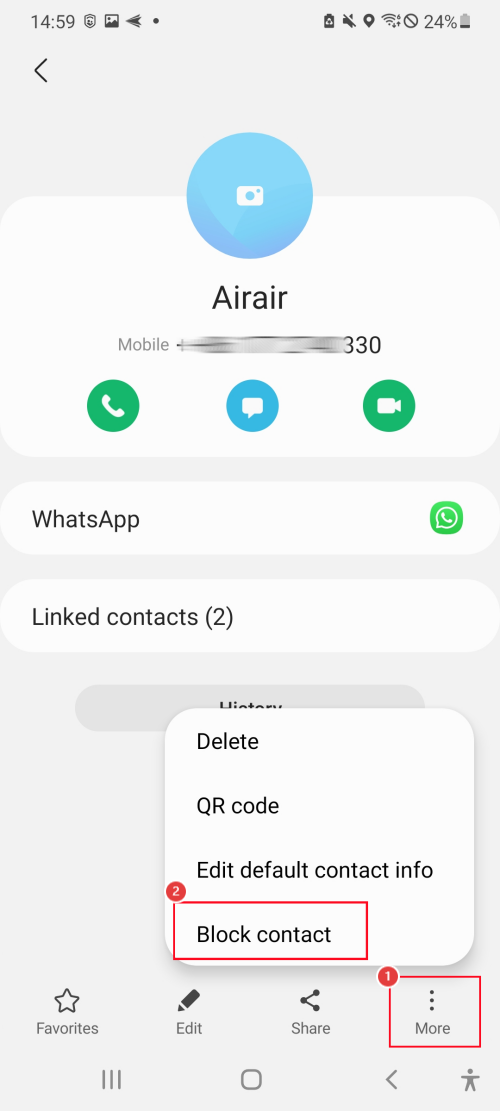
This method is best if you want to block both calls and text messages from certain contacts.
For example: if you no longer want to receive messages from a certain friend, or if there are harassing calls from that number stored in your contact list, you can block the contact directly to ensure that no calls or text messages can be received.
This method is more comprehensive than blocking messages using the Messages app and is suitable for blocking acquaintances or specific contacts, but it has limited effect on unfamiliar spam messages or numbers.
3. Block Text Messages on Samsung via Phone App
Many people don't know that Samsung's built-in "Phone" app can actually block text messages from specific numbers! This method is suitable for users who want to block both calls and text messages at the same time, so that they will no longer be disturbed by specific numbers.
- 1.Open the "Phone" app, go to "Recent", and find the number you want to block.
- 2.Press and hold the number, then select "More" > "Block".
- 3.In the pop-up menu, click "Block" again to confirm.
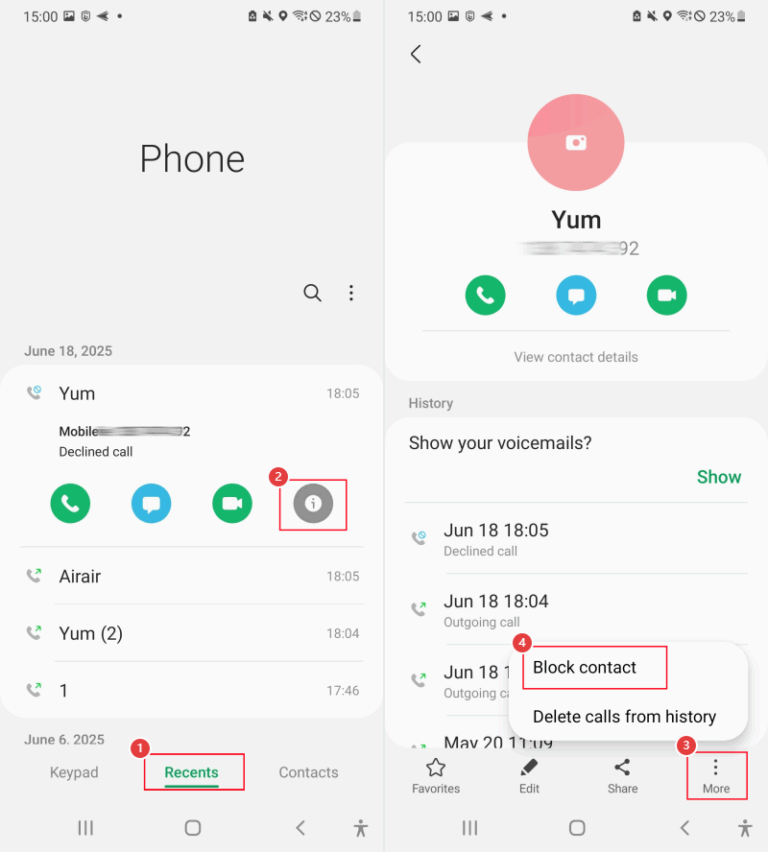
This method is more suitable for situations where you need to block both calls and text messages from a certain number.
For example: a certain marketing phone number not only frequently makes calls but also sends marketing text messages. In this case, you can block the number through the Phone app to ensure that you will get rid of their spam calls and text messages.
This method is helpful for blocking both calls and text messages from a specific number, but it cannot filter text messages by specific keywords or spam messages from different numbers.
4. Block Text Messages on Samsung via Call Blocker
The built-in SMS blocking function of Samsung phones is very convenient, but it lacks the function of blocking text by specific keywords, so you cannot filter out marketing SMS containing specific words. Moreover, blocking numbers one by one would be troublesome, so having an SMS blocking tool that can block messages by keywords would be much more useful.
Hence, if you want more advanced SMS blocking features, or if you are a parent who wants to filter the messages your children receive, AirDroid Call Blocker is the best choice. This app can not only block specific numbers but also intelligently identify spam messages by keywords, ensuring that the device will not be affected by spam or fraudulent messages.
Here's how to set up message protection by specific keywords using AirDroid:
- 1.Download AirDroid Parental Control and log in on your phone.
- 2.Install AirDroid Kids on the Samsung phone and follow the instructions to complete the setup.
- 3.Go to "Call & SMS Monitoring" and enable the "SMS Keyword Detection" feature. Enter the keyword or number to be blocked to ensure that you will not receive similar harassing SMS messages in the future.
- 4.After the settings are completed, AirDroid will automatically detect whether the phone has sent or received text messages with keywords to you.

This tool is suitable for parents or users who want more comprehensive message blocking functions by keywords, or even to monitor their children's mobile phone usage.
For example: If you want to ensure that your children do not receive harassing text messages from unknown numbers, or want to manage your children's communication security remotely, AirDroid provides more advanced filtering functions that can block text messages based on numbers and send alerts if keywords are detected in messages to ensure that your children will not be exposed to inappropriate messages.
This method can not only block text messages, but also monitor mobile phone usage, such as app usage, call & SMS records, and even set screen usage time, providing full control of mobile phones.
Compared to the built-in blocking function, AirDroid Call Blocker supports more customization options and is suitable for users who need more powerful management functions.
5. Comparison - Which Method You Should Choose
The following table compares the above four methods of blocking text messages on Samsung, allowing you to choose the most suitable solution according to your needs:
| Methods | Block What? | Success Rate | Pricing |
|---|---|---|---|
| Samsung Messages App | SMS from a specific number | ⭐⭐⭐ | Free |
| Samsung Contacts App | SMS and calls from contacts | ⭐⭐⭐ | Free |
| Samsung Phone App | SMS and calls from a specific number | ⭐⭐⭐ | Free |
| AirDroid Call Blocker | SMS and calls from a specific number or by keywords | ⭐⭐⭐⭐⭐ | 3 days free trial |
Conclusion
If you only receive harassing text messages occasionally, then Samsung's built-in blocking feature is sufficient, but if you often receive fraudulent text messages or want to further protect your children, AirDroid Call Blocker will be a more effective choice. Try these methods now to keep your mobile phone's text message inbox clean and tidy, and no longer be harassed!















Leave a Reply.