How to set up Kiosk Browser Settings on AirDroid Business?
Table of Contents[ShowHide]
Under Kiosk Browser, you can edit Website Allowlist and Browser Settings to customize the browsing environment.
In this article, you will learn how to manage Browser Settings. If you like to learn how to modify the Website Allowlist, please refer to How to set up Kiosk Website Allowlist on AirDroid Business?
Please follow the steps to set up Browser Settings for your Kiosk:
- Step 1Create or Edit Config File
- Go to Admin Console > Policy & Kiosk > Policy & Kiosk Config Files > click on the Arrow icon on your existed Config File > Edit
- If you have not created a Config File, click + Create Config File instead.
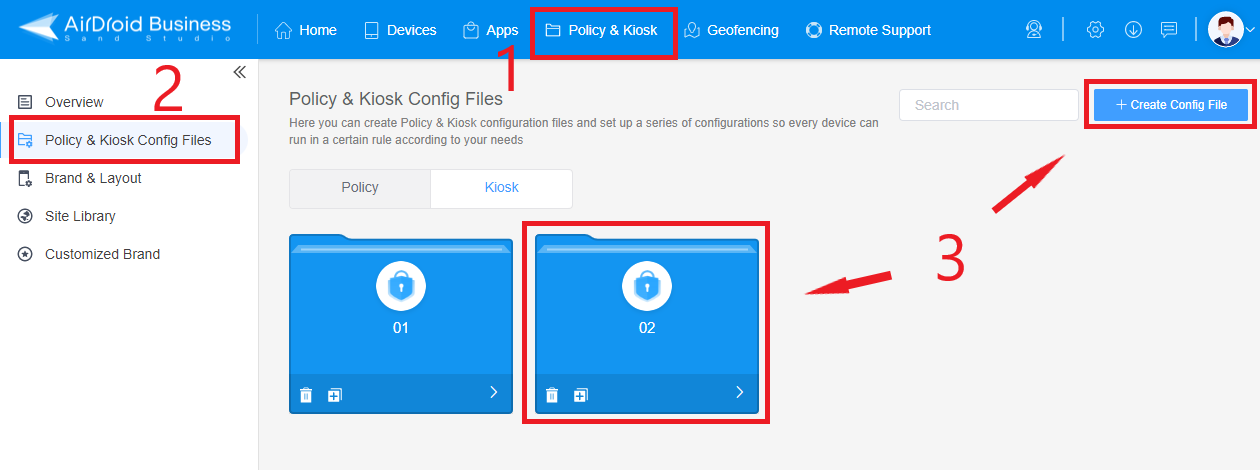
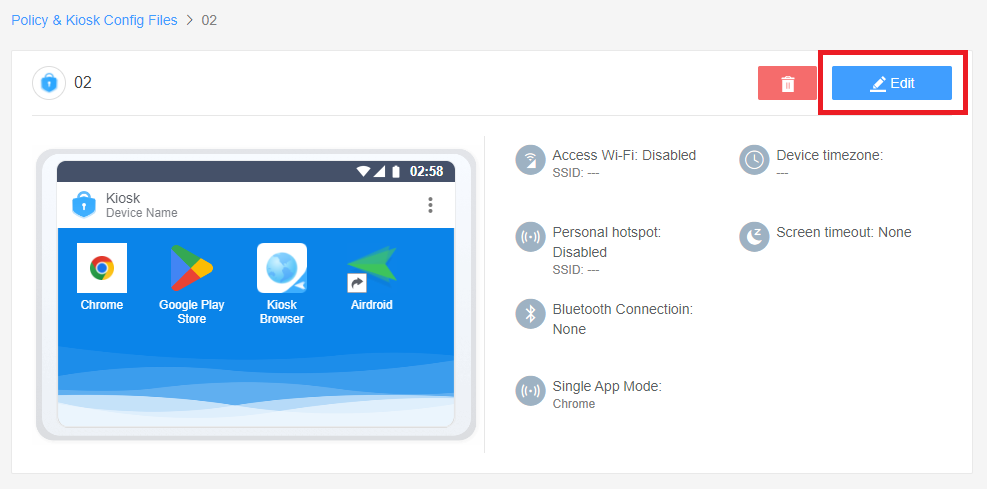
- Step 2Access Browser Settings
- Click on Kiosk Browser > Browser Settings.
- Please complete the settings listed in the window, and you may refer to the Kiosk Browser Settings instruction below.
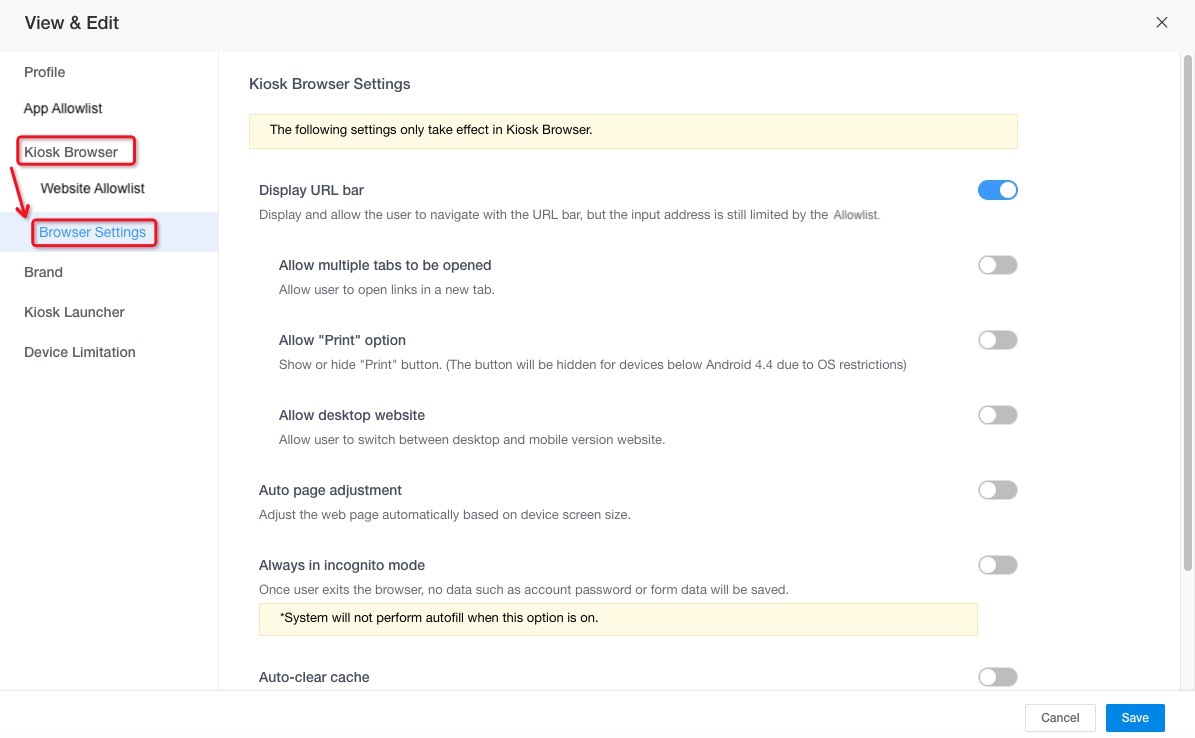
- Step 3Set up Kiosk Browser Settings instruction
- Here are the Kiosk Browser Settings instruction:
- 1. Display URL bar: When you enable it, the URL bar will show up, and the user can switch to other websites by changing the URL.
- For adding the web page into the Website allowlist, please refer to How to set up Kiosk Website Allowlist on AirDroid Business?
- ● Allow multiple tabs to be opened: If you enable it, you can access other web pages with different tabs.
- ● Allow "Print" option: You can print the current web page if you enable it.
- ● Allow desktop website: For some websites that do not have the mobile version, you can enable this option to switch to the desktop version.
- 2. Auto page adjustment: To access web pages properly, it is recommended to enable it for a better browsing experience.
- 3. Always use incognito mode: If your website contains sensitive information, it is highly recommended to enable incognito mode for additional security.
- 4. Auto-clear cache: For devices in the public area, it can allow Kiosk Browser to wipe within a specified time.
- 5. Disable Back button: If you enable it, users cannot use the Back button to return the last page, but they can tap the back icon on the upper left corner for navigation.
Note : If you disable this option, the following three options will be disabled at the same time, "Allow multiple tabs to be opened," "Allow Print option," and "Allow desktop website." Besides, before you visit the website, please make sure you have added the URL to the allowlist.
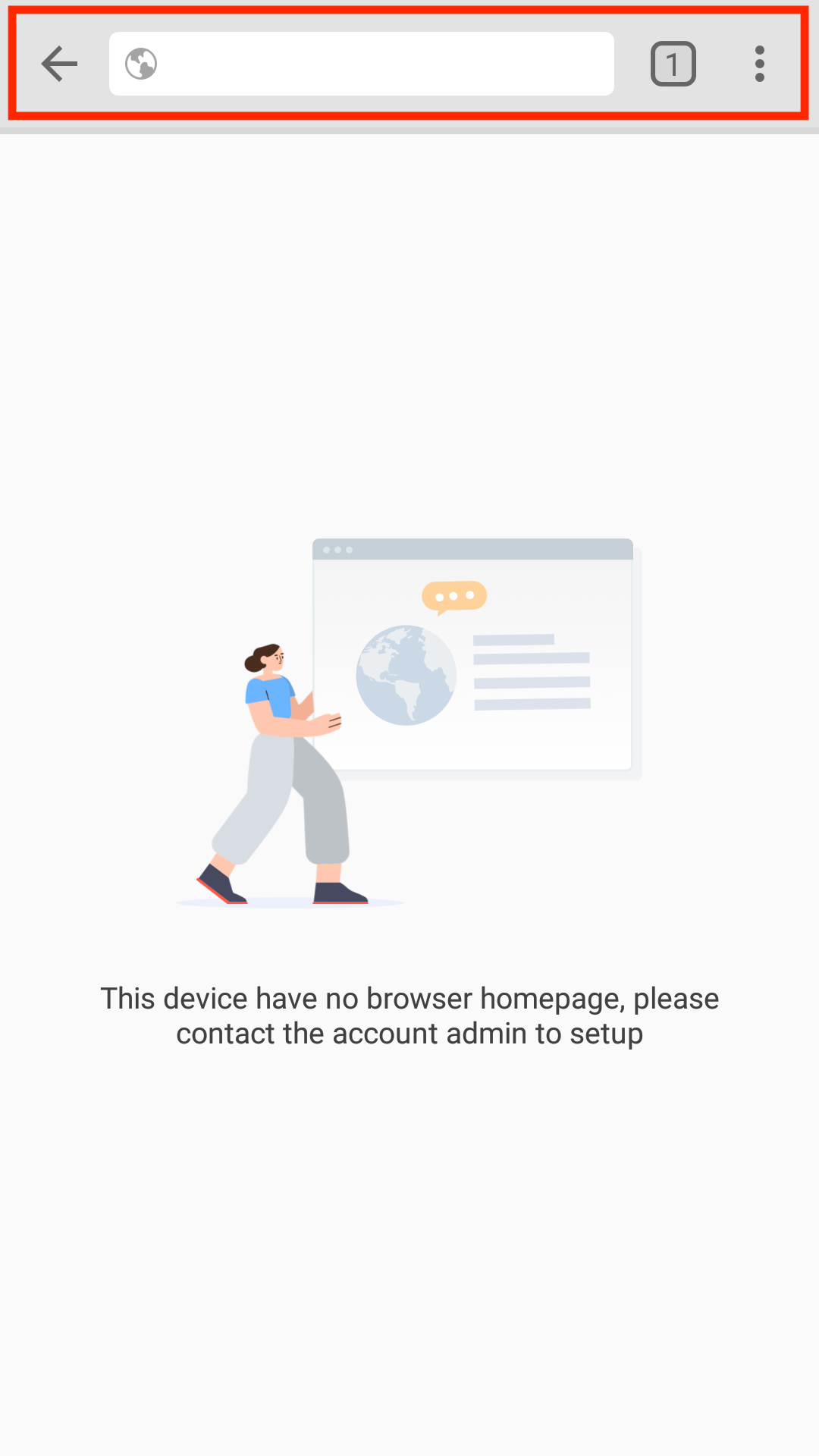
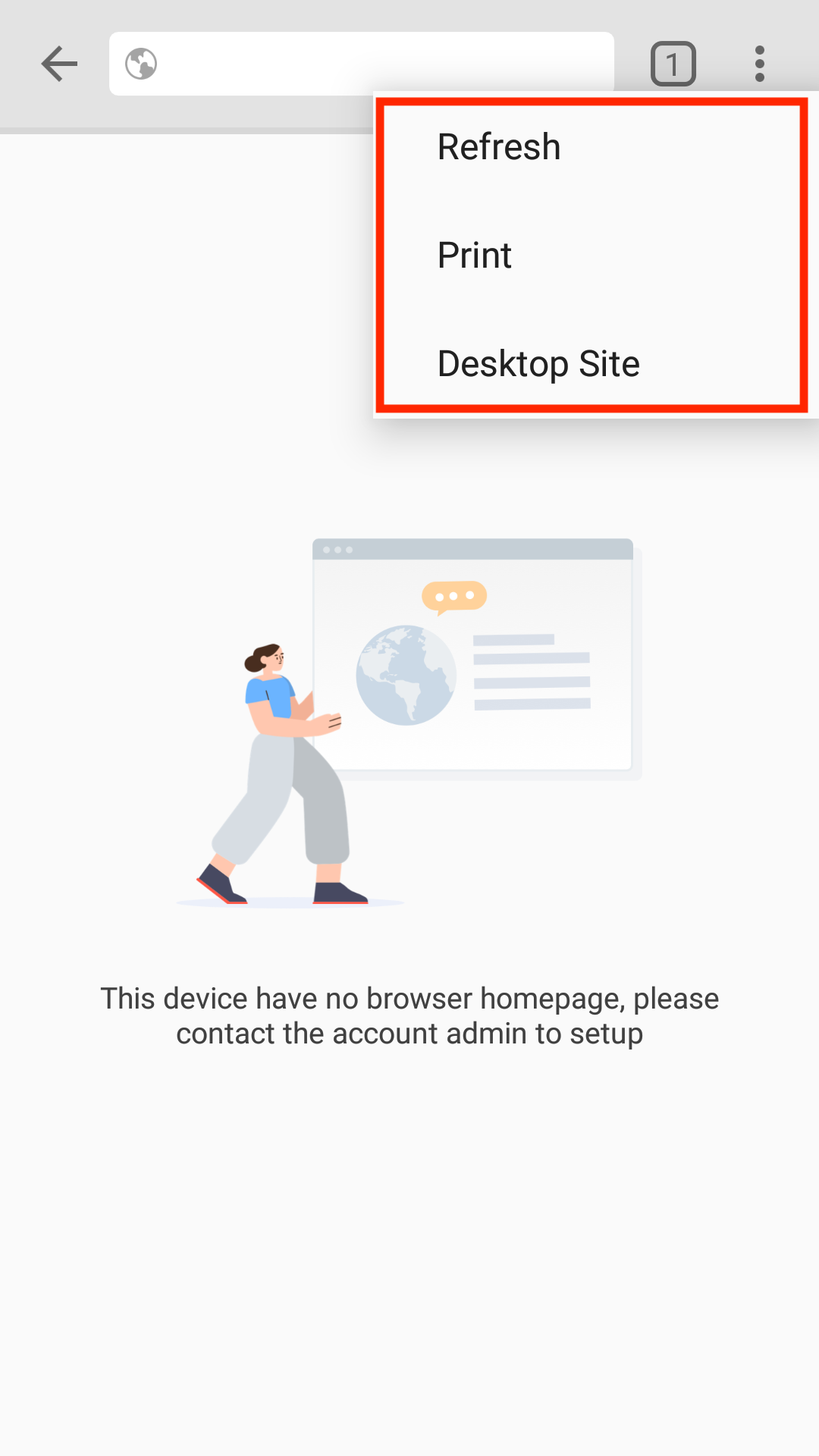
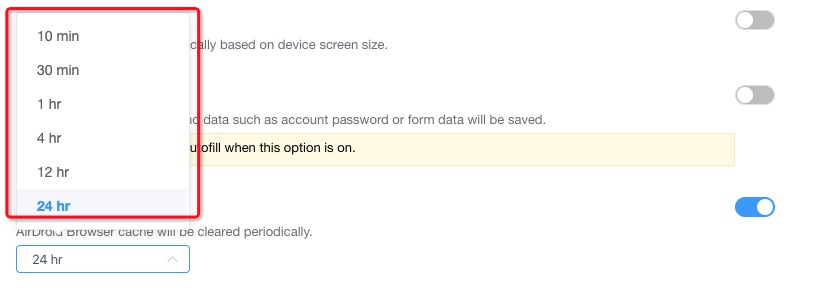
For the instruction of Kiosk Website Allowlist, please refer to How to set up Kiosk Website Allowlist on AirDroid Business?
Was This Page Helpful?
Still need help? Submit a request >>
Related Articles
- How to use App Allowlist for Kiosk Mode in AirDroid Business?
- How to Set up Kiosk Website Allowlist on AirDroid Business?
- How do I Customize the Kiosk Brand within AirDroid Business?
- How to Modify My Brand and Layout in Kiosk Mode of AirDroid Business?
- How to use Kiosk Launcher for AirDroid Business?
See all articles

