Fixed: Incoming Call Notification Not Showing When Phone Is Ringing
Picture it this way: your phone is buzzing, but there is no screen for the incoming call—no notification, no caller ID, nothing to interact with. You only get the ring, but you can't answer the call because the call screen never shows up. This inconvenient situation has left many Android users scratching their heads, and this may include you.
The problem is usually caused by system errors and bugs, wrong permission settings, or collisions with other apps. Let us now discuss detailed causes and some ways of solving the problem.
Why Is My Incoming Calls Not Showing?
Tons of Android users have faced this strange issue — calls come in, the ringtone plays, but no pop-up or notification appears, making it impossible to answer or reject the call. So, what's behind this?
The possible reasons can be several, such as:
- Notification settings are not properly configured: If the notifications are turned off or are limited for the Phone app, you will not get the alert of incoming calls.
- Missing permissions: The Phone app may lack the necessary authorizations to draw over other apps or display notifications.
- Third-party caller ID apps: The apps can take over or even block the default incoming call interface.
- App cache corrupted: Over time, the cache of the Phone app may become dirty, which in turn can result in an incorrect display of the call.
- Call forwarding is active: If the calls have been forwarded, your phone may ring for a while, but no way to answer the call.
- Temporary system glitches or bugs: Software updates or background crashes might provide you with such a symptom now and then.
Well, next, we'll walk through effective solutions to get your call notifications back.
How to Fix Incoming Call Notification Not Showing
No complex solutions are needed, and you can use some of the methods listed below to fix incoming call notifications not showing on the screen.
1Manage the Phone App Notification
Sometimes, your Phone app notifications are switched off accidentally; and it can cause incoming call alerts to not appear. It's common for this to happen unnoticed. Thankfully, you can easily turn on the Phone app notification to prevent incoming call notifications not showing.
This solution was also suggested by users on the Google support community as an effective fix.
- Step 1.Open "Settings" on your Android device.
- Step 2.Go to "Notifications," then tap "See all apps."
- Step 3.Scroll down and tap on "Phone."
- Step 4.Make sure all call-related notifications (e.g., incoming calls, missed calls) are enabled.
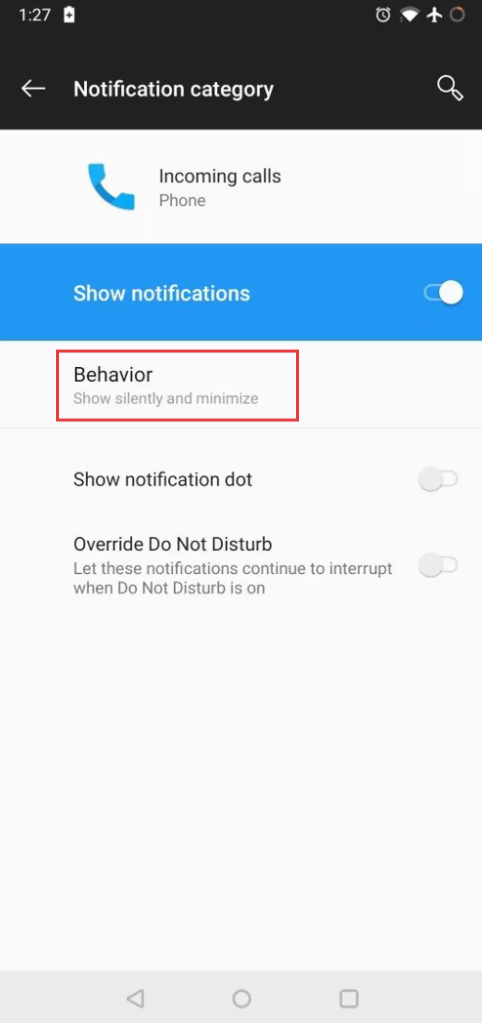
2Clear Caches for the Phone App
The Phone app is built in such a way that it stores temporary data locally to enhance users' experience. However, this cache accumulates day by day and can become corrupted, which may cause the incoming call screen to display incorrectly.
The good part is that removing the cache (and the app data if desired) can eliminate bugs, and the app will work as it did before. This won't delete your call history. Here's how:
- Step 1.Long-press the Phone app on the home screen.
- Step 2.Tap the info icon and go to "Storage."
- Step 3.Tap "Clear cache."
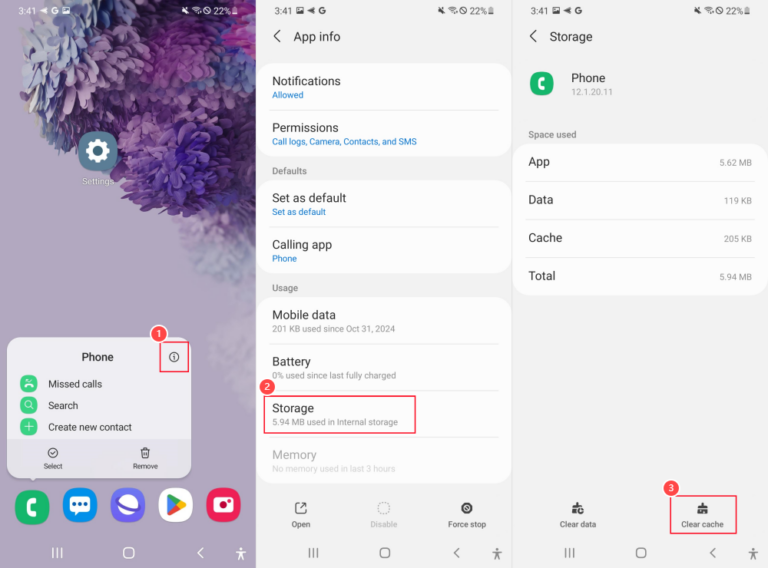
3Allow Phone Display Over Other Apps
If your Phone app doesn't have the correct permissions, such as drawing over other apps or receiving notifications, it may not display the incoming call screen properly.
These permissions also allow the call screen to be visible even if you are not on the Phone app. Follow these steps to enable the necessary permissions:
- Step 1.Open "Settings > Apps."
- Step 2.Tap on "⋮" in the top-right corner and then "Special access."
- Step 3.Select "Appear on top." Also, ensure that you show the system apps.
- Step 4.Locate "Call", then toggle the option on.
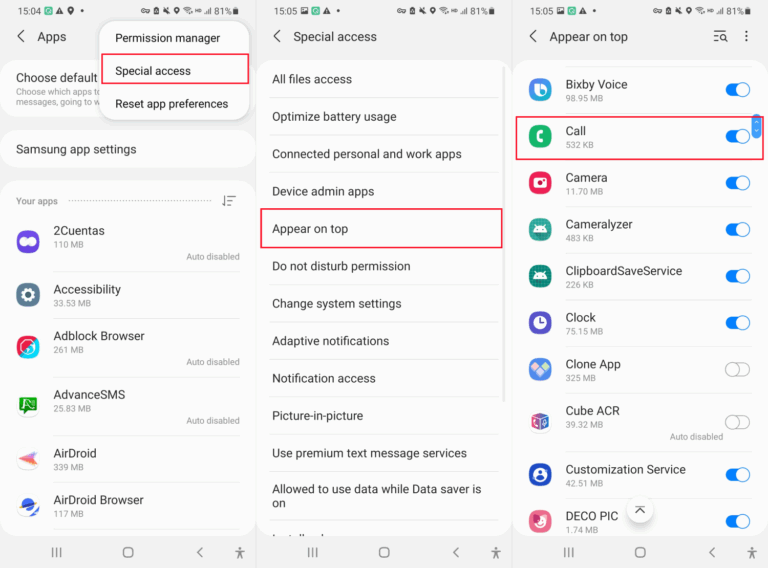
4Cancel All Call Forwarding
If call forwarding has been enabled, your device may still ring even though no call interface is shown, as the phone is getting the rerouted calls before they reach you.
And removing call forwarding makes sure that your default system is handling the calls, and therefore, they are visible on your phone screen. To cancel call forwarding (use Samsung Galaxy as an example):
- Step 1.Open the Phone app and tap "⋮" in the top-right corner.
- Step 2.Select "Settings" and then "Supplementary services."
- Step 3.Tap on "Call forwarding."
- Step 4.Turn off all the options for call forwarding.
5Remove Third-Party Caller ID Apps
Caller ID apps or call blockers like Truecaller may interfere with your phone's native dialer. They sometimes suppress or replace the default call screen, especially if it has not been updated or if proper permissions have not been granted.
Deleting these apps can restore the original incoming call display. Once removed, restart your phone and check if the native call screen returns.
6Reinstall the App
There are times when the Phone app might be acting erratically. If your gadget has this option, removing the app updates or reinstalling it might be the solution to the problem.
- Step 1.Tap and hold the Phone app until a menu appears.
- Step 2.Select "Remove" or "Uninstall."
- Step 3.Then reinstall it via the Play Store.
After this, bugs and glitches inside the Phone app will be removed.
7Restart Your Phone
If all solution fails to fix incoming calls not showing on the screen, a restart may have surprising effectiveness in solving temporary issues. In addition, this is the most rapid solution for such problems.
Just press and hold the "Power" button. Then, tap "Restart." Once done, have someone call you to check if the issue is fixed.
Bonus: Track Incoming Calls from Another Phone (With Consent)
Well, I reckon you've solved the issue? As a bonus tip—if you're a parent or caregiver worried about your child’s or elderly family member's phone activity, especially in this age of scams, here's a helpful solution.
The AirDroid Parental Control app lets you get notifications from the piared device, so you will access the info about the incoming calls even if you’re not with them.
Its "Notification Syncing" feature works like a catch net that accepts all system notifications, including new call alerts, new incoming SMS and social messages, and then forwards them directly to your end.
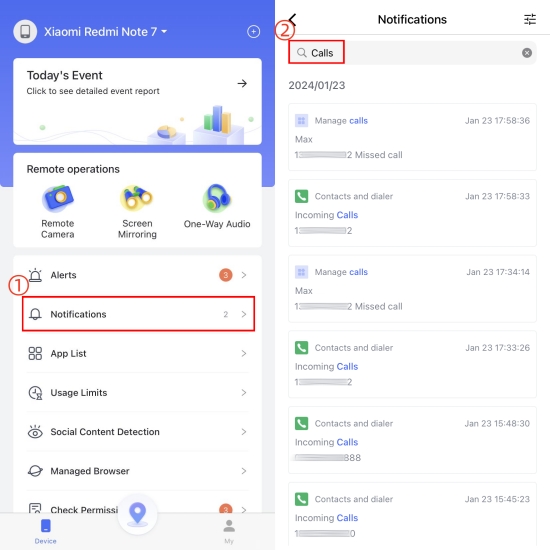
Wanna have a try? Click the button below to download it and grab its free trial. Please note that always get consent from the person whose device you’re setting this monitoring up on.
FAQs about Incoming Calls
Conclusion
If your phone hasn't shown the incoming call screen and is ringing at the same time, the problem is most likely a setting on the phone, such as turned-off notifications, missing permissions, call forwarding, or temporary glitches.
Luckily, the issue can be solved in no time. The first thing to do is to check that the Phone app has the necessary permissions and there are no restrictions from other applications. Then, cancel unnecessary call forwarding, clear Phone app caches, or remove third-party caller ID apps.















Leave a Reply.