Best Wii U Emulators for Your PC & Android
The Nintendo Wii U, with its innovative GamePad controller, offered an asymmetric gaming experience that made it a standout in gaming history.
Although it underperformed in the market and was discontinued in 2017, its iconic exclusive games like Breath of the Wild and Mario Kart 8 remain beloved by players.
Today, emulators are the main way to experience these classics on modern PCs. Let’s take a closer look at the current state of Wii U emulators, especially the most popular solutions available.
Key Takeaway:
- Cemu is currently available for 64-bit Windows, Linux & macOS devices and Android(just experimental realese published in June, 2025) ;Decaf is available for Windows & Linux, MacOS builds are currently not provided due to complications with Vulkan.
- At the moment, Android and iPhone lacks native emulators for Wii U games. And some said dolphin may support, it actually not.
Two Best Wii U Emulators: Cemu & Decaf
Right now, there are two main active Wii U emulators: Cemu and Decaf. RetroArch, through its vWii mode, can emulate Wii games, but native Wii U emulation isn’t its strong suit. There’s a significant difference in terms of their positioning and maturity.
1Cemu: The Mature and Powerful Choice for Wii U Games
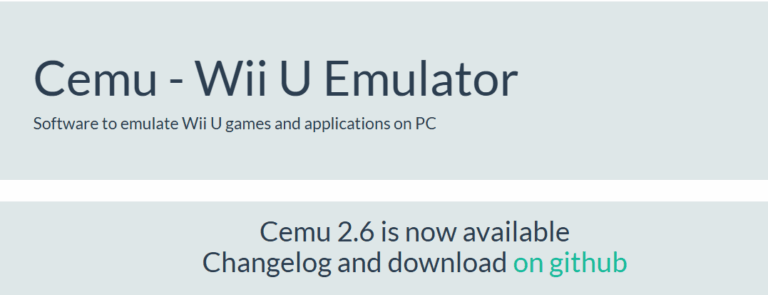
Without a doubt, Cemu is the most feature-complete and best-experienced Wii U emulator available today. Launched in October 2015, it started as a closed-source project.
In August 2022, Cemu became open-source with the release of version 2.0, and in February 2025, it launched its stable 2.6 version. This shift not only solidified its position but also harnessed community-driven power to ensure its long-term vitality.
For users, the ability to quickly and smoothly play games is key, and Cemu’s success proves that focusing on user experience in complex emulation can lead to great results.
Key Features & Advantages of Cemu:
1. Exceptional Game Compatibility and Performance: Cemu can run the vast majority of the Wii U game library smoothly. Its popularity peaked in 2017 with the release of Breath of the Wild, where players were thrilled to discover the game launched and ran on Cemu just hours after its release, showcasing its fantastic compatibility.
2. Powerful Graphics Enhancements: It supports internal resolution scaling, easily rendering games up to 4K or higher for a big visual upgrade. Meanwhile, its active community providing tons of graphic packs (e.g., FPS++ for Breath of the Wild), performance tweaks, ultrawide support (21:9), texture filtering improvements, and other game mods, greatly enhancing the emulation experience.
3. Comprehensive Controller Support:
Perfect emulation of the Wii U GamePad, Pro Controller, and Classic Controller.
Partial support for Wiimote (typically requires extra configuration).
Native support for keyboard & mouse and common USB gamepads.
4. GamePad Special Features Emulation:
Touchscreen: Use the left mouse button for touch controls.
Gyroscope: Can be simulated with a controller that supports gyroscopes or by holding the right mouse button.
Screen Switching: Use Ctrl+Tab to switch between the TV and GamePad screens, or show the GamePad on a separate window – crucial for games that require both screens.
5. Online Functionality: Cemu supports most of the Wii U’s online features. It also experimentally supports the alternative Pretendo network (specific versions). To connect to Nintendo’s official servers, users must dump specific system files from their own Wii U.
6. Shader Cache Management: Cemu automatically generates shader caches to reduce stutter during the first time objects are rendered. Users can also import precompiled shader caches for a better experience.
7. Active Updates & Support: The development team continues to maintain Cemu, releasing regular stable updates and providing clear instructions and community support.
8. System Requirements & Compatibility:
| Project | Requirement/Recommendation |
|---|---|
| Operating System | Windows 7 (64-bit) or higher, Linux, macOS (currently running via Rosetta, with native ARM support planned) |
| Graphics API | Recommended Vulkan 1.2 (significantly reduces shader compilation stutter). OpenGL 4.5 is an alternative. |
| Memory (RAM) | Minimum 4GB, recommended 8GB or higher |
| Graphics Card (GPU) | Recommended NVIDIA or AMD graphics card (with the latest drivers). Intel integrated graphics have limited support; Vulkan API is strongly advised. If GPU has less than 2GB of VRAM, OpenGL is recommended. |
| Processor (CPU) | Recommended AMD Ryzen 3 or Intel Core i5 (or better). Older AMD processors not using the Ryzen architecture struggle with single-core performance, making many games very difficult to run. |
| Software Dependencies | Requires Microsoft Visual C++ 2017 X64 Redistributable |
2Decaf: The Open-Source, Research-Oriented Choice
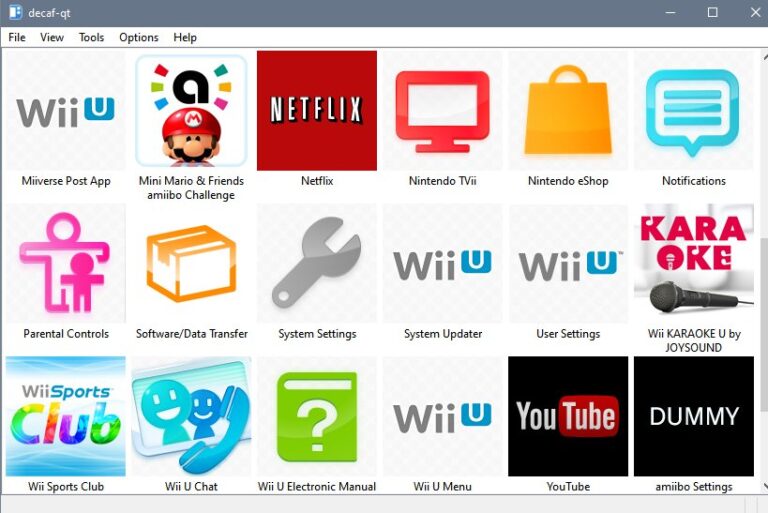
Decaf is an open-source Wii U emulator designed to replicate the Wii U hardware on a PC. Unlike other emulators, Decaf focuses on providing a deeper, low-level simulation of the console’s processor and hardware.
It’s one of the earliest Wii U emulators, making it a pioneer in the space, though it’s still in the early stages of development.
Status Quo of Decaf:
1. Current Status & Limitations:
Decaf is still in early development. While it can run some commercial games, it is slow and suffers from a lot of graphical glitches, crashes, and compatibility issues.
Common problems reported include shader and texture management flaws (which may cause stutter and crashes after extended use), Vulkan crashes, and game loading freezes.
2. User Support:
As an in-progress project, Decaf does not offer official support. Users rely on community forums and the GitHub repository for help.
3. Availability & Compatibility:
Decaf is available for Windows and Linux but lacks macOS support due to Vulkan compatibility issues. The latest test builds can be downloaded from GitHub Actions Artifacts (GitHub account required). System requirements are similar to Cemu (requires OpenGL 4.5+ or Vulkan 1.1.92.1+).
In Summary
For most users whose primary goal is "smooth gameplay," Cemu is the clear choice as the only mature and practical option.
While Decaf’s open-source spirit is commendable, its development progress and stability are still far from meeting the needs of everyday gamers. It’s better suited for researchers and developers interested in the low-level workings of the Wii U system.
How to Download and Setup Wii U Emulator
The process to download emulator for Wii U games on your PC/Android is straightforward. Usually, you just need to download the zipped package and extract it to a designated folder. For manual updates, you just overwrite the old files with the new version (settings and saves are typically retained).
We will show the detailed steps by taking the Cemu Download as an example:
How to Download and Use Cemu Emulator on PC
- Step 1. Download Cemu. Visit the Cemu website and download the latest stable or experimental version.

- Step 2. Extract Files. Use 7-Zip or another tool to extract the ZIP file to a folder (avoid system folders).
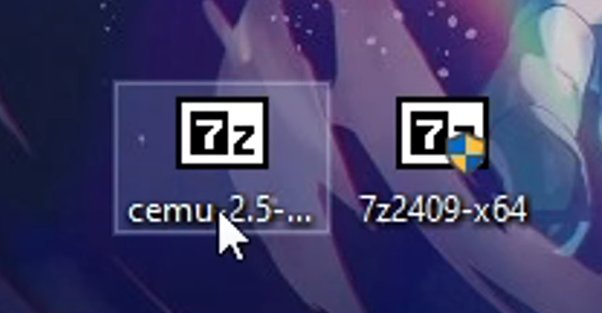
- Step 3. Install Required Files. Download and install Cemu Hook for better compatibility. Prepare your game files (in .wud, .iso, or .wuf format) and ensure you legally own them.
- Step 4. Launch Cemu. Double-click Cemu.exe to start the emulator.
- Step 5. Configure Cemu. Set the graphics API to Vulkan or OpenGL. Connect a controller (Xbox controller or keyboard) and configure it. Add your game folder in Options > Game Paths.
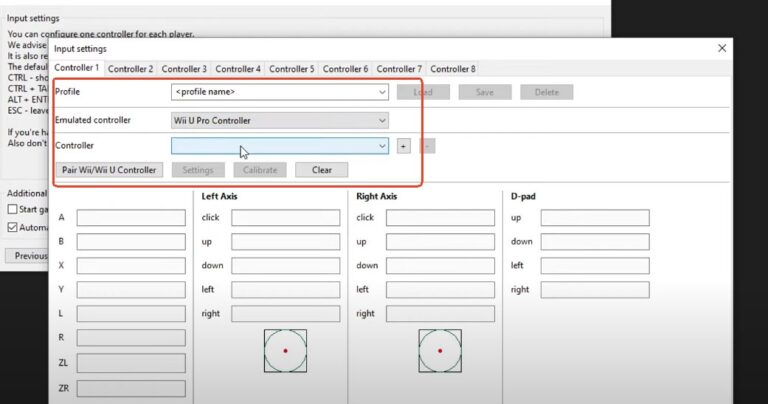
- Step 6. Start Playing. Load a game via File > Load and start playing.
Video Tutorial:
Key Sources: The emulator community emphasizes "self-sufficiency"—keys should be dumped from your own Wii U console and games using tools like Dumpling. This is the only legal and reliable way to ensure full functionality (e.g., OTP.bin, SEEPROM.bin for online features). Sharing keys publicly is illegal.
Online Features
As mentioned earlier, Cemu supports connecting to Nintendo’s official servers (if you dump your own OTP.bin and SEEPROM.bin files) or experimental Pretendo servers (for specific versions). Be sure to follow the appropriate terms of service for online functionality.
If you want to download the experimental release of 0.2 Cemu on your Android Phone, this code will help you download it from GitHub, but remember it just a reference(not so official):
https://github.com/Knowitall999/https-github.com-SSimco-Cemu/releases/tag/0.2
Also, you can check this helpful YouTube Tutorial:

Bonus: Play Wii U Games On Big Screen With AirDroid Cast
To enjoy your Wii U gameplay on big screen like TV, we recommend you a free screen mirroring app called AirDroid Cast. Whether you play it from phone or PC, you can always cast to TVs. It's easy to use and with no cost when you cast screen in a same Wifi network.
- Step 1. Download and Install AirDroid Cast on the device you want to cast from, like phone or PC.
- Step 2. Go to your TV's or target devices' browser and enter webcast.airdroid.com.

- Step 3. Enter the cast code or scan the QR code. Accept the request and you can cast.
- Step 4. Lastly, open the wii U Games you wanna play on your emulator and it will be mirrored on big screen.
Final Thoughts: Start Your Wii U Nostalgia/Exploration Journey
In summary, for players who want to experience the awesome Wii U game library on modern PCs, Cemu is the most mature and reliable choice today. It leads in performance, compatibility, feature richness, and user experience.
By following these guidelines, you’ll fully unlock the potential of Wii U emulation. Enjoy the journey!












Leave a Reply.