Best Wii Emulators: Play Wii Games on PC/Phone
Have you ever missed the chance to experience classic games because you didn't have a Wii console? Now, with the help of a powerful Wii emulator, you can easily play Wii games on a PC or mobile device without a physical console.
Without the need for additional hardware support, an ordinary computer or smartphone can allow you to regain those once fascinating Wii games.
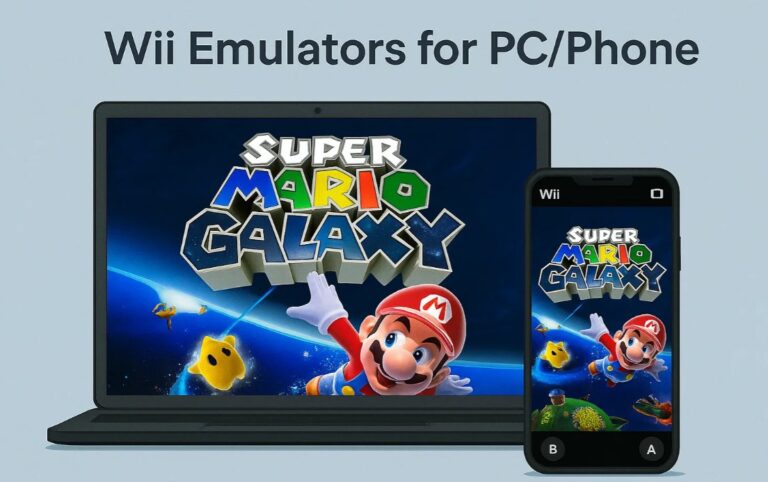
What is a Wii Emulator?
A Wii emulator is software that allows you to run Nintendo Wii games on platforms other than the original Wii console, such as PCs, smartphones, or other gaming devices.
It works by replicating the hardware and software of the Wii, enabling users to play Wii games with enhanced features like improved graphics, custom controls, and save states.
Popular Wii emulators, such as Dolphin, also support features like high-definition resolution, multiplayer options, and performance optimizations, providing an experience close to or better than the original console.
Top Wii Emulators for PC in 2025
During our research, we encountered many websites recommending GameCube emulators for Wii games. However, it’s important to note that GameCube and Wii games are not interchangeable, and you cannot use a GameCube emulator to play Wii games.
After extensive testing, we’ve identified the two most reliable and secure Wii emulators for PC in 2025: Dolphin and RetroArch. Please note that these recommendations are specifically for Wii games, and do not include emulators for Wii U games.
If you're looking to play Wii U games, dedicated emulators like Cemu, Decaf are good choice.
1🐬 Dolphin Emulator
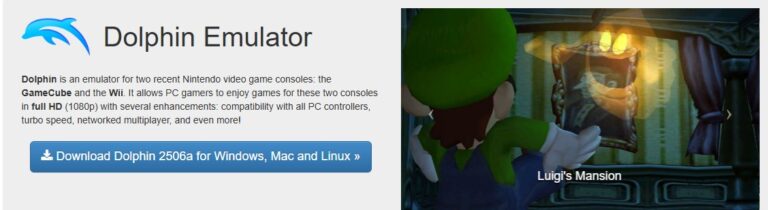
Dolphin remains the leading free, open-source emulator for Nintendo GameCube and Wii games. Its unparalleled compatibility, active development, and feature-rich design make it the top choice for Wii emulators.
Dolphin works on multiple platforms, including Windows, macOS, Linux, and Android. It has been continually updated over the years to improve performance and compatibility, providing users with a smooth, high-quality experience.
Recent updates (202506) to Dolphin have focused on improving audio latency handling, especially on lower-performance devices, reducing the need to choose between high-latency audio stretching or distortion.
If your system is powerful enough, certain games can even exceed the usual 60 FPS limit, though this feature is not supported by most Nintendo-developed games.Also, long-incompatible games, such as Girl's Bold Game, are now finally supported by Dolphin.
How to Use Dolphin Emulator
- Step 1. Go to the Dolphin Website, click on the "Download" button on the homepage, then select "Windows" to download the installer.
- Step 2. Once the file is downloaded, double-click the installer to start the installation process. Follow the on-screen instructions to complete the installation. Choose default settings unless you need a custom installation path.
- Step 3. Open Dolphin Emulator from your desktop or Start Menu. The emulator will prompt you to configure basic settings such as graphics and controller settings. You can adjust these as per your preferences.
- Step 4. Load and Play Wii Games
- 1. Obtain Wii ISOs: You need Wii game ISOs (digital copies of your games). These can be created from your own Wii discs or legally obtained.
- 2. Load the Game: Click "Open" in Dolphin, locate your Wii ISO, and select it to load the game.
- 3. Configure Controls (Optional): If needed, set up your controller by going to Controllers in the Dolphin menu.
- 4. Play the Game: After loading your game, click "Play" to start playing your Wii game on Dolphin.
There is also a video tutorial for you:
2 🎮 RetroArch (with Dolphin Core)

RetroArch is a multi-system emulator that uses modular "cores" for different consoles. Its Dolphin-Libretro core enables Wii gameplay within a unified interface, ideal for users managing multiple retro systems.
With RetroArch, users can enjoy classic Wii games like Super Mario Galaxy and The Legend of Zelda: Twilight Princess on platforms such as PC, Android, and iOS. RetroArch provides enhanced graphics, ensuring a sharper and more detailed experience compared to the original console.
It also supports a variety of input methods, including gamepads and touchscreen controls, allowing for a personalized gaming experience.
Though RetroArch is feature-rich and highly customizable, it may feel a bit more complex for those just looking to emulate Wii games. However, for those who enjoy having multiple gaming systems in one place, RetroArch is a great option.
How to Use Dolphin Emulator
- Step 1. Download RetroArch from the official website and install it according to your system.
- Step 2. Open RetroArch and go to Online Updater > Core Updater. Download the Dolphin core under the GameCube/Wii section.
- Step 3. Obtain Wii ISOs (digital copies of your games). Go to Load Content in RetroArch, select your Wii ISO, and choose the Dolphin core.
- Step 4. Configure Controls in Settings > Input > Port 1 Controls.
- Step 5. Click "Resume" to start playing your Wii game.
A comparison table for the 2 emulators
| Feature | Dolphin Emulator | RetroArch |
|---|---|---|
| Compatibility | Extremely high; supports full Wii library | Extremely high (via Dolphin core) |
| Performance & Stability | Excellent; continuously optimized; achieves 120fps (some games) | Good; depends on core integration and RetroArch overhead |
| Feature Set | HD upscaling, stereoscopic 3D, netplay, save states, custom textures, extensive controller support | Rich (via Dolphin core), but may not be latest/optimal |
| Ease of Use | Relatively intuitive GUI; clear setup process | Complex initial setup; unified interface can be challenging for beginners |
| Development & Support | Highly active development; strong community support; frequent updates | Active development; broad community support, but Dolphin core updates may lag |
| Platform Availability | Windows, Linux, macOS, Android, Xbox | PC, consoles, handhelds, mobile devices |
Part 3. Play Wii Games On Big Screen With AirDroid Cast
To enjoy your Wii Gameplay on big screen like TV, we recommend you a free screen mirroring app called AirDroid Cast. Whether you play it from phone or PC, you can always cast to TVs. It's easy to use and with no cost when you cast screen in a same Wifi network.
- Step 1. Download and Install AirDroid Cast on the device you want to cast from, like phone or PC.
- Step 2. Go to your TV's or target device's browser and enter webcast.airdroid.com.
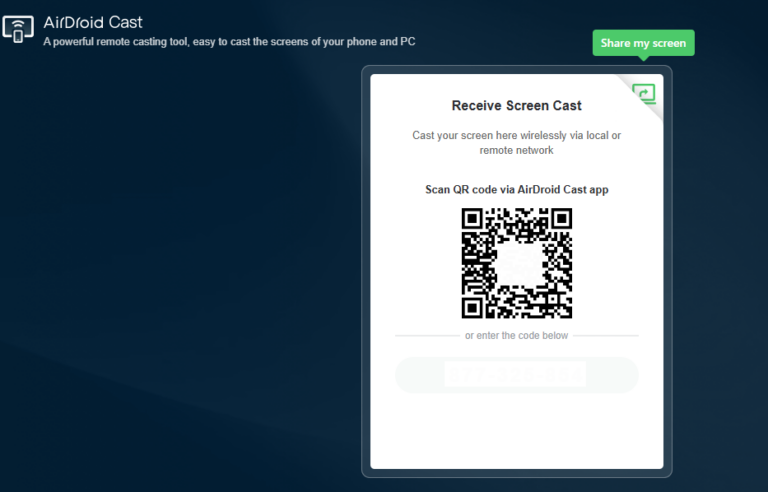
- Step 3. Enter the cast code or scan the QR code. Accept the request and you can cast.
- Step 4. Lastly, open the wii Games you wanna play on your emulator and it will be mirrored on big screen.
Frequently Asked Questions about Wii Emulators
Wrap Up
Wii emulators will help you to enjoy your favorite wii games on your phone/pc. The ultra-modern features make this gaming experience better than the original. If you want to bring your childhood games back to life, this is an incredible way to do it.












Leave a Reply.