How to Watch Netflix on Android Auto
When driving long distances, resting at a rest stop, or traveling with family, many people use the large screen of their car's infotainment system to watch entertainment and pass the time, with Netflix undoubtedly being one of the best options.
However, you may have noticed that Android Auto doesn't have a built-in Netflix app, which can be frustrating for many car owners. Why doesn't the official system provide this feature? Actually, Google has restricted the ability to watch Netflix on Android Auto for safety reason, to prevent distractions while driving.
If you want to enjoy Netflix when parking, there are ways to make it possible! This article will mainly introduce one method to watch Netflix on Android Auto due to legal consideration.

Key Points:
- Android Auto is a car system developed by Google to enhance driving safety, and it does not allow any apps that could distract drivers, such as Netflix, YouTube, Disney+, and other streaming services, to run on the native Android Auto interface.
- If you want to stream Netflix on Android Auto wirelessly at a more affordable price, consider downloading AA Mirror.
- If you prefer not to change the Android Auto interface and want to separate the car's interface from entertainment, consider purchasing a hardware device that connects directly to the car's USB port to play Netflix.
Solution 1: Watch Netflix on Android Auto via AA Mirror
Although Android Auto doesn't allow you to use entertainment streaming apps directly on the car system, some tools can bypass this restriction, enabling you to use Netflix on Android Auto. AA Mirror is a tool that lets you bypass these restrictions. It allows you to mirror your phone's screen to Android Auto, meaning you can watch Netflix on the car screen.
Steps to watch Netflix with AA Mirror:
- 1. First, enable Android Auto developer mode: Go to Android Auto settings, tap the version number repeatedly to enable developer mode, and allow apps from unknown sources.
- Note: This needs to be done when your car system is not yet connected to the phone.
- 2. Download the Android Auto Apps Downloader (AAAD) from Github. The latest version is 1.4.4.
- 3. After downloading AAAD, open it and choose to install the AA Mirror app.
- 4. Connect the car system and launch AA Mirror: Connect your phone to the car system and start AA Mirror to begin watching Netflix!
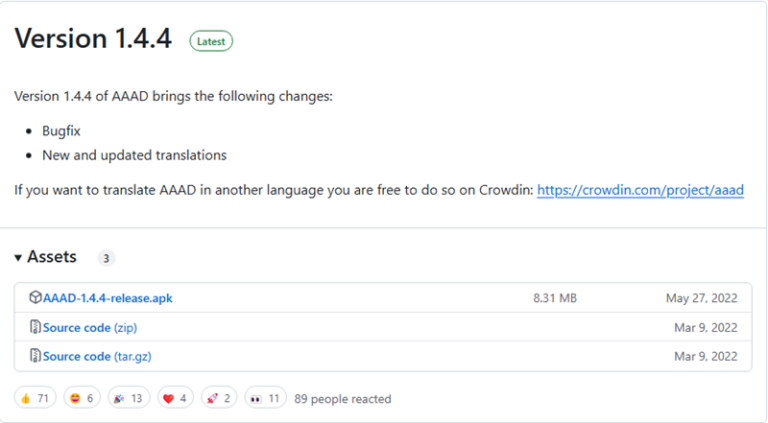
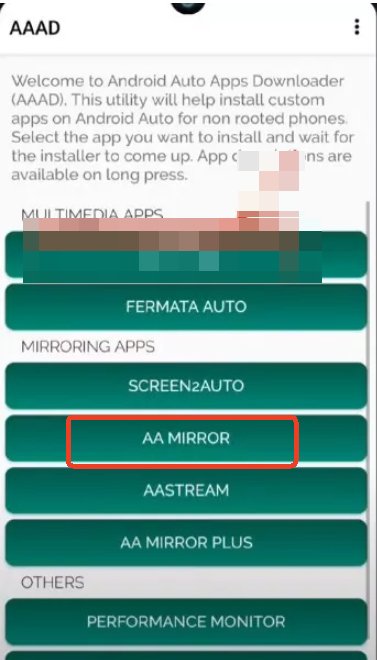
Note: AAAD allows each app to be downloaded only once per month, but you can pay to download without limits. If you are unable to install AA Mirror, consider downgrading Android Auto to an older version.
Advantages:
- No additional hardware purchase required, completely free!
- Can be used to play Netflix, YouTube, and other apps.
- Supports multiple Android Auto car systems.
Disadvantages:
- Requires installing additional apps, and the setup is more complicated.
Additional Tip: How to Watch Netflix on a Larger Screen
If you enjoy watching YouTube or Instagram videos but find your phone's screen too small, you can project your phone's screen to the TV and relax on the sofa watching videos!
AirDroid Cast allows you to project your phone screen to a large TV screen. Whether you're using an Android phone, iPhone, or computer, you can mirror to the big screen.
- 1. Install the AirDroid Cast app on your phone.
- 2. Open the browser on your TV and go to webcast.airdroid.com. You'll see a QR code.
- 3. Open AirDroid Cast on your phone, select "Scan QR Code" to start projecting.
- 4. Then open YouTube or Instagram on your phone, and it will automatically project to the TV.
Conclusion
If you want to watch Netflix on Android Auto for free, AA Mirror is a great option. Although it requires some technical setup, it's worth trying for users who are comfortable with technical adjustments.
For those who want to project Netflix to a larger screen, such as your home TV, AirDroid Cast is the most convenient option, offering a great visual experience.
No matter which method you choose to watch Netflix on Android Auto, always ensure you follow traffic safety regulations to stay safe and entertained during your journey!












Leave a Reply.