Telegram Live Stream: Exciting Ways To Captivate Audiences
Have you ever wondered how to yield the full potential of live streaming content along with smooth connectivity? Enter into the world of possibilities as we unearth the essentials of Telegram live streaming. Curious about the different methods and requirements to elevate your broadcast? We have got all the answers for turning your streams into captivating experiences. Dive into this article to discover the power of engagement when it comes to dynamics of Telegram live streaming.
- 1. Requirements for Telegram Live Stream
- 2. How to Go Live on Teleragm from Android and iOS?
- 3. How to Live Stream on Telegram from PC?
- 4. How to Custtomize Telegram Live Steaming with OBS?
- 5. How to Schedule a Live Stream on Telegram?
- 6. Best Tips and Tricks to Stream Live on Telegram
- 7. Why Stream Live on Telegram?
- 8. Bonus: Screen Mirror Telegram from Phone to PC
- 9. Summary and FAQs
1. Requirements for Telegram Live Stream
Telegram’s live streaming feature has undergone crucial updates, evolving to provide users with an improved experience. Initially, rolled out to certain groups and channels, it has expanded to cater to a larger audience. Latest updates have brought improvements such as high-quality video broadcasts, real time interactions through comments, and enhanced discoverability.
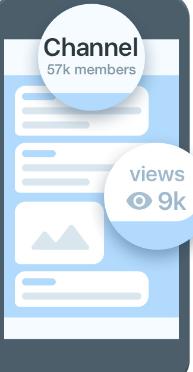
To begin a live stream on Telegram, there are a few prerequisites that need to be met; you must have admin privileges for the group or channel you wish to live stream from. Moreover, you must have a smooth and reliable internet connection in order to live stream seamlessly.
Furthermore, Telegram’s live streaming feature now supports integration with various broadcasting tools such as OBS studio. This enables streamers to add overlays, implement multi-screen layouts, and enjoy several other features while broadcasting to their telegram audience.
The reliable and straightforward procedure of Telegram live streaming allows influencers, creators, and businesses to effortlessly connect with their audience. The live stream feature does not only facilitate real-time communication, but also fosters a sense of community by enabling members to engage instantly with each other along with content.
2. How to Go Live on Telegram from Android and iOS?
Here is how you can go live on Telegram from Android and iOS with just a few simple steps.
- Step 1.Download the Telegram app from either the App store or Play store.
- Step 2.Next up, sign in to your telegram account or sign up and make a new account if you don’t have one.
- Step 3.To stream to a channel, tap on the channel that you wish to stream from the list of available channels and groups.
- Step 4.Now click on the channel name present at the top of the screen.
- Step 5.Click on the three dots present in the top right corner of the screen.
- Step 6.Now select whether to display yourself as a user or as your channel, then click on Start Streaming.
- Step 7.Once the stream begins, you can unmute yourself and turn on the camera.
- Step 8.When you wish to end the stream, click on the red Leave option. Mark the box beside the End live stream option, and then click Leave.
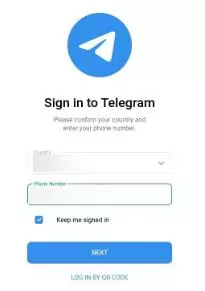
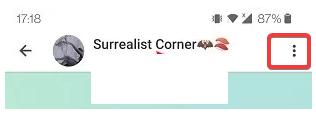
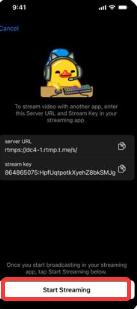
Telegram live streaming on a mobile device offers unmatchable reliability, enabling quick broadcasting from any location. With super quick connectivity, an intuitive interface, and combined features, live streaming via a mobile provides a smooth and instant way to engage with your audience. It’s a much more flexible and user-friendly option as compared to the stationary setup of live streaming on PC.
3. How to Live Stream on Telegram from PC?
You can easily start a live stream through the telegram desktop application. However, admin privileges are required in order to initiate a live stream in your channel. Here's how you can live stream on telegram from your PC.
- Step 1.Download and install the Telegram desktop application on your PC.
- Step 2.Sign in to your Telegram account or sign up if you don’t already have an account.
- Step 3.Click on the channel or group that you wish to stream.
- Step 4.Tap on the Options icon present at the top of the screen.
- Step 5.Click on the Start live stream option from the drop down menu.
- If you are not ready for starting the streaming immediately, you can choose “Schedule live stream”; If you prefer to stream using streaming software, click “Stream with” and select the desired streaming tool.
- Step 6.Click on Leave to end the live stream.
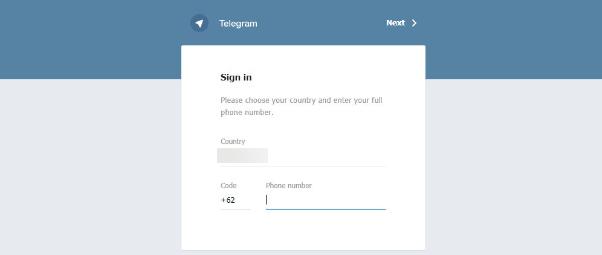
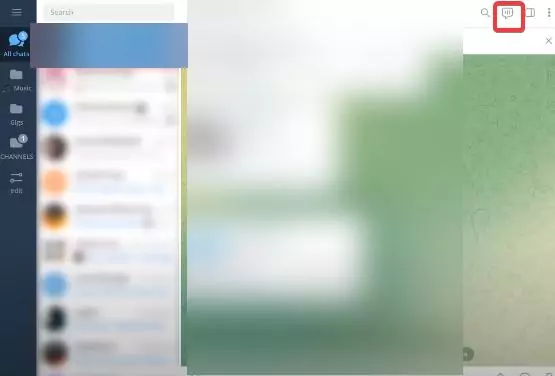
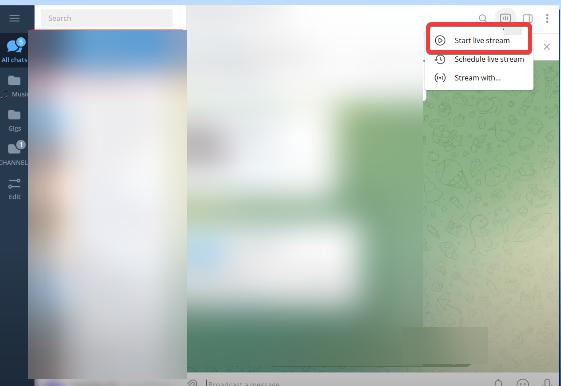
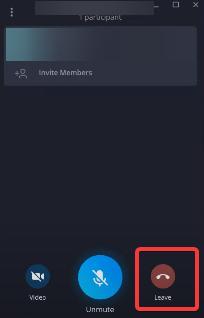
Telegram live streaming on PC offers a multitude of benefits such as enhanced stream quality with external equipment, stable Wi-Fi connections, and a much larger screen for an enhanced streaming experience. Furthermore, live streaming on PC offers a more professional setup, improved controls, and an overall better experience as compared to streaming on a mobile device.
4. How to Customize Telegram Live Stream with OBS?
All thanks to the latest updates, you can now unbolt the full potential of your telegram live stream with OBS customization. Here is how you can live stream with OBS along with personalizing layouts, overlays, and enhancing overall visual appeal.
- Open up the Telegram desktop application.
- Next up, select the group or channel that you wish to go live on.
- Now click on the Live stream icon present at the top of the screen.
- Tap on the Stream with… option from the drop down menu.
- The screen will now display Server URL and and Stream Key, then copy both of these on your clipboard.
- Click on the Start Streaming option present below.
- Now open up the OBS software.
- Click on the Settings option present at the bottom of the screen.
- Tap on the Stream option present in the left panel.
- Now Paste the Server URL and Stream Key from your clipboard in the empty fields.
- Add a source to stream, by tapping on the + icon present at the bottom of the screen.
- Now click on the Start Streaming option.
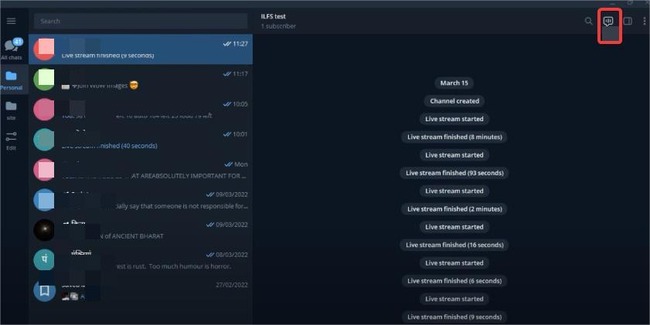
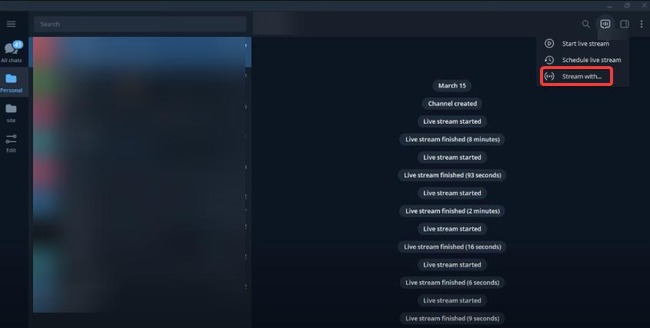
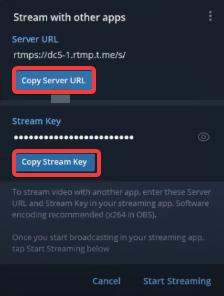
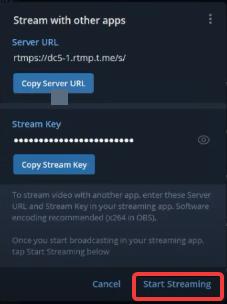
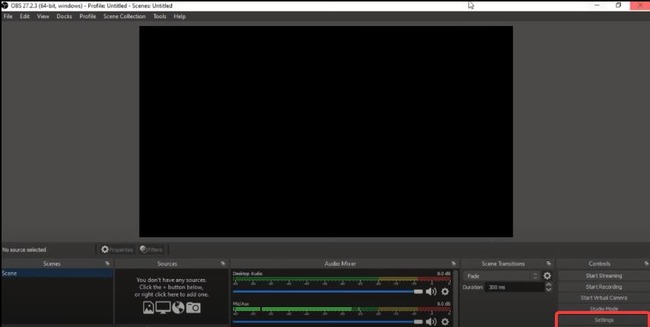
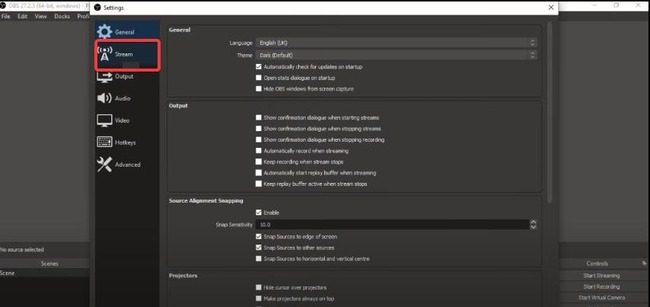
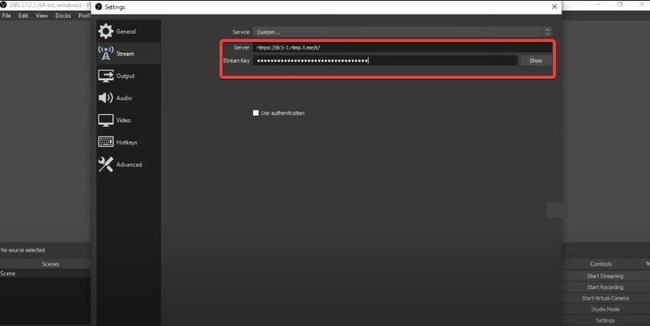
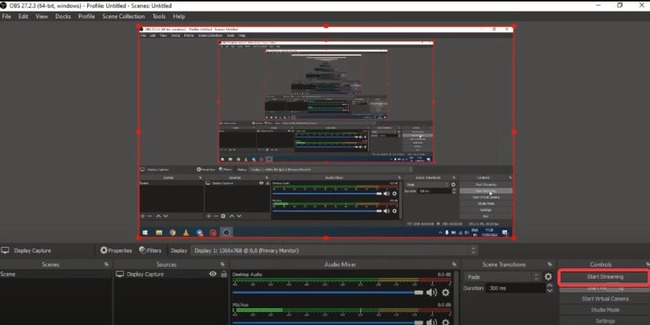
You can maximize your telegram live stream with OBS customization. Configure OBS by following the above mentioned steps for adding overlays, tweaking video settings, and optimizing audio. You can also improve overall engagement with personalized layouts for a more professional streaming experience that captivates your audience and makes your content stand out.
5. How to Schedule a Live Stream on Telegram?
Seamlessly plan your content with telegram’s live stream scheduling. Listed below are quick steps to help you schedule a live stream on Telegram.
- Open up the Telegram app on your mobile device.
- Select the channel or group that you wish to live stream.
- Click on the live stream icon present at the top of the screen.
- Tap on Schedule live stream from the drop down menu.
- Next up, schedule the live stream according to your desired time and click on the Start button.
- Your live stream will begin at your scheduled time.
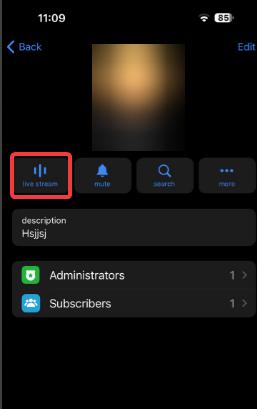
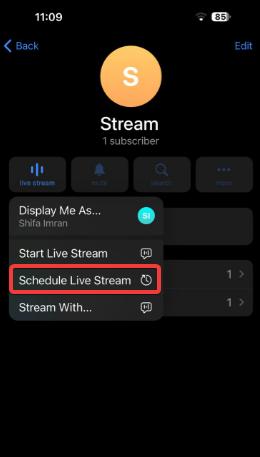
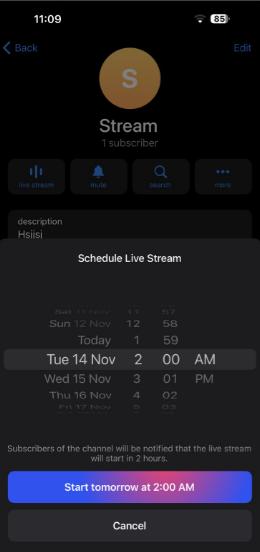
6. Best Tips and Tricks to Schedule a Live on Telegram
Enjoy the full potential of your Telegram live streams with the below mentioned expert tips and tricks. Want to see a visible difference in your engagement along with captivating the audience and making each broadcast a huge success? If yes, do give a read to these best tips and tricks.
Invite members to join your live stream
Once you have initiated your live stream on Telegram, extend invitations to users, groups, and other channels to join. You can do so by entering the live stream settings and clicking on the sharing options. Simply share your link in multiple channels and groups, or include users and groups by manually searching for them.
Create a unique title for your live stream
Streaming on telegram by using the desktop app, enables you to alter the title of your live stream. By default, the title of the stream adopts your channel name; however, you can change it to something unique and catchy. This will help viewers get a rough idea regarding what your stream is about prior to joining.
Ask questions to enhance engagement
One great way to enhance viewer engagement during a live stream on telegram is to incorporate interactive elements such as inquiring questions, conducting polls, hosting quizzes, or setting up other engaging activities. As obvious as it is, nobody would be interested in hearing you talk for 30 minutes straight. Hence, involving your audience through engaging activities would keep them hooked resulting in enhanced engagement of your live stream.
Broadcast simultaneously on different platforms
Using Telegram for streaming gives you an excellent opportunity to cultivate a community and establish authority within your brand. In order to further amplify your impact, do consider multistreaming to various platforms alongside Telegram.
7. Why Stream Live on Telegram?
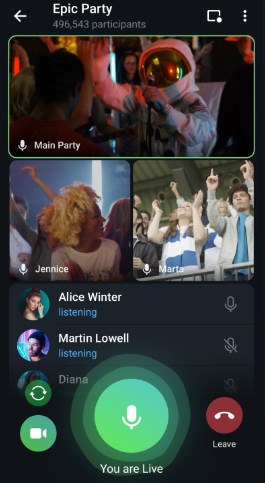
Live streaming on telegram offers a multitude of benefits irrespective of your streaming goals. For example, you can reach a wider audience along with building an extensive community. Moreover, you can interact with your audience in real-time. Listed below are a few convincing reasons why you should stream live on Telegram.
- There is no cap on the number of viewers joining your Telegram live, that is to say while live streaming on Telegram, you can enjoy unrestricted viewership.
- You can simultaneously broadcast on Telegram, Facebook, Twitter, and more platforms for boosted engagement.
- Any group or channel member can initiate a broadcasting request when you are live, enabling you to take your live stream on a global level.
- You can modify your channel into a personal TV channel by live streaming on Telegram.
- You can ensure that only your desired audience can view your live stream on Telegram.
Furthermore, Telegram’s live chat messages are end-to-end encrypted, which adds another layer of security to the Telegram live streaming feature.
8. Bonus: Screen Mirror Telegram from Phone to PC
AirDroid Cast is an ideal solution for effortless screen mirroring of Telegram from phone to PC. With Airdroid Cast, you can experience seamless connectivity along with enjoying the convenience of managing your telegram live stream and messages on a much larger screen.
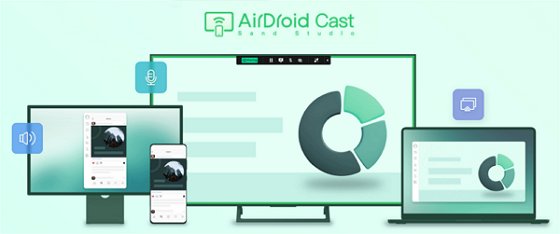
Here is how you can screen mirror telegram from phone to PC by using Airdroid Cast.
- Step 1.Download and install AirDroid Cast on your PC and mobile phone.
- Step 2.Launch the app on both devices, and then scan the QR code using the AirDroid Cast app on your mobile phone.
- Step 3.Accept the casting request and you are good to go.
Now your smartphone screen should be displayed on your PC.

9. Final Words and FAQs
To conclude all the above content, mastering Telegram live streams is definitely a game changer for effective communication. Incorporate the above stated tips and tricks to enhance the overall engagement of your telegram live streams. Furthermore, consider using apps like Airdroid Cast for smooth telegram mirroring from phone to PC, for improving your overall streaming experience.
Frequently Asked Questions












Leave a Reply.