One of the most common Spotify error codes is 17. It occurs when users try to log in or install the Spotify client. This error usually results in the software crashing. Several reasons may contribute to this error on Macs and Windows, such as:
Spotify is an online music streaming app with millions of daily users. With Spotify, you can access a wide range of songs, podcasts, and videos from artists around the world. The users can enjoy a variety of genres and artists.
Moreover, it offers curated playlists and internet radio stations based on the listening history of users. Whether you want to listen to true crime stories or tech discussions, it offers podcasts of every category. However, how can you enjoy these functions? when you meet the Spotify not Responding on your PC. So, in this article we will clarify some possible reasons and solutions. Keep reading to find it.
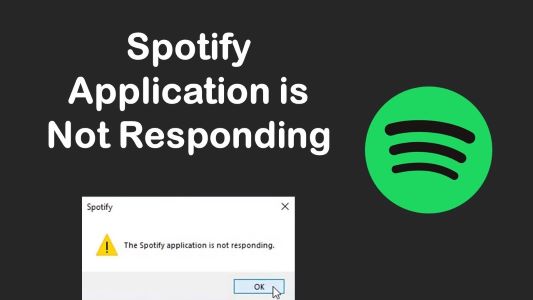
Nothing is worse than sitting down to listen to your new playlist only to find that Spotify isn't responding. Any problem with Spotify on PC can be frustrating and may disturb your whole event.
There could be several reasons for the Spotify application not responding. An update may have thrown up some minor bugs or Spotify issues. Or there might be a problem with your computers, such as your firewall or antivirus program. If the Spotify application is not responding, must consider software bugs and errors, as well as network-related problems.
It is possible to fix the app Spotify on PC in several ways.
Restarting your computer may not seem like a proper solution. However, you only need to restart your PC to resolve all Spotify issues. Restarting the computer helps to remove all unimportant, temporary, and random data that slows the application. In addition to stopping memory leaks, it will boost the performance of your computer. After restarting your computer, make sure to check internet connectivity.
Software programs that protect against viruses are becoming too protective. There is a possibility that they cannot distinguish between safe and malicious programs. Spotify on PC may be unresponsive because your antivirus software or firewall is blocking it.
You can fix the problem by adjusting the settings of your antivirus or software. Users can block or unblock specific software using these programs. You can unblock Spotify if your antivirus is blocking it or add it to the list of applications that are allowed.
Follow these steps to allow Spotify on PC to pass through Windows Defender Firewall:
If Spotify does not respond, it might be running in the background. It occurs because the software uses additional features like downloading data, updating live tiles, and showing notifications. To solve this:
Choosing this option will close the application. If the problem persists, try opening Spotify on PC again. If the Spotify on PC is still not responding, follow the next method.
If the computer app still doesn't work after following the above methods, consider reinstalling it. Also, make sure to remove the Spotify folder under path C:/Users/USERNAME/AppData/Roaming.
Alternatively:
One of the best ways to solve all Spotify issues is to connect devices through a third-party application. With its multiple features and easy user interface, AirDroid Cast has millions of daily users. This app has made it easier for users to enjoy a premium video and audio streaming experience on all devices.
AirDroid Cast allows users to stream Spotify directly from any WiFi-enabled audio device to a TV, computer, or smart speakers. It allows audio streaming on multiple devices without affecting audio quality. Users just need to log in to their Spotify app, and they can enjoy listening to their favorite music on any device.
Now, you can open and play Spotify on PC. Scroll down on music lists and enjoy your favorite music without any problem.
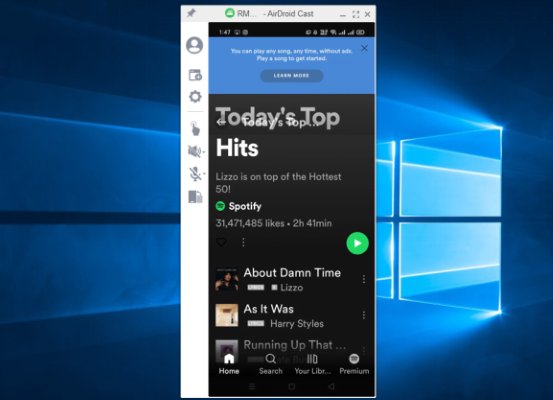
One of the most common Spotify error codes is 17. It occurs when users try to log in or install the Spotify client. This error usually results in the software crashing. Several reasons may contribute to this error on Macs and Windows, such as:
Your Spotify application may keep on crashing due to the following reasons.
Spotify on PC is one of the most-reviewed apps for audio streaming. From listening to free podcasts to create your favorite playlists, this app offers multiple features. Sometimes, the Spotify app doesn’t work well, thus creating problems for users. There could be multiple reasons for the Spotify application not responding.
Users can use different methods to solve this issue such as restarting the device, checking for antivirus, and task manager. Sometimes, reinstalling the Spotify app is the only solution. One of the most convenient methods to avoid Spotify issues is through the AirDroid Cast app. AirDroid Cast allows a seamless audio streaming experience on multiple apps.


Leave a Reply.