Splashtop Wired XDisplay Not Working: Fixes & Alternative (2023)
Splashtop Wired XDisplay is a great solution to improve your workflow, but there are some common issues you might run into. To help mitigate those problems, we're highlighting the most common problems and potential fixes.
Plus, we've also got a great alternative in case Splashtop Wired XDisplay is still not working. Let's get straight into it!
- Part 1: What Is Splashtop Wired XDisplay?
- Part 2: Why Is Splashtop Wired XDisplay Not Working?
- Part 3: Common Issues for Splashtop Wired XDisplay Not Working
- Part 4: How to Fix Splashtop Wired XDisplay Not Working?
- Part 5: Best Alternative to Splashtop Wired XDisplay - AirDroid Cast
- Part 6: Summary & FAQs
Part 1. What Is Splashtop Wired XDisplay?
Splashtop Wired XDisplay is a computer program that allows you to use your Android or iOS devices as an additional monitor for your PC or Apple MacBook. It allows you to extend and mirror your computer screen in 1080p and 60fps.
You can adjust the image resolution to get a sharp image no matter the device you're using. To do this, you need to connect your computer and smartphone/tablet using a USB cable.
The app then mirrors your computer screen on your Android or iOS device, giving you an extra screen to work with. This can be really useful for streamers, graphic designers, productivity apps, writing, and more.
Since you have an extra screen to extend to, you can improve your workflow by designating windows/tabs on two screens instead of one, all with products you already own.
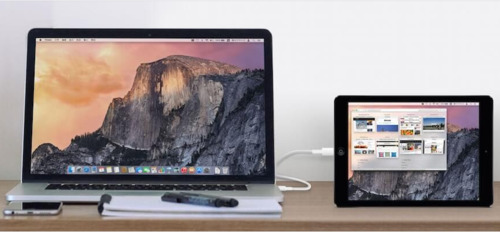
System Requirements of Splashtop Wired XDisplay:
- Windows 7 and above
- macOS 10.13.6 and below
- iOS 7 and higher
- Android 4.0 and higher
Part 2. Why Is Splashtop Wired XDisplay Not Working?
However, there are some issues you may face when trying to use Splashtop Wired XDisplay. Here are some potential causes that may stop it from working:
1. Outdated PC Version: If you aren't able to connect your Android/iOS device to your PC/Mac, your Splashtop WiredXDisplay app may be outdated.
2. You Haven't Enabled the Right Settings: On Android, you need to change a few settings first before you can use Splashtop Wired XDisplay. You need access to the “Developer Options” to enable "USB Debugging".
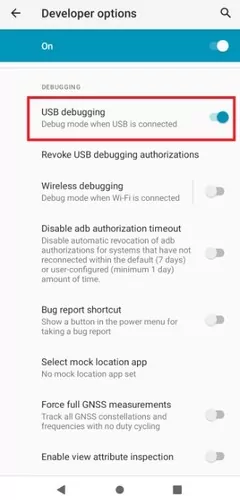
Since the app requires access to your device's ADB, this needs to be enabled before it can connect to your computer.
3. Missing USB Drivers: Your PC may have outdated/missing Android device USB drivers. Usually, Windows updates these drivers to avoid any issues, but if you do have a problem, follow this guide to install the drivers manually.
These are just a few potential problems why Splashtop Wired XDisplay might not work. So here's a comprehensive list of issues you might've experienced.
Part 3. Common Issues of Splashtop Wired XDisplay Not Working
Splashtop Wired XDisplay Crashing
One common issue is the app keeps crashing or once it's crashed, you are unable to open the desktop agent. This can be a recurring issue even if you've restarted your computer.
You might also experience the app randomly crashing when it works fine most of the time. This makes the app unreliable since it can crash at any time, leaving you stuck troubleshooting the problem.
Splashtop Wired XDisplay Black Screen
You might have this problem when you've connected your tablet/smartphone to your computer, and the display on your tablet/smartphone shows a black/white screen. It doesn't mirror or extend your computer display and stays on the blank screen.

Alternatively, you might notice after installing the desktop client, the app does not open or run.
Instead, it will redirect you to the setup wizard even if you've already installed the app. If Splashstop Wire XDisplay is not opening on your PC/Mac there may have been a problem during the installation or it might be a compatibility issue.
Splashtop Wired XDisplay Keeps Disconnecting/Not Connecting
Once you've already installed the app and tried to connect two devices, it doesn't work. For example, you've launched the app on your computer and have connected a USB cable to your mobile device, but you're unable to detect/connect to it.
This could also happen if two devices are already paired but the app keeps waiting for a connection and eventually times out. Or you might have run into an issue where two devices are connected and work for a period of time, only to constantly disconnect.
Splashtop Wired XDisplay Lag
If you've successfully connected your computer to a tablet/smartphone but you notice a significant lag on the extended/mirrored screen, there may be a problem with your connection/wire.
Or if your hardware (computer or tablet/smartphone) is an older model, it simply cannot keep up with the heavy processing required. This will result in a laggy and staggered experience when mirroring.
Splashtop Wired XDisplay Not Extending
There's also a known problem where your computer screen can only be mirrored, and not extended to your smartphone/tablet. This can be an easy problem to fix, as by default, Splashtop Wired XDisplay is set to mirror mode.
Go through the settings and switch off Enable Mirror Mode.
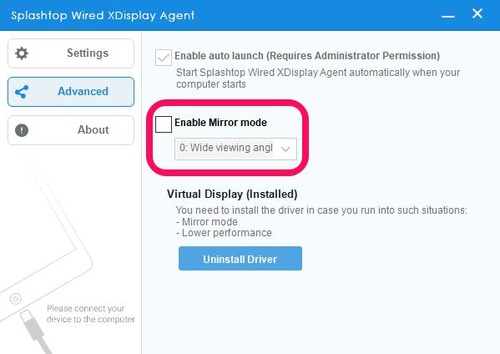
However, there have been reports of the app not extending display even after disabling mirror mode. In this case, you'll need to install the Virtual Display Driver and see if that fixes the problem.
Apart from the above mentioned problems, there are also problems like Splashtop Wired XDisplay not opening. Don't worry. You can follow the guide below to fix most of these problems.
Part 4. How to Fix Splashtop Wired XDisplay Not Working?
If you're experiencing one of the above problems like being unable to extend your display with Splashtop Wired XDisplay, here's a list of potential fixes to most problems.
Fix 1: Restart Your Devices
Try restarting both your mobile device and computer. In many cases, this can instantly solve your problems since your devices start freshing, ending old processes and potentially fixing any errors.
Restarting your devices is a surefire way to remove simple errors stopping Splashtop Wired XDisplay from working.
Fix 2: Reinstall the Desktop Client
If you've noticed the app constantly crashing or unable to connect to your mobile devices, try reinstalling the desktop client. You need to uninstall it from your computer first and then download the latest version of Splashtop Wired XDisplay here.
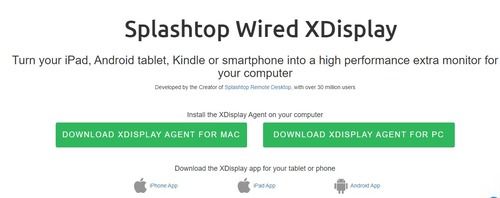
Reinstalling the app may solve your problems since it's a fresh install of the software. There may have been a problem during the previous install, which caused app crashes or interruptions to your connection.
Fix 3: Update Your Computer's OS
There have been reports of Splashtop Wired XDisplay suddenly closing and not launching again. The way to solve is simple; update your computer's OS. For example, if you have any pending Windows Updates, it's a good idea to install them and restart your PC.
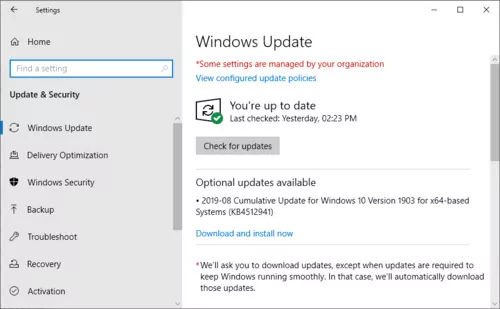
This may fix potential problems like crashes or being unable to run the app on your computer.
However, for Mac computers, Splashtop Wired XDisplay is not available for Catalina and onwards as it's still being developed. In this case, we'd recommend downgrading to an older version of macOS as Splashtop officially supports macOS 10.13.6 and below.
Fix 4: Allow USB Tethering on Android
If you've already enabled USB debugging through the developer options and still aren't able to connect to your Android device or open the app at all, try enabling USB Tethering. To do this, follow these simple steps:
- Step 1.Connect your Android device to your computer with a wire.
- Step 2.Open the Settings on your Android device.
- Step 3.Tap on Network & Internet.
- Step 4.Tap on Hotspot & Tethering.
- Step 5.Enable USB Tethering.

After you've done this, try opening the app and connecting to your computer again. If the issue still persists, try restarting your Android device, or reinstalling the app.
Fix 5: Try Another Cable
A simple solution to try if you can't connect/detect your Android/iOS device on your computer is to swap the cable. There might be a problem with your existing cable, so it's worth trying another cable to see if the problem persists.

Fix 6: Update iTunes
If you're using Splashtop Wired XDisplay with an iPhone/iPad and a Windows PC, you'll need to update and use the latest version of iTunes for it to work. Open iTunes on your Windows PC and see if there are any new updates to iTunes.
To update iTunes on your PC, go to Help > Check for Updates, then select iTunes and click Install 1 item.
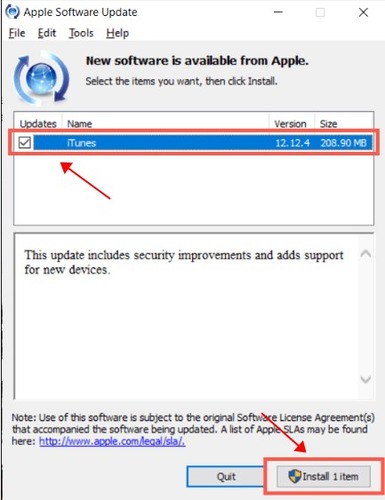
Fix 7: Run in Compatibility Mode
If you're having trouble extending the display and have already tried disabling Mirror mode and installed the Virtual Display driver, try running the app in computability mode.
To do this, first find the main .exe file where Splashtop Wired XDisplay is installed. Usually, you'd find it here:
C:\Program Files (x86)\Splashtop\Splashtop Wired XDisplay\Agent\SWXDAgent.exe
Then follow these steps:
- Step 1.Right Click on SWXDAgent.exe.
- Step 2.Select Properties.
- Step 3.Select the Compatibility Tab.
- Step 4.Enable Compatibility Mode.
- Step 5.Select Windows 7.
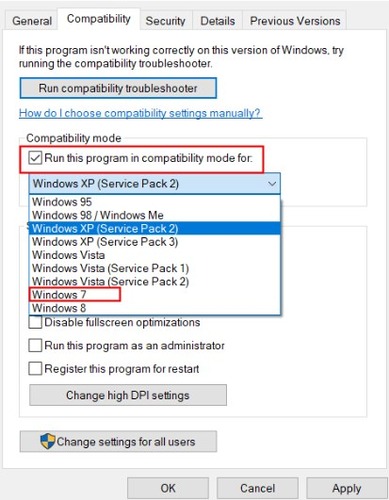
Part 5. The Best Alternative to Splashtop Wired XDisplay - AirDroid Cast
AirDroid Cast is the solution for all your screen casting and mirroring needs, with an upgraded feature set you won't find on Splashtop Wired XDisplay. Unlike Splashtop which requires a wired connection, AirDroid Cast supports both wireless and wired connectivity.

Plus, you don't even need to be in the same room to use it! AirDroid Cast supports both local and remote screen sharing so all you need is a stable internet connection to mirror your screen anywhere.
And you're not limited by platform either, since AirDroid Cast is available on the web, Windows, macOS, iOS, and Android! You can share your screen with any of the listed platforms without any restriction.
The PC/Mac version of AirDroid Cast also supports remote device control of your iOS and Android devices. Connect to AirDroid Cast, and you're able to control your iOS or Android devices right from your computer!
AirDroid Cast is far more versatile as a Splashtop Wired XDisplay alternative, so check it out if you're looking for a reliable option!
| Features | AirDroid Cast | Splashtop Wired XDisplay |
|---|---|---|
| Wired Connectivity | Yes | Yes |
| Wireless Connectivity | Yes | No |
| Remote Casting | Yes | No |
| Two-Way Audio | Yes | No |
| iOS/Android Device Control | Yes | No |
| Extend Display | No (On The Way) | Yes |
| Free Trial | Free Trial |
Part 6. Summary
We've reached the end of our guide and we hope you've found a solution if Splashtop Wired XDisplay is not working. But if you're tired of troubleshooting, then we'd recommend checking out AirDroid Cast for all your screen mirroring & casting needs.
Currently, there are a lot of issues that can occur using Splashtop Wired XDisplay as highlighted above. They might be ironed out in a future update, but if you're looking for a reliable alternative now, AirDroid Cast is the best option around.
Frequently Asked Questions












Leave a Reply.