Ever tried to share amazing content from your iPhone to your Samsung TV, only to find AirPlay just won't cooperate, or your older Samsung TV doesn't even support AirPlay 2? You're not alone! Many iPhone users face these kinds of roadblocks when trying to mirror their phone screen to a Samsung TV, especially when AirPlay isn't an option.
Good news! Beyond AirPlay, you have plenty of other choices! This article is for you. We'll dive deep into how to easily mirror your iPhone screen to a Samsung TV without AirPlay, so you can stop worrying about compatibility issues.

Why Does AirPlay Often Fail or Not Work ?
While AirPlay excels in interoperability between Apple devices, compatibility issues with non-Apple devices (such as Samsung TVs) can cause some annoyances. In particular, Samsung TVs before 2018 do not support AirPlay 2, so users of older TVs cannot use this feature.
In addition, even TVs that support AirPlay 2 often encounter problems such as not working and connection interruptions. AirPlay not work may due to common issues related to device compatibility, software updates, Wi-Fi network problems, or temporary glitches.
These problems not only affect the viewing experience, but also prompt users to seek other solutions.Below, we'll introduce 3 ways to mirror iPhone to Samsung TV without AirPlay.
Before You Start: Know Your Device Compatibility
Before picking a mirroring method, it's important to know your iPhone and Samsung TV models:
iPhone Model: This dictates the type of wired adapter you'll need. iPhones 14 and older use a Lightning port, while iPhones 15 and newer (with a USB-C port) require a USB-C adapter.
Samsung TV Model Year: Generally, AirPlay 2 only works with Samsung TVs from 2018 or later. Samsung's SmartThings app works best with TVs from 2016 onwards. If your TV is older, a wired connection or a good mirroring app is almost certainly your only option.
Wireless Mirroring iPhone to Samsung TV without AirPlay
Besides AirPlay, there are several wireless ways to get your iPhone screen onto your Samsung TV. These methods usually rely on Samsung's built-in features, third-party apps.
1Samsung's Own Options: Smart View / SmartThings App
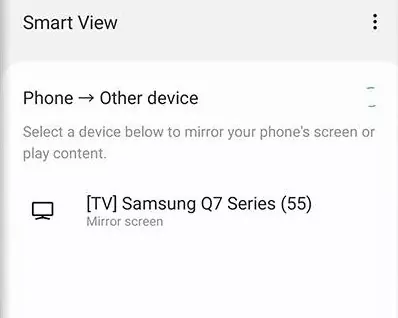
Samsung has its own mirroring tech called Smart View, mainly designed for Samsung Galaxy devices. But don't worry, iPhone users can connect to their Samsung Smart TV using the Samsung SmartThings app.
How to use SmartView to Mirror iPhone to Samsung TV
- Step 1. Make sure your iPhone and Samsung TV are connected to the same Wi-Fi network.
- Step 2. Download and install the SmartThings app on your iPhone from the App Store.
- Step 3. Open the SmartThings app and add your TV as a device.
- Step 4. In the TV's settings page within the SmartThings app, select "Mirror screen (Smart View)" and tap "Start now," then confirm any connection requests on your TV screen.
Keep in mind that the official SmartThings app might mainly cast photos and videos, rather than mirroring your entire iPhone screen. If you need full screen mirroring, you might need to use it with some third-party apps like AirDroid Cast.
2Third-Party Screen Mirroring Apps: More Complete Choices
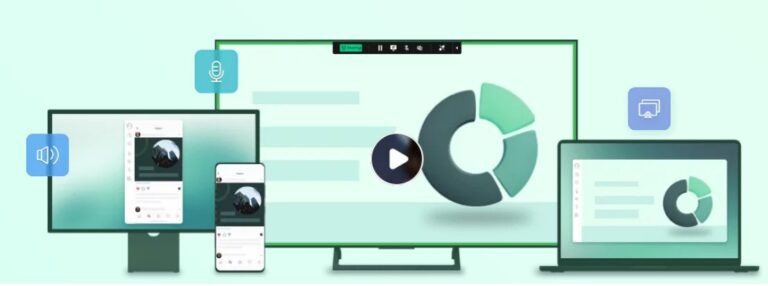
There are many third-party apps specifically developed to bridge the gap between iPhones and Samsung TVs. These apps often use different wireless methods to enable mirroring when AirPlay isn't available or ideal.
Typically, you'll need to download and install these apps on your iPhone first. Some apps might require you to install a companion app on your Samsung TV (if it has an app store), while others can receive mirrored content directly through your TV's built-in web browser.
Crucially, both your iPhone and TV must be connected to the same Wi-Fi network.
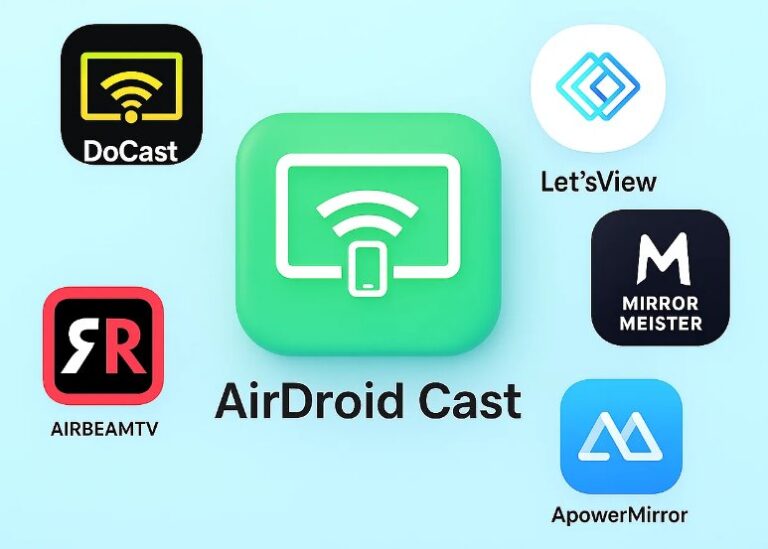
Here are a few popular third-party apps you can choose from based on your needs:
| App Name | Pricing Model | Main Features | Pros | Cons |
|---|---|---|---|---|
| AirDroid Cast | Free trial, subscription (monthly/yearly) | Full screen mirroring, casting, two-way audio, game streaming | Multi-platform compatibility, TV doesn't need app installation (uses web browser), low latency | Some advanced features require premium subscription |
| DoCast | Free (in-app purchases), subscription (weekly/monthly/yearly/lifetime) | Full screen mirroring, casting | Simple setup, user-friendly, reliable connection | Limited free features, may require payment to unlock |
| LetsView | Free (with session limits), subscription (yearly/lifetime) | Full screen mirroring, casting, screen recording, remote control | Multi-platform, supports QR code scanning for quick connection | Free version has 3-minute session limit, occasional connection issues |
| ApowerMirror | Free (premium features), subscription (yearly) | Full screen mirroring, casting, screen recording, screenshots | High-quality streaming, low latency, great for gaming and presentations | Some features require payment, may need HDMI cable for best results |
| AirBeamTV | Free trial, paid version | Full screen mirroring, casting, audio, HD video | Simple setup, no extra hardware needed | Limited free features, might have 2-3 second delay |
| MirrorMeister | Free (premium upgrade) | Full screen mirroring, casting | Simple interface, easy to use | Limited free features |
Recommendation:
: AirDroid Cast has a significant advantage: your Samsung TV can receive mirrored content through its web browser (by visiting webcast.airdroid.com). This means you don't need to install any specific app on your TV, which is a lifesaver for older smart TVs with no app store or limited app support!
Free to Screen Mirroring Your iPhone/iPad to Samsung TV without AirPlay
Share your photos, videos or movies on Samsung TV screen is great and enjoyable. AirDroid Cast provide a easy and quick to help you. Take a Look!
Wired Connection Methods: Lightning/USB-C to HDMI Adapter
Wired connection methods typically offer the most stable and reliable screen mirroring experience because they aren't affected by wireless network fluctuations.

This method provides the most direct and often the most reliable way to mirror your iPhone to a Samsung TV, completely bypassing the need for Wi-Fi or your TV's smart features.
What You'll Need:
Adapter: This depends on your iPhone model. iPhones 14 and older require a Lightning to HDMI adapter, while iPhones 15 and newer (with a USB-C port) need a USB-C to HDMI adapter. Official Apple adapters usually cost around $49-$50, and while third-party adapters exist, their performance and compatibility aren't always guaranteed.
HDMI Cable: Any standard HDMI cable will work to connect the adapter to your TV.
Samsung TV with HDMI Port: This method works universally with any Samsung TV that has an HDMI input, regardless of its age or "smart" capabilities.
How to use HDMI to Connect iPhone to Samsung TV
- Step 1. Plug the appropriate Lightning or USB-C to HDMI adapter into your iPhone's charging/data port.
- Step 2. Connect one end of an HDMI cable to the adapter.
- Step 3. Connect the other end of the HDMI cable to an available HDMI port on your Samsung TV (e.g., "HDMI 1" or "HDMI 2").
- Step 4. Using your TV remote, switch your TV's input source to the corresponding HDMI port you used.
Some Lightning to HDMI adapters require external power to work properly, usually by connecting a 5V/1A USB charging cable to the adapter itself. However, some newer or specific third-party adapters claim to be "power-free." It's a good idea to check the adapter's specifications and be prepared to provide external power if needed for best performance.
Conclusion: Find the Best Solution for You
In summary, when AirPlay isn't an option, both wireless apps and wired connections offer reliable alternatives to mirror your iPhone screen to a Samsung TV.
If you value convenience and wireless freedom and your TV supports it, try the SmartThings app. If SmartThings isn't ideal, third-party apps like AirDroid Cast provide more comprehensive wireless mirroring features, especially AirDroid Cast's method of connecting via the TV's web browser, which offers very wide compatibility.
If you're looking for maximum stability and low latency and don't mind using cables, then a Lightning/USB-C to HDMI adapter is your most reliable choice, working with virtually any Samsung TV that has an HDMI port.








Leave a Reply.