Best PlayStation Vita Emulator for Android/Win/Mac/Linux
PlayStation Vita, Sony's portable game console, left a lasting impact on gaming. Even after production ended in 2019, players still seek to revisit its games. The PS Vita emulator makes this possible, though it requires attention to hardware, software, and game setup.
This article focuses on Vita3K, the leading PS Vita emulator, to guide you through the process.
Key Takeaway:
- Based on our research, Vita3K is the leading PS Vita emulator with cross-platform support(Win & Mac & Linux & Android), but some limitations in compatibility and performance still exist.
- A dedicated PlayStation Vita emulator for iOS isn't available yet, so we'll mainly introduce the use of Vita3K Emulator for your PlayStation Vita gameplay.
Best PS Vita Emulator for Windows/MacOS/Linux/Android
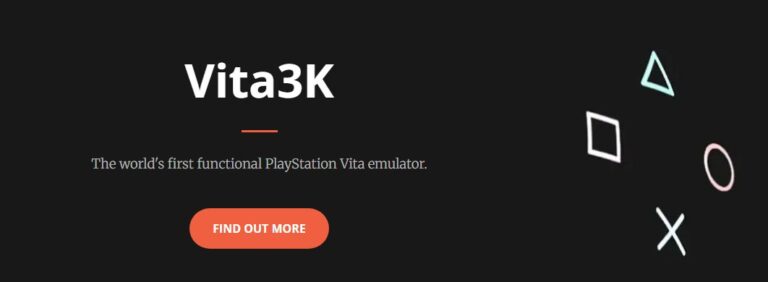
Vita3K is the most powerful and most actively developed open source PS Vita emulator. Its advantages are:
- Cross-platform support: Covers Windows, macOS, Linux, and Android systems to meet the needs of users of different devices.
- Open source vitality: The project is hosted on GitHub, with open code, allowing global developers to contribute together. This means that it can continue to receive improvements and updates.
- Easy to obtain: You can download the latest compiled stable version or the daily updated Nightly Builds (trial version, which may contain new features but is also more unstable) directly from its official website.
Absolutely, it has some drawbaacks,such as graphics and performance issues, which is a common problem with early emulators. You may encounter screen tearing, texture errors, unstable frame rates, or even crashes. Performance optimization is a continuous focus for the development team.
And unlike many mature emulators (like those in RetroArch), Vita3K currently does not support savestates. This means you must rely on the game's built-in save system to save progress, without the ability to "snapshot" the game state at any time.
As it's an open-source project, there is no dedicated customer service team. When issues arise, you need to rely on community support(Quickstart Guides and FAQs from official site, Discord and other forums).
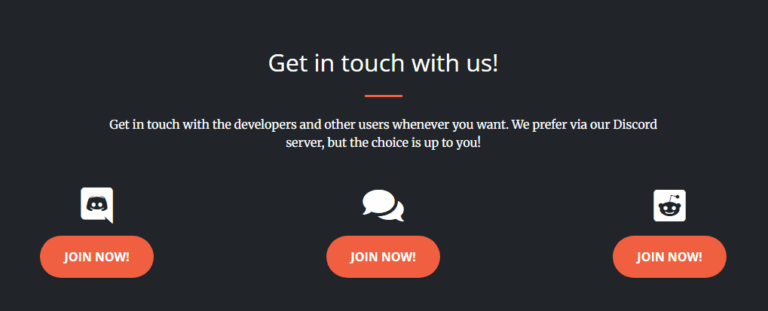
Hardware requirements:
There are certain hardware requirements for running Vita3K, and here are the key indicators:
| Platform | Minimum Requirements | Recommended Configuration (Smoother and More Stable) |
|---|---|---|
| PC | • GPU: Supports OpenGL 4.4 • CPU: Any x86_64 architecture • RAM: 4GB+ | • GPU: Supports Vulkan API, supports shader interlocking • CPU: x86_64 architecture, supports AVX instruction set • RAM: 8GB+ |
| Android | • CPU: AArch64 architecture (64-bit ARM) • GPU: Supports Vulkan 1.0 • System: Android 7.0+ | • Higher-performance SoC (such as Snapdragon 8 series, Dimensity 9000 series, etc.) • More RAM (6GB+) |
Game Compatibility
It is important to be aware that Vita3K is still under active development and is an "experimental" emulator. Its compatibility is improving rapidly, but not all games can run perfectly.
According to the official compatibility list (strongly recommended to check before trying the game):
- About 60% of commercial games can run from start to finish with acceptable performance, without fatal failures that seriously affect the gaming experience. This is the ideal situation.
- About 13.56% of games can enter the actual play screen, but there are obvious graphical errors, freezes, or insufficient performance, affecting the experience.
- About 10.55% of games can be launched and enter the menu or initial screen, but there are major problems that prevent normal gameplay.
- The remaining games may only display the startup logo, get stuck in the menu, or fail to start at all.
How to Download and Setup Vita3K?
Step 1: Download Vita3K from GitHub
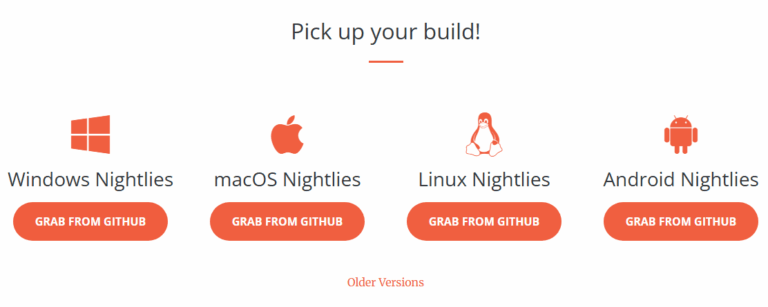
The installation process is usually very straightforward. Download the installation package corresponding to your operating system (such as .exe for Windows, .dmg for macOS, etc.), and run the installer.
For Windows users, a convenient trick is: right-click on the .vpk game file, select "Open with" and associate it with Vita3K.exe. After that, double-click the .vpk file to directly launch the game. Or, it's easier to just drag and drop the game file onto the Vita3K.exe icon.
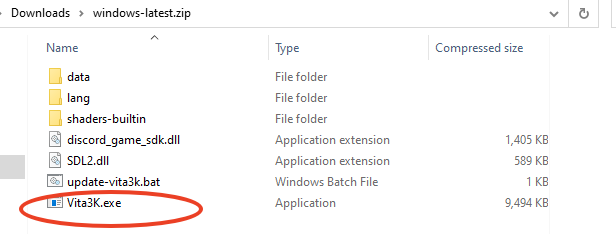
Step 2: Install Firmware and Fonts
In order for Vita3K to work properly and display game text correctly, you must install the official PS Vita firmware and font packs:
- Step 1.Get the files
- You can download firmware from the official Sony PlayStation website (search for "PS Vita System Update").For fronts, Vita3K can usually automatically obtain the required fonts from the PlayStation servers.
- Step 2.Start Vita3K
- To start Vita3K, click File > Install Firmware and select the official PS Vita firmware (.PUP) to automatically complete the installation. In the Configuration > Settings > Core tab, you can manage system modules, with "Automatic" usually sufficient, but you can manually remove modules if needed to fix crashes.
Step 3: Obtaining Game Files(Legal Methods and Format Requirements)
Vita3K does not provide any game ROMs. You must prepare your own game files and must own a legitimate copy of the game. Supported game file formats include:
- .pkg (Digital installation package from PlayStation Store)
- .zip (Compressed package containing decrypted game data, commonly used after NoNpDrm or FAGDec dumps)
- .vpk (Installation package for Vita homebrew software)
- .rif / .work.bin (License files, often used with NoNpDrm)
- Manually decrypted game folders
The primary legal way to obtain Vita3K-compatible files is to back up (dump) your PS Vita physical cartridges or digital games. The two recommended methods are:
1. FAGDec + Vitashell (High precision):
- Use Vitashell and the FAGDec decryption tool on PS Vita to back up and decrypt game files.
- Integrate the decrypted files with the original game files, ensuring the game folder name matches the Title ID.
- Optionally compress the folder into a .zip file.
2. NoNpDrm + Vitashell (Convenient):
- Use Vitashell and the NoNpDrm plugin to back up the game and generate a fake license.
- Add the license file to the game folder and compress it into a .zip file.
DLC files should be processed similarly, with the generated license file added to the DLC folder.
Step 4: Install Game Files in Vita3K
Once you have your game files (.zip, .vpk, .pkg, or decrypted folder), install them in Vita3K:
1. Through GUI:
- Launch Vita3K.
- Click on File > Install .vpk/.zip or File > Install .pkg.
- Browse and select your prepared game file.
- The emulator will automatically handle the installation process. Upon successful installation, the game icon should appear in the main interface.
2. Command Line Installation (PC): Run Vita3K with a specified game file path (e.g., vita3k.exe /path/to/game.vpk).
3. Manual Placement (Advanced): Treat the .vpk file as a compressed package, manually extract it to the ux0/app/[Title_ID]/ folder in Vita3K's home directory.
The home directory location can be found in the settings, typically something like C:\Users\[YourName]\Vita3K or ~/Vita3K (macOS/Linux).
Common Installation Issues:
- Compression Format: Ensure the compressed file is in .zip format. Formats like .7z, .rar, etc., are not directly supported.
- Repackaging Required: Sometimes, even .zip files may not be recognized by Vita3K. Try extracting the game folder and then re-compressing all contents (not the outer folder) into a new .zip file for installation.
- Title ID Folder: Game folders obtained through manual placement or certain dump methods must be named with the game's Title ID; otherwise, the emulator will not recognize them.
Play PlayStation Vita Games On Big Screen With AirDroid Cast
To enjoy your PlayStation Vita Games on big screen like TV, we recommend you a free screen mirroring app called AirDroid Cast. Whether you play it from phone or PC, you can always cast to TVs. It's easy to use and with no cost when you cast screen in a same Wifi network.
- Step 1. Download and Install AirDroid Cast on the device you want to cast from, like phone or PC.
- Step 2. Go to your TV's or target devices' browser and enter webcast.airdroid.com.

- Step 3. Enter the cast code or scan the QR code. Accept the request and you can cast.
- Step 4. Lastly, open the PlayStation Vita Games you wanna play on Vita3K and it will be mirrored on big screen.
Conclusion
Despite some challenges, PS Vita emulators like Vita3K offer players access to a vast library of Vita games.
The future is promising, as Vita3K continues to improve with broader compatibility and new features, like instant save. Now is the perfect time to set up your hardware and game files and relive the golden age of PlayStation Vita!
FAQs about Vita Emulators












Leave a Reply.