Play Mario on Your Computer: Simple Methods That Work
Tired of squinting at your phone screen while navigating Mario through the Mushroom Kingdom? Wish you could enjoy the action-packed fun on a bigger screen with better controls? Imagine rescuing Princess Peach, collecting coins, and conquering challenging levels, all on your computer! Intrigued?
Well, here’s the catch. Nintendo hasn’t officially released it for PC. The app is exclusively available on iOS and Android devices through the App Store and Google Play.
But there are some smart workarounds to bring Mario’s adventures to your PC. Stick with us as we reveal some tricks and tools to make it happen seamlessly. Let’s dive into this exciting journey!
- Part 1 :How to Play Super Mario Bros on PC?
- Part 2 :Alternatives to Play Mario on PC
- Part 3 :Tips to Enhance Your Mario Gameplay
- Part 4 :FAQs about Mario on Computer
- Part 5 :Conclusion
How to Play Super Mario Bros on PC?

The Mario games are exclusively designed for Nintendo consoles and mobile devices. They are unavailable for direct download or play on computers. However, here are some methods you can use to enjoy Mario's adventures. They include:
1. Use AirDroid Cast
AirDroid Cast is a versatile screen mirroring tool that allows you to project your mobile device's screen onto a PC or other devices. It supports multiple connection methods, including wireless networks, AirPlay, and USB.
The tool is simple to use and doesn’t require complex configurations, making it a popular choice for gaming, presentations, and remote work.
To enjoy Super Mario on your PC, here's how to set it up:
- Step 1.Install AirDroid Cast on both your mobile device and PC from their official website or app store.
- Step 2.Open the app on both your mobile phone and PC to establish a connection.
- Step 3.You can connect your devices via a wireless network, AirPlay, or a USB cable. Select the method that works best for you.
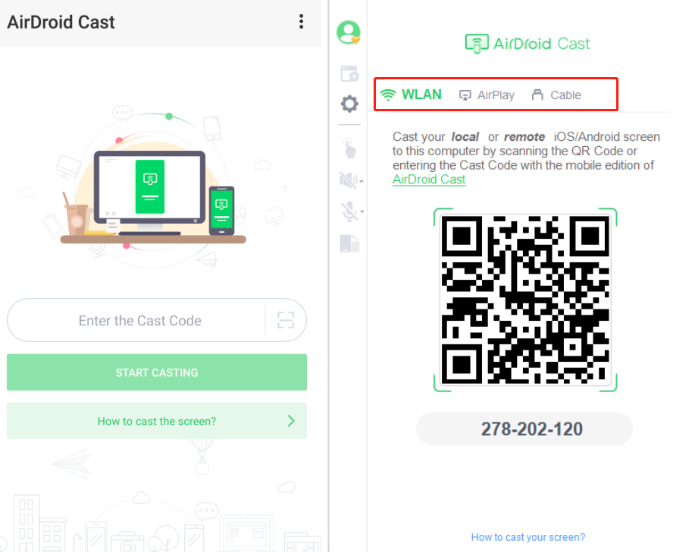
- Step 4.From your phone, send a casting request to your PC. And on your computer, approve the request to establish the connection.
- Step 5.Launch the Mario game on your phone and enjoy playing it on your PC’s larger screen.
Alternatively, you can cast your mobile screen directly to a web browser:
- Step 1.Visit webcast.airdroid.com on your PC browser.

- Step 2.Scan the QR code or enter the provided Cast Code on your mobile device.
- Step 3.Once connected, launch the game on your phone and play it on your PC.
2. Play With Emulators
If you want to relive the magic of classic Mario games on your PC, emulators are your best bet. They mimic the functionality of Nintendo consoles, allowing you to run Mario games on your computer. Whether you want to play Super Mario Bros. from the NES era or explore the 3D world of Super Mario Galaxy, here’s how to get started:
1How Do Emulators Work?
Emulators are software programs designed to replicate the hardware of specific gaming consoles. They enable your PC to run console games. But you’ll need ROM files (digital versions of the games) to play. Popular Nintendo consoles and their respective emulators include:
- NES (Nintendo Entertainment System): Play classic games like Super Mario Bros. with emulators like FCEUX or Nestopia.
- SNES (Super Nintendo Entertainment System): Enjoy Super Mario World with emulators like SNES9x or ZSNES.
- Nintendo 64 (N64): Dive into Super Mario 64 using emulators like Project64 or Mupen64Plus.
- GameCube/Wii: Experience titles like Super Mario Sunshine and Super Mario Galaxy with the powerful Dolphin Emulator.
2Steps to Set Up an Emulator
- Step 1.Download the Emulator: Visit the official website of the emulator for the console you want and download the version compatible with your operating system.
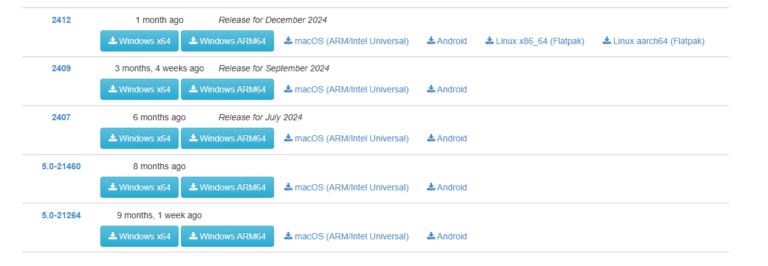
- Step 2.Install the Emulator: Follow the installation instructions provided on the emulator's website.
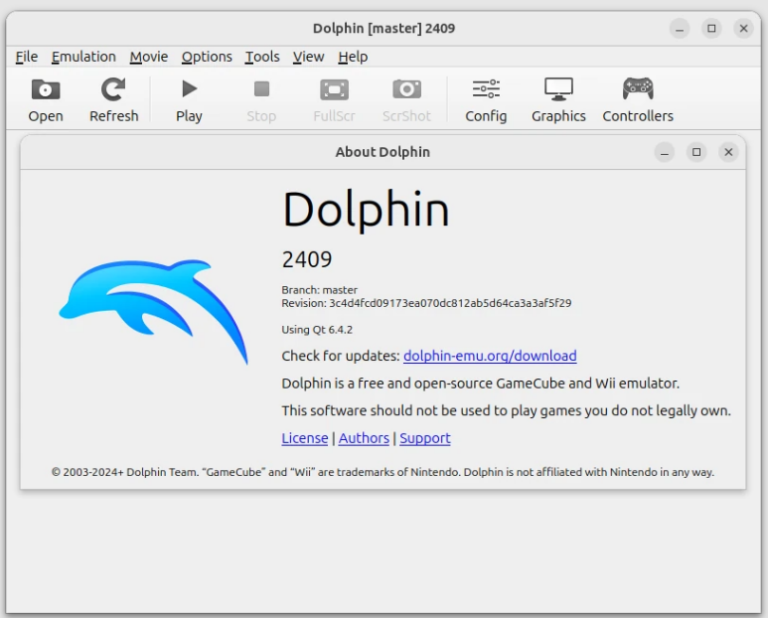
- Step 3.Obtain Game ROMs: You’ll need ROM files of the Mario games you wish to play.Note : Downloading ROMs for free without owning the original game is illegal in most regions. Ensure you have a legal copy of the game before proceeding.
- Step 4.Load the ROM File: Open the emulator and load the ROM file to start playing. Emulators often come with features like saving game states and adjusting graphics settings for a smoother experience.
3Legal and Ethical Considerations
While emulators themselves are legal, downloading ROMs from unauthorized sources is considered piracy and is against copyright laws.
To stay within legal bounds:
- Purchase the original game and create your own ROM.
- Stick to emulators for games you legally own.
4Comparing Popular Emulators
Here, we provide some best and popular Mario emulators for you, you can check and get some help.
| Console | Emulator | Compatibility | Features |
|---|---|---|---|
| NES | FCEUX, Nestopia | All NES games, ROM hacks | Save states, debugging tools |
| SNES | SNES9x | Full SNES library | Customizable controls |
| N64 | Project64 | For most titles, some glitches | High-definition upscaling |
| GameCube/Wii | Dolphin Emulator | Near-perfect compatibility | 4K resolution, controller support |
Emulators open the door to countless Mario adventures on your PC. But always remember to respect intellectual property laws as you indulge in nostalgia!
Alternatives to Play Mario on PC
If you're a fan of Mario and want to explore similar experiences, here are some popular fan-made Mario-like games to try:
- Super Mario 63: A combination of Super Mario 64, Sunshine, and Galaxy, offering a unique experience.
- Super Mario Bros. 3 Mix: A fresh take on the classic with additional features.
- Mario: The Music Box: A spooky, narrative-driven fan game that captures the essence of Mario.
- Super Mario Flashback: A tribute to the classics with modern twists and new levels.
- A Koopa’s Revenge: A unique perspective as you play as a Koopa enemy.
Tips to Enhance Your Mario Gameplay
To improve your Mario gameplay and make the experience even more enjoyable, here are some considerations:
- Optimize your PC Settings: Adjust your display resolution and graphics settings for smoother gameplay.
- Use a Game Controller: For a more authentic experience, connect a gamepad to your PC.
- Adjust Emulator Settings: Tweak graphics and input configurations in your emulator for the best performance.
- Enable Frame Skipping: If you're experiencing lag, try frame skipping and the game will run more smoothly on lower-end systems.
- Practice Timing: Mario games often require perfect timing for jumps and power-ups. Practice your timing in each level for smoother gameplay.
FAQs
Conclusion
Playing Mario on your PC can be a fun and nostalgic experience, whether you choose to use emulators, fan-made games, or AirDroid Cast. While emulators offer a more traditional approach, fan-made games bring fresh, unique takes on the beloved Mario universe.
Just remember to stay mindful of legal and ethical considerations, especially when it comes to ROMs and emulators. Whatever method you choose, you’re sure to enjoy bringing Mario’s world to life on your PC. Happy gaming!












Leave a Reply.