[2023 Latest] Hot! Lagging on League of Legends? Here is the Fix!
- Play League of Legends with AirDroid Cast
- Eliminate lagging on League of Legends with higher video quality & faster frame rate.
- Play League of Legends lag-free without meeting the demanding system requirements.
- Define your champion’s unique theme and hear abilities with high-quality audio.
Since the time League of Legends was introduced to game fanatics, it has managed to create quite a fandom of its own. Being super competitive yet a fun-thrilled game, the last thing a gamer would ever want is to get his gaming experience ruined by an unwanted lagging on League of Legends.
And the question that pops up here is "how to fix high ping", - and for that, we are here to help. This detailed guide is a comprehensive masterpiece that will help you end this frustrating problem. Hence, without any further ado, let's step into the guide.
Part 1: Why Do you Get League of Legends Ping Spikes?
First thing first, Getting Ping Spikes on League of Legends is one of the common problems many game fanatics face out there, - However, you need to know that there can be dozens of reasons why you face lag issues in your game.
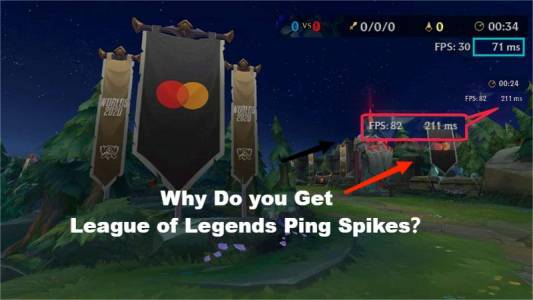
League ping depends on how good an internet connection you have and, of course, the modifications of the PC you are playing on. Both requirements go hand-in-hand; if any fails to meet the criteria, you will witness a lag.
Part 2: 8 Best Tips to Eradicate Lagging on League of Legends!
1Paying attention to default game settings!
The first smart way to tackle the lagging problem is to pay attention to the game's settings - as there is an excellent chance of not having real trouble but some messed-up game settings.
Here's how you can modify your game settings:
This might fix your problem to a greater extent!
2Changing DNS Server might do good!
Improve the health of your network by redirecting your provider's DNS servers to Google's public DNS addresses. This help improves the resolution time while providing the ultimate security.
Here's what changing the DNS server looks like:
3Eradicate Unwanted Junk Files
There's no denying the fact that an unwanted pile of junk can cause your computer to slow down! And not only does it hinder the performance of your PC, but it can create a problem for you while playing League of Legends.
Here is how you can clean unwanted junk files from your computer:
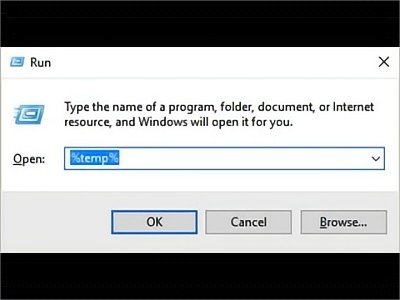
4Give a second look at your Windows Settings.
Ever wondered what to do when your game settings are optimized and you take care of every other lagging factor, but still, your game doesn't seem to improve?
Then what to do? Well, we know! Sometimes, the window setting creates chaos; hence, giving them a second look might improve your lagging situation.
Here's how you can do it:
Now open League of Legends and see if it still lags. If you're still having problems, let's try another solution.
5Disable the wifi automatic connection option
You can try changing some wifi settings to reduce League of Legends ping spikes. According to users, sometimes the automatic wifi connection feature can cause this problem.
To turn it off, click the wifi icon on the taskbar, select the network you want to connect to and uncheck Connect automatically.
Also, it's advised to keep the wifi off on the cellular devices in your home - as this will help you get all the signals you require to enjoy a profound League of legends gaming experience.
6Switch to an Ethernet connection
Switching to an Ethernet connection may solve the problem if you are using a wireless network to play LoL.
Wifi is not always as stable as a wired network; therefore, interference is expected. Especially when you are away from the router, the signal is weak, resulting in high LoL pings.
Shaking it with Ethernet will solve the problem. However, if this is impossible, you can use an Ethernet adapter to extend the network to areas with poor wifi coverage.
7Enable v-sync
If the solutions provided above don't work, try syncing by following these steps:
8Restarting your computer
Lastly, it might be possible that you would have tried everything, but none of the things would be working out! And in situations like these, what tends to be the best option you have in your hand is to restart your computer!
Restarting your computer shutdowns every ongoing task, clears the system's chase, and gives a new lifeline to your game.
Hence, we guess you know what to do when your game starts lagging, right?
Part 3: Other Current Issues about the League of legends
League of Legends has very demanding system requirements.
This means that users with basic laptops can’t play this game on their computers without lag, or worse, crashing the entire system.
Ever wondered about the role in the resolution of the game on Lagging?
Putting the suggestions mentioned above into practice might just fix your lagging problem on League of Legends. However, you’ll notice that the most effective ones are really technical. For example, changing your DNS server, troubleshooting your PC settings, and enabling v-sync can be challenging if you’re not experienced with computer technology. On the other hand, easy fixes like restarting your PC rarely work.
In addition, the high system requirements of LoL cause the game to lag on most devices. High CPU and GPU demands mean that most systems can’t work out a way to run the game without lag.
Fortunately, there’s a way to work around both issues via screen mirroring using AirDroid Cast. And we’ll show you how to do this in the next section.
Part 4: Play League of Legends on PC without Lagging
If you’re looking for the simplest way to fix lagging on League of Legends you can do it using AirDriod Cast. AirDroid Cast takes care of LoL lagging caused by network deficiencies and system requirements by allowing you to download lightweight software on your PC. So what exactly is AirDroid Cast?

AirDroid Cast is primarily a powerful screencasting and screen-controlling tool, but it’s more than just that. Apart from letting you control your phone right from your PC, you can use it to connect to different systems, such as Android to macOS, iOS to Windows, and so on. And it’s not just PCs, AirDroid Cast also lets you play League of Legends on your TV.
Playing league of legends on your PC will enable you to leverage the following benefits:
Faster reactions with efficient mouse control {Mouse control}
With AirDroid Cast’s mouse control feature, you’ll be able to move your champion better and strike down both normal and cannon minions in fewer attacks.
Hear abilities better with high-quality in-game audio
Audio is a crucial part of League of Legends. And with AirDroid cast, you’ll be able to hear abilities better and react faster.
Eliminate lagging frame rate to 120Hz
With a high frame rate, you will have a competitive advantage over other champions while eliminating input lag and winning more games.
Full HD video for a better experience
AirDroid Cast allows up to 1080p of video quality which delivers an enriched visual experience.
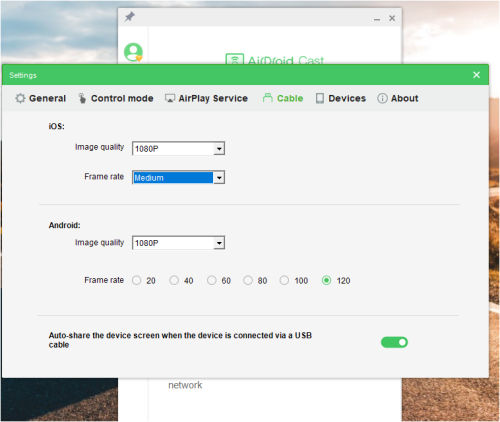
With AirDroid Cast, you can also connect your phone to your computer conveniently since it offers WLAN, USB, and AirPlay connection options. Now let’s set it up and use it to play League of Legends.
You can do this in 4 simple steps.
- Step 1.Download and install AirDroid Cast for free
- Download AirDroid Cast on your phone and PC from the download page and install once the download is complete.
- Step 2.Connect your phone and PC
- AirDroid lets you connect your phone and your PC in 3 different ways. So you can choose the one that is convenient for you. Start by launching AirDroid Cast on both devices, then select your connection method from the options below.
- Step 3.Mirror your screen
- After initiating the connection requests, accept the permissions and requests that appear on both devices to confirm the connection. And when you’re done, your phone’s screen will be mirrored on your computer. You can now proceed to play League of Legends.
- Step 4.Play and control League of Legends on PC
- Once the Android screen is cast successfully, just click the mouse control button on AirDroid Cast and use your mouse to launch the game directly on your PC. Also, click the share audio and microphone buttons just below.
1. Wireless connection (WLAN or Remote Network)
First, ensure your Mac and phone are connected to the same local area network. Here, you can either enter the cast code on your phone or use your phone’s camera to scan the QR code.
2. AirPlay
If you’re using an iPhone and you want to connect to a Mac, this is the best way to do so. Ensure that your phone and PC are connected to the same WiFi then click on the AirPlay tab and ensure that the AirPlay service is running. Next, go to Control Center>Screen Mirroring on your iPhone and then select the device labeled AirDroid Cast - xxx.
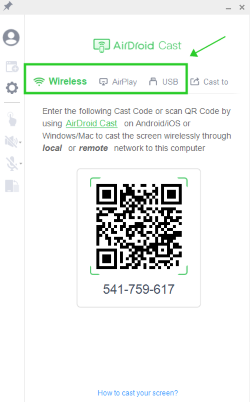
3. USB
First, ensure that USB debugging has been enabled on your phone. Connect your Mac and phone using a USB cable, then click on the Cable tab. Select your phone from the available devices.
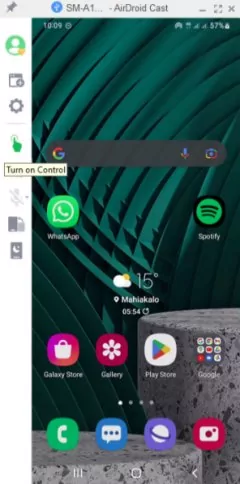
Choose the Summoner’s Rift or Aram game modes, these are less technical. Next select your champion, in this tutorial, we’ll use Ahri.
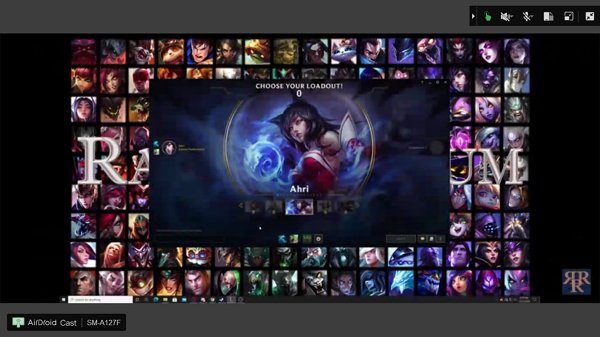
Click on the left mouse button while pointing in different directions to move your champion.
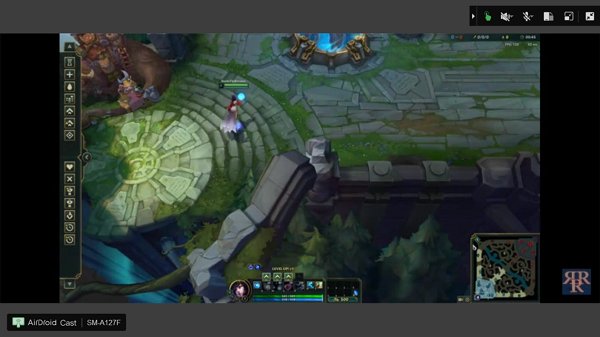
You can also click way ahead to see what’s happening before your champion arrives (but this only works when your camera is not on lock). Use your mouse to aim at the minions and your champion will automatically fire.
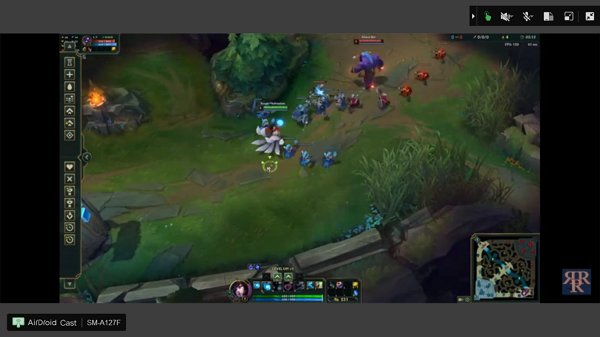
That’s it. You can get started from here and advance gradually using AirDriod Cast.
Let's have a look at the benefits AirDroid Cast provides for playing the game:
- Support remote keyboard and mouse control
- Provide Top-notch Lag-free display.
- Can easily be installed without even worrying about the specifications of the PC.
- AirDroid eliminates the need to download any Emulator on your laptop or PC.
- Allow your friends to join in remotely to play the game with you!
In additon, the most common lagging problem in League of Legends is caused by poor internet conditions or a low-profiled PC. You must wonder what PC requirements are for smoothly playing League of Legends. Well, we have got you covered.
Here are the recommended requirements that would ensure a smooth gaming experience:
Part 5: Final Verdict!
Lagging is one of the common problems every gamer has to go through - however, this doesn't mean you stop playing your favourite game. Just like every problem have a solution - there are many ways you can handle a terrible ping and lag in League of Legends. Don't forget to install Airdroid Cast, as this screen sharing and controlling tool can greatly benefit playing League of Legends without lag.
FAQs about League of Legends












Leave a Reply.