How to Play Safely Hay Day on PC in 2025
Ever wished you could play Hay Day on a bigger screen? What if you could manage your farm with a mouse and keyboard, instead of tapping on a tiny mobile screen? Well, the good news is—you can!
Even though there’s no official way to play Hay Day on PC, there’s still a way to enjoy all the fun on your desktop. Curious about how to make this happen? Let’s walk through the steps to get Hay Day up and running on your PC!
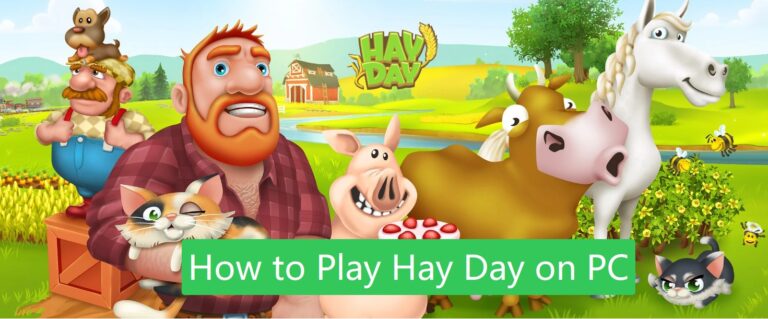
Key Takeaway on Playing Hay Day On PC
To play Hay Day on your PC, you'll need a system with at least 8GB of RAM and 2GB of free disk space. The performance may improve with higher specs like graphic cards.
While there's no official download for Hay Day on PC, there are three ways to enjoy the game.
- Mirroring: You can mirror your mobile device to your PC, offering a simple and safe way to play on a bigger screen without breaching any rules.
- Emulators: Popular emulators like LDPlayer, BlueStacks, and MEmu allow you to run Hay Day on your PC. They may affect performance depending on your PC’s specs.
- Remote control app: Another way you can try is to use some remote control apps, such as Chrome Remote Desktop, AirDroid Remote Control. However, some app will charge highly after time limits and they mainly service for business use. If you're interested in, you can try some of them.
No Official Hay Day Download For PC
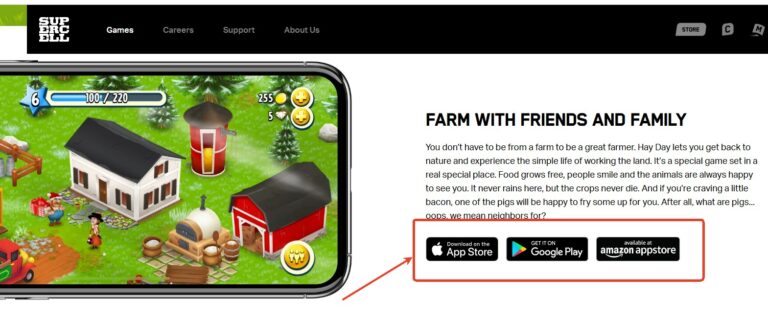
Supercell has made it clear that Hay Day is intended to be played on phones or tablets, and they don't officially support any other devices.
While some websites may claim to offer a Hay Day Windows version for download, such as Malavida, it's important to exercise caution. These downloads are not endorsed by Supercell and could potentially harm your device or violate the game’s Terms of Service (TOS).
Even if you come across tempting options to play on PC, using emulators or unofficial downloads could result in your farm being banned.
Keep in mind that mirroring your mobile device to a PC is still a safer and better alternative, allowing you to enjoy the game on a larger screen without breaching any rules.
Always be mindful of the risks and stick to official methods whenever possible!
How to Play Hay Day on PC [2 Ways]
Emulators are software programs that allow you to run mobile apps or games on a PC by mimicking the mobile operating system. They create a virtual environment where apps like Hay Day can function as if they were on a mobile device. And they usually are the top choice of users.
But, based on gathered information, the official Hay Day app does not support running on PC through emulators. Recent updates have introduced detection mechanisms that prevent the game from launching in emulator environments.
Several users reported issues like black screens or being unable to access the game when running Hay Day on Bluestacks or NoxPlayer. Some players have been able to continue playing using emulators like Bluestacks, NoxPlayer, or LDPlayer, but have faced frequent issues like "not working after updates" or "requiring device configuration changes." Some users bypass these limitations by modifying device parameters or switching Android versions.
It’s important to note that Supercell explicitly prohibits the use of emulators and third-party programs in its terms of service, which poses a risk of account bans.
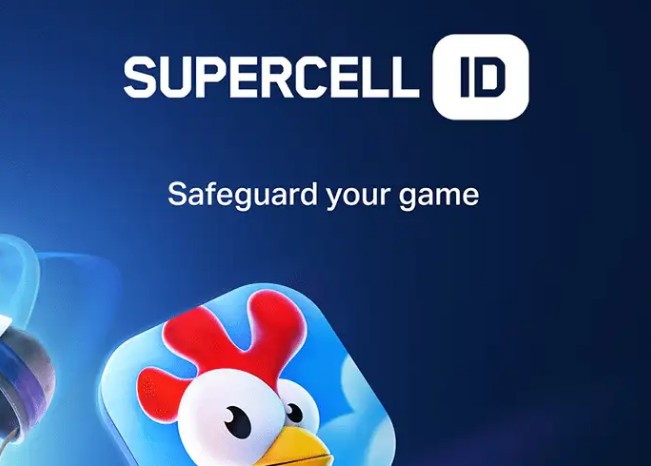
"Banning or not" is indeed random or has non-public standards. The official may conduct phased testing or centralized bans on simulator users, which can only be said to be a potential high risk.
Considering this situation, we'll recommend you the Mirroring method first. When we play with emulators, the process is smooth, with no clear issues, but to safeguard your account,just be cautious.
Play Hay Day with AirDroid Cast
If you prefer a safe and reliable way to play Hay Day on your PC, AirDroid Cast is a fantastic option. This can retain official device authentication to a certain extent and reduce the risk of account being blocked.
This screen mirroring tool lets you display your mobile device’s screen on your PC without downloading additional apps for the game. Here's how to get started:
How to Play Hay Day with AirDroid Cast
- Step 1.Install AirDroid Cast: Download and open the app on your Phone.
- Step 2.Initiate Casting: First, you need to enabled USB debugging on your phone, and then connect with the PC.USB connection will provide less lag and stable connection.
- Step 3.Cast Phone Screen via USB Cable: To start mirroring your Android device, click "USB" on the AirDroid Cast desktop and choose your Android device from the Available device list.
- Step 4.Casting Successfully: Once connected, your mobile screen will appear on your PC. Open Hay Day on your phone, and it will display on your PC screen.
- Step 5.Control the Game: Use your mobile device to control the game while enjoying the larger screen of your PC.
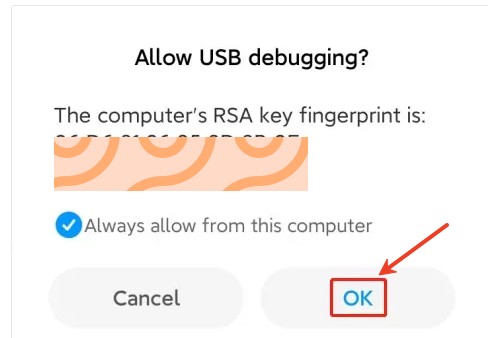
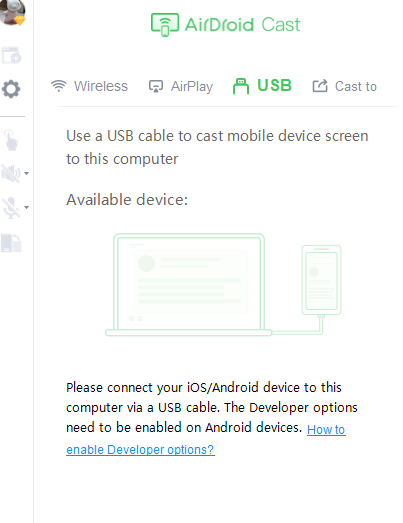
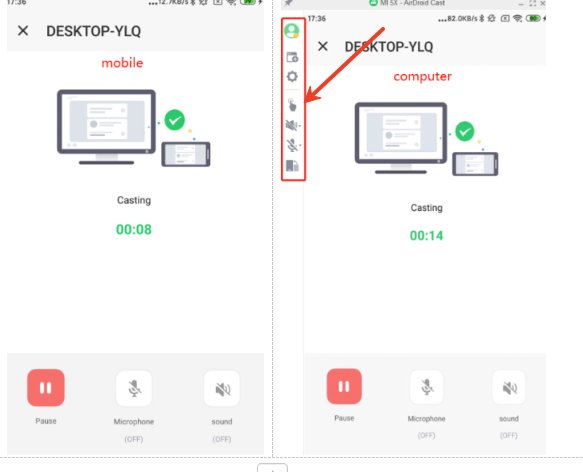
Benefits of Using AirDroid Cast
- Safety: No need to use third-party programs that may violate Supercell’s Terms of Service.
- No Extra Downloads: No need to install emulators or unofficial game files.
- Ease of Use: Simple setup with seamless mirroring for smooth gameplay.
- Free to mirror Hay Day on PC
This method is perfect for those seeking a secure way to enjoy Hay Day on PC. Besides the AirDroid Cast App, there are many other mirroring apps for you to choose, such as LetsView, ApowerMirror, and more. Just search and choose the one that best suits you.
Play Hay Day with Emulators
If you want to play Hay Day online PC, you need to look at some best Android Emulators.Below, we will tell you how to download and recommend some popular emulators.
How to Play Hay Day on PC via Emulator
Now that you have the emulator installed, let's get Hay Day on your PC(using LDPlayer as an example):
- Step 1.Download the emulator on official sites, then open the emulator from your desktop.
- Step 2.Access the Google Play Store: Just like on your mobile device, you’ll need to download Hay Day from the Google Play Store. On the LDPlayer main screen, find and click the Play Store icon to open it.
- Step 3.Search for Hay Day: In the Google Play Store, type “Hay Day” into the search bar and hit Enter.
- Step 4.Install Hay Day: Once you’ve found the game in the search results, click on the Hay Day icon. Then, click the Install button to download and install the game.
- Step 5.Play Hay Day: Once installed, you’ll see Hay Day on your LDPlayer’s home screen. Simply click the Hay Day icon to start playing!
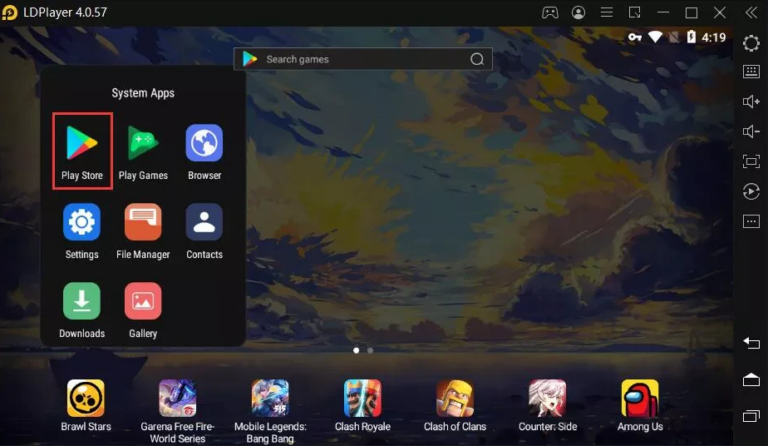
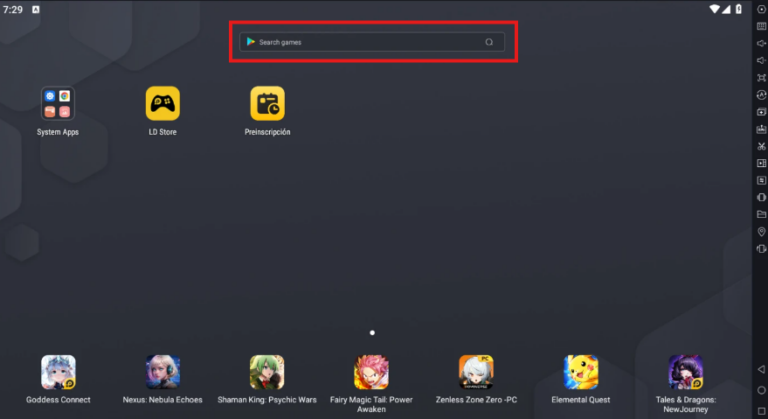
Popular Emulators for Playing Hay Day on PC
Several popular emulators can help you run Hay Day on PC. Here’s a comparison of some of the best options:
| Emulator | Features | System Requirements | Pros | Cons |
|---|---|---|---|---|
| LDPlayer | Fast, high-performance, customizable settings, supports multi-instance | Windows 10 and above, 8 GB RAM, 2GB disk space available | Smooth gameplay, lightweight, high compatibility | Can be heavy on lower-end PCs, with occasional bugs |
| BlueStacks | Popular, supports high-end games, custom controls, multi-instance support | Windows 7/8/10, 4GB RAM, 5GB disk space | Easy to use, large community, many features | Can be slower on older PCs, resource-intensive |
| MEmu | Multi-instance support, high performance for games | Windows 7/8/10, 2GB RAM, 2GB disk space, Graphics cards for smooth play | Fast performance, good for gaming, stable | The user interface may be confusing for beginners |
| NoxPlayer | Customizable controls, multi-instance, Android app support | Windows 7/8/10, 4GB RAM, 1GB disk space | Great for both games and apps, with good customization options | Can sometimes lag with larger apps or games |
Practical Optimization Tips and Tricks
1. Enable VT (Virtualization Technology)
Enabling VT in the BIOS can greatly improve the performance of the emulator. However, some PC/laptop motherboard solutions do not support or need to be manually enabled.
2. Reasonably adjust the resolution, core, and frame rate of the emulator
Low-end configurations can use 720p and below; set the frame rate to around 30FPS to reduce CPU/GPU load.
Moderately limit the RAM occupied by the emulator, such as 2GB or 1.5GB, to avoid competing for memory with other system processes.
3. Pay attention to the simulator version and Hay Day update synchronization
Large emulator manufacturers often urgently fix compatibility after game updates; check the official forum or Discord regularly.
Common Issues and Solutions
When we play hay day on pc, there is some sommon issues such as Hay Day not working, crashing, we conlcude some helpful methods from other users, hope it can help.
1. Unable to launch Hay Day / Hay Day not Working
This issue may happen if the emulator system version is too low, or Supercell has enabled stricter detection in the new version of the game.
To solve it : Choose an emulator that supports a newer Android version (at least Android 7 or 9), such as BlueStacks 5, LDPlayer, etc. Or, Turn off the emulator's root mode or try to modify the device model information (some advanced user operations).
2. Stuttering, low frame rate, mouse delay or interface deformation
It may occurs when your PC hardware configuration is poor, virtualization technology is not enabled, and the resolution is too high.
Just reduce the rendering quality of the emulator, choose a lower resolution (such as 720p) and a lower frame rate (30FPS), and enable VT (if the CPU/motherboard supports it). And try to split the number of CPU cores and RAM allocation in the emulator.
3. Game file error or crash after game update
Possible reason might be that Hay Day update changed the APK signature or detection method, which is incompatible with the emulator version.
You need to upgrade the emulator to the latest version or replace the emulator; try to reinstall the game under different Android kernels (64-bit vs 32-bit).
Summing Up
Playing Hay Day on PC can elevate your gaming experience with a larger screen, precise controls, and smooth gameplay. By using the right emulator, optimizing settings, and syncing your progress, you can enjoy seamless farming from your computer.
You can also use AirDroid Cast to enhance efficiency, manage your farm effectively, and achieve success faster. Embrace the convenience and benefits of playing Hay Day on PC, and take your farming adventure to the next level. Happy farming!











Leave a Reply.