6 Free Screen Mirror Apps for Samsung TV (2025 Guide)
Tired of watching videos, photos, or presentations on a small screen? Wanna turn your Samsung TV into an epic entertainment hub?
Screen mirroring lets you cast your phone, tablet, or PC to your Samsung TV easily in a few minutes. You don’t any need cables or tools, just the right app!
Let’s explore the best free screen mirror apps to cast your content in stunning clarity. I’ll break down how each one works, their key features, and what makes them stand out.
6 Free Screen Mirroring Apps for Samsung TV
Here are some free screen mirror apps that offer a range of features to suit different needs.
Comparing of these 6 Screen Mirroring Apps
| Name | Price | Casting Methods | Ease of Use | Pros | Cons |
|---|---|---|---|---|---|
| AirDroid Cast | Free (Premium available) | Wifi, USB, Web | ⭐⭐⭐⭐⭐ | Multiple casting methods and multiplatforms | Some features require premium. |
| AirBeam TV | Free trial, paid version | WiFi | ⭐⭐⭐⭐ | No hardware needed | May lag for videos |
| Do Cast | Free with in-app purchases | Wifi | ⭐⭐⭐ | Easy setup | Limited free features |
| LetsView | Free, Paid version available | Wifi | ⭐⭐⭐⭐ | Works on multiple platforms | Occasional connection issues |
| MirrorMeister | Free (Premium upgrade) | WiFi | ⭐⭐⭐⭐ | Simple interface | Limitations in the free version |
| APowerMirror | Free (Premium features) | Wifi, HDMI | ⭐⭐⭐⭐ | High-quality streaming | You need an HDMI cable for connection. |
1. AirDroid Cast: Your All-in-One Mirroring Buddy
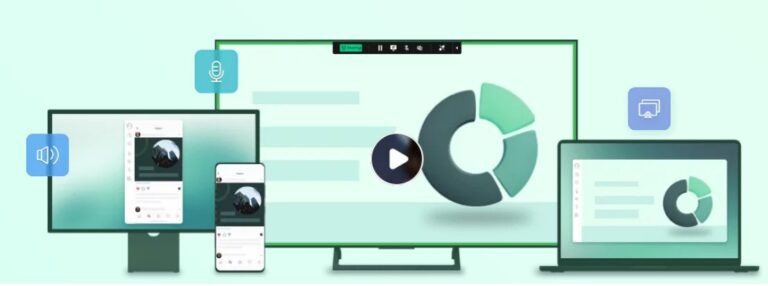
- Price: Free (with optional Pro upgrades)
- Casting Methods: WiFi, USB, or Cast Code
- Platforms: Android, iOS, Windows, Mac, Web
AirDroid Cast is a star product. It is a versatile, user-friendly app that lets you mirror almost any device to your Samsung TV. Here’s how to use it:
- Step 1.Turn on your Samsung TV and launch its web browser. Navigate to webcast.airdroid.com. This official AirDroid Cast Web page kicks off the mirroring process.
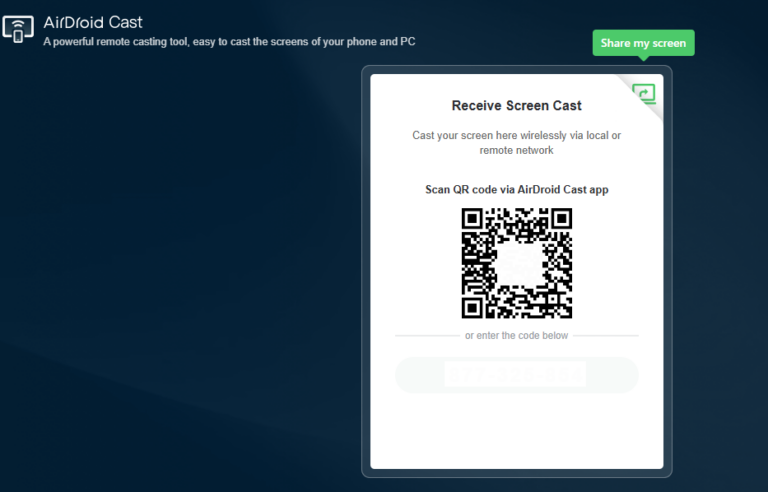
- Step 2.Download and install the AirDroid Cast app on your phone. This app will bridge the connection between your phone and your TV.
- Step 3.Open the AirDroid Cast app and scan the unique 9-digit cast code displayed on your TV screen (or enter it manually). After successful connection, your Android screen will instantly appear on your Samsung TV.
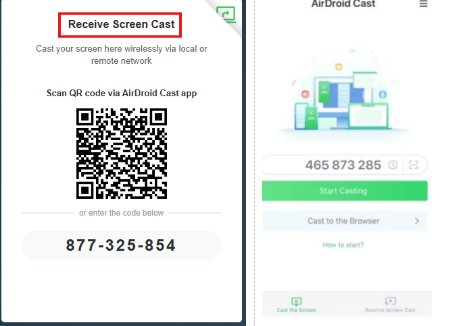
Why It’s Great:
- Cross-Platform Magic: Cast Android to iOS, Windows to Mac, or any pairing.
- No Lag: Stream videos or games smoothly.
- Bonus Features: Remote control, screen recording, voice chat, and more.
Perfect for casual users and pros. Its versatility makes it perfect for presentations, gaming, or streaming your favorite shows. User ratings often praise its stability and ease of use.
The clean interface and extra features like two-way audio add extra value to your casting experience. Plus, the free version covers all your basic needs without ads.
2. AirBeam TV
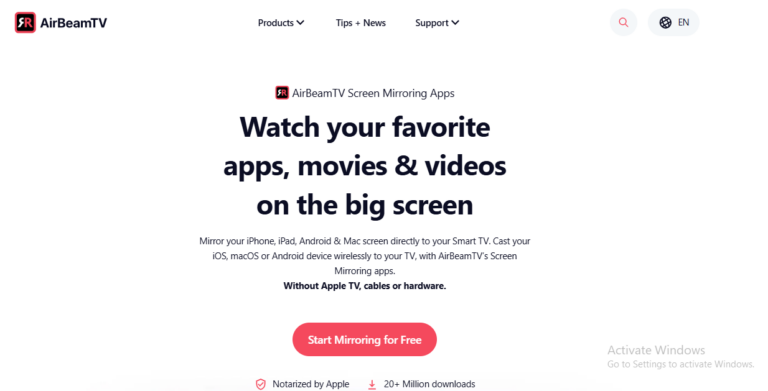
AirBeam TV is a great alternative for those who want to mirror content from their Apple devices or Android phones. It offers a simple setup process. Although it provides a free trial, the full version paid version is also available.
- Step 1.Download AirBeam TV on your smartphone or tablet.
- Step 2.Make sure your Samsung TV and device are on the same WiFi network.
- Step 3.Open the app and choose your Samsung TV from the list.
- Step 4.Start casting by tapping the mirror button and enjoy your photos, videos, and apps on the big screen.
AirBeam TV uses wireless casting only. The app is known for its fast connection and smooth performance. It works well with both iOS and Android devices. Users appreciate its clean, user-friendly interface that lets you mirror content in just a few clicks.
3. Do Cast
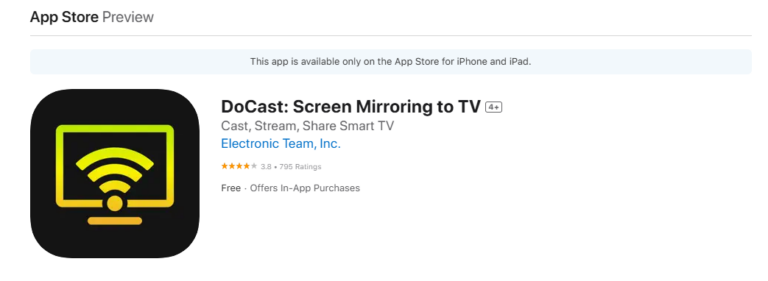
Do Cast is another simple and efficient screen mirroring app. It is free with in-app purchases to unlock additional features. The app works on Apple devices and is designed for quick, hassle-free mirroring.
- Step 1.Install the free version from your app store.
- Step 2.Ensure your phone and Samsung TV are connected to the same network.
- Step 3.Open the app and pick your TV from the device list.
- Step 4.To mirror, press the start button and your screen appears on the TV.
Do Cast is great for everyday tasks like sharing photos or static content. It uses a WiFi connection for casting, ensuring a smooth experience. The app’s simplicity makes it ideal for users who prefer a straightforward approach without extra bells and whistles.
4. LetsView
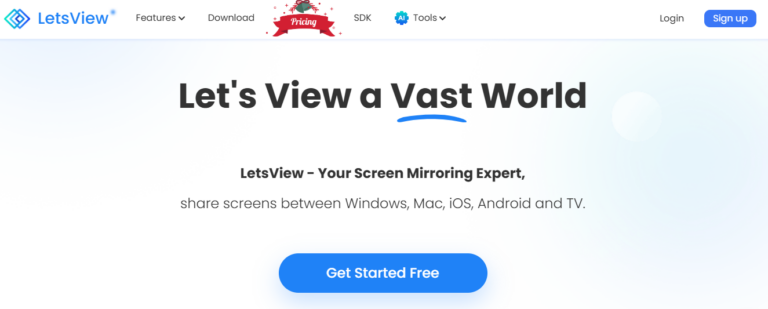
LetsView is like the Swiss army knife of mirroring apps. It supports screen sharing, whiteboard tools, and even live streaming. It works with Android, iOS, Windows, and Mac. The app is perfect for both personal and business use. Its free version covers all the basics, while some advanced features are available with a Pro upgrade.
- Step 1.Install LetsView on your device and Samsung TV. Make sure both are connected to the same network.
- Step 2.Open the app, tap “Mirror”, choose your TV, and enter your PIN.
- Step 3.Tap “Start” to begin.
LetsView offers wireless mirroring with a simple QR code scan option. Its intuitive interface makes it a favorite for users who want a hassle-free mirroring experience. Plus, it supports additional features like screen recording and remote control in its advanced options.
5. MirrorMeister
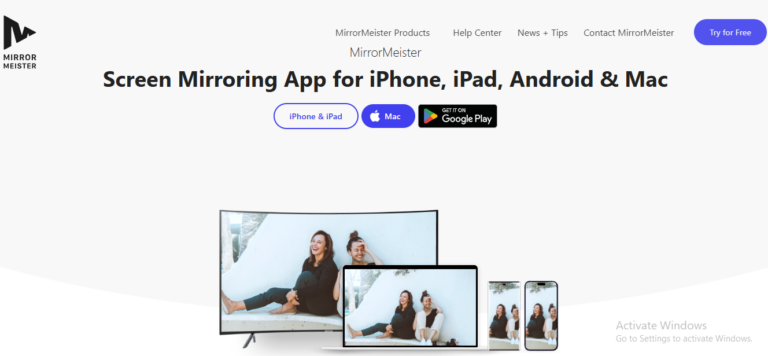
MirrorMeister is a screen mirroring app that casts your device's display to any big screen. Compatible with iPhone, iPad, Android, and Mac, it transforms your content into an immersive experience on your TV.
It works seamlessly with all Samsung TVs released after 2012. Plus, it’s not just for Samsung. The app also supports other leading Smart TV brands like LG, Sony, and Panasonic. Also, the popular streaming devices such as Roku, Amazon FireTV, and Amazon Firestick.
- Step 1.Connect Your phone or PC to Samsung TV.
- Step 2.Choose your TV from the list displayed in MirrorMeister.
- Step 3.Tap the “Start Mirroring” button.
- Step 4.Sit back and enjoy your phone’s screen projected on your Samsung TV.
The free version is quite capable, making it ideal for casual mirroring tasks. With a premium upgrade, you can enjoy an ad-free experience and more customization options.
6. APowerMirror
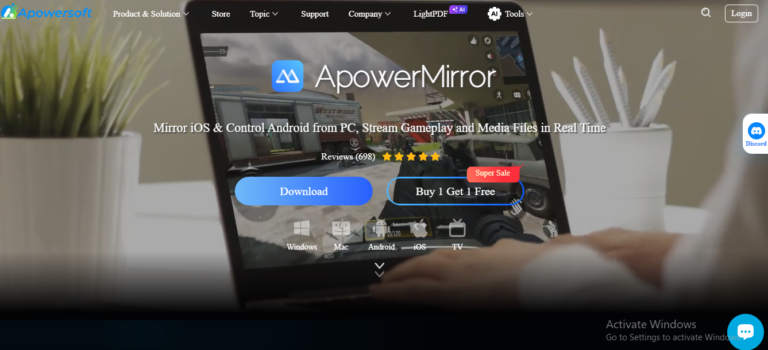
APowerMirror is a versatile app that supports both wireless and wired casting. It is free with premium features available for those who need extra functionality. It works on Android and iOS devices, as well as Windows and Mac. To use it:
- Step 1.First, install the app on your PC or phone.
- Step 2.Use an HDMI cable to link your PC to your Samsung TV. Your PC screen will now appear on the TV.
- Step 3.Open the app on your phone, tap the "M" button, select "Phone Screen Mirroring," and hit "Start Now." Your phone’s display will now be visible on both your PC and TV.
APowerMirror is known for its high-quality streaming and low latency. Its dual connection options offer flexibility for different scenarios.
Official Ways to Mirror Your Screen to a Samsung TV
For the most stable and lag-free screen mirroring experience, it's best to use the built-in casting features on your device. These methods are officially supported by Samsung and the respective operating systems, ensuring better compatibility and performance.
Mirror iPhone to Samsung TV (AirPlay)
Apple’s AirPlay lets you wirelessly mirror your iPhone or iPad screen to a Samsung Smart TV. However, this feature is only available on Samsung TVs that support AirPlay 2 (2018 models and newer). Here are the steps:
- Step 1.Connect both devices to the same WiFi network.
- Step 2.On your iPhone, open Settings, go to General, and then to Apple AirPlay Settings. From here, enable it.
- Step 3.Now, open the photos or music and tap Screen Mirroring. Then, select your Samsung TV.
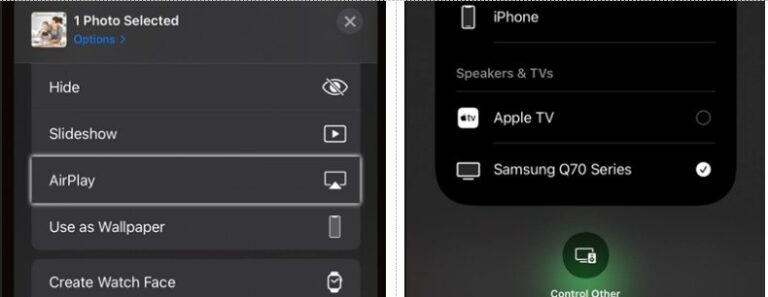
- Step 4.Enter the AirPlay code if prompted.
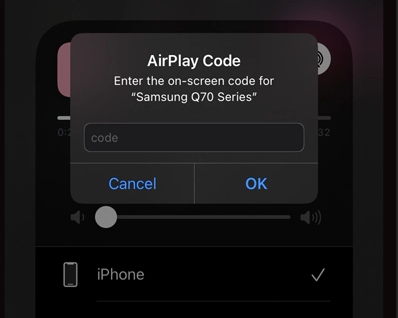
- Step 5.Your iPhone screen will now appear on your TV.
Mirror Android to Samsung TV (Built-in Cast)
Most Android devices come with a built-in Cast feature that lets you mirror your screen to a compatible Samsung TV. This works best with Samsung Smart TVs with built-in Chromecast support or those that support Miracast.
- Step 1.Ensure both devices are on the same Wi-Fi network.
- Step 2.Go to Settings > Connections > Cast on your Android phone.
- Step 3.Select your Samsung TV from the list.
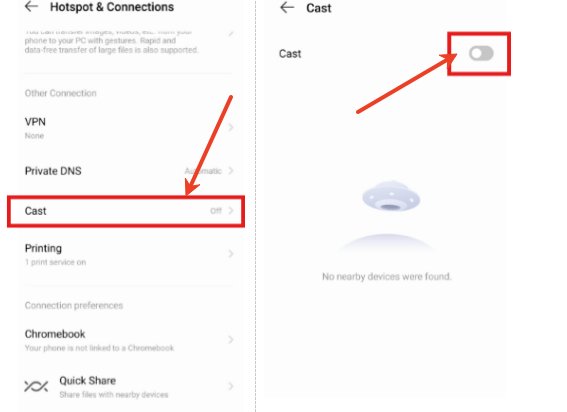
- Step 4.Confirm the connection, and your phone’s screen will appear on the TV.
Mirror PC to Samsung TV (Windows Cast)
Windows 10 and 11 come with a built-in Wireless Display (Windows Cast) feature that allows you to project your PC screen onto a Samsung TV. The steps include:
- Step 1.Connect your PC and Samsung TV to the same Wi-Fi network.
- Step 2.Press Windows + K on your keyboard to open the Cast menu. Or open it from the taskbar.
- Step 3.Select your Samsung TV from the list of available devices.
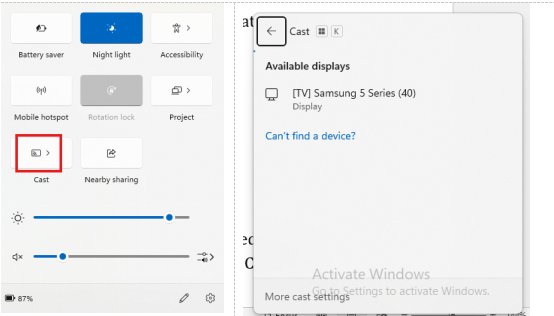
- Step 4.Once connected, your PC screen will be mirrored to the TV.
Summing Up
Screen mirroring your device to a Samsung TV has never been easier, thanks to these free apps. Whether you need a quick way to share videos, play games, or present slideshows, there’s a solution for everyone.
Among the options, AirDroid Cast stands out for its web-based mirroring, allowing you to cast without installing extra apps on your TV. Try it today and enjoy seamless mirroring on the big screen. Happy casting!












Leave a Reply.