AirPlay Not Working on Samsung TV [2024 Fixes]
The AirPlay feature on Apple devices has been of great use for mirroring music, videos, games, app photos, and so on between devices. As interesting as this might sound, you might encounter the problem of Airplay not working on Samsung TV unexpectedly.
Don't worry. We will share the causes of AirPlay not working and workable solutions for AirPlay not working for Samsung TV.
Quick Fixes:
- 1. Check the AirPlay compatibility for Samsung TV: Most Samsung TVs released in 2018 and later are compatible with AirPlay 2, but it’s doesn’t hurt to double check the user manual or find the Apple AirPlay Settings in the TV Menu.
- 2. Re-enable AirPlay on Samsung TV: Go to Settings > All Settings > General > Connection > Apple AirPlay Settings > AirPlay, turn off AirPlay, and turn it on again.
- 3. Turn off VPN: If your Samsung TV or Apple device connect to the VPN, ensure to disable the VPN from Settings > VPN, as this may stop AirPlay from connecting.
- 4. Power Cycle WiFi Router: There may be something wrong with the WiFi connection, so unplug the router, wait for 30 seconds, plug the router again. Then connect both your Samsung TV and device to the same WiFi name.
1. Why Is Airplay Not Working on Samsung TV?
Sometimes, when a user tries to Airplay content on a Samsung TV from an apple product and it seems not to be working, it might be due to some reasons.
- TV Incompatibility with Airplay
- Network Connection
- Airplay might be disabled
- Host device not updated
- Auto protection time feature on Samsung TV turned on
After learning the possible reasons for AirPlay not working with your Samsung TV, you can try the following solutions to fix it.
2. How to Fix AirPlay Not Working on Samsung TV?
In this part, we will dive into the workable solutions for Samsung TV AirPlay not working issue, and share the detailed steps to troubleshoot.
Fix 1. Check the TV Compatibility with Airplay
When you find AirPlay is not working on Samsung TV, the first thing to consider is the AirPlay compatibility issue. Your Samsung TV may be incompatible with AirPlay, so you can’t AirPlay your device to the Samsung TV. Ensure to double check with that.
Most Samsung TVs released in 2018 and later are built-in with AirPlay. Here is the device list of Samsung TVs which work with AirPlay:
Samsung Crystal UHD Series 6, Series, 7, Series, 8 (2018, 2019, 2020,2021, 2022, 2023)
Samsung FHD/HD 4 Series, 5 Series (2018, 2020)
Samsung MICROLED Series (2023)
Samsung Neo QLED 4K QN85 Series, QN90 Series, QN95 Series (2021, 2022, 2023)
Samsung Neo QLED 8K QN700 Series, QN800 Series, QN900 Series (2021, 2022, 2023)
Samsung QLED 4K Q6/60 Series, Q7/70 Series, Q8/80 Series (2018, 2019, 2020, 2012, 2022, 2023)
Samsung QLED 4K Q9 Series (2018)
Samsung QLED 8K Q900 Series (2019)
If your Samsung TV is compatible with AirPlay but AirPlay still won’t wory properly, don’t worry. Try the methods below.
Fix 2. Check the Network Connection
The Internet connection plays an important role in building the AirPlay connection between Samsung TV and the iPhone or Mac. Therefore, try to check the Internet connection as follows:
1. AirPlay requires the two devices connecting to the same network to work, so you should also check the connected WiFi on both Samsung TV and your iOS or macOS device. Ensure both devices connect to the same WiFi SSID (the exact same WiFi name). Some people find AirPlay not working if one device connect to the WiFi with 5G but the other one doesn’t.
2. In addition, we’ve found a discussion about the AirPlay issue with Samsung TV on the Apple Community, and some Apple users reported that this issue happened frequently on iOS 16.3, and turning off Private WiFi Address helped resolve the issue.
So if you are having the same issue, open your iPhone and go to Settings > WiFi > Information icon > Private Address, and turn it off. Then try to AirPlay iPhone to the Samsung TV and see if it works.
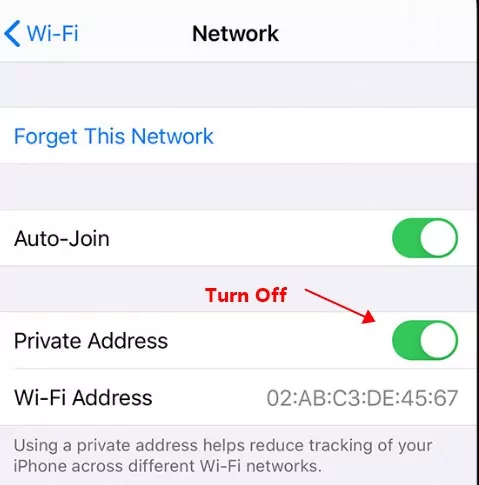
3. You should retry the network status as most Samsung smart TVs come with this option. Find your way to your TV Settings menu, then look out for the General submenu. On your Samsung TV, go to Network, and click on the Network status. You should find the Retry option here. If yes, click on it and your network should come up.
Fix 3. Airplay Might Be Disabled
There are functions on your device that you turn off when not in use. Airplay on Samsung TV not working might just be due to these as you might have toggled it off. You can simply enable your airplay by going through the Settings menu. Locate the Apple airplay settings and click on it. Select enable and then restart your devices.
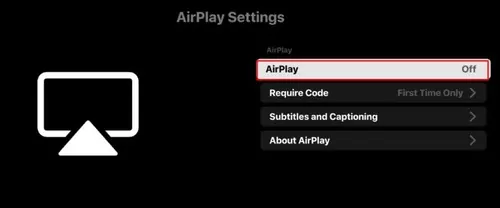
Fix 4. Turn Off VPN
Sometimes you may use VPN on your Samsung TV or your iPhone or Mac, which can result in AirPlay not working. So make sure your devices connect to the local network instead of VPN.
Moreover, try to disable VPN on your devices. Go to the device Settings and find the network and connection settings or VPN, and then disable VPN.
Fix 5. Re-enable Bluetooth on Samsung TV and Pair
The Bluetooth connection issue bothers a lot, expecially when you try to connect devices to your Samsung TV.
To find out whether the Bletooth causes the problem, you can simply go to the Samsung TV Settings app, and then find the Bluetooth settings. You should disable and re-enable Bluetooth to see if it fixes the problem.
Furthermore, you can also forget the connected devices, and try to pair again.
Fix 6. Connect Apple and Smart TVs Properly
After making sure your TV model supports AirPlay and turning it on properly, connect your Apple device and TV, so AirPlay works. Your Apple smartphone and TV must be on the same WiFi network.
Follow these steps to connect your Apple device to your TV:
For Phone:
- Connect iOS and TV to the same WiFi network.
- Swipe up from the bottom of your iOS screen to reach Control Centre, then tap AirPlay.
- Tap the device's name (if your LG TV supports AirPlay, has AirPlay turned on, and is also connected to the same network as your iOS device, you will find the name of your TV among the available devices here).
For Mac:
- Select AirPlay (you will find it on the right side of your Mac computer menu bar)
- Choose your TV from the list to stream content.
- Mirror your Mac's native resolution on your TV by clicking Mirror Built-in Display.
- Using a Separate Display makes your Mac's Desktop stretch to your TV.
Note: Not all Apple devices support AirPlay 2. If you followed the guidelines, AirPlay should operate on your TV.
Fix 7. Change Require Code Settings and Reset Paired Devices
Sometimes AirPlay is not working because there is a problem with the AirPlay code on your Samsung TV. For example, an AirPlay code or password is required for verifying. So you can change the Require Code setting on your Samsung TV.
- Step 1.On your Samsung TV, Go to Settings > General (or Settings > All Settings > Connection for Samsung TV 2023 models).
- Step 2.Open Apple AirPlay Settings > Require Code.
- Step 3.Choose ‘First Time Only’ if it is the first time you use AirPlay on your Samsung TV, and you can enter the prompted AirPlay code for connecting.
- Or choose ‘Use Password Instead’, and then enter your password. By doing so, you will need to enter the password when you use AirPlay, but it will reset the AirPlay connection and may resolve your problem.
- If that didn’t work, choose ‘Reset Paired Devices’, which will unpair the connected AirPlay devices, and reset all the AirPlay settings for your Samsung TV. After that, restart the AirPlay process from your Apple device.
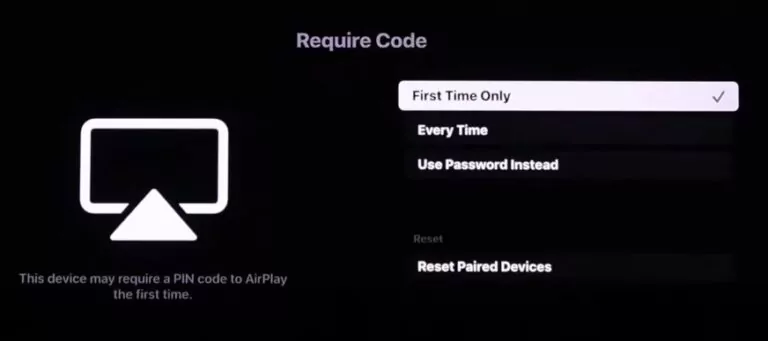
Fix 8. Update Device Firmware
At times Apple AirPlay not working on Samsung TV and other TV might be because your host device is not updated. Airplay can't find TV if this is the case so you must update your iOS (whether mobile or Mac). After updating, you can reconnect your devices, (the host and the smart TV) and you're all set.
To update the TV firmware, you can go to Settings > Support > Software Update > Update Now, then download the install the available software updates for your TV.
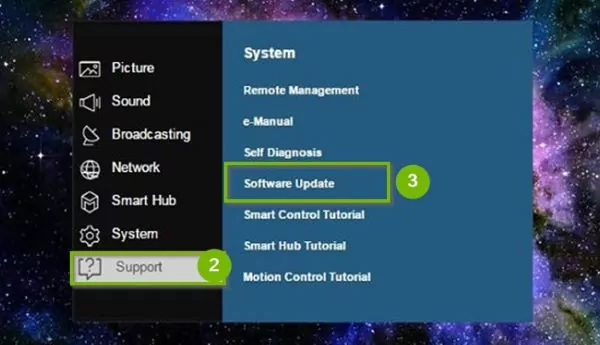
To update your iOS device, simply go to Settings app > General > Software Update > Download and Install, then start updating iOS software.
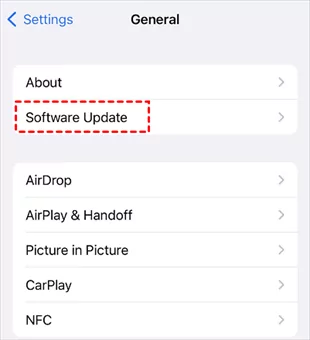
On the Mac desktop, you can update MacOS in this way: click the Apple Icon > System Preferences > General > Software Update, and start updating.
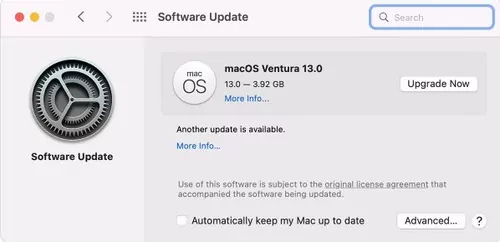
Fix 9. Auto Protection Time Feature on Samsung TV Turned On
Some smart TVs such as Samsung TVs come with a 'screensaver' feature, this feature is the Auto protection time feature to keep the screen active after a period of inactivity. If this feature is on, your airplay connectivity might be lost. You don't have to worry about your Airplay not working on Samsung TV though. Go to the settings menu, locate auto protection time and turn this feature off.
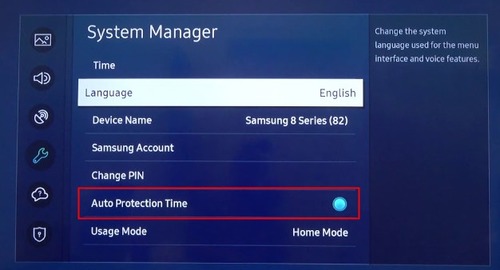
Fix 10. Change the Network Band
Another possible reason why AirPlay is not working on Samsung TV is that the network band does't work perfectly for Samsung TV. To troubleshoot the network band, you can try these steps:
- Step 1.Sign in to your router's web portal.
- Log into the web portal using your router's admin credentials. Contact your router's supplier if you have no idea of the credentials.
- Step 2.Change network band to 2.4GHz
- Once signed in, go to Settings > Wireless. And then change the current network band to another one. If you are using 5GHz, then change it to 2.4GHz.
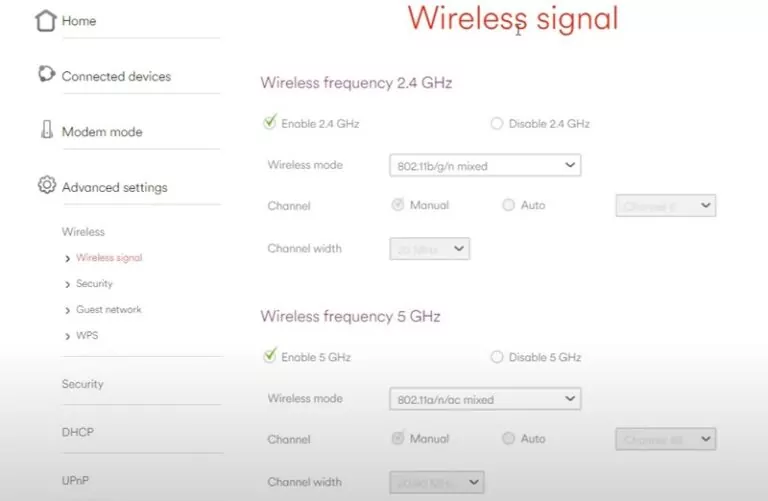
- Step 3.Restart your router
- Save your changes, and then restart your router. Reconnect to WiFi from Samsung TV and other devices, and see if AirPlay works or not.
Fix 11. Enable IP Remote for TV
IP Remote on the smart TV allows IP control devices to remotely access anbd adjust your TV's system and settings. So why not give it a check?
You can find the IP Remote setting via Settings > General > Network > Expert Settings > Enable IP Remote. After that, check if AirPlay works.
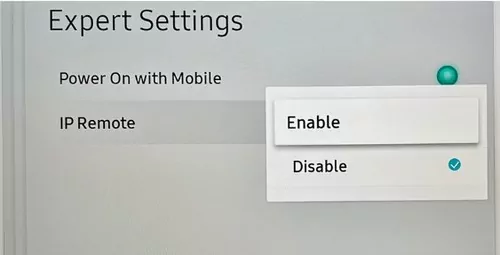
Fix 12. Disable IPv6 on Samsung TV
Internet Protocol version 6 (IPv6) is an advanced networking standard, with which your device can use a larger number of unique IP addresses than in the older standard (IPv4).
If your Samsung TV AirPlay doesn’t work properly, it’s probably the network issue with the IPv6 protocol, and you can disable IPv6 on your Samsung TV:
- Step 1.Go to Menu > Network > Expert Settings.
- Step 2.Disable IPv6.
- Step 3.Restart your Samsung TV, and try AirPlay again.
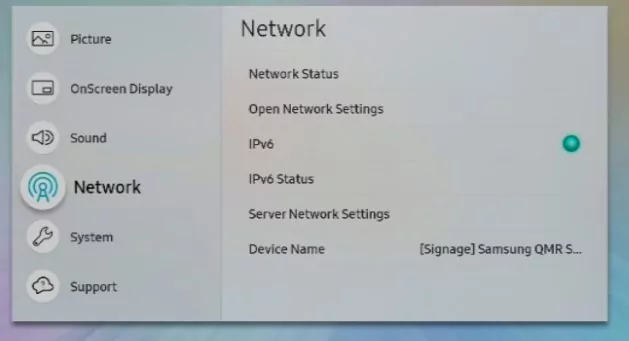
Fix 13. Factory Reset Samsung TV Settings
If AirPlay is still not working after performing the methods above, you can factory reset your Samsung TV. This will restore the settings on your Samsung TV to the factory default settings, and there shouldn’t be a problem with the AirPlay on the TV side.
Note: before that, ensure to back up all the important data and apps on your TV.
- Step 1.Go to Menu > Settings All Settings > General.
- Step 2.Press ‘Reset’.
- Step 3.Enter your PIN code to verify. If you don’t remember the PIN code, try 0000 as this is the default PIN code on Samsung TV. Then choose ‘Reset’ again to confirm.
- Step 4.Select OK and your TV will restart automatically.
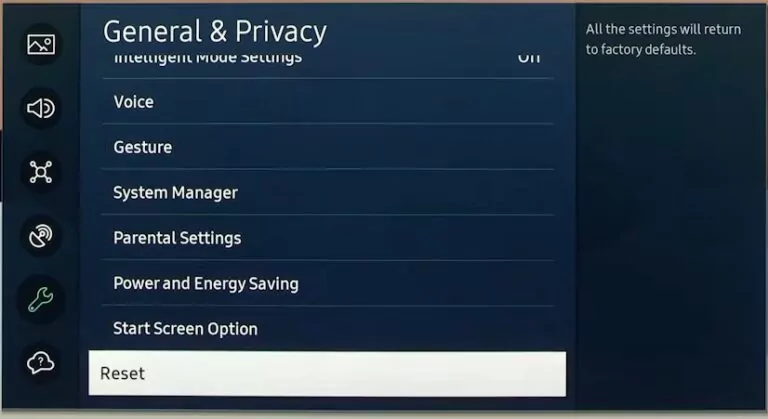
3. Alternative to AirPlay on Samsung TV - AirDroid Cast
If your Airplay is still not working despite the above solutions, you should try using an alternative way to mirror your iOS device or Mac to your Samsung TV. One easy way to do that is using a third-party tool like AirDroid Cast, which is an all-in-one screen mirroring tool with easy casting.
These are the steps to mirror your phone to your smart TV:
- Step 1.Download and install the AirDroid Cast app on your iPhone or Mac. And then launch the app.
- Step 2.Open webcast.airdroid.com on your Samsung TV, which will display a QR code and a Cast Code.
- Step 3.On your iPhone, enter the Cast code and tap ‘Start Casting’; on your Mac, click ‘Cast to’, and then enter the Cast Code.
- Step 4.Accept the request on your TV and then your device screen will be shared with the TV.

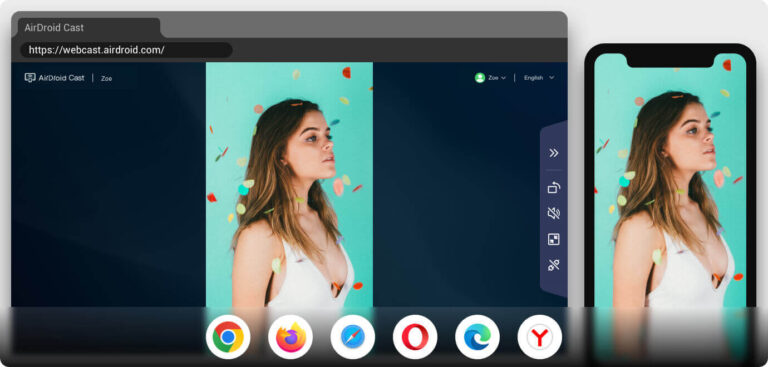
4. Final Verdict
There's no feeling as frustrating as not being able to make good use of something you've got. The feeling of helplessness is so deep and no one deserves to feel that. The Solutions to AirPlay Not Working on smart TV are not farfetched and they have been provided for you here. AirDroid Cast is perfect for your AirPlay needs. With AirDroid Cast, you will not have to worry about the the AirPlay issue. You can mirror your device to a any smart TV easily.
FAQs about Airplay on Samsung TV
Most Samsung TV models from 2018 to 2023 comes with the AirPlay 2 feature. You can check this device list from Apple to know more detailed models.






Leave a Reply.