Like
Dislike

How to Remove AI Search on Huawei Phone
Filed to: Quick Guides

You can hold the AI search widget on your Huawei smartphone to remove it. However, it’s annoying to see the AI search suggestions when you slide down the home screen on Huawei smartphone. You can disable Huawei AI search on your mobile phone by following these steps:
Step 1
Slide down the home screen on your Huawei mobile phone, then scroll down to the bottom to tap the Setting gear icon. This will open the Huawei AI search settings.
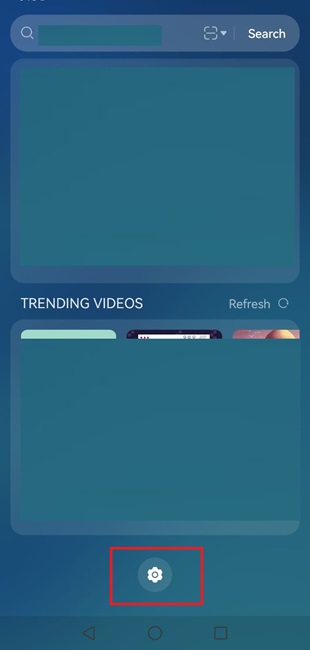
Step 2
Tap Search screen preferences.
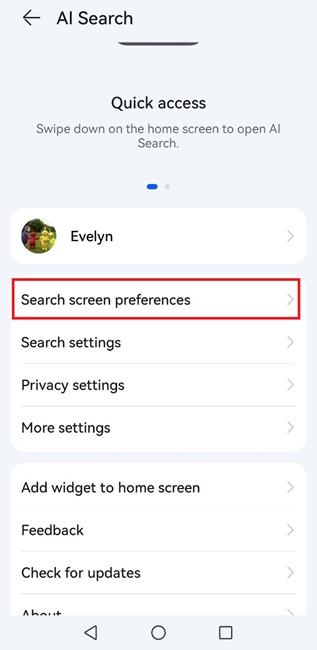
Step 3
Turn off all the settings under Search screen preferences: Celia Suggestions, Search history, Most searched apps, Top searchers, Trending videos, and Service widgets.
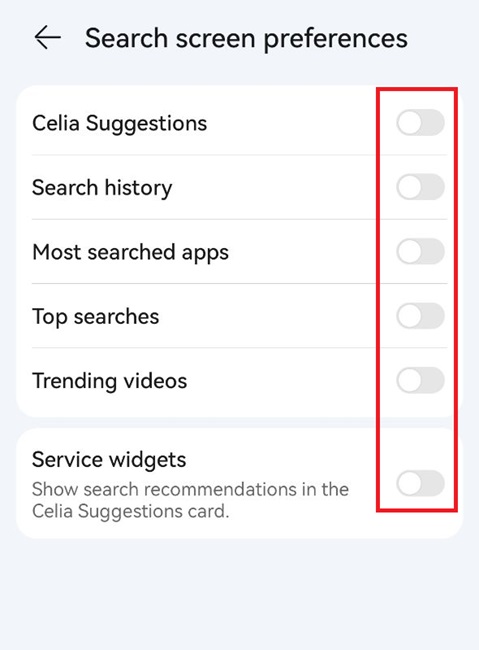
Note: Likewise, go back to the AI Search settings, and respectively tap Search settings, Privacy settings, and More settings to turn off them, which can prevent the phone from collecting your data. It is optional.
Step 4
Now go back the the home screen. Slide down from the home screen and there is no AI search suggestions anymore.
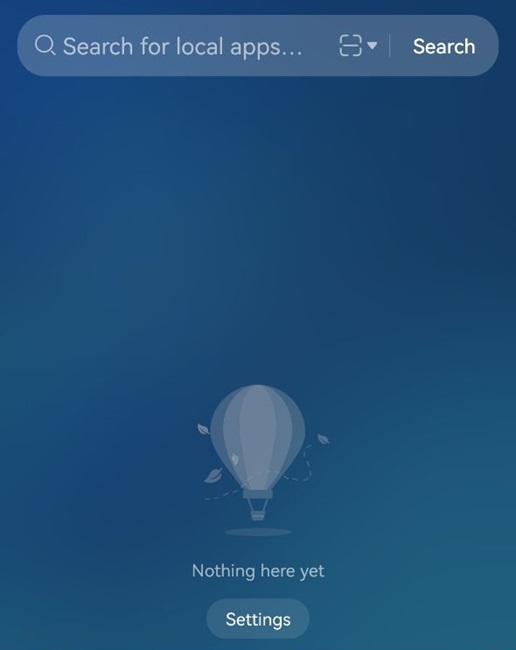
Create Your Own AI Chatbot
Discussion
The discussion and share your voice here.
Product-related questions?Contact Our Support Team to Get a Quick Solution>
Home > Quick Guides > How to Remove AI Search on Huawei Phone





Leave a Reply.