Home > Quick Guides > How to Remove AI Overview on Google Search
Like
Dislike

How to Remove AI Overview on Google Search
Filed to: Quick Guides
Updated:
Google's Search Generative Experiment (SEG) used to be an opt-in feature to disable. However, since the Google I/O developer conference on May 14, 2024, it has been renamed as "AI Overview", which becomes a part of Google Search and can't be completely disabled or removed. If you would like to remove AI overview on Google search result, try to filter the result page by selecting the "Web" filter on the result page.
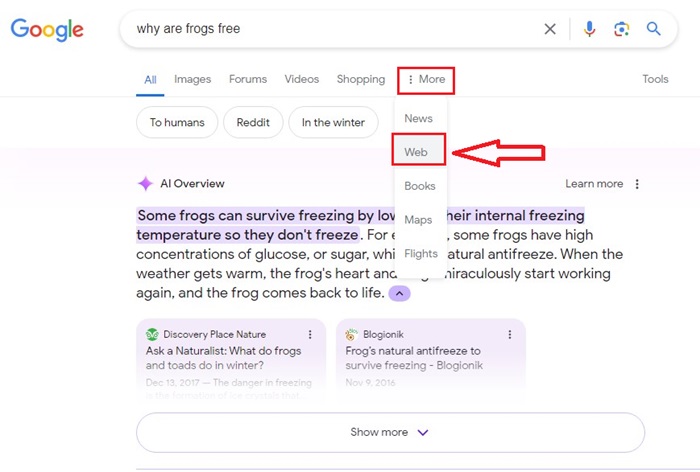

Sometimes it’s annoying to see the generative AI results popping up on the Google search. You can disable the SEG generative AI in Google search results by following these steps:
Step 1
Open the Google Chrome browser, and ensure to log into your Google account with the experimental AI enabled.
Step 2
Open a Chrome home page, and click the Search Labs icon on the upper right.
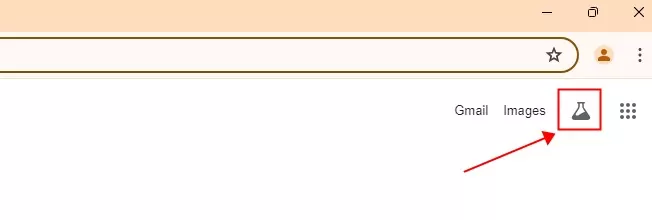
Step 3
Switch Off the SGE toggles: SGE, generative AI in Search, and SGE while browsing.
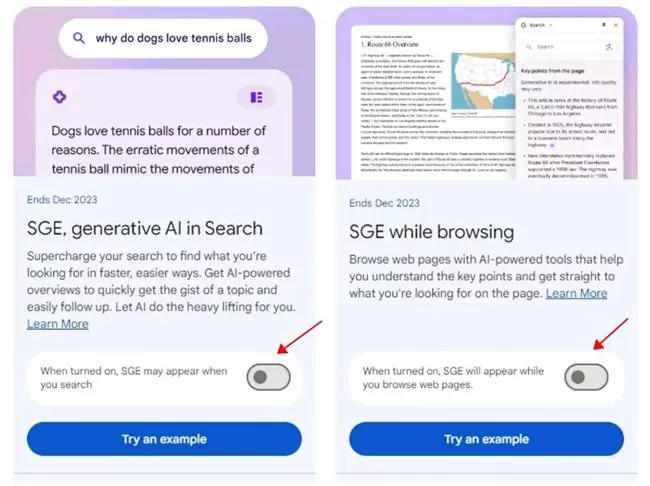
Step 4
That’s it. Re-launch the Google Chrome browser to take effect. Then the generative AI research result won’t pop up.
Create Your Own AI Chatbot
Discussion
The discussion and share your voice here.
Product-related questions?Contact Our Support Team to Get a Quick Solution>





Leave a Reply.