Home > Quick Guides > How to change the theme color of ChatGPT
Like
Dislike

How to change the theme color of ChatGPT
Filed to: Quick Guides

Easily change ChatGPT's theme color with ChatGPT's built-in functions.
Step 1
Go to ChatGPT official website:https://chat.openai.com/
Step 2
Click on the personal account icon at the bottom left corner.
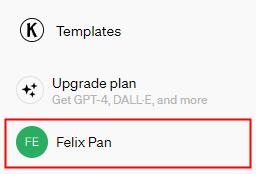
Note : You need to register and log in to see the personal account icon. If you are not a registered user, please click on "Sign Up" to register and log in first.
Step 3
Select "Settings" from the menu bar.
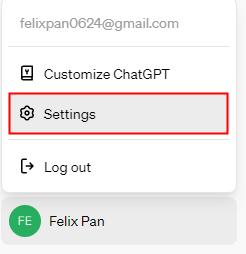
Step 4
Click on "General" and choose either "Dark" or "Light" under "Theme".
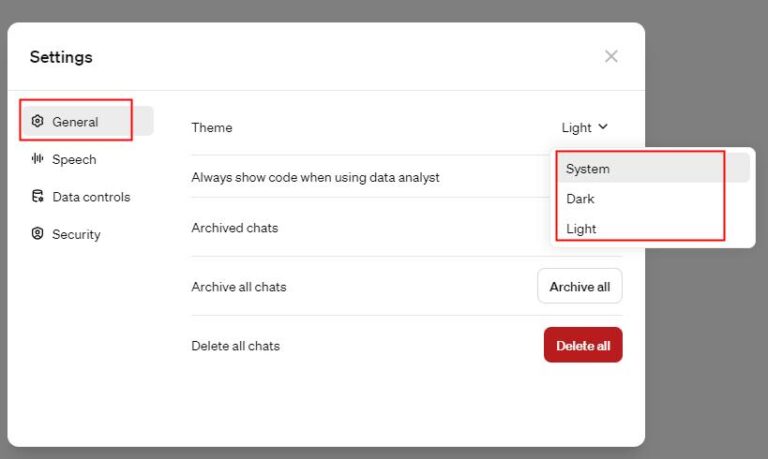
Create Your Own AI Chatbot Now
You Might Also Like
Discussion
The discussion and share your voice here.
Product-related questions?Contact Our Support Team to Get a Quick Solution>





Leave a Reply.