Home > Quick Guides > How to Record Screen on iPhone?
Like
Dislike

How to Record Screen on iPhone?
Filed to: Quick Guides

iPhone allows you to record the screen for free without installing the third-party applications. If you are wondering how to record your screen on iPhone, follow these steps:
Step 1
Open the Settings app on your iPhone.
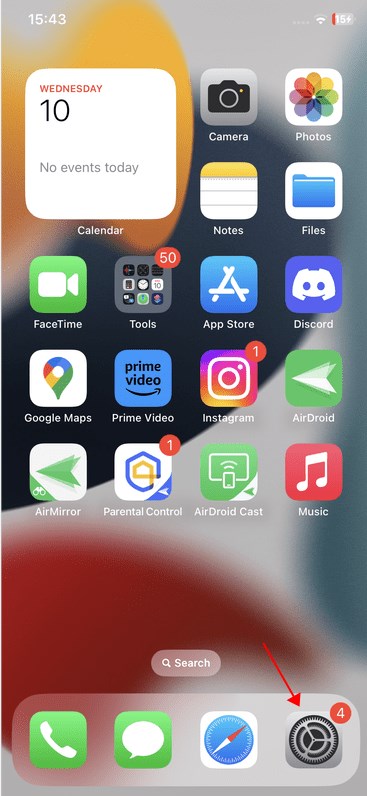
Step 2
Scroll down and tap "Control Center".
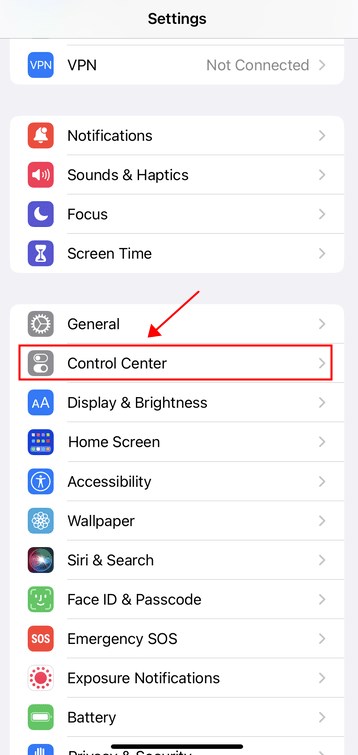
Step 3
Under the “More Controls” section, tap the green plus button next to "Screen Recording" to add it to Control Center. After that, you will see "Screen Recording" under the "Included Controls" section.
Note: If "Screen Recording" is already in the "Included Controls" section, then skip this step and move to the next step.
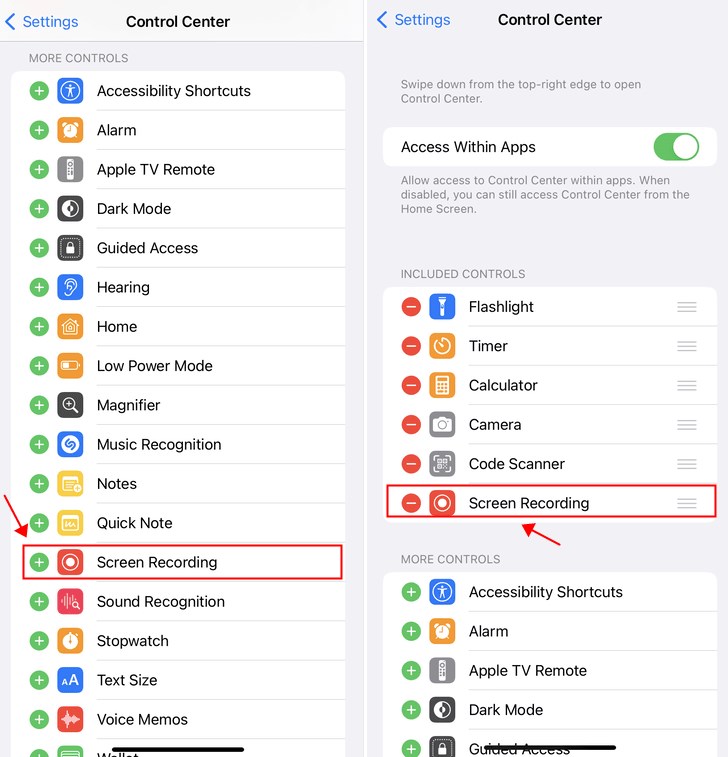
Step 4
Now open Control Center on your iPhone. For iPhone with FaceID, swipe down from the upper right of your screen; for iPhone with a Home button, swipe up from the bottom of your screen.
Step 5
Tap the Screen Recording button. Wait for 3 seconds and it will start recording.
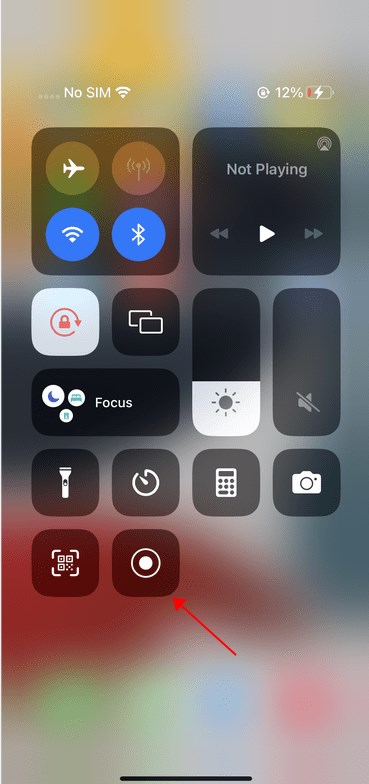
Step 6
If you want to record the audio, long press the red recording button, and tap the Microphone button. Once the Microphone button turns red, it means you are recording your iPhone screen with sound.
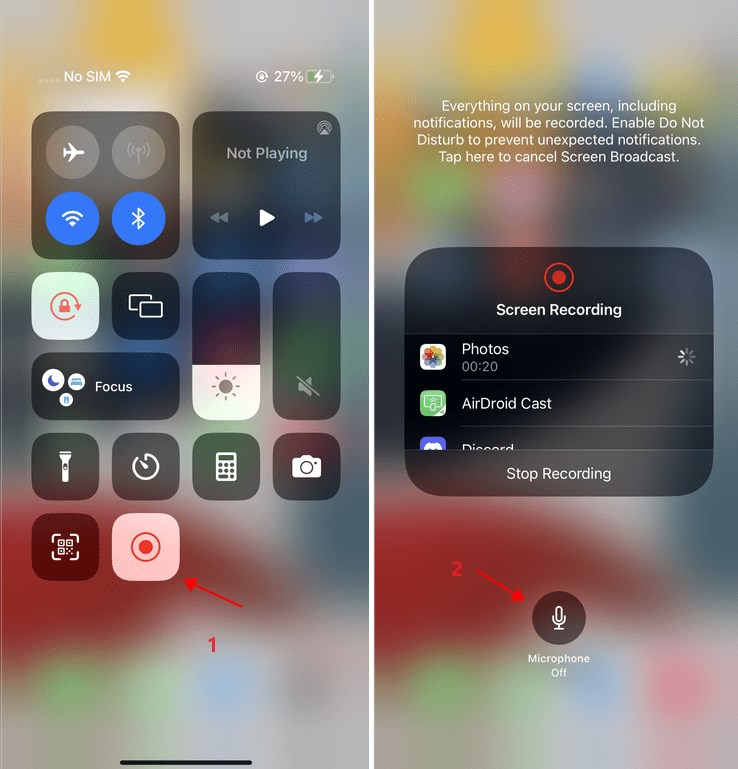
Step 7
Now, exit Control Center and you can start recording what’s on your screen.
Step 8
To stop screen recording, tap the red status bar at the top of your screen and tap "Stop".
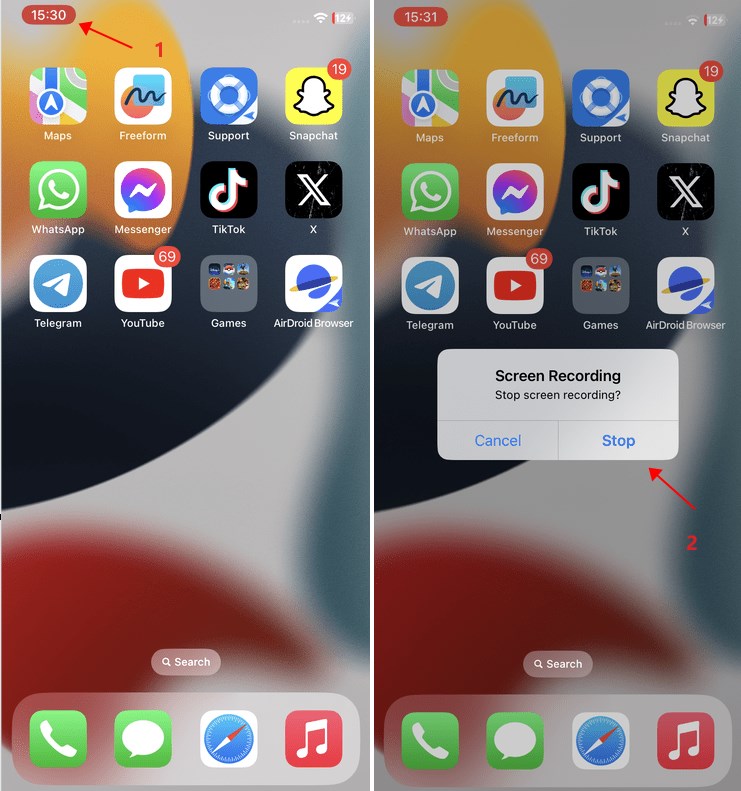
Share iPhone Screen with Friends/Family in Real Time with AirDroid Cast
Discussion
The discussion and share your voice here.

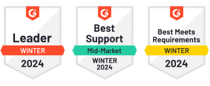





Leave a Reply.