Home > Quick Guides > [Step-by-Step Guide] How to Disable Google Play Protect on your Device
Like
Dislike

[Step-by-Step Guide] How to Disable Google Play Protect on your Device
Filed to: Quick Guides

Google Play Protect is a built-in security feature on Android devices that helps keep your apps safe and your data private by checking apps for harmful behavior. However, there may be instances where you need to disable Google Play Protect. Here's a simple guide on how to disable Google Play Protect:
1
Open the Google Play Store App
On your Android device, locate and open the Google Play Store app.
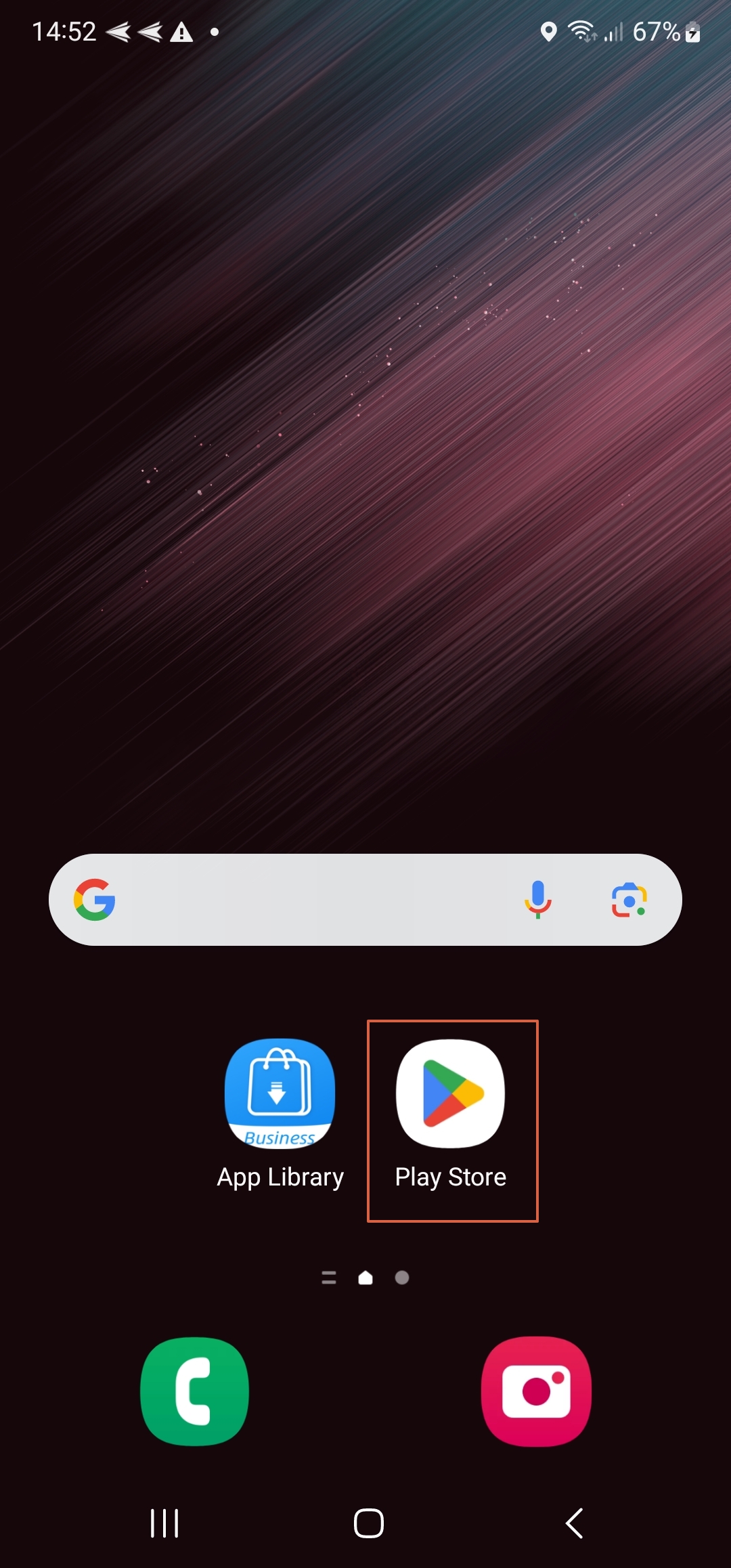
2
Access Your Profile
At the top right of the Google Play Store app, tap on the profile icon.
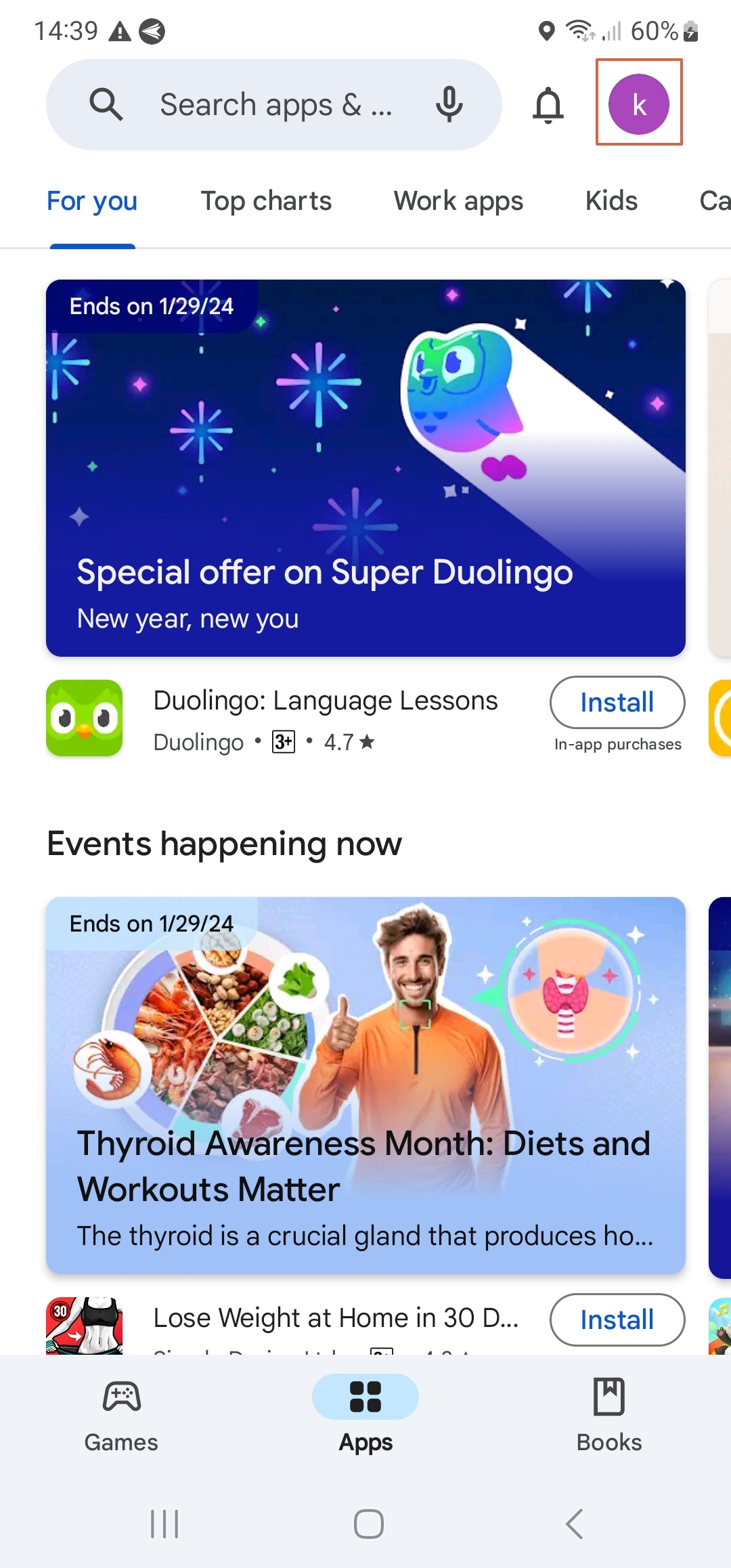
3
Verify Your Device Certification Status
Before you disable Google Play Protect, you need to check your Device Certification Status. From the drop-down menu, select 'Settings', then expand the “About” section to check if your device is Play Protect certified.
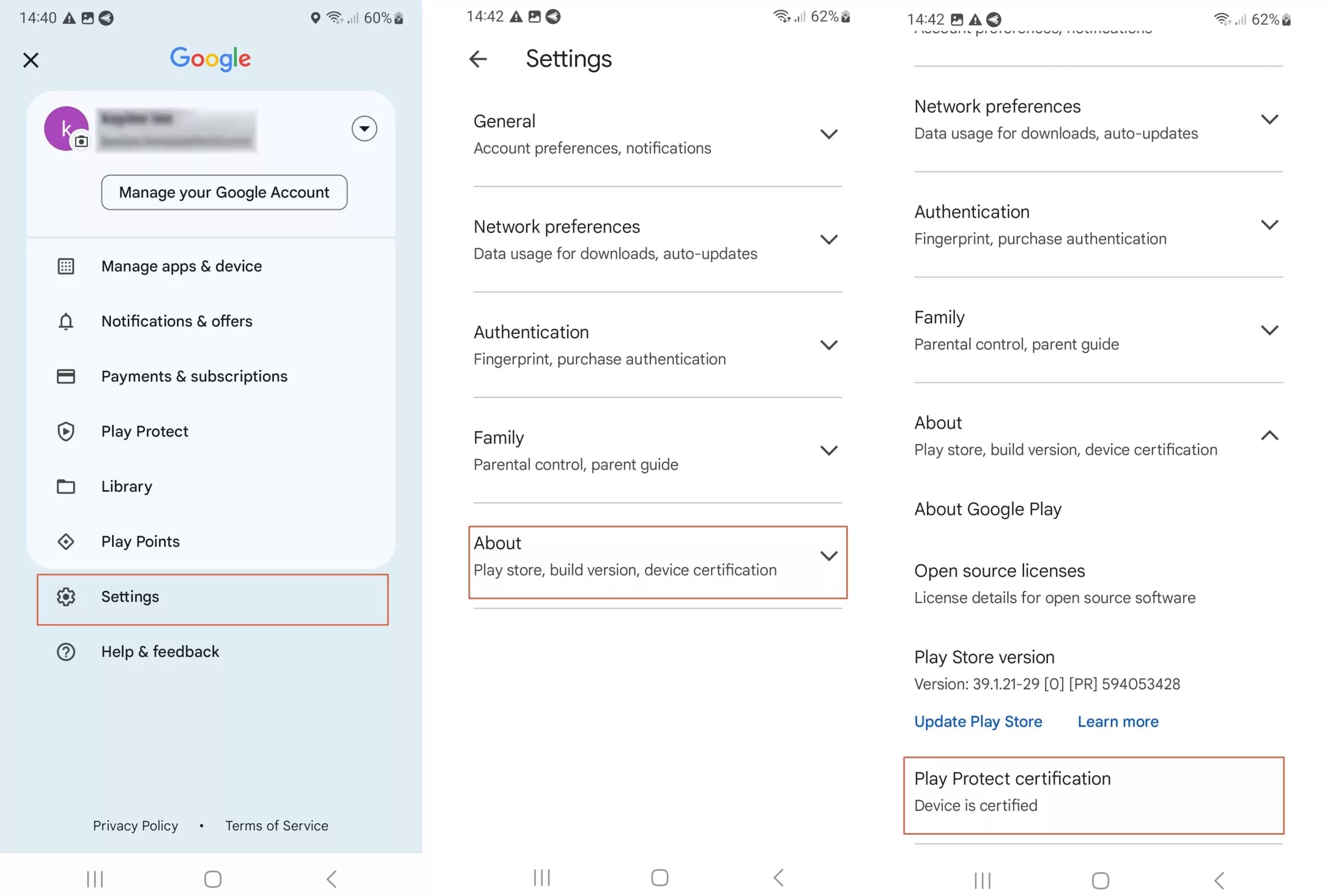
4
Navigate to Play Protect
Return to previous page, from the drop-down menu, tap on 'Play Protect', the feature you want to disable, and then tap on 'Settings'.
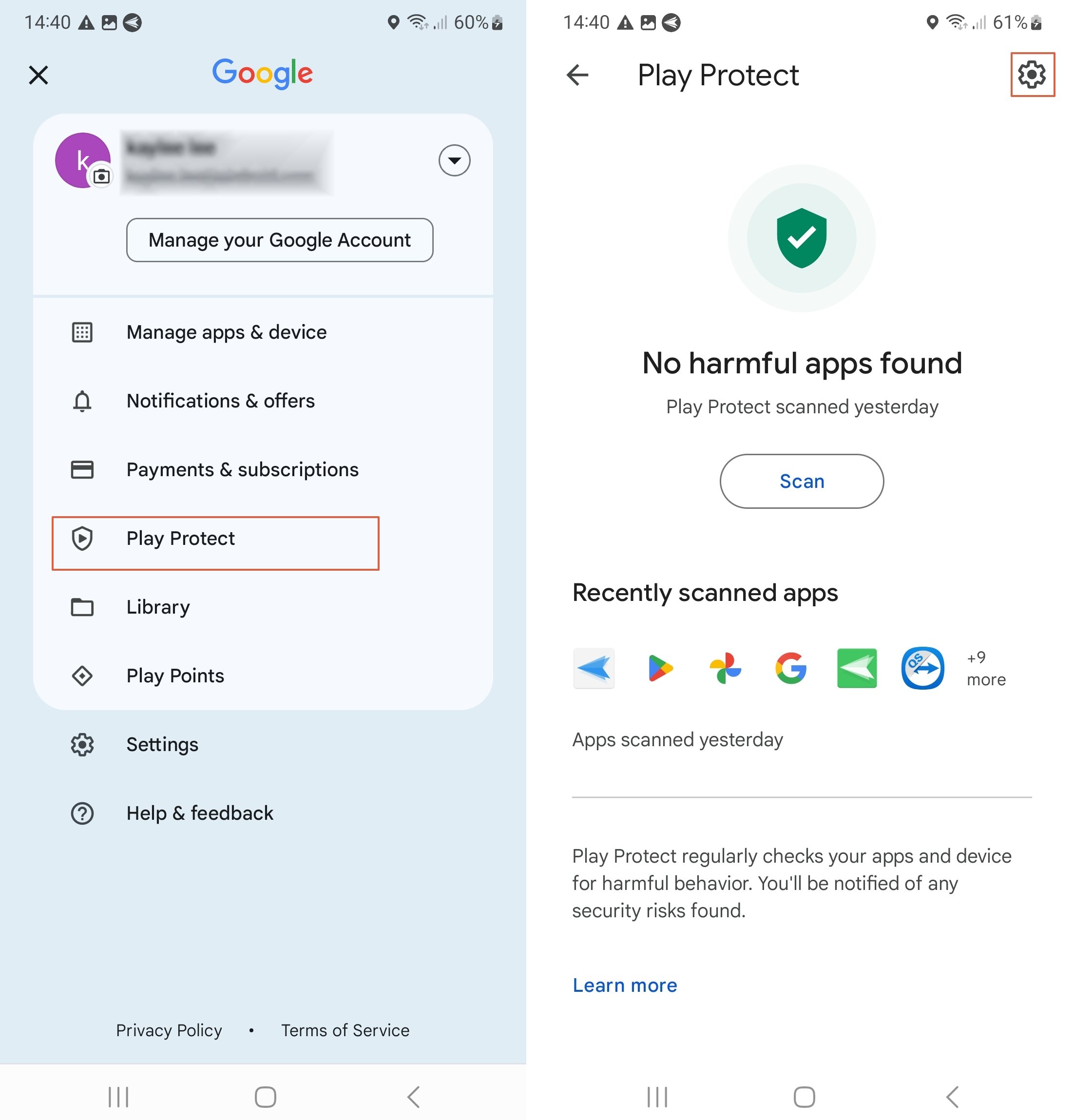
5
Enter the Settings
Here, you'll see an option 'Scan apps with Play Protect'. Toggle this option off to disable Google Play Protect, completing the main objective of this guide.
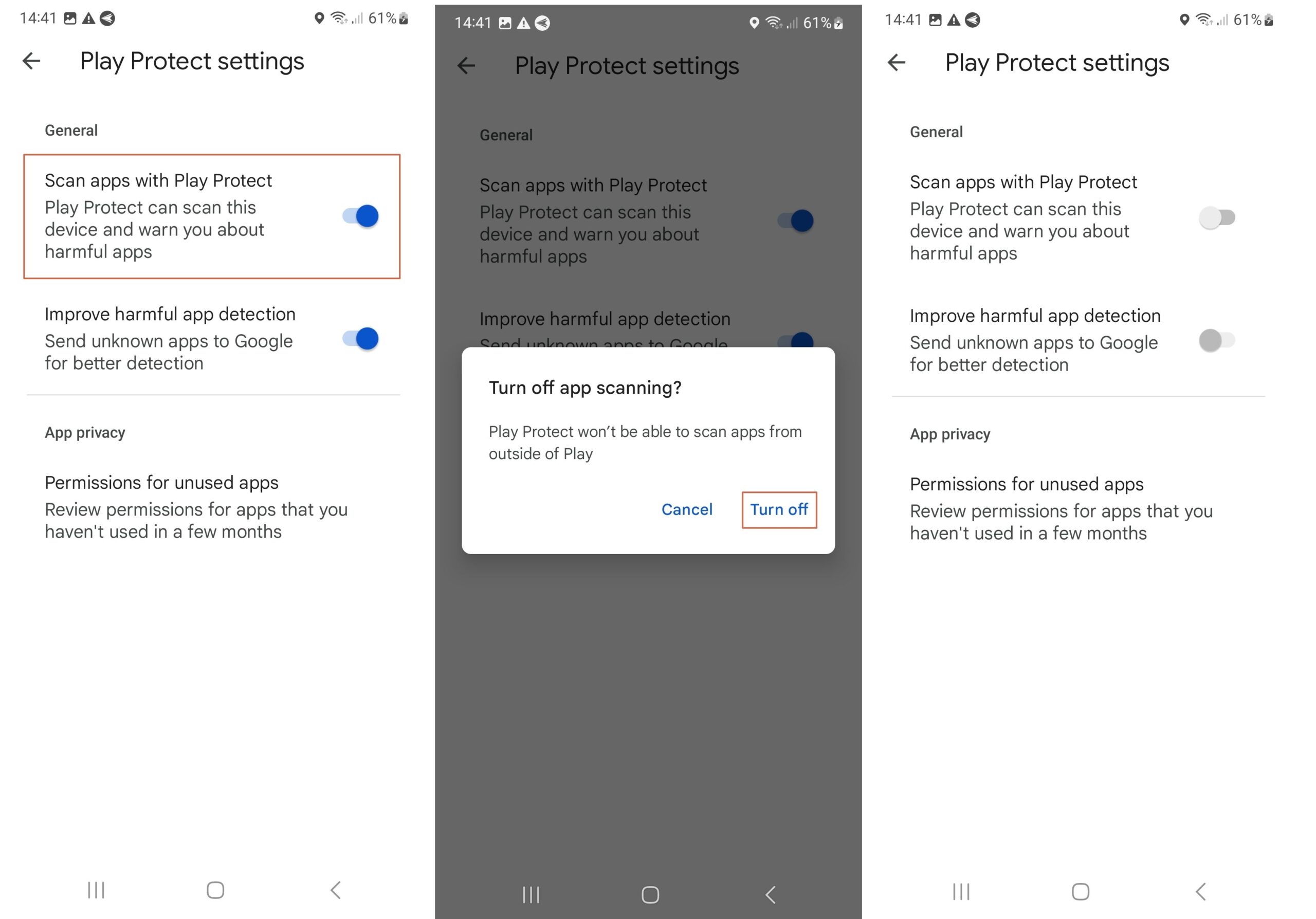
Note : Google Play Protect is on by default for your security. We recommend that you keep Google Play Protect enabled unless there's a specific need to disable it.
6
Disable Sending Unknown Apps to Google (Optional)
If you install apps from unknown sources outside of the Google Play Store, Google Play Protect may ask you to send unknown apps to Google. To disable this, turn off the 'Improve harmful app detection' setting in the Play Protect settings.
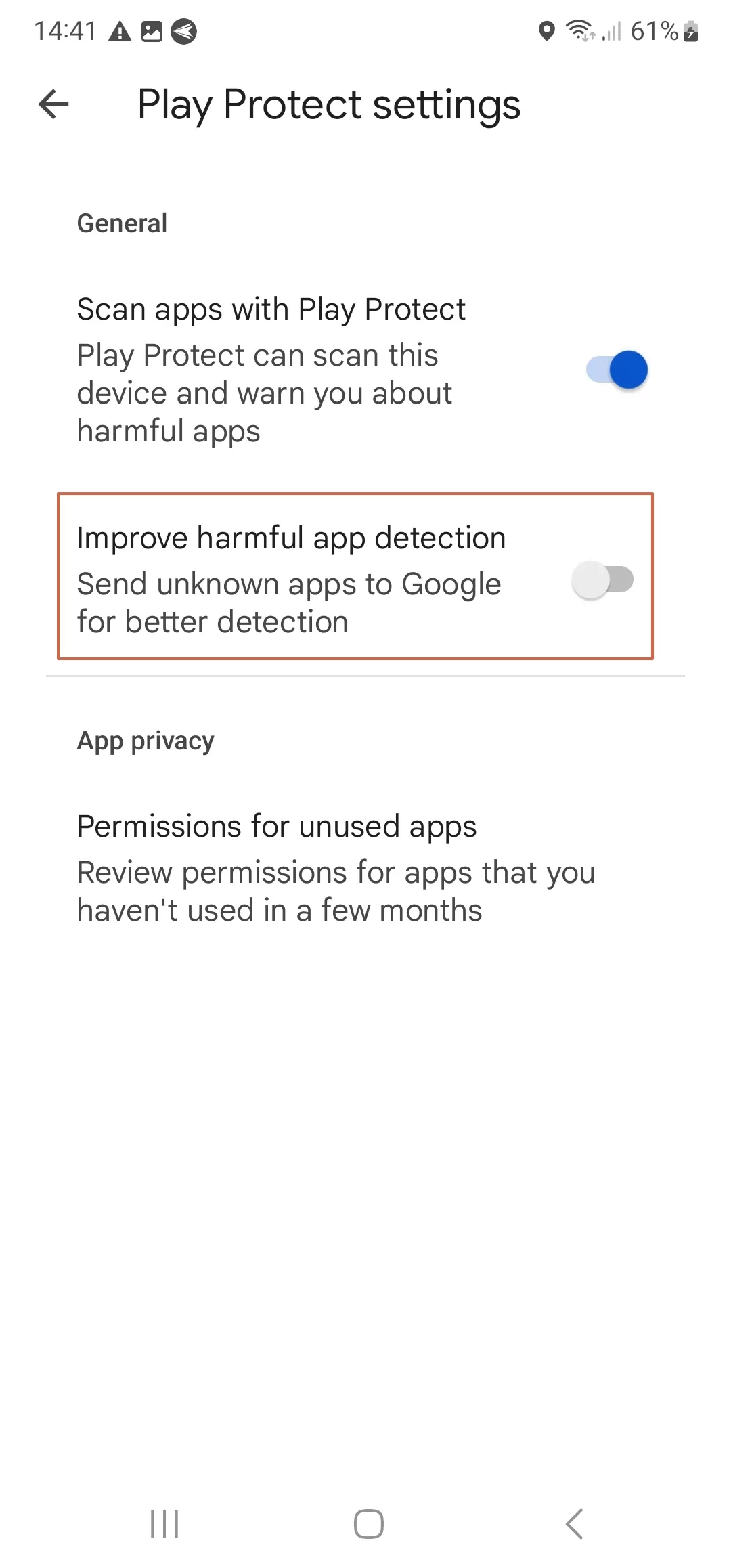
You've successfully learned how to disable Google Play Protect on your Android device.
Get a Start with AirDroid Business Now
Discussion
The discussion and share your voice here.
Product-related questions?Contact Our Support Team to Get a Quick Solution>







Leave a Reply.