Like
Dislike

How to Backup Samsung Galaxy to PC
Filed to: Quick Guides

Method 1: Use Smart Switch to backup Samsung phone to PC.
Step 1
Intall Smart Switch on your PC.
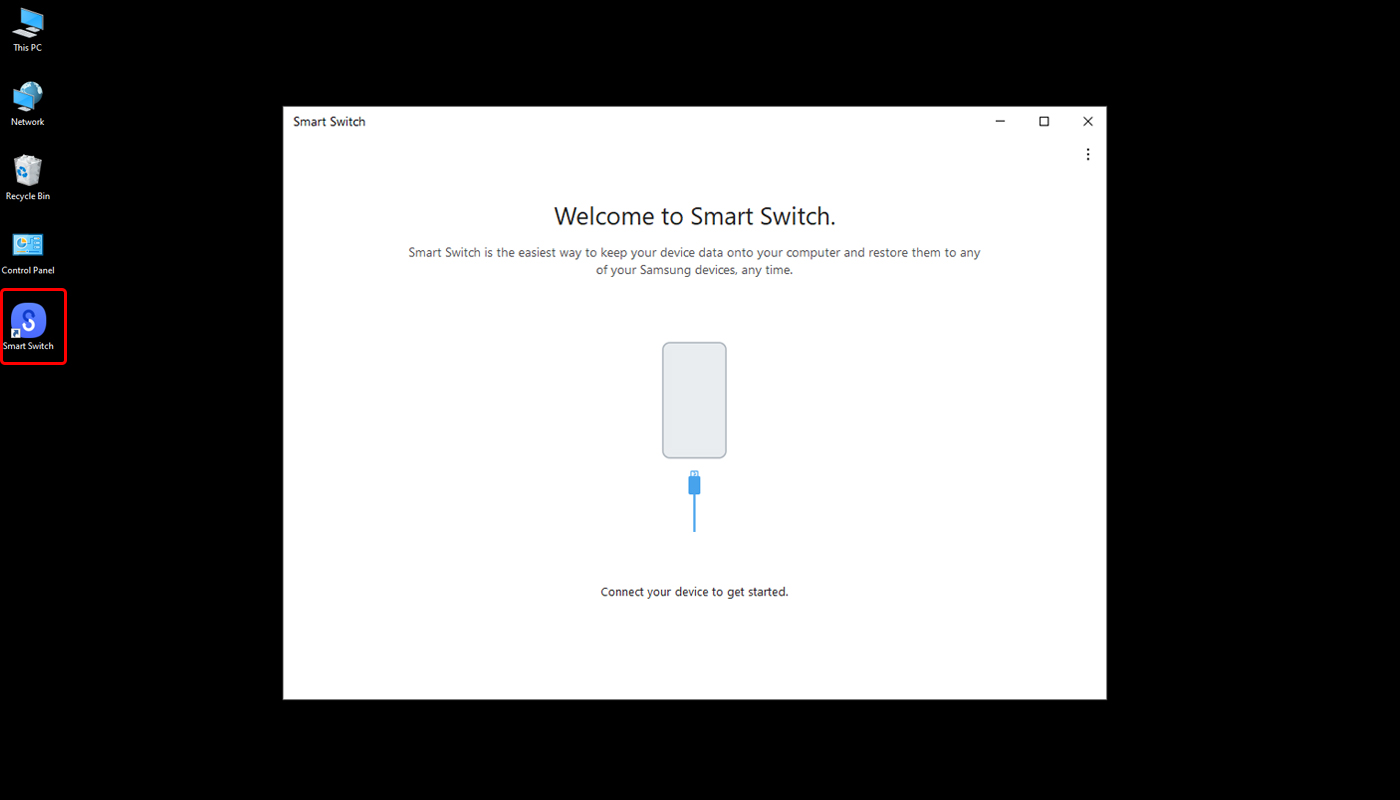
Step 2
Connect the Galaxy phone to your computer with a USB cable. Tap Allow on your phone.
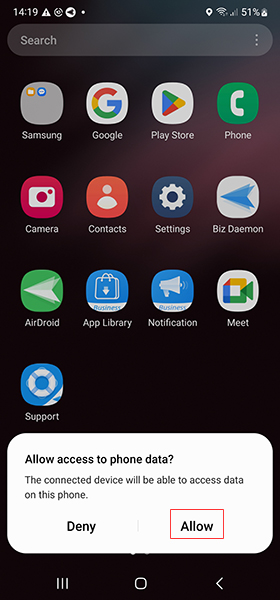
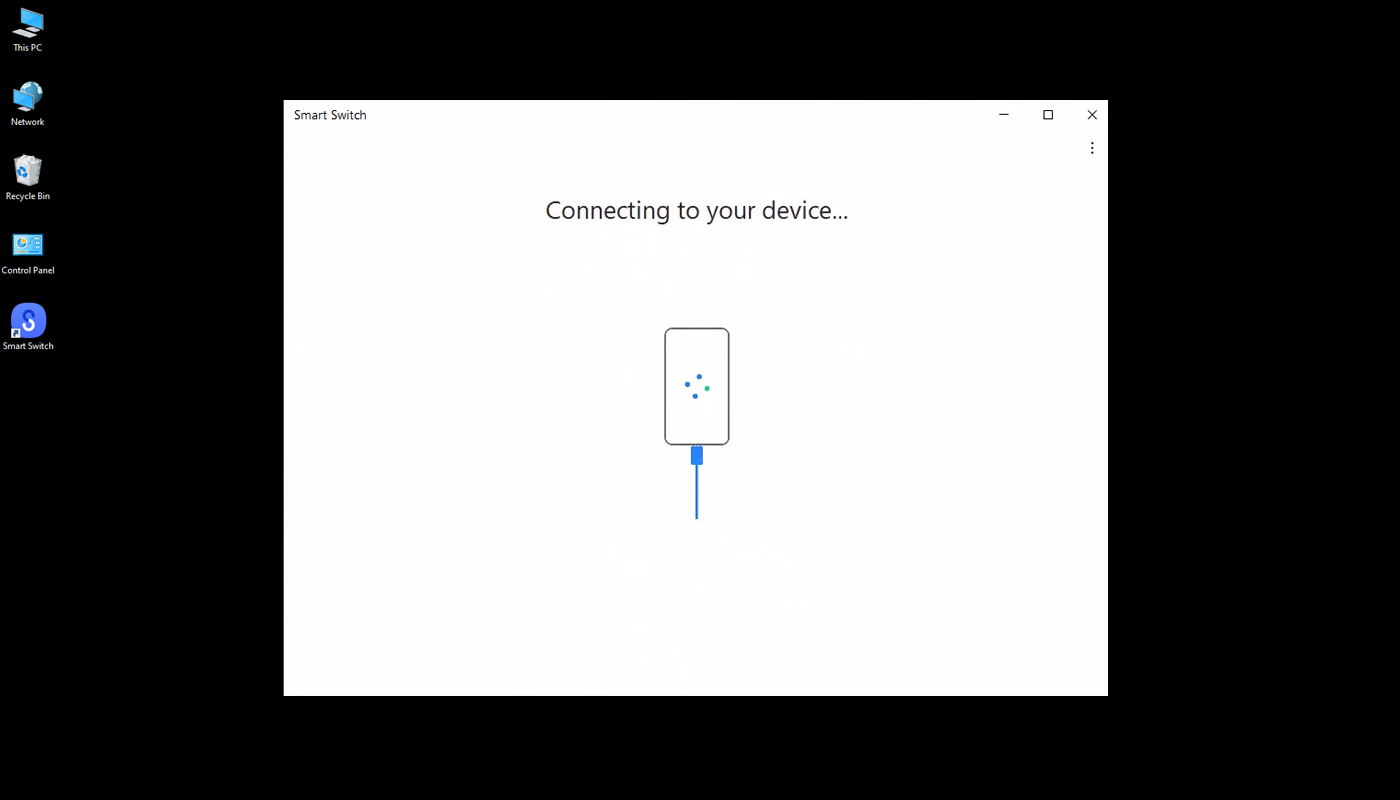
Step 3
Click Backupon the PC. Then, select items you want to backup or choose all by default.
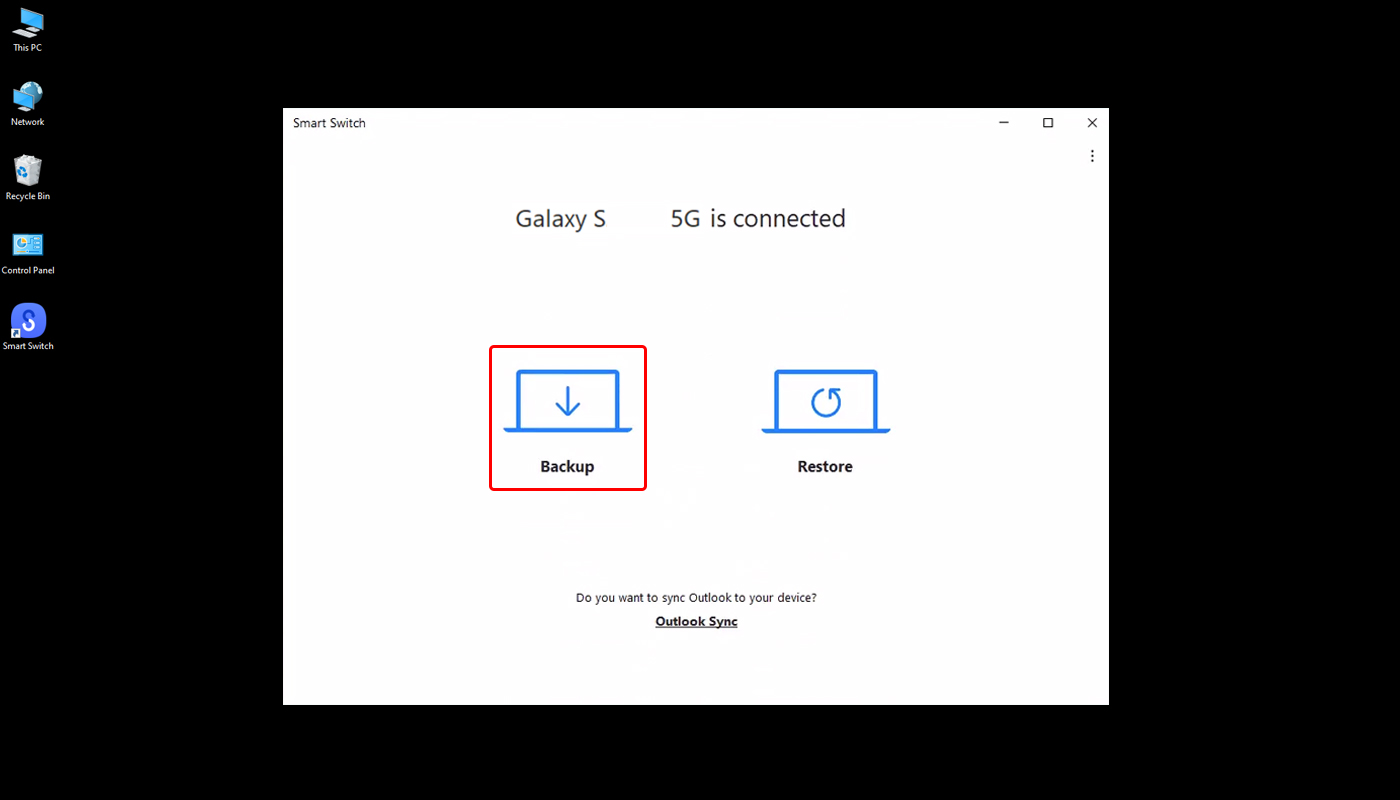

Step 4
Click Backup and wait for the process.
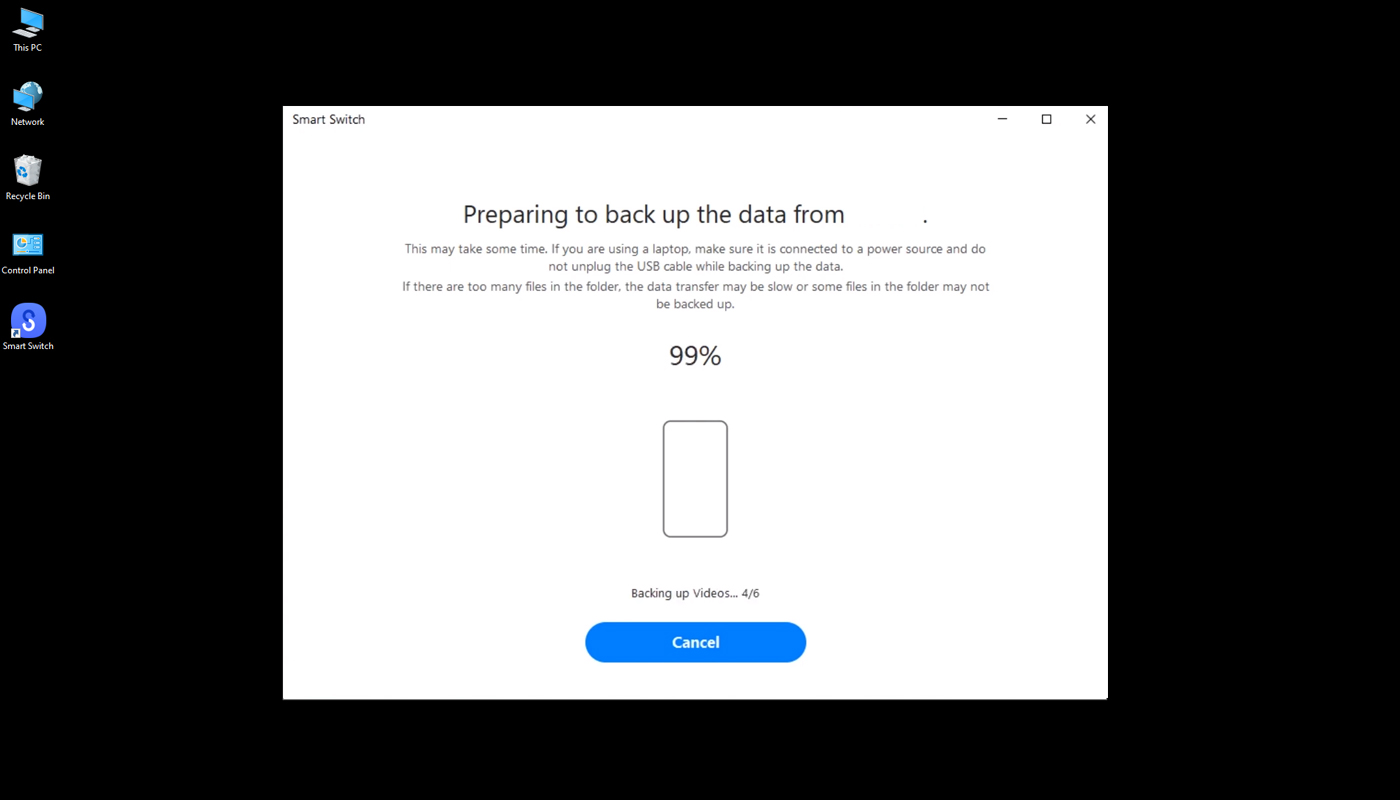
Step 5
After completion, click OK.
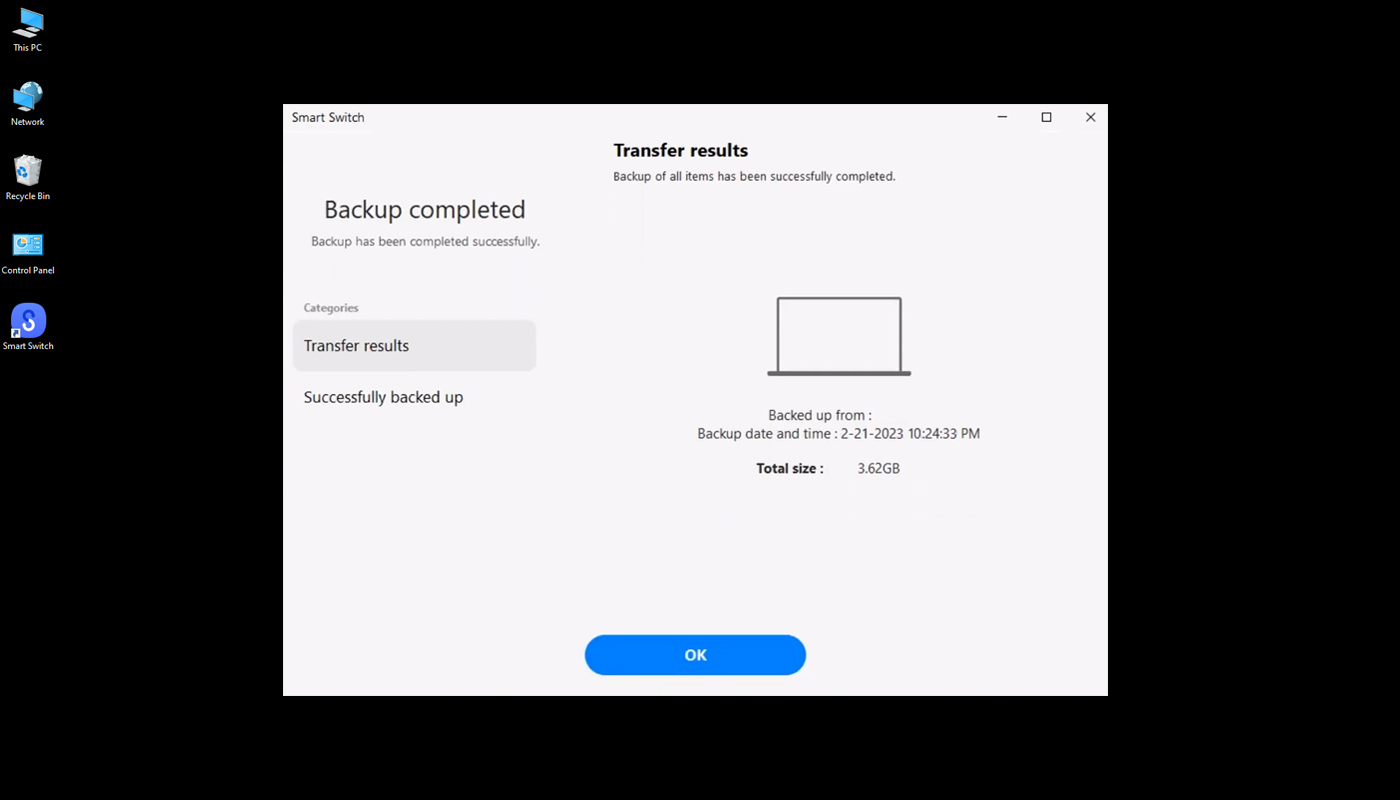

Method 2: Use MDM (Mobile Device Management)to backup Samsung phone to PC.
Step 1
Install the MDM software for PC. Then, log into it with your registered email.
Step 2
Enroll the Samsung device via the Device Owner enrollment method.

Note : Learn how to enroll devices via Device Owner.
Step 3
After completion, find the enrolled device and click Files.
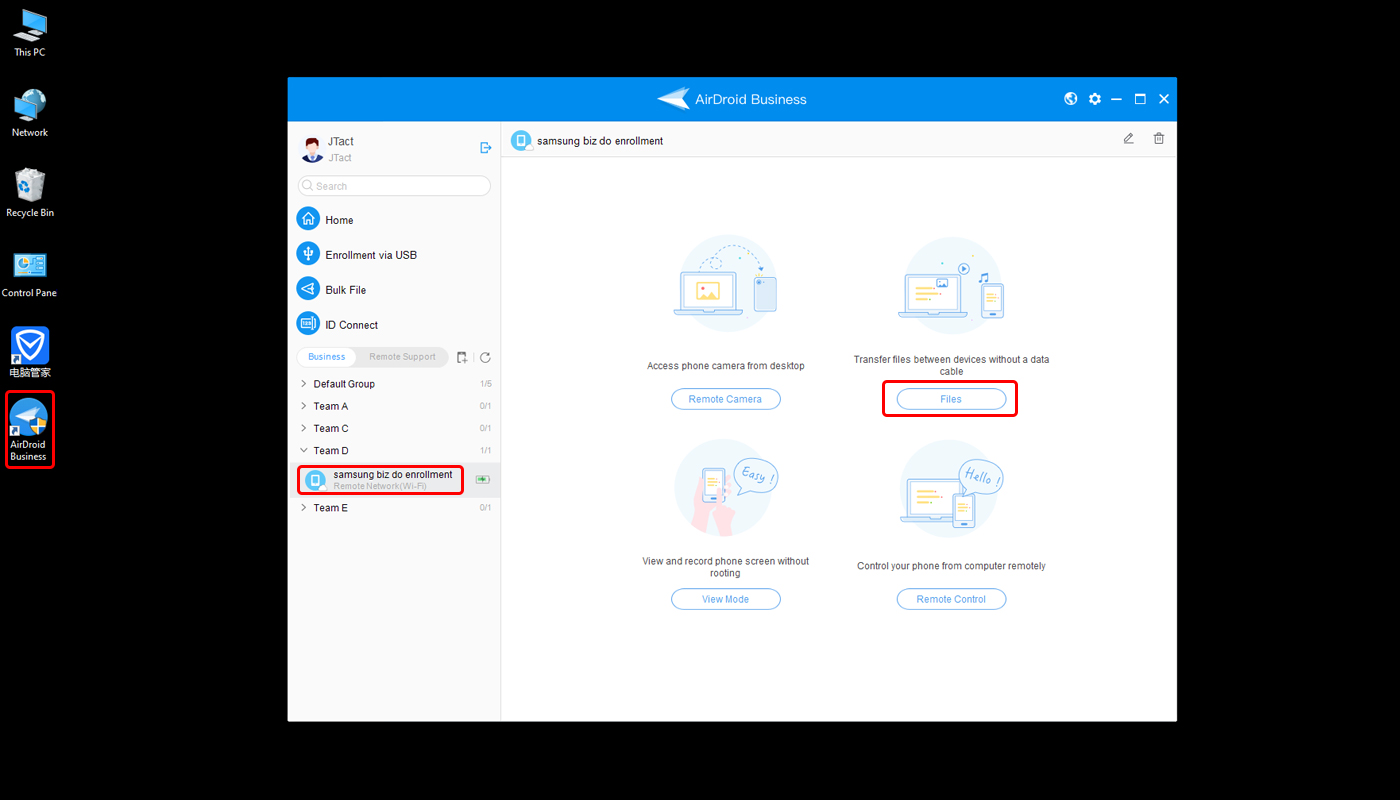
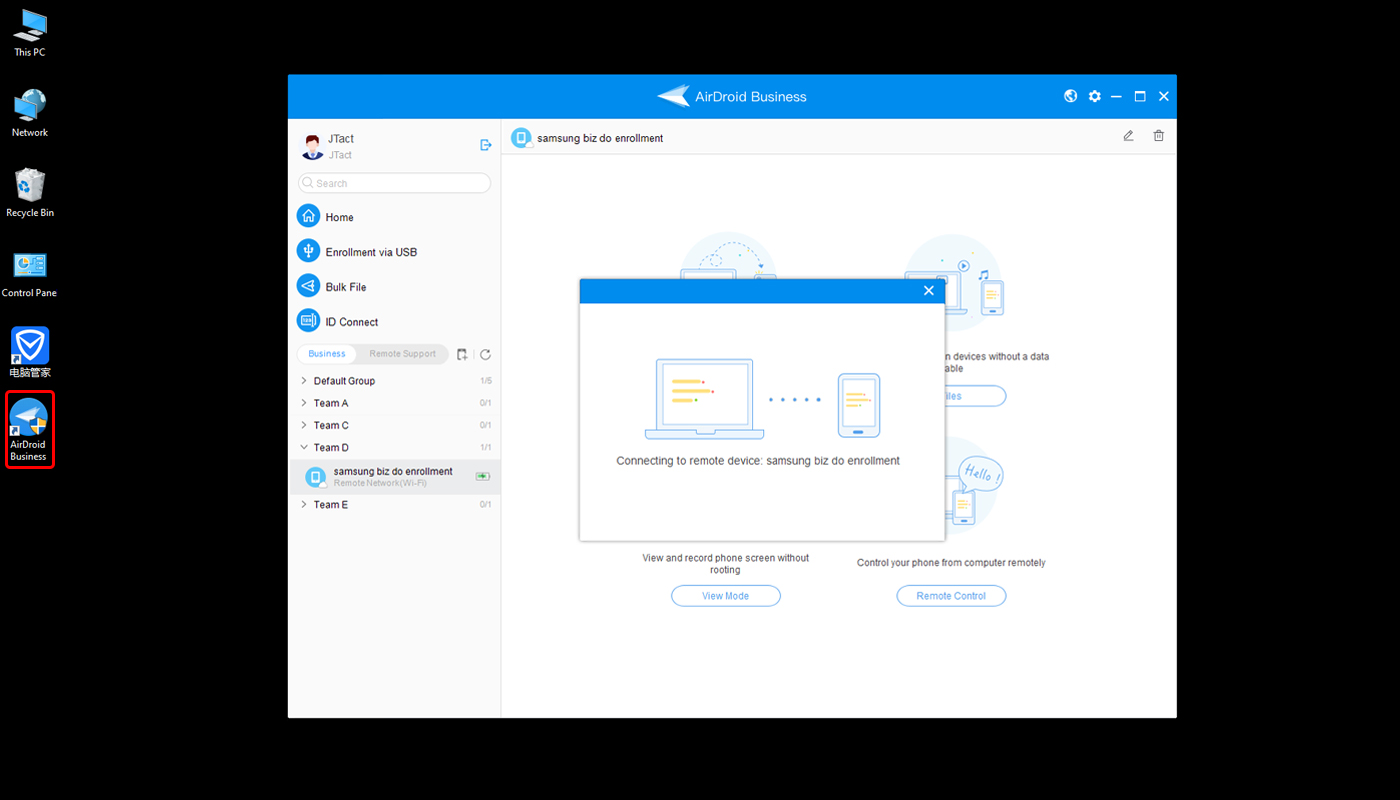
Step 4
Select the files you want to back up and save them to a specific storage location. Click the button to transfer.
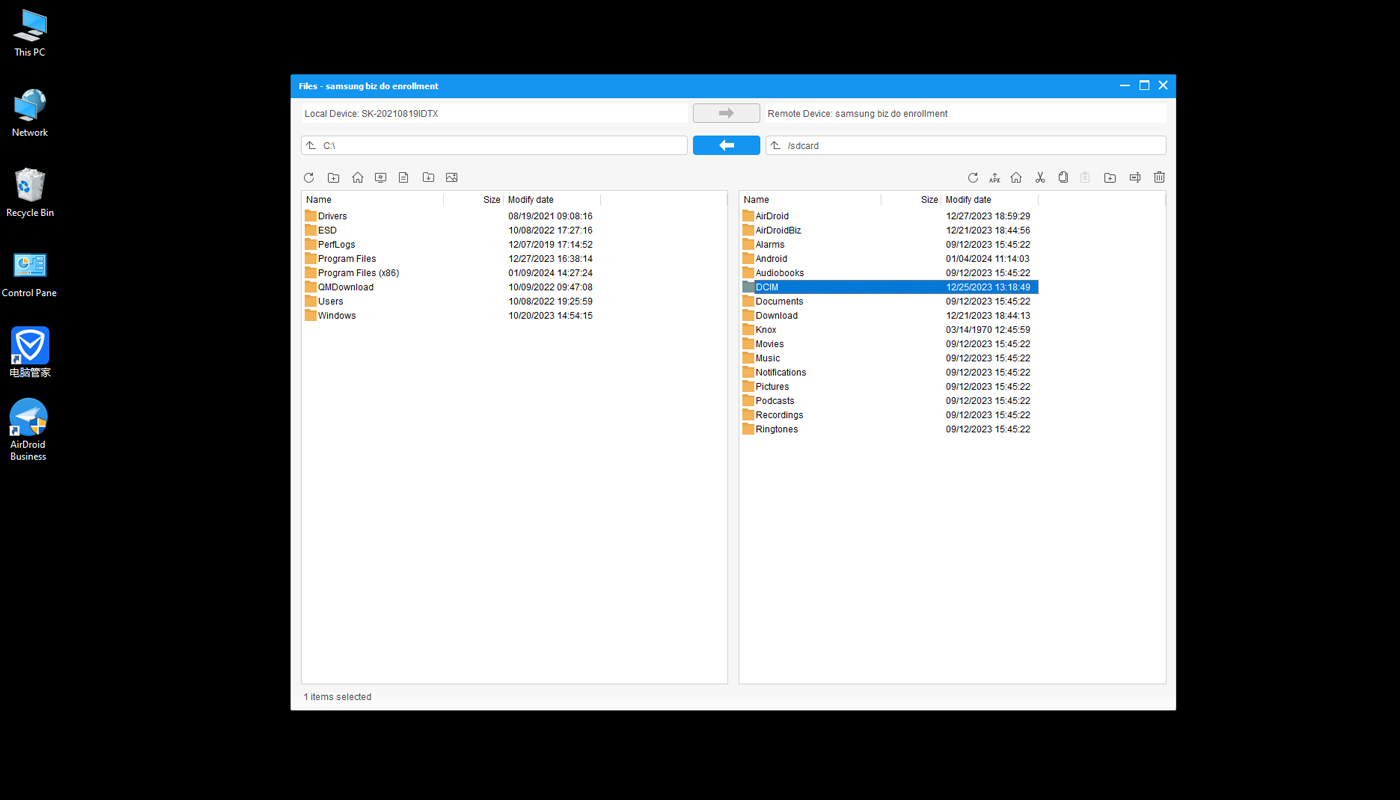
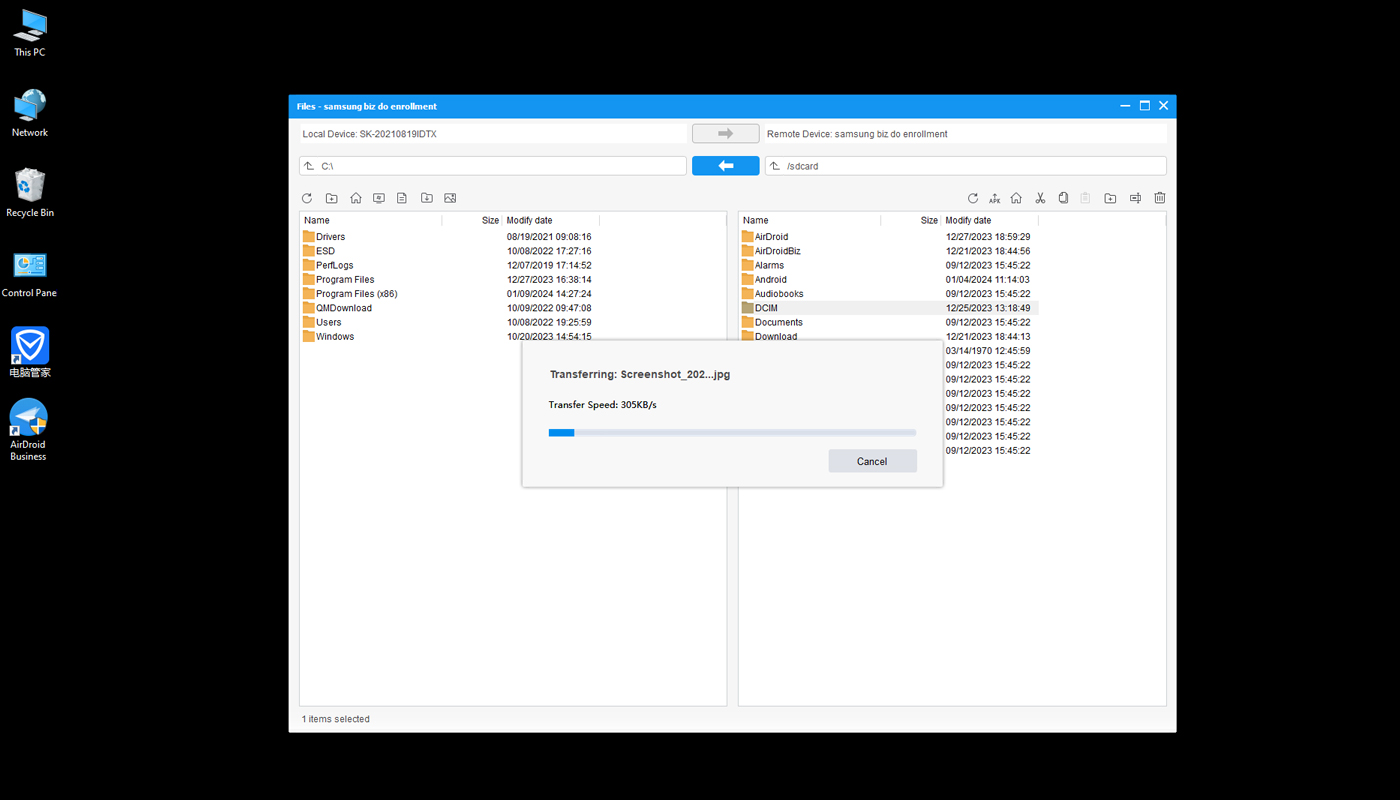
Sign Up for AirDroid Business Now
Discussion
The discussion and share your voice here.
Product-related questions?Contact Our Support Team to Get a Quick Solution>
Home > Quick Guides > How to Backup Samsung Galaxy to PC





Leave a Reply.