
How to Pin An App on the Android Home Screen?
Filed to: Quick Guides

Wondering how to pin app to home screen on Android devices? Follow the step-by-step guide below:
Step 1
Turn on App Pinning Feature
Open the ”Settings“ on your Android device. Scroll down and click on "Security" or "Security and Privacy." Look for the "Screen pinning"/"App pinning"/"pin app" option from the list and tap on it. Toggle the switch to turn on the app pinning feature.
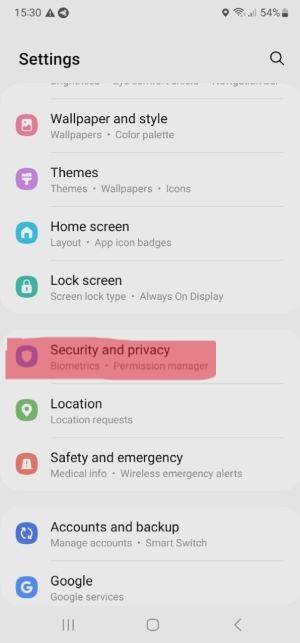
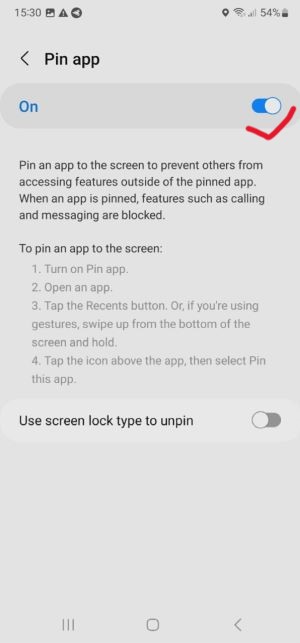
Step 2
Launch the App
Launch the app you want to pin to the home screen. Click the "Recents" button or swipe up to reveal the overview screen.
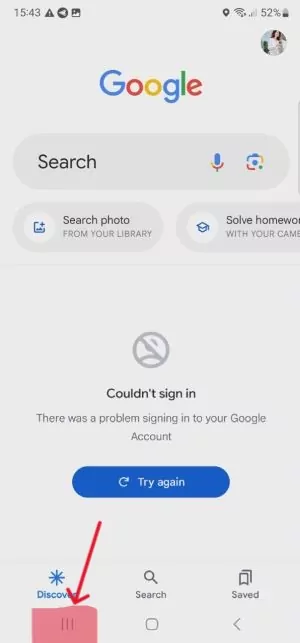
Step 3
Pin App on the Home Screen
Tap the app icon at the top of the app's card. Select "Pin this app" when the option appears. The app is now pinned to the home screen, and the user will not be able to leave this app without unpinning it.
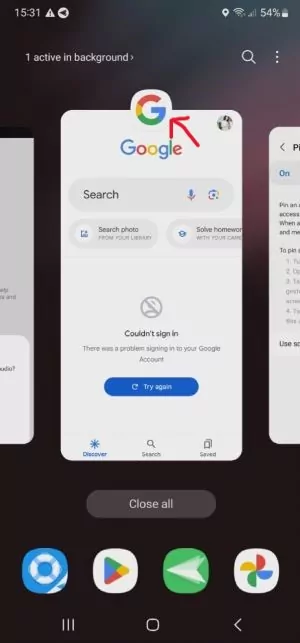
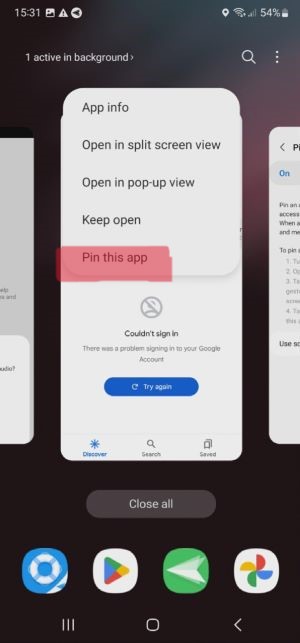
Lockdown Multiple Devices into Single-app Mode
Home > Quick Guides > How to Pin An App on the Android Home Screen?





Leave a Reply.