Like
Dislike

How to Cast Windows 11 Computer to Roku TV
Filed to: Quick Guides

You can cast from Windows 11 computer to the Roku TV using the built-in casting feature:
Step 1
Make sure Windows 11 PC or laptop and the Roku TV connect to the same Wi-Fi.
Step 2
Click the Quick Settings at the bottom right on Windows 11, and click Cast. If you don’t see the option, click the Pen icon to add it to the panel.
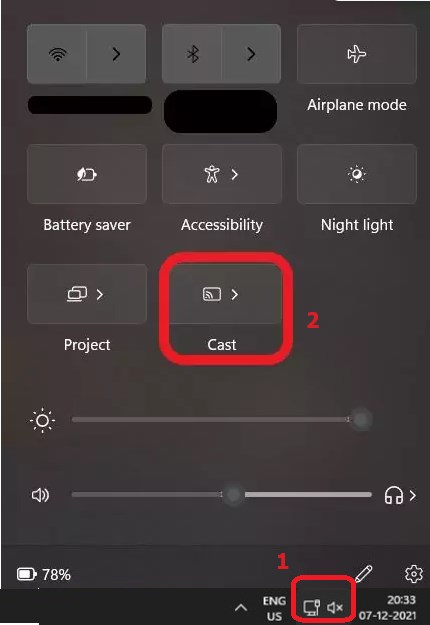
Step 3
A device list will show up. Choose your Roku TV from the list. It will start connecting.
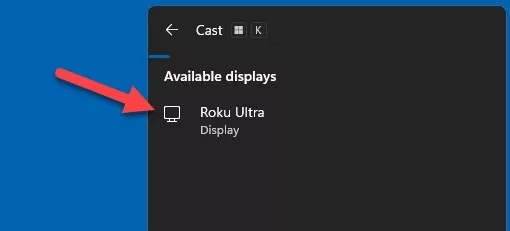
Step 4
If prompted, verify the connection by entering the passcode. Then you can successfully cast Windows 11 to Roku.
AirDroid Cast - Mirror PC to Any Smart TV
Discussion
The discussion and share your voice here.
Product-related questions?Contact Our Support Team to Get a Quick Solution>
Home > Quick Guides > How to Cast Windows 11 Computer to Roku TV





Leave a Reply.