Like
Dislike

How to Install Wireless Display on Windows 10
Filed to: Quick Guides

Wireless Display allows you to mirror another device to your Windows PC or laptop. If Wireless Display is missing in your computer, try to manually install it.
Step 1
Go to Settings > System > Projecting to this PC.
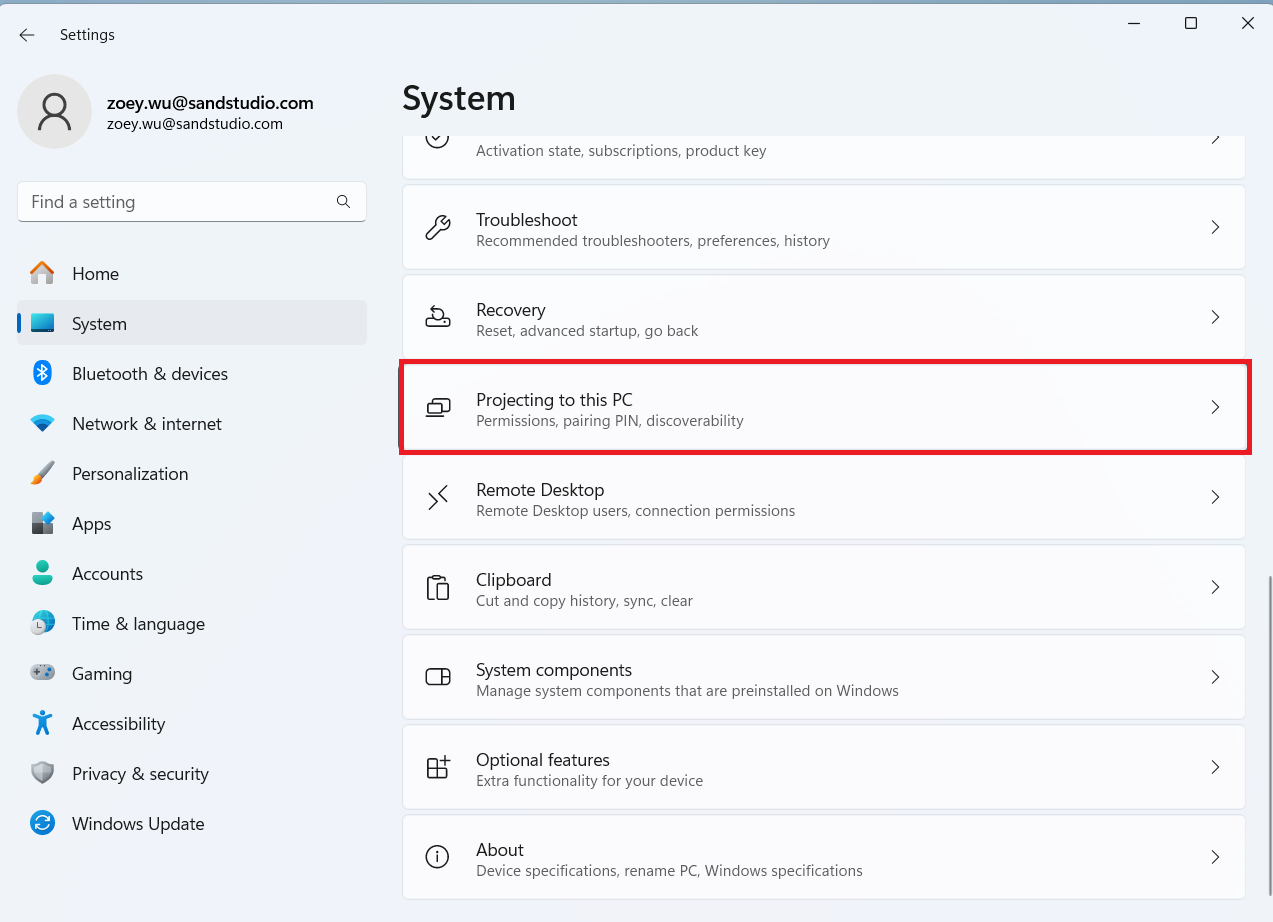
Step 2
Click Optional features under Add the “Wireless Display” optional feature to project to this PC.
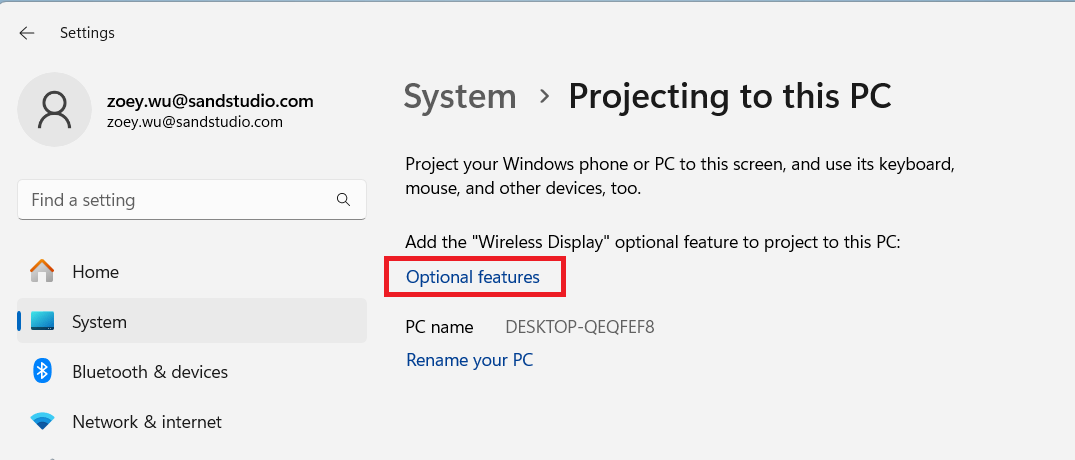
Step 3
Click View features next to Add an optional feature.
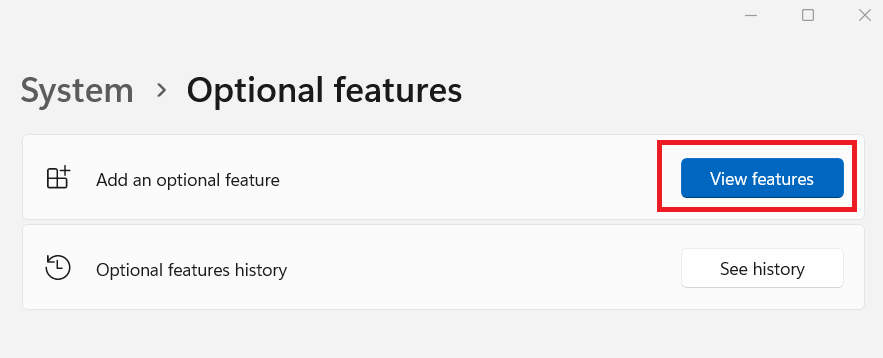
Step 4
Type ‘Wireless Display’ in the search box, tick Wireless Display, and click Next.
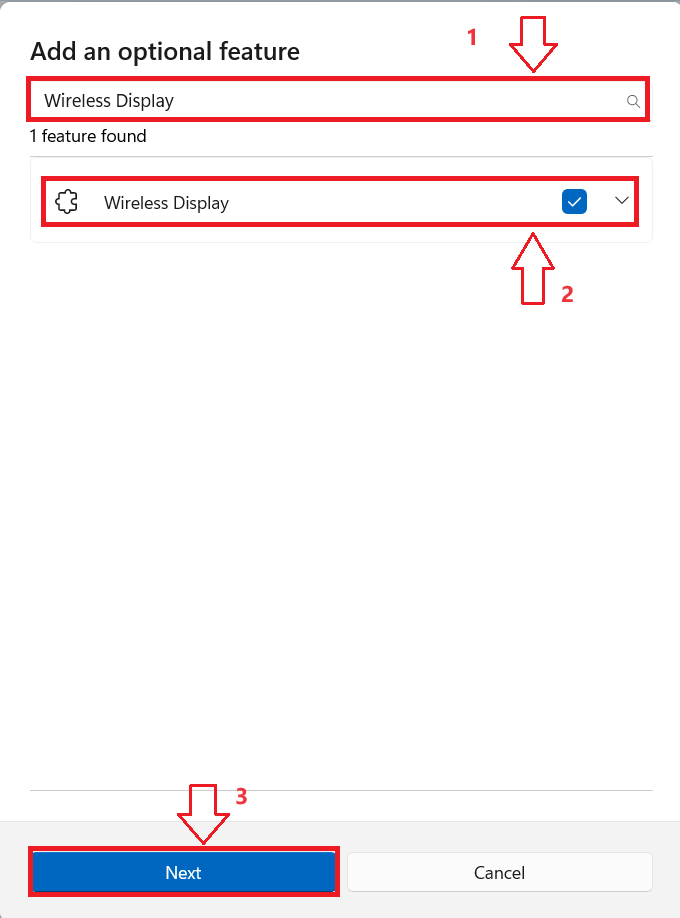
Step 5
Click Add. Then it will start adding Wireless Display to your computer.
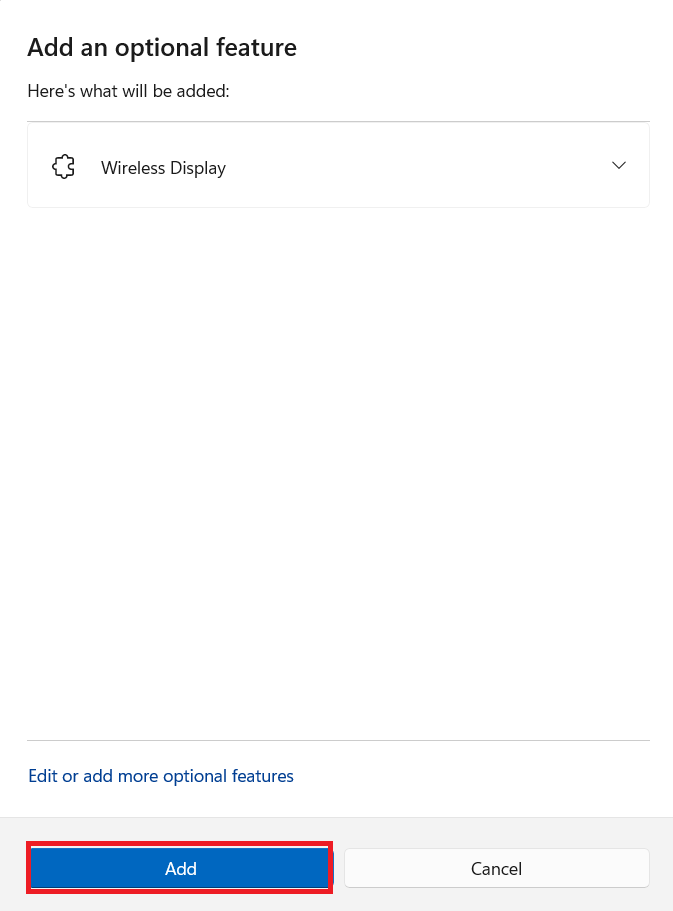
Step 6
Wait for the process to complete. Once added, restart your Windows 10 computer to take effect and you can cast another device screen to your computer..
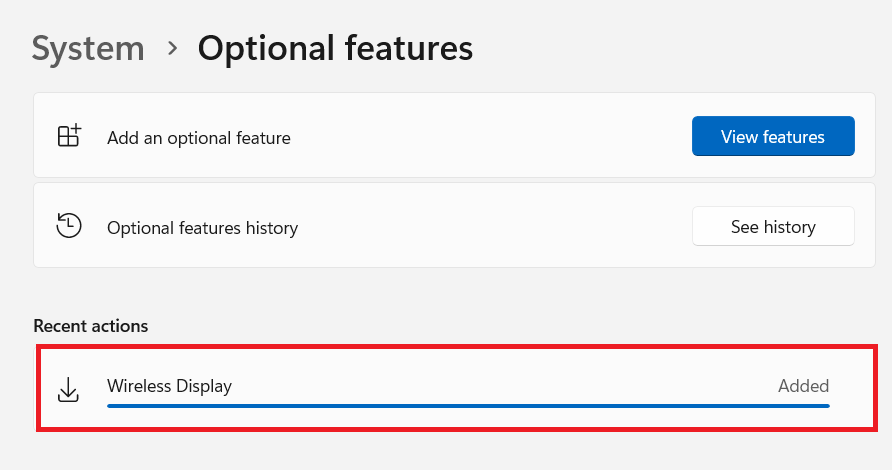
AirDroid Cast - Mirror Android/iOS to TV
Discussion
The discussion and share your voice here.
Product-related questions?Contact Our Support Team to Get a Quick Solution>
Home > Quick Guides > How to Install Wireless Display on Windows 10





Leave a Reply.