
How to Cast ESPN Plus to TV (4 Steps)
Filed to: Quick Guides

You can cast ESPN Plus content from your phone to your TV wirelessly, but make sure to connect your phone and TV to the same Wi-Fi.
Step 1
Open the ESPN app on your Android or iOS device, and ensure to log into your ESPN Plus account.
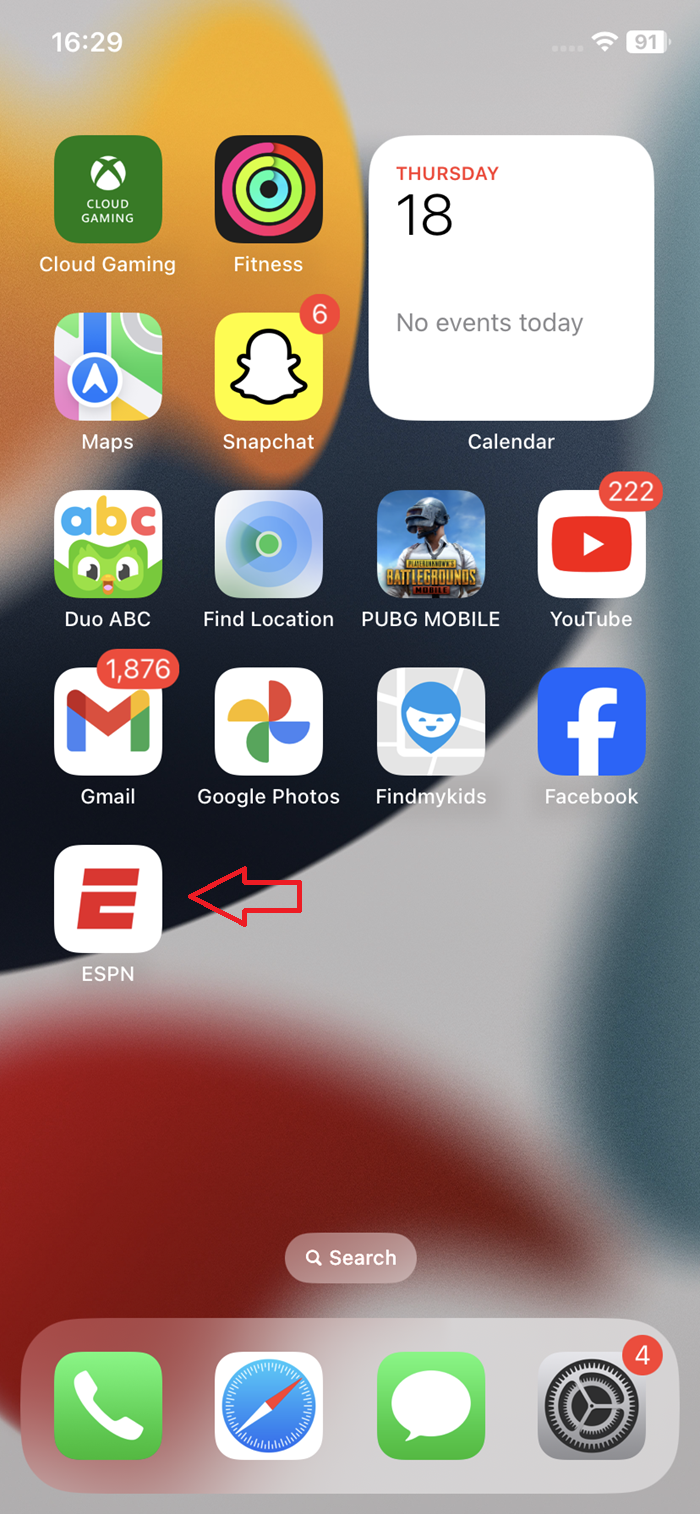
Step 2
Play the video content that you want to cast to the TV.
Step 3
Tap the Cast icon on the upper right of your screen.
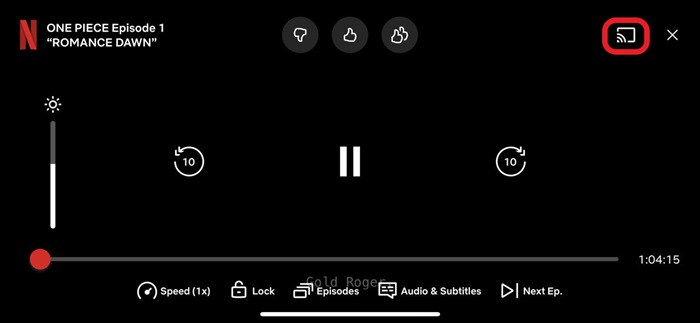
Step 4
Choose your TV name from the device list, and you can cast the ESPN Plus content to the TV, and you can control the playback from your phone, such as play or pause.
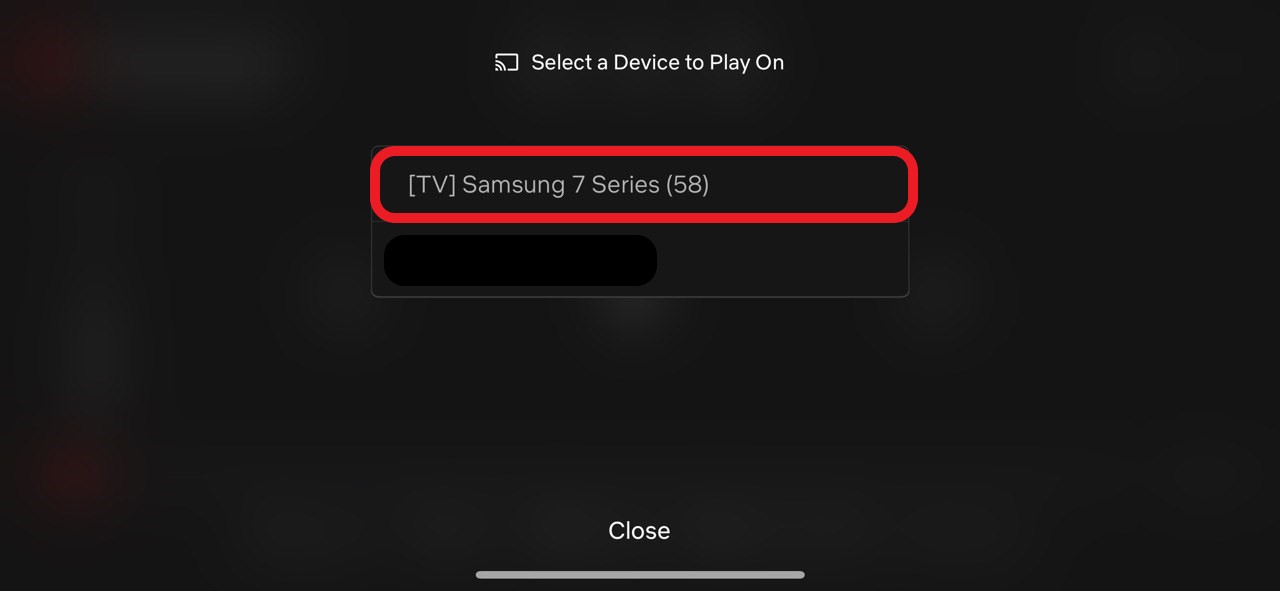
AirDroid Cast - Screen Mirror Phone to Any Smart TV
Home > Quick Guides > How to Cast ESPN Plus to TV (4 Steps)





Leave a Reply.