Mastering YouTube Parental Controls: A Comprehensive Setup Guide
It can be challenging to keep children away from inappropriate YouTube content. There are at least 800 million YouTube videos and more than 2 billion users log into YouTube every month — so how do we filter out all of the violent, sexual, manipulative, hateful, and otherwise inappropriate content that our children discover (often by accident) on YouTube?
What's more concerning is that many of these videos are aimed at young children, employing popular characters, deceptive titles, and search-engine-optimized language to maximize views from children who don't know any better.
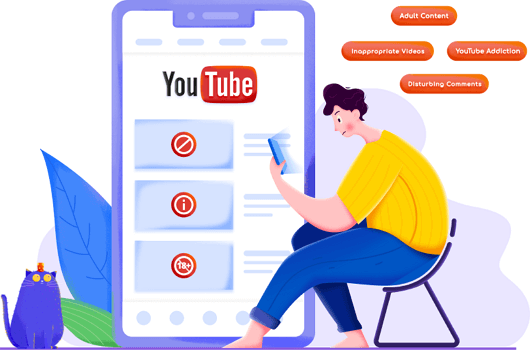
However, you can employ some fairly simple YouTube Parental Control techniques to ensure your children do not encounter many inappropriate content on YouTube. We'd cover some of them in this piece.
Understanding YouTube Parental Controls
YouTube parental controls include "Restricted Mode" on standard YouTube and the curated YouTube Kids app; both are intended to filter out adult content.
Restricted Mode is better suited for pre-teens and teens, whereas YouTube Kids is designed for preschool and early elementary school children. Both of these restrictions are beneficial, but you should be aware that they do not 100% prevent children from inadvertently seeing inappropriate videos while using YouTube.
How YouTube Restricted Mode Works
Restricted Mode on YouTube is intended to filter out a wide range of inappropriate content by using automated filtering that examines a video's metadata and title and the language used in the video. Videos that have been flagged as inappropriate by other YouTube users will not appear when using Restricted Mode.
The following types of content are restricted on YouTube in Restricted Mode:
- Natural disasters, war, disturbing news reports, and crime all feature graphic violence.
- Use and discussion of drugs and alcohol
- Inflammatory or demeaning content aimed at a specific user or group.
- Explicit sexual content (including discussion or actual depictions of sex).
- Terrorism, crime, and violent political conflicts are discussed and depicted.
- Profanity and mature language include racial slurs, swear words and other adult languages.
How to Set Parental Controls on YouTube
Enable Restricted Mode on Each Device
Restricted Mode, which hides potentially mature videos, is one way to filter inappropriate YouTube content, though YouTube notes that no filter is 100% accurate.
For YouTube Browser
Step 1. Go to YouTube and sign in with your Google account.
Step 2. In the top-right corner of the homepage, click your profile picture.
Step 3. Scroll down to the bottom of the pop-up menu and select Restricted Mode, which will be disabled by default.
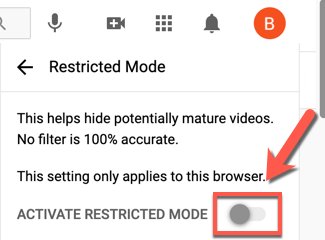
Step 4. To prevent others from disabling it, you can click 'Lock Restricted Mode on this browser' and enter your password to confirm it.
After that, no one can exit Restricted Mode on this browser unless they have your YouTube password.
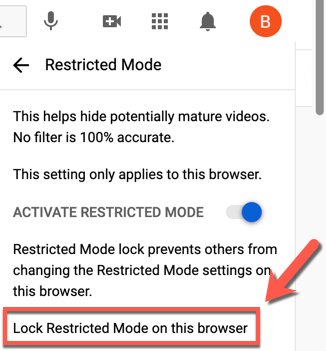
For YouTube App
Whether you're an iPhone, iPad, or Android phone user, to enable Restricted Mode on the YouTube app:
Step 1. Go to your profile page and tap on 'Settings.'
Step 2. Click on 'General.'
Step 3. Turn on 'Restricted Mode.'
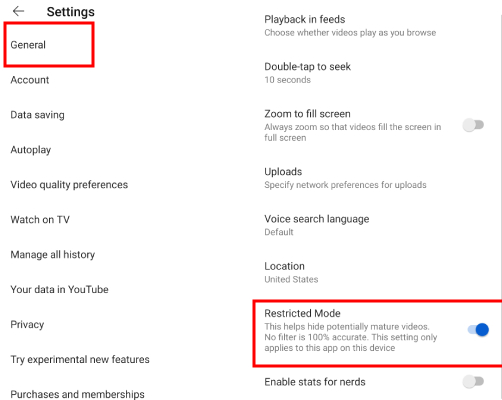
Author's Thoughts
- While this appears to be great, there are a few issues with YouTube's Restricted Mode.
- First and foremost, YouTube's automatic filters are ineffective. Videos from the ostensibly blocked categories may resurface after a few minutes of browsing YouTube with Restricted Mode enabled.
- The second issue with Restricted Mode is that it cannot be customized. Many parents do not want their children exposed to religious content, political content, toy unboxing videos, manipulative advertisements, violent video games, and various other types of content that can harm young people, particularly young children.
- Because of these issues, many parents were dissatisfied with YouTube's Restricted Mode, so YouTube decided to create YouTube Kids.
Restricting content with YouTube parental controls is fine, but please keep in mind that children have access to mature material all over the internet. Therefore, you'd better also enable the 'SafeSearch' filter in your child's browser.
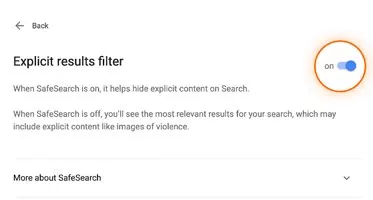
Other Ways to Put Parental Controls on YouTube
On iPhone & iPad
Set Up Content Restriction
iPhone Content Restrictions is a tool that lets you control what content can be seen on an iPhone. It's particularly useful for parents who want to oversee what their kids are viewing on YouTube. By enabling these restrictions, parents gain several benefits, like making sure their kids only watch content that's suitable for their age and keeping their YouTube time in check.
Step 1. Open the Settings and scroll down to "Screen Time."
Step 2. Select "Content & Privacy Restrictions."
Step 3. Click on "Content Restrictions."
Step 4. Click on "Apps."
Step 5. You can set the limit to "9+" or whatever you want. As a result, kids won't be able to access any app with a rating of more than 9. Since YouTube has a rating of 12+, they won't be able to access it.
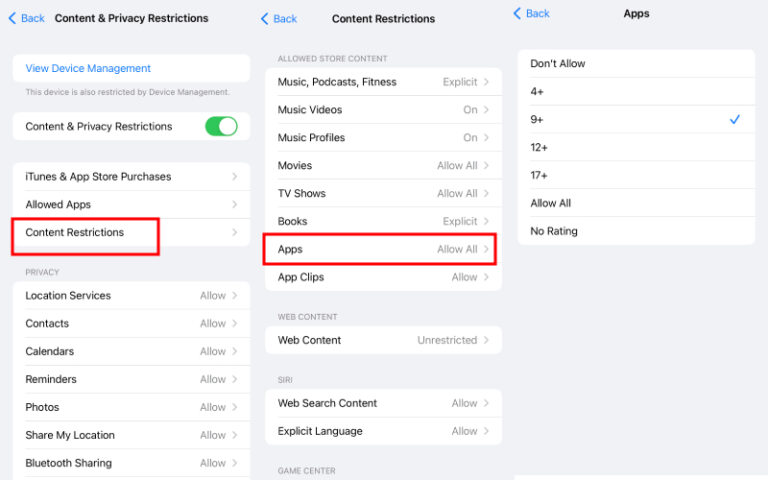
Limit Screen Time
A time limit is a great option for parents who want to limit their kid's YouTube consumption rather than completely restrict them. Learn how to set a time limit.
Step 1. Open Screen Time from Settings.
Step 2. Click on the "App Limits" and then "Add Limit" option.
Step 3. Tap the "Entertainment" box, choose "YouTube," then click "Next."
Step 4. You can now customize time limits.
Step 5. Click the "Add" button when finished.
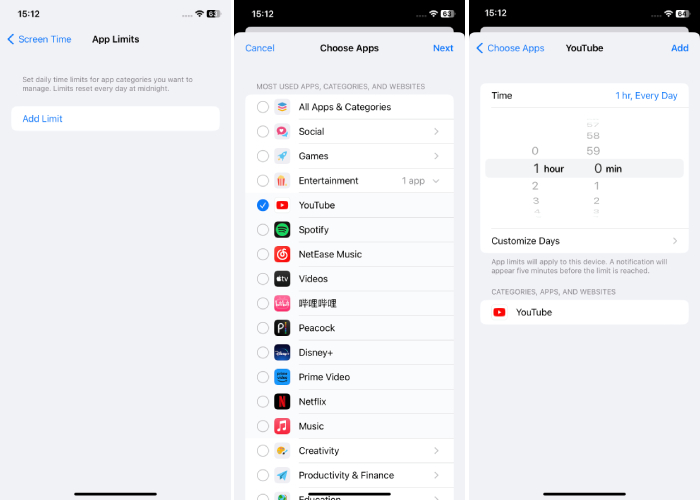
Block App Installation
The last method is to delete YouTube from their device and block the new app installations. This means they won't be able to download YouTube on their phones. To use this method, you have to follow the below-mentioned steps;
Before setting it up, remember to delete the YouTube app.
Step 1. Open "Settings."
Step 2. Scroll down to "Screen Time," and go to "Content & Privacy Restrictions."
Step 3. Enable "Content & Privacy Restrictions" and click "iTunes & App Store Purchases."
Step 4. Tap "Installing Apps" and choose "Don't Allow."
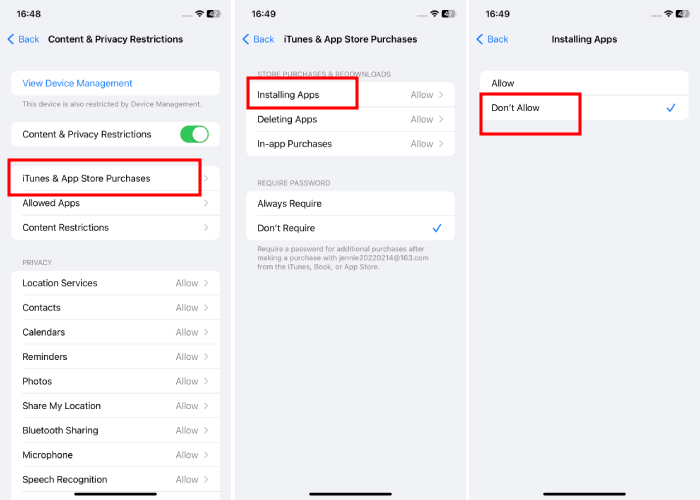
On Android Devices
Set a Timer in Digital Wellbeing
The Digital Wellbeing feature in Android devices allows you to set a timer to limit the use of YouTube. When the time limit is reached, the app will be paused for the rest of the day. However, you can change this setting at any time if you decide you want to use the app for longer.
Step 1. Go to your phone's settings and tap on 'Digital Wellbeing & parental controls.'
Step 2. Click on 'App timers' and choose YouTube.
Step 3. Tap on the 'Set timer' option and choose how much you want to use YouTube each day.
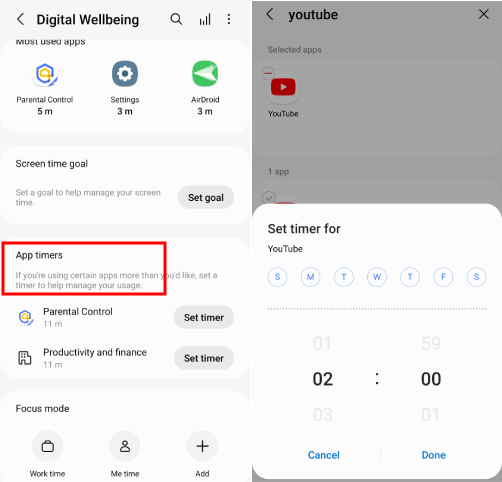
Google Family Link
Google Family Link allows you to set parental controls for your child's use of YouTube. Through Family Link, you can guide your child towards appropriate content on the YouTube app, and manage their app activity, and screen time usage.
Step 1. Open Family Link and go to Settings.
Step 2. Click on YouTube.
Step 3. Choose an experience for your child.
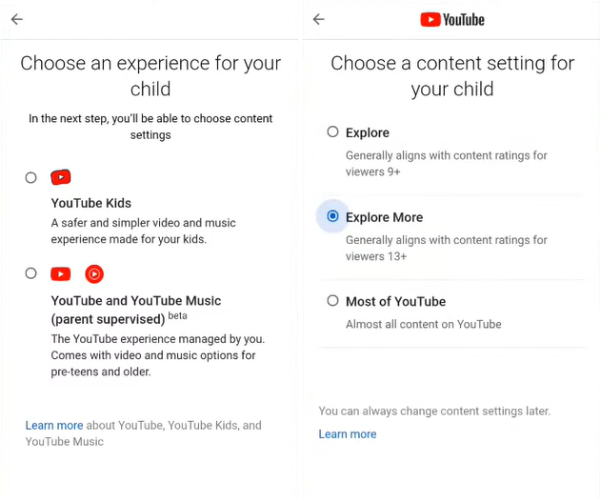
Monitor and Detect If Your Child Watched Inappropriate Videos
As a parent, you may still worry about your kid's online safety. AirDroid Parental Control is a third-party app that can effectively monitor your kids' online activity on YouTube with their consent.
- Monitor your kid's YouTube browsing activity.
- Detect inappropriate content with customized keywords.
- Limit or block the usage of YouTube
- Mirror the live screen of what your kid is watching
It comes with a 'Social Content Detection' feature that allows parents to supervise their child's viewing activity on YouTube. If the child's search queries, watched videos, or posted content trigger any set keywords, parents will receive alerts.
Step 1. Open AirDroid Parental Control.
Step 2. Click on 'Social Content Detection.'
Step 3. In 'App Detection Management,' turn on the button next to YouTube.
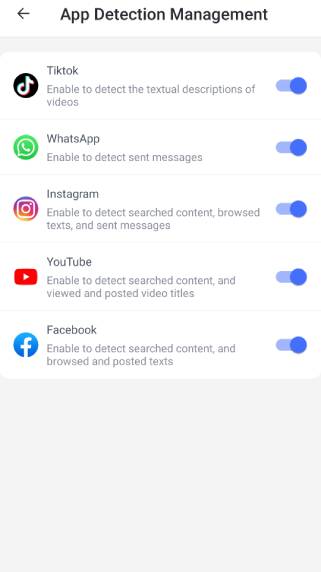
Step 4. In 'keyword Management,' customize the keywords you want to detect.
From now on, you will receive an alert every time your child searches for and watches a video containing the keywords you set.
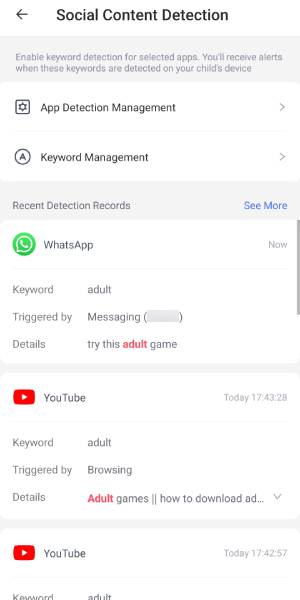
Use YouTube Kids App for Kids under 13
YouTube Kids is a separate YouTube app/platform that filters YouTube content and delivers it to children. Parents can select YouTube Kids for children under four, 4-8 years old, or 8-12 years old.
Unfortunately, YouTube's standards for filtering this content are frustratingly vague, stating only that: "The videos that make it past YouTube Kids' content filters can be very unpleasant, depicting suicide, Disney princess erotica, alt-right political rants recorded over video of popular video games, and harsh "prank" videos that clearly show kids being physically and emotionally harmed."

YouTube Kids, however, includes some additional controls for added security. For example, YouTube employs hundreds of human moderators who watch videos to ensure they are appropriate for children.
YouTube Kids offers curated playlists of these moderator-approved videos and channels from well-known educational and kid-friendly organizations such as PBS and National Geographic.
How to Use YouTube Kids
Download the YouTube Kids app on your iPhone, iPad, or Android device to go beyond Restricted Mode and create an even safer YouTube experience for your child. The app is intended to display only family-friendly content (though this is not always the case).
After installing the YouTube Kids app on your device, a parent with a Google account can customize specific YouTube Kids accounts via the Settings tab to limit access to specific videos, only allow pre-approved videos, limit screen time, and more.
In Summary:
- Create Profile
- Choose Suitable Content (set Content level, disable Search, set approved content)
- Schedule YouTube Time
Other Tips to Protect Your Kids on YouTube
Have an Open Talk about YouTube Safety
Many children are perplexed as to why their parents are concerned about YouTube content. Child psychologists and advertising watchdogs agree that having conversations with children about YouTube content is critical. In the case of unboxing videos, explaining to your children that most families don't open toys every day (and that the kids who do are paid to do so) can help them understand the content they're watching.
It is critical that we maintain open lines of communication with our children so that they can express their concerns about what they see online. Children frequently hide their disturbing experiences from their parents for fear of getting in trouble.
Educate Your Kids on Internet Safety
Age-appropriate conversations about the nature of the internet are critical for keeping children safe online. For example, children should understand that advertisements are frequently false or exaggerated, that much seemingly benign content is actually marketing, that predators can impersonate online identities, that downloading files can result in malware infections, and that hackers spoof real websites in order to steal user information.
Children can also benefit from open discussions about the negative effects of screen time, which can instil a sense of caution in them regarding their devices.
Utilize the Built-in Tools on Your Device
What Are the Best Ways to Protect Your Children Online? (Hint: It's More Than Just Screen Time Restrictions)
Users of Windows 10 can create a child account for their children. Parents can receive weekly activity reports, limit app and device usage, block specific apps and websites, and set purchasing permissions for their children on shared Windows devices.
Apple's Family Sharing feature is available for Mac and iOS users. It allows you to monitor screen time, set time limits for specific devices and apps, filter content (somewhat), schedule device usage, and share subscriptions and iCloud storage with family members.
Android users can enable Family Link, which notifies parents about all downloads and purchases (and gives them the option to deny them), location tracking, screen time limiting and monitoring, and the ability to block or limit specific apps. However, family Link is only available to users aged 13 and under.
Final Words
If your kids are really into YouTube, you'll need to plan. First, explore the videos - watching with your children or alone, monitoring with third-party apps such as Airdroid Parental Control, and so on. Because all of the content is user-generated, you never know what will appear on any given channel.
Then you can follow the step-by-step guide to set YouTube Parental Control.
Hottest Question Related to YouTube Parental Controls














Leave a Reply.