WhatsApp Call Unavailable? Tested Reasons and Fixes
Try to call someone on WhatsApp, only to be hit with the annoying "Call Unavailable" message? Honestly, we've all been there. It's frustrating when WhatsApp calls don't work as expected.
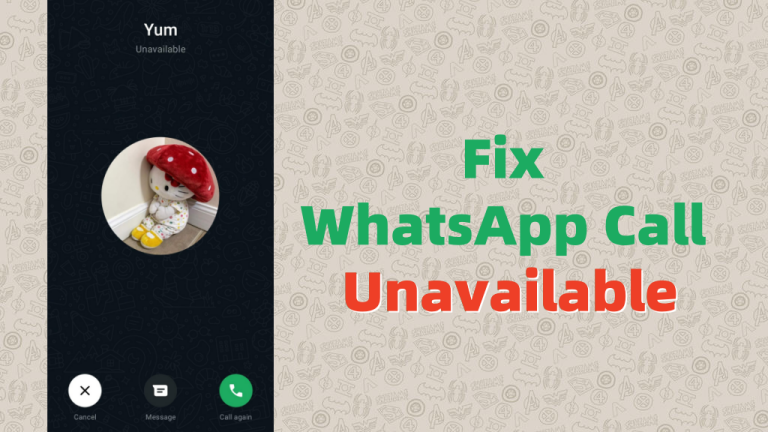
But don't worry—we've tested some of the most common reasons why this happens and found fixes that actually work. So if WhatsApp call is giving you a hard time, keep reading. We've got this problem troubleshooted!
Why Does It Say "Unavailable" on WhatsApp Calls
When you get the "WhatsApp call unavailable" error, it simply means WhatsApp cannot establish a successful call connection between the caller and the recipient. This could be due to several factors including:
1Network Issues
WhatsApp call, unlike regular carrier calls, requires an internet connection to work. Therefore, if either the caller or the recipient is connected to a poor or unstable network, the WhatsApp call will show "unavailable."
2You're Blocked
If the person you're trying to call has blocked you on WhatsApp, WhatsApp will terminate all forms of communication between both of you, hence you may experience this error.
Besides, many people on the Reddit discussions, reported that unavailable WhatsApp call also occured if the person blocked their phone number on the built-in Phone or Contacts app.
3WhatsApp Server Errors
Another truth about WhatsApp calls is that they go through the WhatsApp server. So, if WhatsApp's servers are down or malfunctioning at the time you're making a call, WhatsApp may return "Call Unavailable" to the caller end.
4Outdated WhatsApp App
You may also fail to make WhatsApp calls or use features like read receipts if you're using the old WhatsApp version. Outdated WhatsApp apps may contain bugs that can affect the proper functioning of some features, including calling on the app.
How to Fix WhatsApp Call Unavailable
Now that you know what is responsible for this error on your WhatsApp, knowing how to fix it has now become a breeze. To save you from such stress, let's quickly help you out.
Ensure a Good Connection on Both Parties
Before you start calling, ensure your internet connection is strong and stable. Moreover, you have to check if the person you're trying to call is also connected to a good network.
For me, before I call someone on WhatsApp, I'll first send a message to them. Once the message is marked with double blue ticks, it means the person is available and their network is good, then I call them.
Confirm If You're Blocked or Not
Also, check if you haven't been blocked or not. There are numerous signs that can let you know if you've been blocked on WhatsApp. Some of them include:
- The message that you send to someone who blocked you will always be marked with a gray tick.
- You can no longer see their profile picture and WhatsApp status.
- You won't be able to see their online status.
- You cannot add them to a group chat.
Well, then, if you notice any of these signs before calling, it indicates that they have blocked you. And once you call them, WhatsApp might say "Call Unavailable."
Ask Them to Unblock You
Once you've confirmed that the problem is caused by the other person blocking you, the best fix is to ask them to unblock you. If they blocked you accidentally, they'd like to unblock you. And then WhatsApp will restore communication between you and calls will go through with ease.
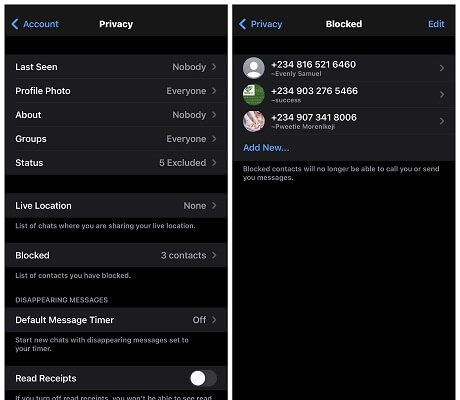
Update WhatsApp or Reinstall It
If the issue still persists after trying the above solutions, consider updating your WhatsApp app to the latest version. Once you do that, bugs will be fixed and WhatsApp will work efficiently.
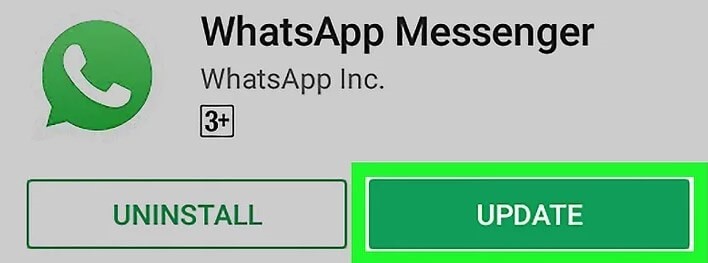
If, after you update the app, and the situation still remains unchanged, then uninstall and reinstall the WhatsApp app. When you do so, it removes all corrupt files and it will look as though you're just starting afresh with a clean and new WhatsApp.
Contact WhatsApp Support
Sometimes, WhatsApp support is the best assistant to dive into any app issue. They'll definitely know what is responsible for the problem. To contact WhatsApp support is very easy. All you have to do is to:
- Step 1. Go to "Settings" from the WhatsApp app.
- Step 2. Select "Help" and then "Help Center."
- Step 3. Scroll down to the bottom and tap on "Contact us."
- Step 4. Then, chat with the support and describe the issue.
Alternative: Use Other Apps to Make Calls
If, after you've contacted WhatsApp support, and you're still not making any headway, then it's high time you try another alternative. Below are three viable alternatives to WhatsApp you can try.
The Built-in Phone App
With the built-in Phone app, you can easily connect with your loved ones. And it doesn't matter if the caller or the recipient is using a different network carrier. However, because it doesn't require any internet connection, making calls through this way typically requires an extra fee.
Telegram
Telegram definitely gives WhatsApp a run for its money when it comes to calling and messaging. It also allows users to connect through calls, text messages, and voice chat. You can also make your calls end-to-end encrypted by using the secret chat feature.
AirDroid Family Chat
Built into AirDroid Parental Control, AirDroid Family Chat not only allows you to call your family members over the network but also gives you more control over your kids' devices.
With its chat function, you can create a group for every family member to connect. Or you can start voice calls with members in one-to-one chats.
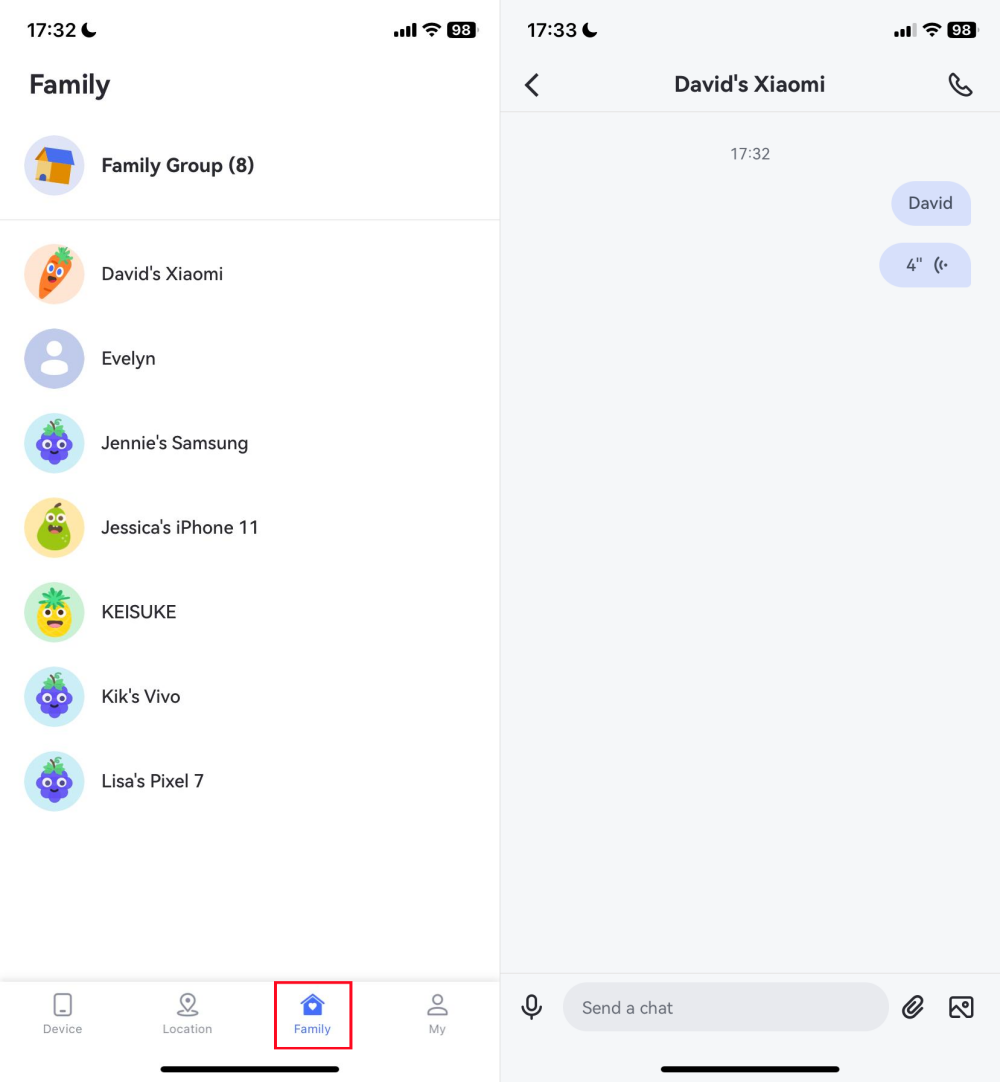
FAQs about WhatsApp Calls
Conclusion
The "Unavailable" WhatsApp calls typically point to issues with your internet connection, blocked status, down WhatsApp server, or an outdated version of the app.
To fix this issue, ensure you're unblocked, make sure both your internet and the recipient network are good, or download the latest WhatsApp version. If that's not enough, you can opt for solid WhatsApp alternatives to connect via calls in time.



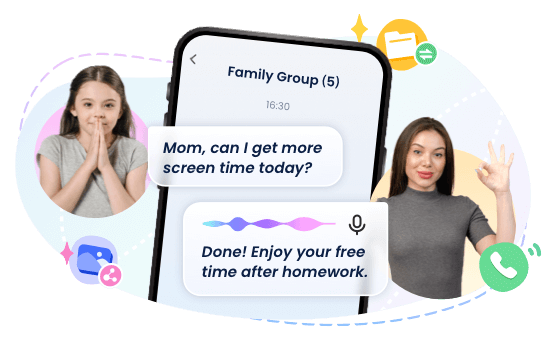










Leave a Reply.