How to Stop Receiving WhatsApp Messages without Blocking?
WhatsApp messages piling up? Or are Notifications flooding in? Let's silence these buzzes without dropping the block.
WhatsApp is a messaging app with over 2.7 billion users worldwide, so getting notifications is pretty normal, right? But constant pings and dings can be annoying, and you can't always block people to avoid them.
This guide will show you how to stop receiving WhatsApp messages without blocking the sender, along with some practical tips.
How to Stop Receiving WhatsApp Messages Without Blocking?
1Mute the Chats
When you mute a chat, you have silenced the message notification from a specific person or group. This means:
✔️You will not receive any new message notifications.
✔️You can only know about new messages from that particular person or group when you open your WhatsApp inbox.
Let's see how you can mute a chat;
1. Open your WhatsApp and go to the group or person's chat that you want to mute.
2. Long-press that chat and select 'Mute.'
3. You can select how long you want to mute a chat (8 hours/1 week/Always).
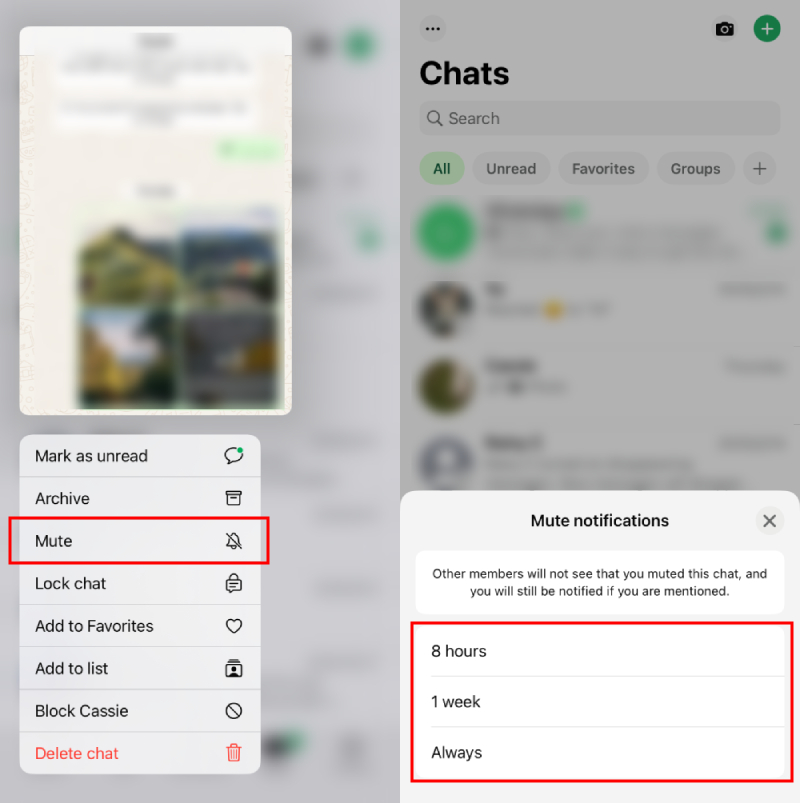
💡If you don't want yourself to be bothered by messages when you open WhatsApp inbox, you can either lock or archive the chat. Let's see how;
To lock that chat, long-press and choose 'Lock chat,' tap 'Continue,' and enter your iPhone passcode to confirm it.
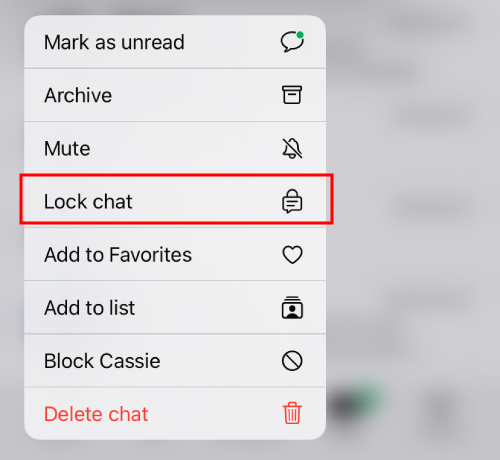
To archive that chat, long-press and choose 'Archive.'
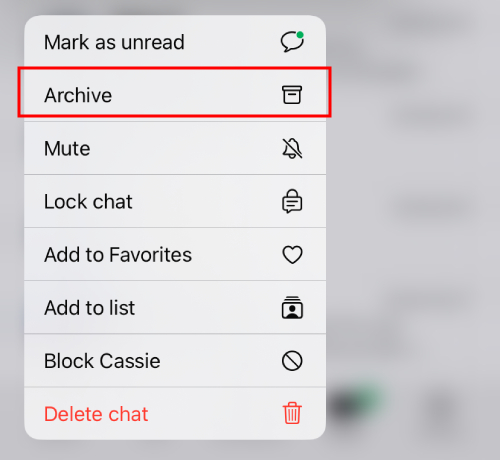
2Turn off WhatsApp Notifications
Another method you can try is to turn off all WhatsApp notifications from the app's settings.
However, when you turn OFF WhatsApp notifications, all alerts will stop. WhatsApp will not intercept preview messages, notifications, sounds, or vibrations.
There are two ways to turn off WhatsApp notifications:
From WhatsApp settings: Open WhatsApp > Settings > Notifications, then turn off 'Show notifications' in 'Messages notifications' and 'Group notifications.'
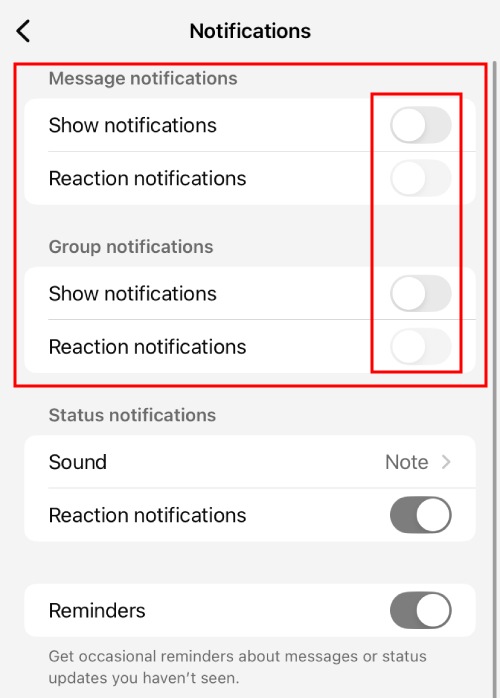
From system settings on phone: Go to your phone's Settings > Notifications > WhatsApp, then turn off 'Show notifications.'
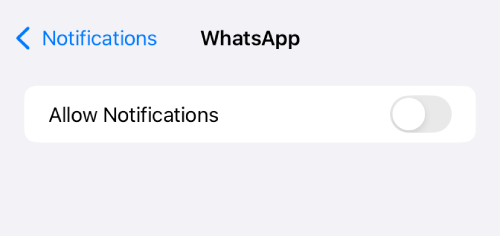
💡Friendly reminder: If you're waiting for an important message on WhatsApp, you'll need to keep checking your inbox manually, since you won't get any notifications after muting the chat.
3Silence Unknown Callers on WhatsApp
If you're only bothered by WhatsApp call notifications from unknown numbers, WhatsApp's "Silence Unknown Callers" feature is perfect for you. This method is especially useful for avoiding unknown or spam calls. It stops calls from numbers not saved in your contacts from showing up on your phone, keeping those unwanted notifications away.
1. Open your WhatsApp and go to 'Settings.'
2. Click on 'Privacy' > 'Calls'
3.. Turn ON 'Silence Unknown Callers.'
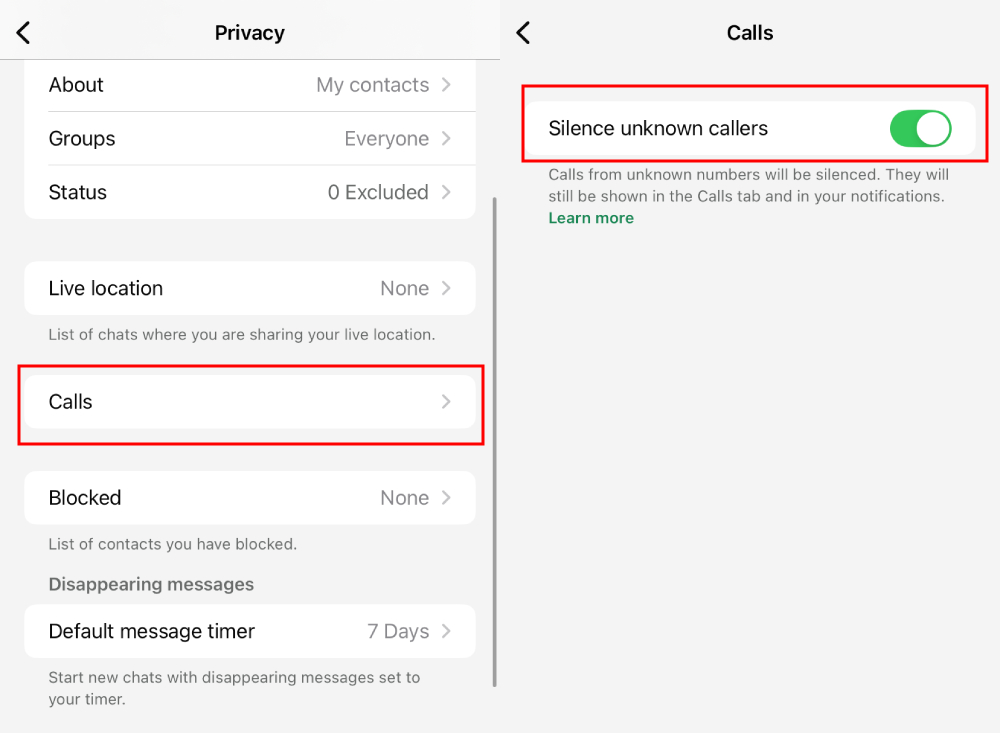
Myth: Just Archiving or Locking a Chat Won't Stop WhatsApp Messages
When you search for "how to stop receiving WhatsApp notifications without blocking," you'll find lots of advice suggesting that simply archiving or locking a chat can silence messages from a specific person. This is MISLEADING.
The truth is:
- Archiving a Chat: When you archive a Chat, the person can still message you. And you'll still get notifications of new messages from them.
- Locking a Chat
: When you only lock a chat, you’ll still get a notification that a message has arrived. However, it won’t reveal who sent it or what the message says. The notification will simply say 'New Messages.'
So, if you don't want to receive any messages from someone with blocking, the only option is to mute their chats. Whether you also choose to archive or lock the chat is up to you.
The benefit of muting and archiving or locking a chat is that, even though the person can still send you messages, you won't get notifications for them. Plus, their messages won't show up in your chat list when you open WhatsApp.
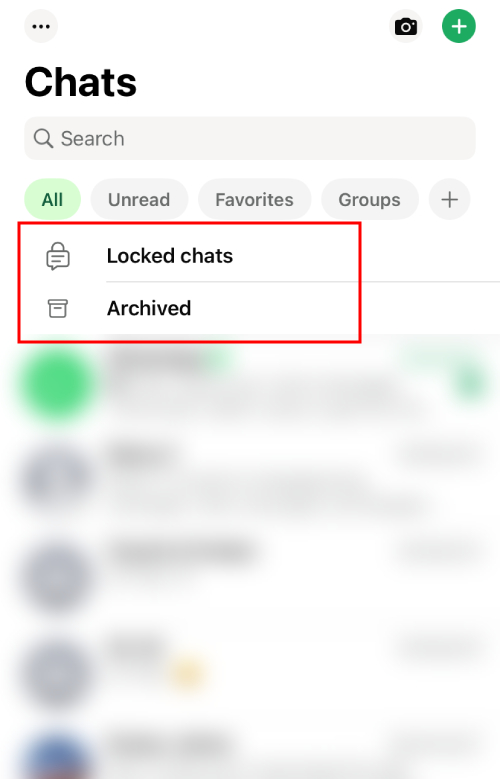
Extra Tip: How to Stop Unnecessary Messages in Group
If you set up a group for sharing important messages, but members keep posting irrelevant stuff, you might want to consider restricting their ability to send messages.
💡Mote: Only Admins of the Group can restrict group messages, so in case you are not the group admin, you can privately ask the admin to do this for you.
1. On your 'WhatsApp,' open the group chat.
2. Click on the Group name.
3. Click on 'Group permissions' and turn OFF the 'Send messages.'
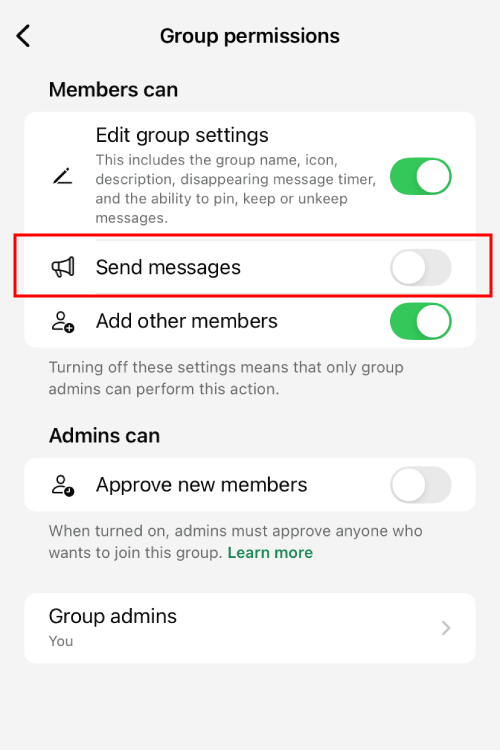
Key Takeaway
The kindest way to say 'Not right now' to constant messages is by muting them. By muting chats or turning OFF notifications, and utilizing WhatsApp features like 'Silence Unknown Callers', you can set boundaries and avoid unnecessary headaches from messages buzzing.
With the above methods, you can stop WhatsApp messages without blocking anyone. Use these solutions to attain your personal space and maintain your connectivity.
Worried Your Child Receiving inappropriate messages on WhatsApp? Try AirDroid Parental Control
AirDroid Parental Control helps parents sync and monitor WhatsApp messages to check if their kids are getting weird messages, chatting with strangers, or in any iffy conversations.















Leave a Reply.