To share location from iPhone to Android indefinitely for free, you can use the location sharing feature on Google Maps, Telegram, or Snapchat.
How to Share Location Between iPhone and Android [2025]
Ever tried to meet up with friends or family, but got stuck sharing your location between iPhones and Android phones? Due to the different systems, you may reckon that cross-device location sharing becomes tricky.
But fear not! The good news is that with the help of some apps, you can easily achieve seamless location sharing. Well, now, let's dive into how to share location between iPhone and Android!
How to Share Location between Android and iPhone
Here is a quick breakdown of four ways to share your location from iPhone to Android and vice versa:
| Methods | Sharing Duration | Highlights |
| 1. Via Google Maps | 15 mins to indefinite | Flexible sharing duration |
| 2. Via Google Find Hub | 1 min to indefinite | Integrated with Google Maps location sharing |
| 3. Via Social Media | Vary | Frequent location updates |
| 4. Via Location Tracker | Indefinite | Allow to check location history |
Method 1. Utilize Google Maps Location Sharing
Designed for navigation, Google Maps is also a great tool for sharing locations between iPhone and Android. With this app, you can even choose how long you want to share your location — so you're in control of your privacy.
Here's how to share location between iPhone and Android using Google Maps:
- Step 1.Open Google Maps on the iPhone or Android you want to share from.
- Step 2.Click on the blue-colored dot on the map.
- Step 3.Tap the "Share location" button from the menu.
- Step 4.Then, tap "For 1 hour" to choose how long you want to share it, from 15 minutes to 24 hours, and indefinitely.
- Step 5.Lastly, choose a contact to share your location.
- Step 6.Once done, the recipient can view your live location in their Google Maps app or through the Google Find Hub's web dashboard.
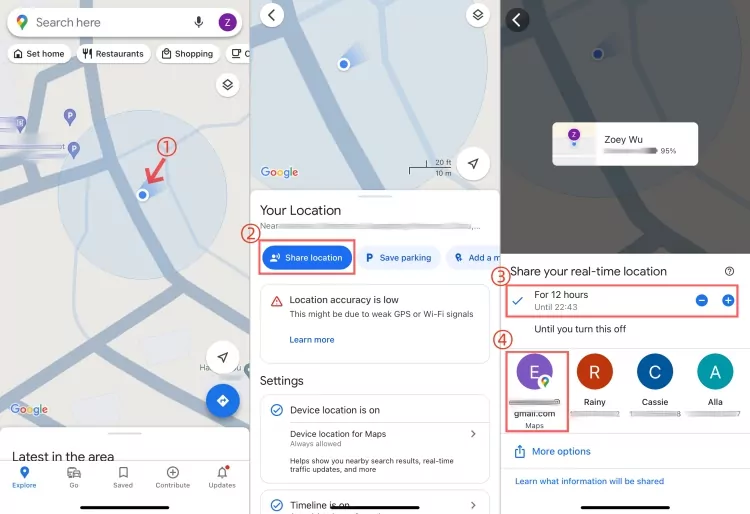
Method 2. Use Google Find Hub
If you are using an Android and need to share your location with other iPhone or Android users, then you're in luck! Google revamped its Find My Device feature in 2025, and now, it is renamed Find Hub.
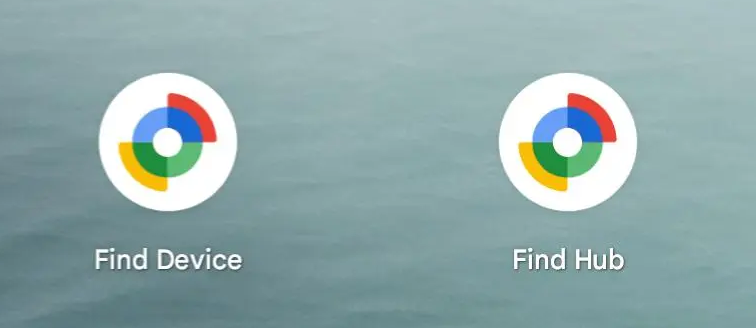
Most amazingly, with the update, you can share your location with your family and friends and meanwhile keep track of them. Being integrated with Google location sharing, you can view the Google Maps' shared location in Find Hub automatically.
Can't wait to try? Here's how to share location from Android to iPhone using Google Find Hub:
- Step 1.Open the Find Hub app on your Android.
- Step 2.Switch to the "People" tab.
- Step 3.Tap the "New Share" or the "+" button.
- Step 4.Then, choose how long you want to share your location.
- Step 5.Lastly, select a Google account to share your location or send your live location via a link.
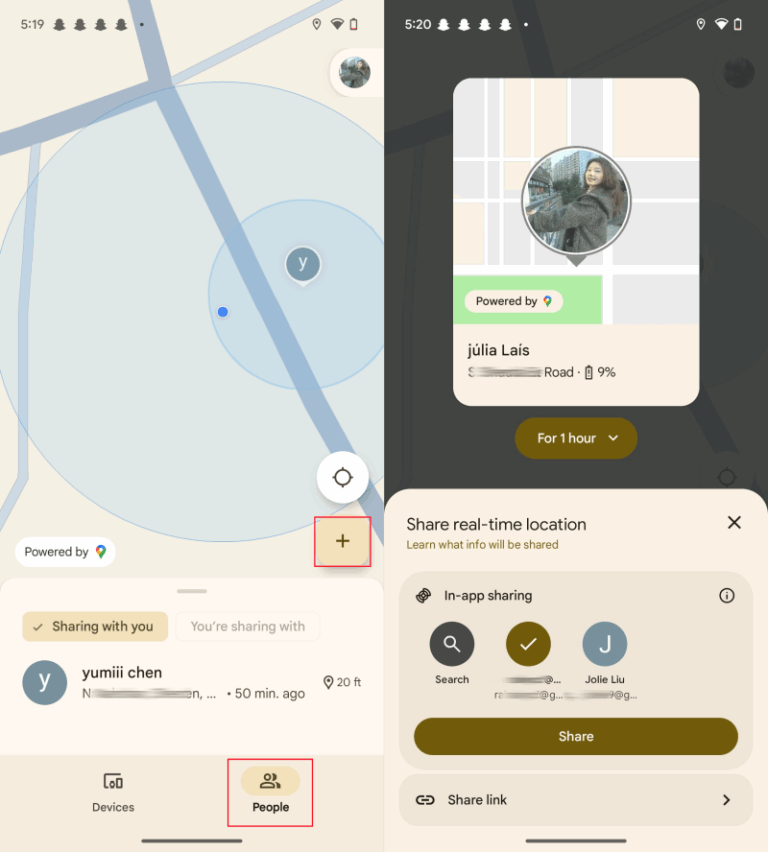
After this, the recipient can view your location in their Google Maps app or the Find Hub's web version.
Method 3. Use Social Media's Location Sharing Feature
In addition to Google Maps, social media apps we opened every day can be used to share location between iPhone and Android. Most popular social media, such as WhatsApp, Telegram, and Snapchat, allow users to share their locations with contacts regardless of their device.
However, it should be noted that not every social app supports sharing location indefinitely. Following is the maximum duration of live location sharing of different social apps:
- WhatsApp: 8 hours
- Telegram: Indefinite until you turn it off
- Messenger: 1 hour
- Snapchat: Indefinite until you turn it off
Now, pick your preferred social media and follow the steps below to share location between iPhone and Android:
- Step 1.Open the WhatsApp chat with someone you wish to share the location with.
- Step 2.Tap the left-bottom "+" button on the chat box.
- Step 3.Choose "Location" and then "Share live location."
- Step 4.Select the duration for which you would like to share your live location.
- Step 5.Tap the "Send" button, and the contact will receive a message with your real-time location data.
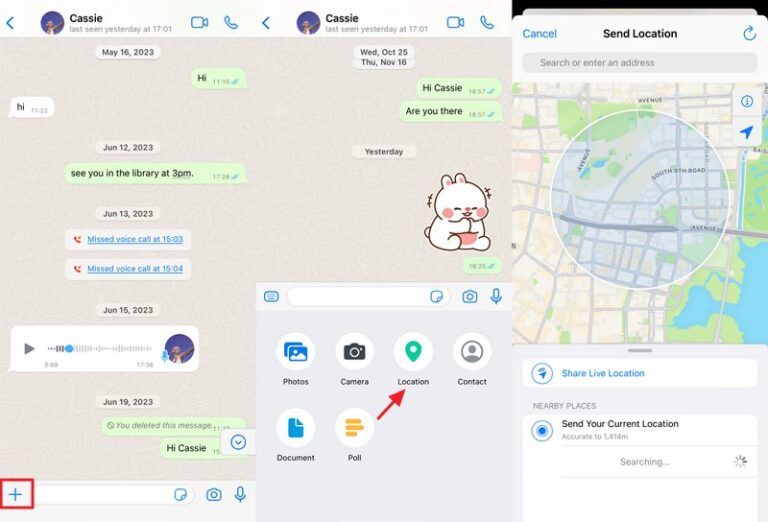
- Step 1.Launch Telegram on your iPhone or Android.
- Step 2.On the "Chats" tab, open the contact that you want to share the location with.
- Step 3.Tap on the pin icon next to the message bar.
- Step 4.Go to "Location" and select "Share My Live Location for..."
- Step 5.Lastly, set the location sharing duration.
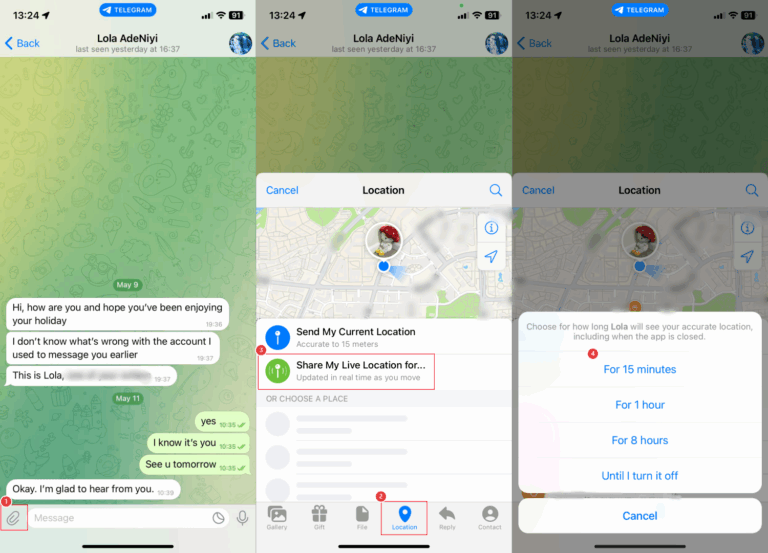
- Step 1.Open the conversation with someone you want to share your location with.
- Step 2.Tap the "+" button and select "Location."
- Step 3.Hit on "Start sharing live location."
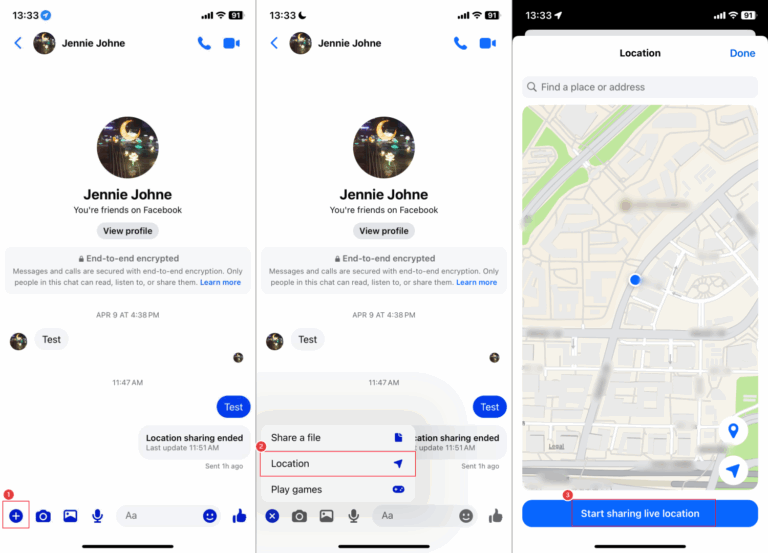
- Step 1.Navigate to Snap Map on the Snapchat app.
- Step 2.Tap on the "Settings" button at the top right.
- Step 3.Choose who can see your location on Snap Map.
Method 4. Try Third-party Location Tracker
While Google Maps and social media apps solve your need for real-time location sharing, what if you want to review past routes of your contacts over time? Third-party location sharing apps, like Life360 and AirDroid Family Locator come to help!
1Life360
When it comes to sharing your location between Android and iPhone, Life360 is a popular choice. This app makes it easy to share real-time location updates and receive alerts for key moments—like when someone arrives home or leaves a designated location.
Moreover, it keeps the past 30-day routes of your family's or friends' movements. If you focus on your privacy, you can even choose to share your approximate location with Life360's Bubble. To use it:
- Step 1.Download Life360 on your device and sign in.
- Step 2.Tap on "Add a person" to get the invitation code.
- Step 3.Then, send this code to someone whom you need to share your location with.
- Step 4.Once they join your group through the code, you can view each other's location in real-time.
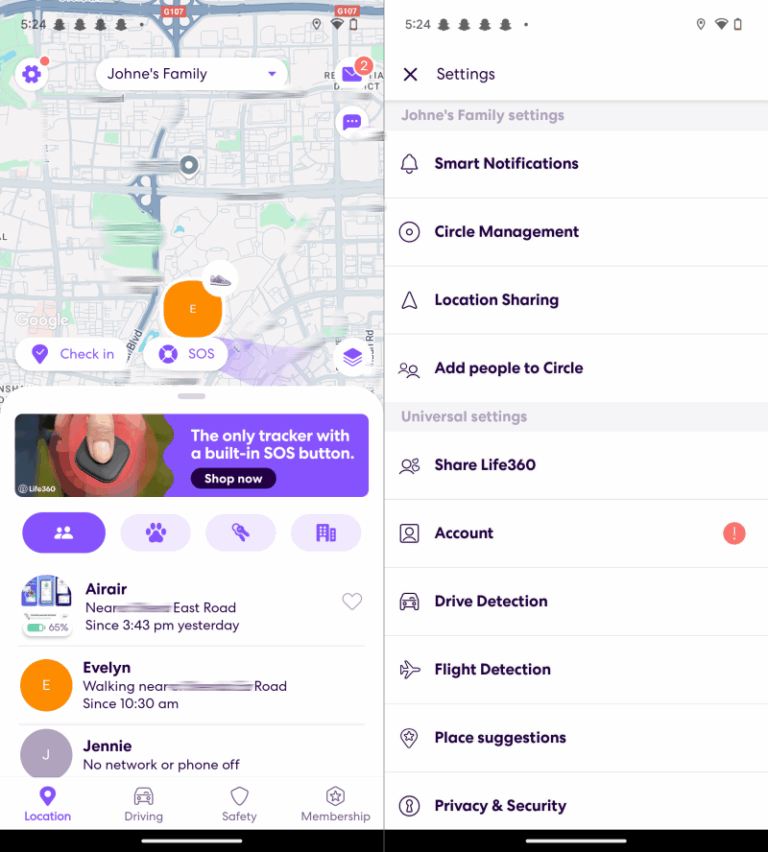
2AirDroid Family Locator
Same as Life360, AirDroid Family Locator also allows you to share location between iPhone and Android and check your family's location history as far back as 30 days. Then, what makes it stand out? You can see the surroundings of the Android device that's sharing its location with you.
Due to these features, this way stands out. Here are the steps to share location from iPhone to Android and vice versa:
- Step 1.Download AirDroid Location Tracker on your device.
- Step 2.Follow the in-app instructions to connect another device for location sharing.
- Step 3.Once done, open AirDroid on your phone and tap the "Location" icon.
- Step 4.Now, tap "refresh" to get the live location of another device.
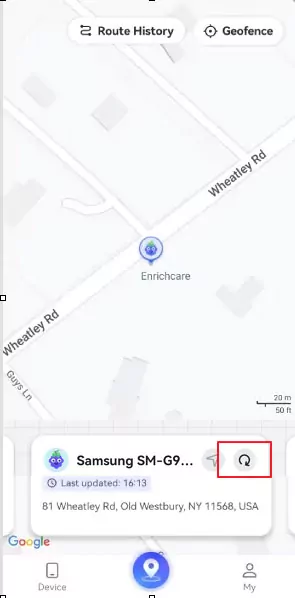
Tips for Sharing Your Location Safely
Now that you've mastered the methods to share location between Android and iPhone, here's the catch. Imagine this—you sent a live location link to a friend for a quick meetup, but forgot to stop sharing. Days later, that link still quietly broadcasts your whereabouts...
Therefore, your privacy is still a top priority. In this section, we'll share some tips so you can share your location safely:
- Avoid sending your live location to unfamiliar contacts. Stick to people you trust, like friends and family.
- Regularly review who you're sharing your location with.
- Stop location sharing when it's no longer needed, especially on apps that allow indefinite sharing.
- Never post your live location link on any public platforms.
- Don't try any app coming with ads but no privacy policies.
FAQs about Location Sharing between iPhone and Android
How to share location indefinitely on iPhone to Android for free?
Which is the best app to share location between iPhone and Android?
This depends on your specific needs:
- If you want ease, flexibility, and reliability, go with Google Maps.
- If you need to share location with someone you contact frequently, just choose social media like WhatsApp.
- For ongoing family tracking, AirDroid Location Tracker is your best bet.
Why Google Maps shared location not updating?
This is a common issue occurs especially when you share location between iPhone and Android on Google Maps. If you notice someone's location is not updated on Google Maps, it might be caused:
- Poor internet connection.
- Low power mode is activated on their device.
- They have turned off location services.
- Google Maps is not allowed to access their device's location always.
- Location sharing duration has expired.
Does shared location work when the phone is off?
No. When your device is off, the wireless connection and GPS are also disabled, so the location service can't work properly.
Ready to Share Location No Matter What Phone Is Used?
Sharing location between iPhone and Android is no longer a headache, even though they run different systems. From Google Maps, Google Find Hub to social media apps and third-party location tracking services, each method has its own perks.
Just remember: while sharing your location can bring peace of mind and convenience, it's always important to protect your privacy.















Leave a Reply.