How to Read Messenger Messages without Seen: 5 Workable Ways
A read receipt on Facebook Messenger can promote communication transparency, but some people aren't ready to respond, prefer not to engage immediately, or need more time to gather information without the sender knowing they've seen the message.
This time, you can read Messenger messages without "Seen" by using one of these methods:
| Methods | Available on | Limitations |
|---|---|---|
| 1. Disable Read Receipts | Android, iOS, PC | Not able to see if others read your messages |
| 2. Notifications Preview | Android, iOS | Limited message content |
| 3. Restrict the Sender | Android, iOS, PC | Can limit interactions with that contact |
| 4. Use Airplane Mode | Android, iOS | Complex; Possible data loss |
| 5. Long Press to View | iOS | Only for iPhone |
(These methods have been tested and found effective as of October 2025.)
Method 1. Disable Read Receipts on Messenger
Turning off read receipts is the easiest way to view messages in Messenger without seen. To do so:
- 1.On Messenger, go to "Menu" and then "Settings."
- 2.Select "Privacy & safety", then "Read receipts."
- 3.Toggle off the "Show read receipts" switch.
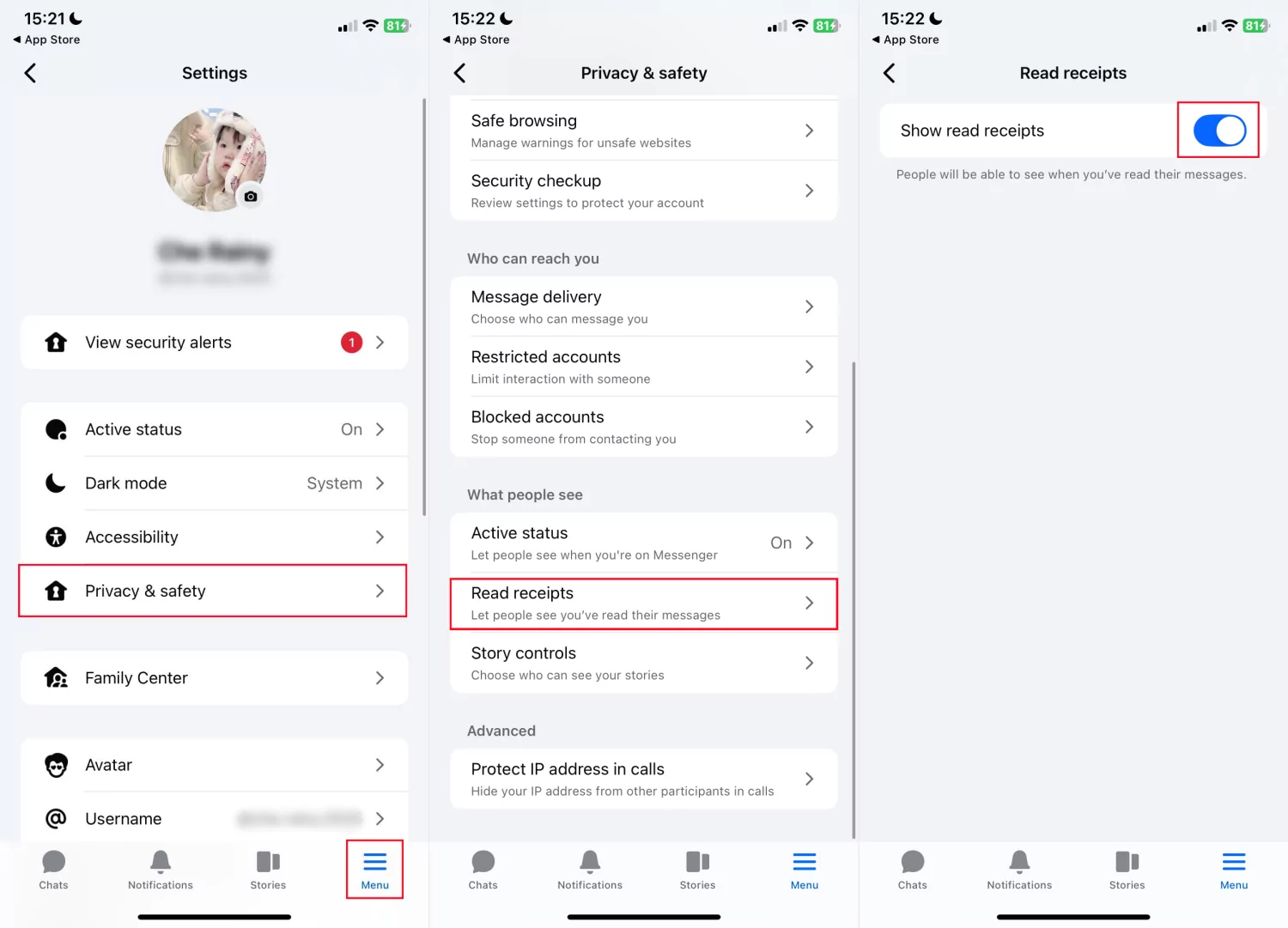
By doing so, you can read Messenger messages without seen for all chats.
Method 2. Preview Messages from Notifications
Anyone who uses Messenger on Android or iPhone gets a notification whenever they receive a new message. This way, you can read a message on Messenger without opening it from notifications.
Now, just swipe down from the top of your phone screen to access the Notification panel and read the Facebook messages.
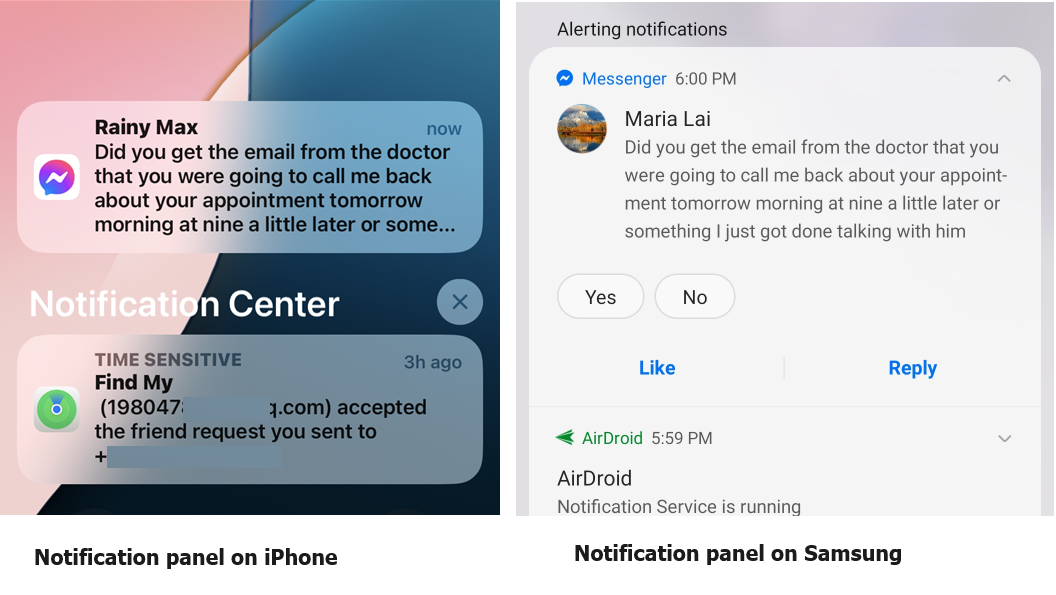
You can also try parenting apps such as AirDroid Parental Control, which syncs and saves notifications, helping you read Facebook messages without seen, and offering comprehensive digital safety for your family.
Method 3. Restrict and Unrestrict the Sender
To see messages in Messenger without seen, you can utilize the "Restrict" feature of Messenger. Here's how you can do so:
- Step 1.Restrict the New Chat
- On Messenger, long press the new chat and select "Restrict." iPhone users need to restrict the chat by swiping left across the targeted chat.
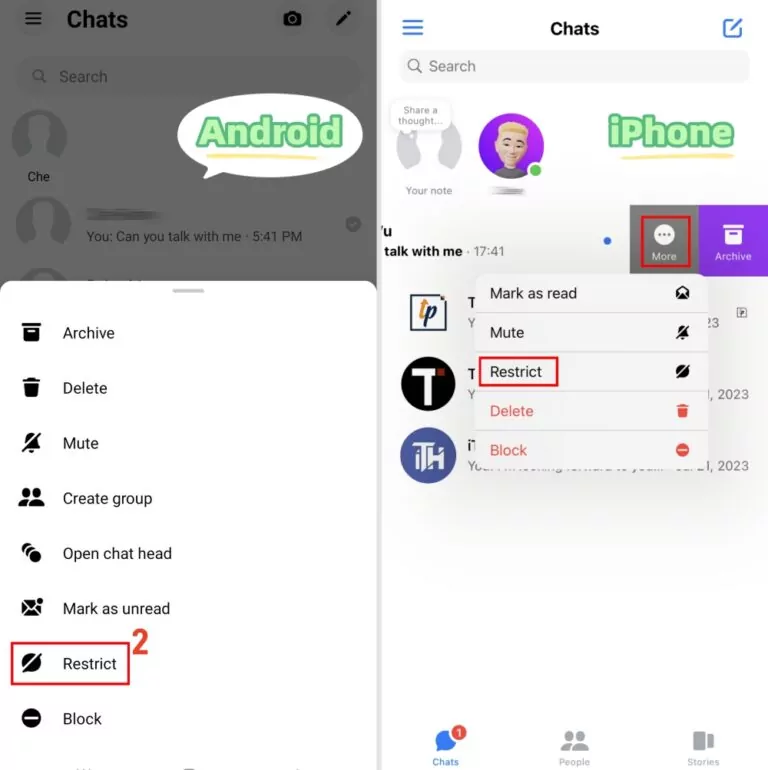
- Step 2.Read the New Messages without Seen
- 1. Tap the "Menu" button and go to "Settings."
- 2. Go to "Privacy & safety," then "Restricted accounts."
- 3. Tap the account you restricted.
- 4. Now, you can read all messages from this user. Meanwhile, the sender won't see the "Seen" status.
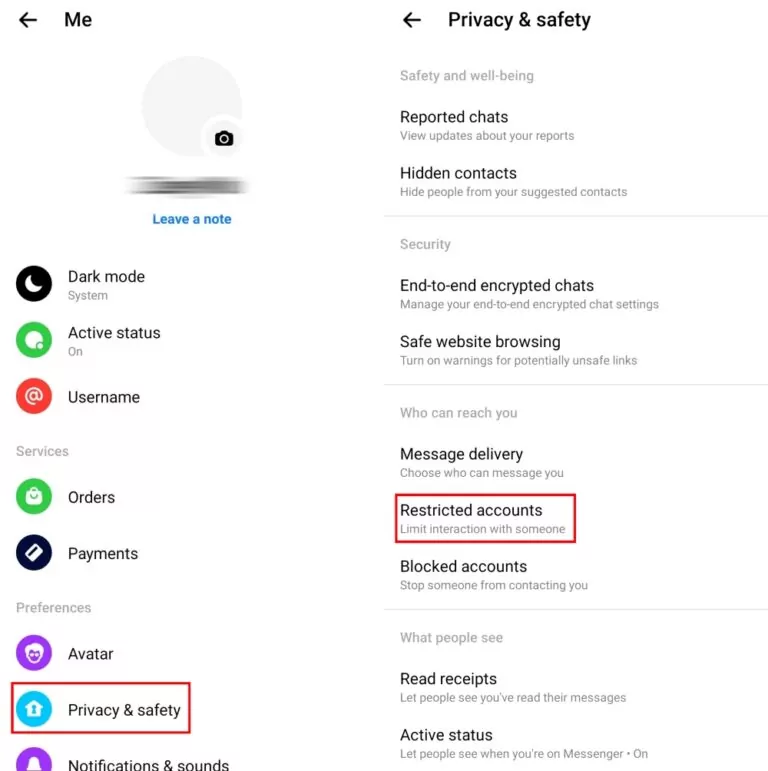
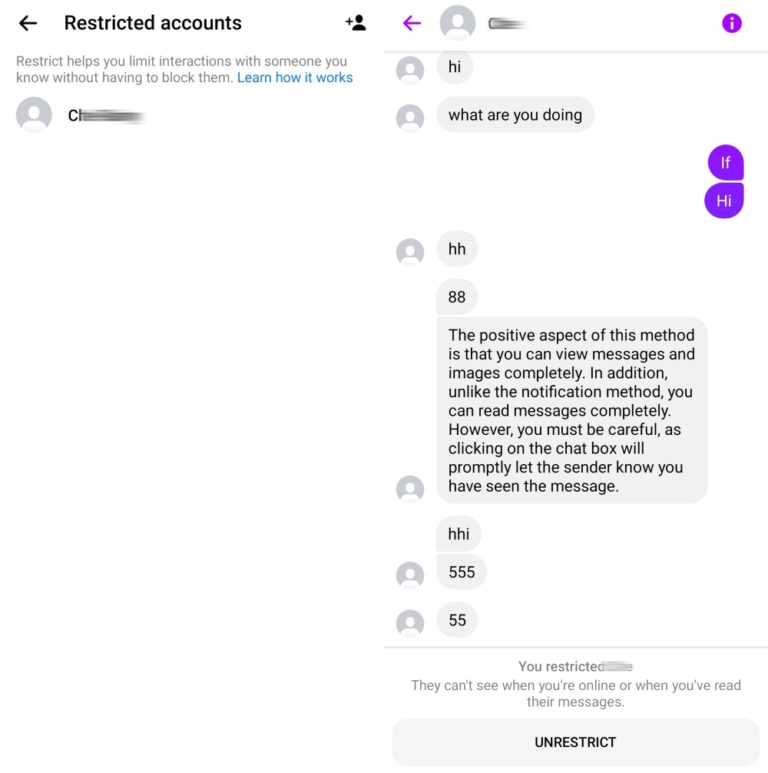
- Step 3.Unrestrict the Chat
- After this, don't forget to click on "UNRESTRICT", otherwise, you can't find and receive this sender's messages again.
Method 4. Activate the Airplane Mode
When there is no internet connection, you can freely view Messenger without seen. You only have to turn on the Airplane mode of your device and then clear the cache of Messenger. Now, I'll guide you step-by-step:
- 1.Enable the Airplane mode from the Quick Settings or Control Center.
- 2.Open and read messages in Messenger.
- 3.On Android: Go to "Settings > Apps > Messenger > Storage > Clear Cache".
On iPhone: Open "Settings > General > iPhone Storage > Messenger > Offload App." - 4.Reconnect to the network by turning off Airplane mode.
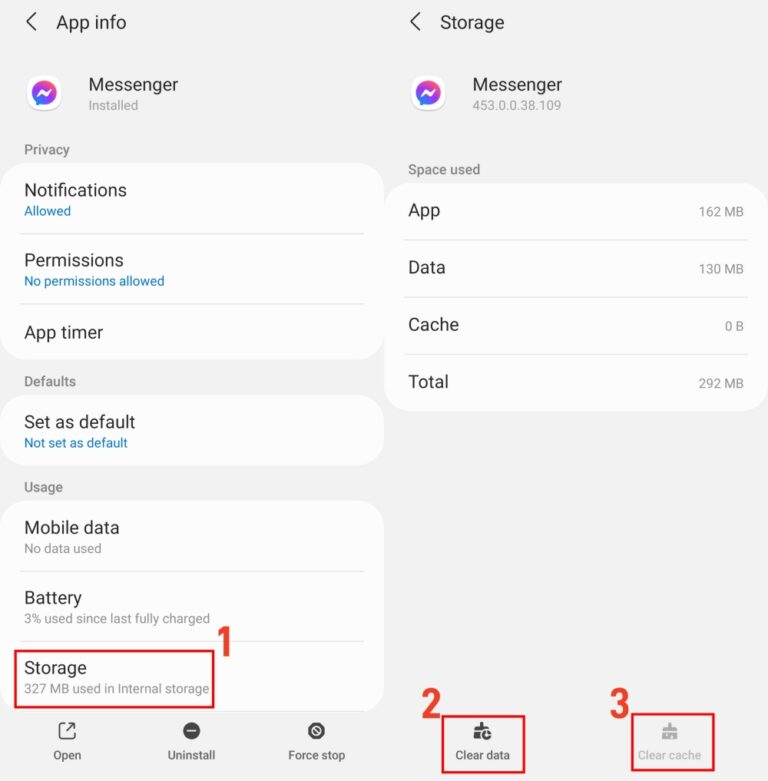
After this, when you return to Messenger, the message you read will still be "unread" on the sender's chat view.
Method 5. Long Press to View
If you are an iOS user, do you know you can preview the chat window by long-pressing the conversion in Messenger? By using this trick, the sender won't get notified of you reading the messages. Here's how to read a message on Messenger without opening it:
- 1.Tap and hold the chat with a new message received.
- 2.On the pop-up window, you can view the message without opening it.
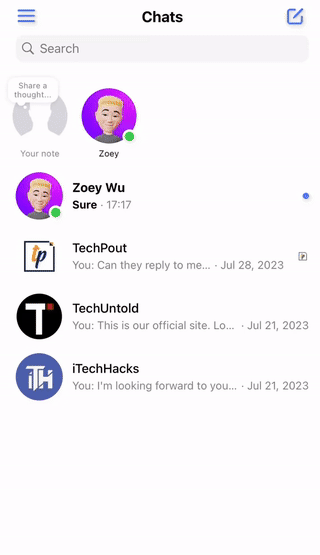
Final Thoughts
Now, try it yourself to open Facebook messages without seen:
- If you just want a quick glance at a new message without opening it, notification previews or iOS quick view are the simplest options.
- If you prefer more control, disabling read receipts or restricting a sender may work better.
- For those who don't mind extra steps, using Airplane Mode offers a more reliable way to stay unseen on Messenger.
Disclaimer: This article provides general information and tips. The functionality of these methods may change due to updates by Facebook or operating systems. AirDroid does not endorse or take responsibility for any third-party applications or actions that may violate platform terms of service. Users should exercise caution and discretion when applying these methods.














Leave a Reply.