Why Is My Android Phone Downloading Apps by Itself and How to Stop?
Android phones have gained many users due to their openness and flexibility. However, you might face a confusing issue: the Android phone seems to download apps by itself without any action on your part.
This consumes valuable phone storage space. It also poses security risks, such as downloading random games or malware. So, why does this happen? And how can you effectively stop your phone from downloading apps automatically? This article will explore the reasons behind this issue and provide practical solutions to help you regain control of your devices.
Why Is My Android Phone Downloading Apps by Itself?
If your Android phone is downloading apps by itself, you may have tampered with or ignored its settings. In some scenarios, the phone may be infected. This section will cover all possible causes.
Automatic Downloads and Updates Enabled
Your Android device may have automatic updates and downloads enabled. This setting is the default for apps installed via the Google Play Store on new devices.
This feature ensures that your apps are maintained through updates without manual intervention. However, it can also lead to unexpected downloads if new apps are pushed alongside updates.
Apps Have Background/Automatic Download Permission
Aside from automatic downloads and updates, apps can request permission to download new apps automatically. These apps download additional resources or related apps in the background.
In addition, permission must also have been granted for these apps to use background data, phone storage, and other similar permissions. These apps typically request permissions during installation or at first use, allowing them to perform subsequent tasks without user consent.
Automatic Restoration Enabled
Apps previously installed are likely to be reinstalled, especially when you change your device. When you reset or switch devices, Android's automatic restoration feature re-installs apps linked to your Google account. This can inadvertently lead to the re-installation of unwanted apps if they were previously downloaded. This feature is primarily to ensure that you do not lose any of your app data.
Google Account Sharing
Similar to automatic restoration, if you share your Google account across multiple devices, apps installed on one device might automatically download on others. You may untick the sync from other devices.
This synchronization feature can cause unintentional downloads if not carefully managed. Also, it helps to keep app data safe across multiple devices.
Infected Malware or Viruses
In rare cases, malware or malicious apps can infiltrate your device and initiate unauthorized app downloads. Modern gadgets are well-secured to limit virus infiltration.
But when these harmful programs disguise themselves as legitimate apps, they can sneak into your phone through unsafe websites or third-party app stores. They can root your phone, grant permission to initiate downloads in the background, and other actions.
How to Stop Unwanted Apps from Automatically Downloading on Android
If your device is affected by any of the five reasons discussed in the previous section, below are solutions to resolve them.
1Disable Automatic Downloads/Updates in Google Play
It is the ideal solution for stopping apps from updating or downloading without your consent. You have to revoke the permission to download in the background or apps to be maintained unaided. Once you have disabled automatic downloads or updates in Google Play, you will need to manually update apps.
- Open the Google Play Store app on your phone.
- Click on your profile icon in the top right corner.
- Select the Settings option and then Network Preferences.

- Select App download preference > Ask me every time, and tap OK to confirm.
- Select Auto-update apps > Don't auto-update apps.

2Untick Your Phone in Other Devices' Settings
To stop apps from automatically downloading on Android devices that share the same Google account, follow these steps:
- Launch the Google Play Store app on other devices.
- Tap on your profile icon in the top right corner.
- Select Manage apps & device from the drop-down menu.
- Tap Sync apps to devices and make sure your device is not checked.

3Toggle OTA Updates Off in Settings
OTA (Over-The-Air) updates on Android are for manufacturers to push software and system updates. They are also used to fix vulnerabilities, such as installing security patches. Turning it off will prevent your system updates from triggering downloads. However, disabling OTA updates might leave your device vulnerable because of outdated software issues.
- Open the Settings app on your phone.
- Scroll down to select About Phone or My Phone.
- Tap the Build number seven times to enable Developer Options. You may need to enter your PIN code.
- Return to the Settings app and search Developer options to open it.
- Toggle off Automatic system updates.

4Disable Specific System Apps
Some system apps such as Mobile Services Manager, AppHub, App Selector, OFC, IMS, and DMC work in the background and may trigger unwanted downloads. When system apps are downloading unwanted content, you may want to disable them. However, you must exercise caution not to revoke critical permissions that may affect app functionality.
- Open the Settings app on your phone.
- Click on Apps or Apps & notifications.
- Look for any app that seems to be responsible for auto-downloads and tap Disable.

5Avoid Unknown Sources
To prevent Android phones from downloading apps, you should not install apps from untrusted platforms. Granting these platforms access to install apps can make room for malicious apps to penetrate. Therefore, turn off permission for apps that are not trusted.
- Open the Settings app on your phone.
- Click on Apps > Special app access..
- Look for Install unknown apps or Unknown sources.
- Toggle off permission for installing unknown apps from all sources.

6Uninstall Suspicious Apps
You can inspect each app to see those that may be using the most background data. Excessive background data usage is often a sign that the app might be downloading apps in the background. Hence, remove apps that may be initiating background downloads. It is probably apps you installed recently.
- Open the Settings app on your phone.
- Click on Apps or Apps & notifications.
- Review the list of installed apps.
- Identify and uninstall suspicious apps.

7Check for and Remove Malware
Scan your device for supposed idle bugs. You can use a device-provided scanner or check for a trusted alternative on Google Play to check the health of your device. If malware is suspected or flagged, remove it completely. Also, it would help to regularly scan your device for viruses.
8Disable Automatic Restore
To stop an Android phone from downloading apps itself after a switch, you can disable automatic restore before switching. Hence, you have to manually select the apps that should be downloaded to the new device. You can still manually back up the device even if automatic restore is disabled.
- Open the Settings app on your phone.
- Click on System setting.
- Select Backup & reset from the options.
- Toggle off Automatic restore.

You can turn it off in your Google account as well.
9Update Google Account Password
When unauthorized access to your Google account is suspected, you need to change it. This access may cause changes to your other settings responsible for Android phones to download the app itself. Also, you should log out from other devices to terminate the intrusion. Furthermore, you can enable two-factor authentication for added security.
- Open Chrome or another browser app on your phone.
- Fill in myaccount.google.com in the search box and open it.
- Click Security, and select Password.

- Enter your current password and set a new one.

You can also make security changes to your Google password via your Google apps.
10Factory Reset
When all other methods fail, you might consider a factory reset of your device. This approach restores the device to default settings, erasing all data, especially bugs and unknown settings. However, you should back up your data before initiating a factory reset.
- Open the Settings app on your phone.
- Click on System setting.
- Select Reset options from the list.
- Select Erase all data (factory reset).

- Confirm the action.
Other Tips to Prevent Unwanted Apps from Downloading
To limit having to deal with unwanted apps being downloaded, this section explores some of the safety measures to consider.
Remove Ads Recommendations: Avoid clicking on ads promoting app downloads. Clicking on these ads can lead to malicious apps being installed. Also, it can give rise to unknown platforms installing apps on your device. Consider using an ad blocker to reduce intrusive advertisements.
Restrict Background Data: Background data is required for any app to be downloaded in the background. Hence, you can open the Settings app to turn off all background data usage permission. Alternatively, you can select specific apps and turn off their background permission.
Monitor Installed Apps Regularly: Periodically review installed apps to ensure no unauthorized additions. Where there is overuse of background data or other unauthorized actions, you might want to block the app or uninstall it.
Use a Firewall or Ad Blocker: The use of apps like NetGuard will help you block unauthorized internet access. Also, you can use such apps to filter away malicious ads and software bugs. Hence, you can configure firewall settings to control app permissions
How Parental Controls Apps Help Parents Manage App Usage?
Parental control apps, such as AirDroid Parental Control, empower parents to monitor and regulate app usage on their child's devices. With features like remote monitoring, app blocking & time limits, and usage reports, parents can prevent unauthorized installing and usage.
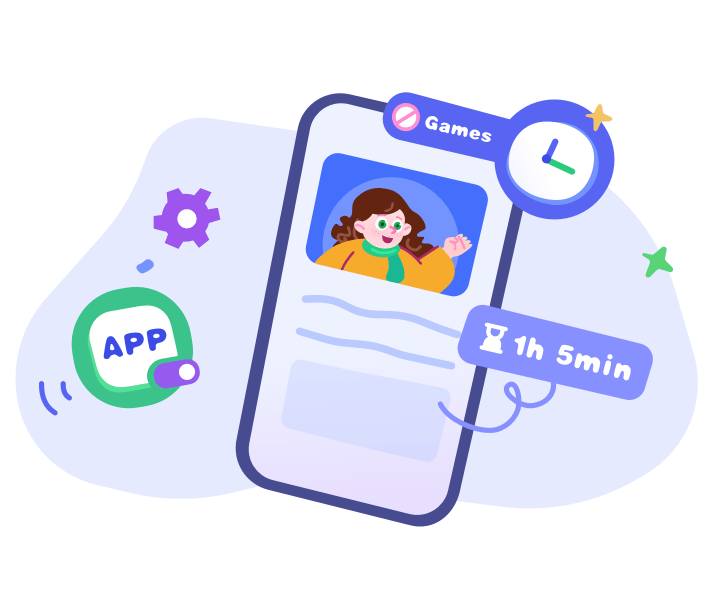
Furthermore, these tools help them to ensure a safe digital environment for their children. It is user-friendly, providing comprehensive solutions for managing app access on Android devices, making it an excellent choice for families.
Concluding Words
Unwanted app downloads on Android devices can be annoying. To ease the irritation, this article has explained the causes of Android phones downloading apps. Also, it shows the preventive measures for resolving all the likely issues. Some of these solutions include disabling automatic updates and removing bugs on your device, among others.
Regular monitoring and cautious app permissions management is another solution to maintain a seamless Android experience. Also, a parental control tool like the AirDroid Parental Control app ensures your kid's devices remain secure and free from unnecessary downloads.




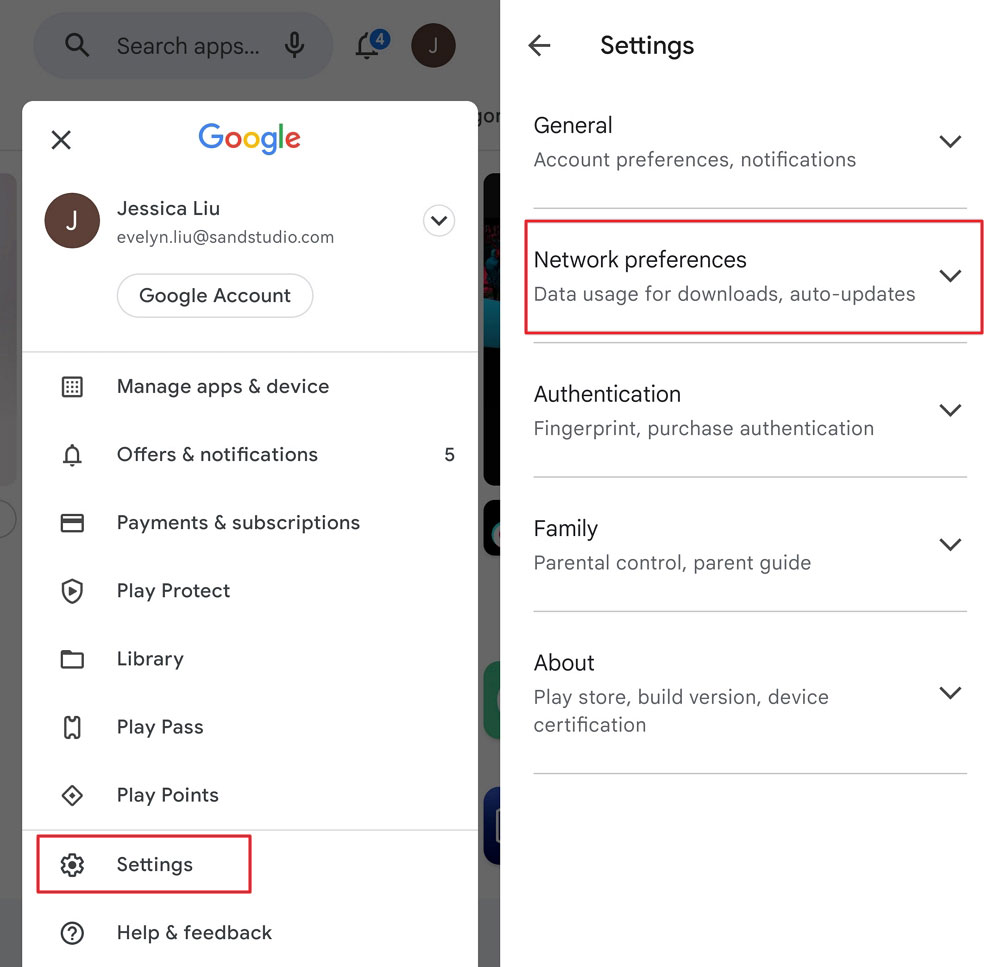
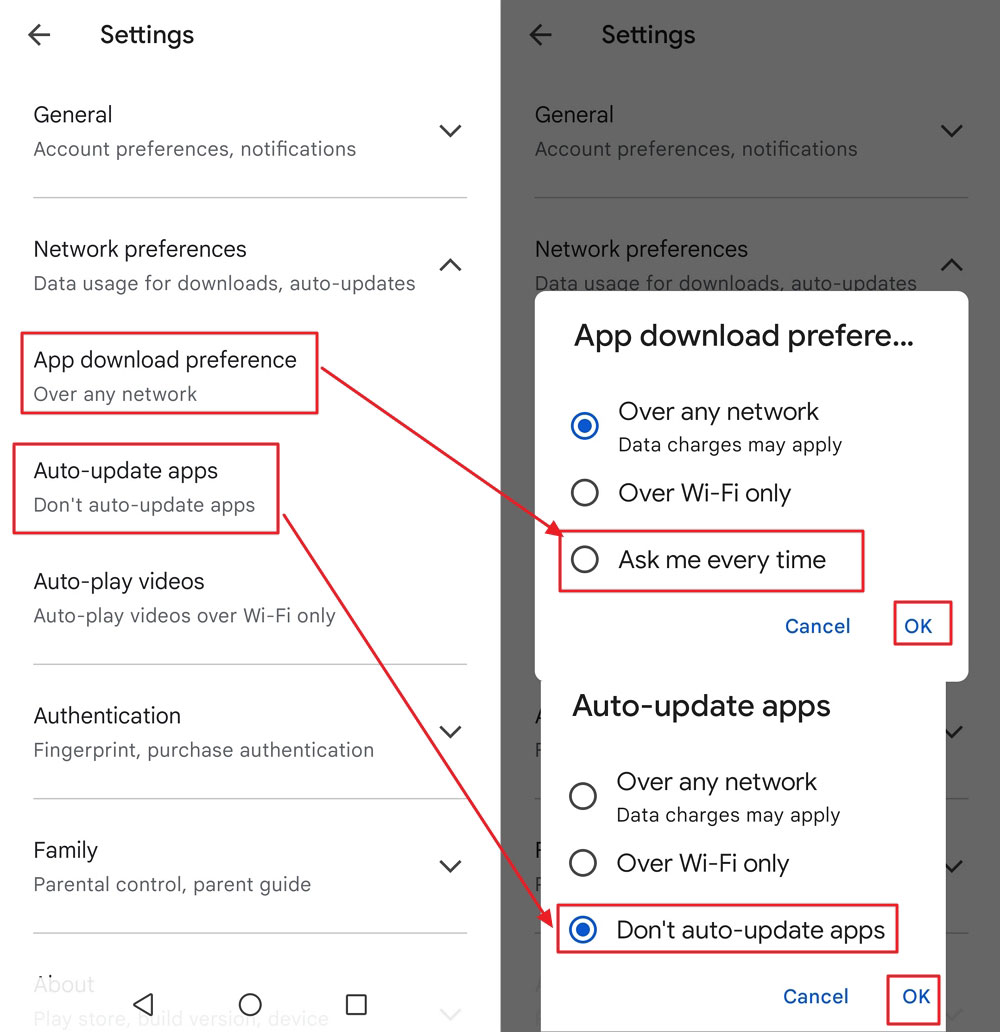
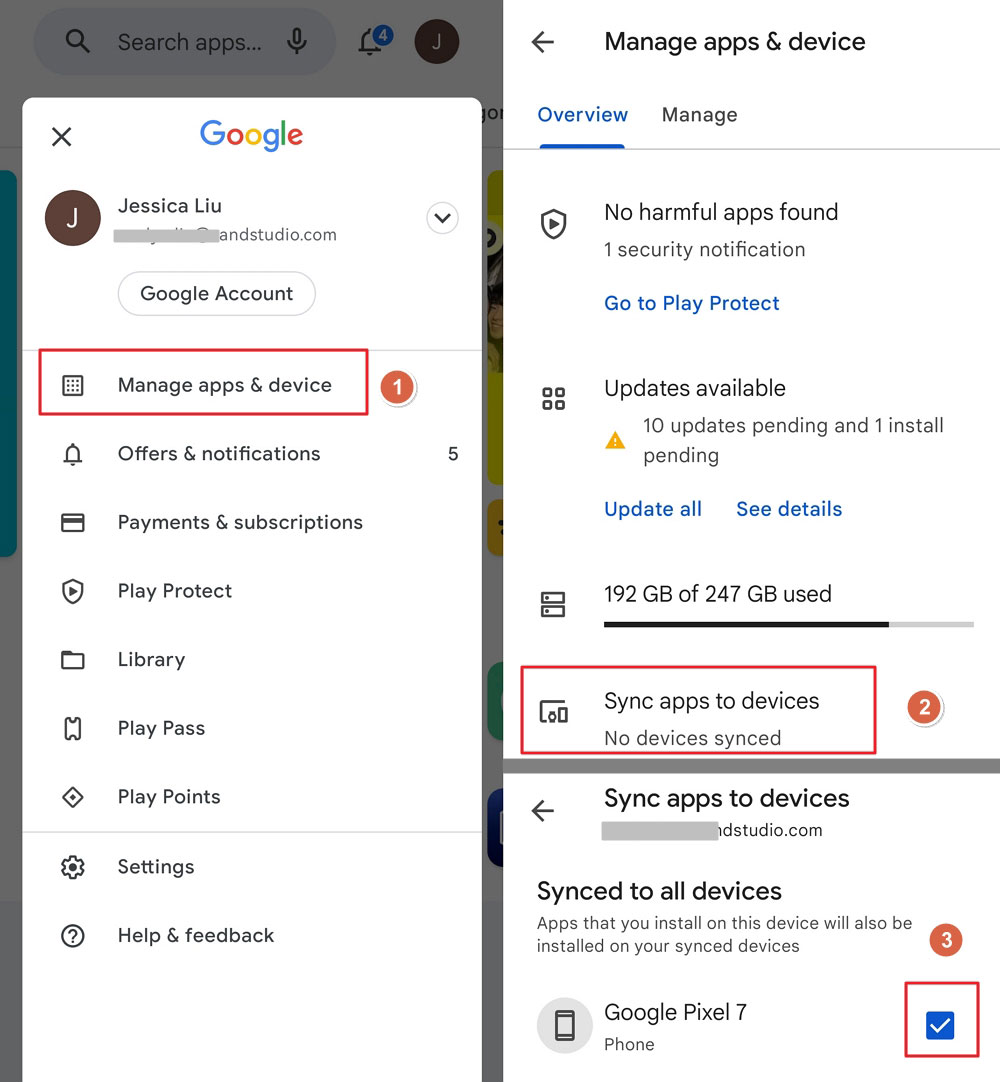
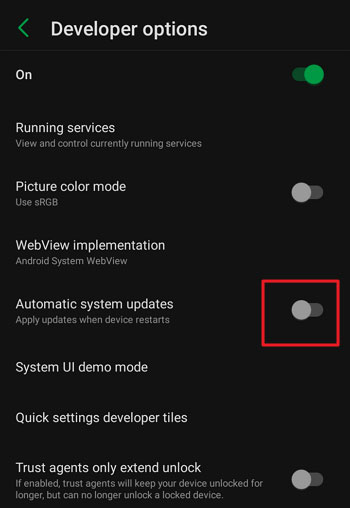
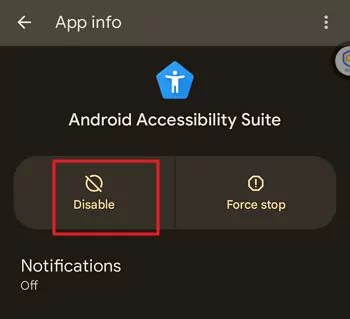
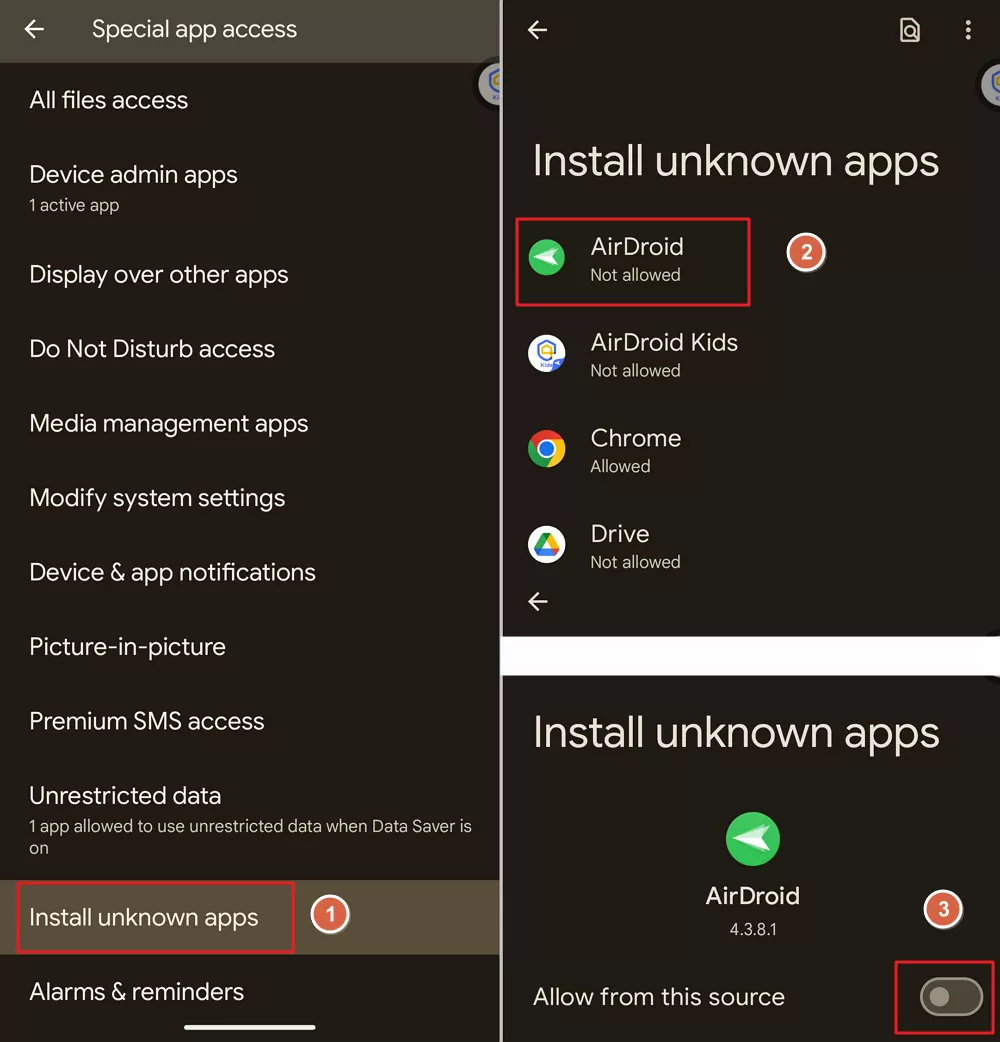
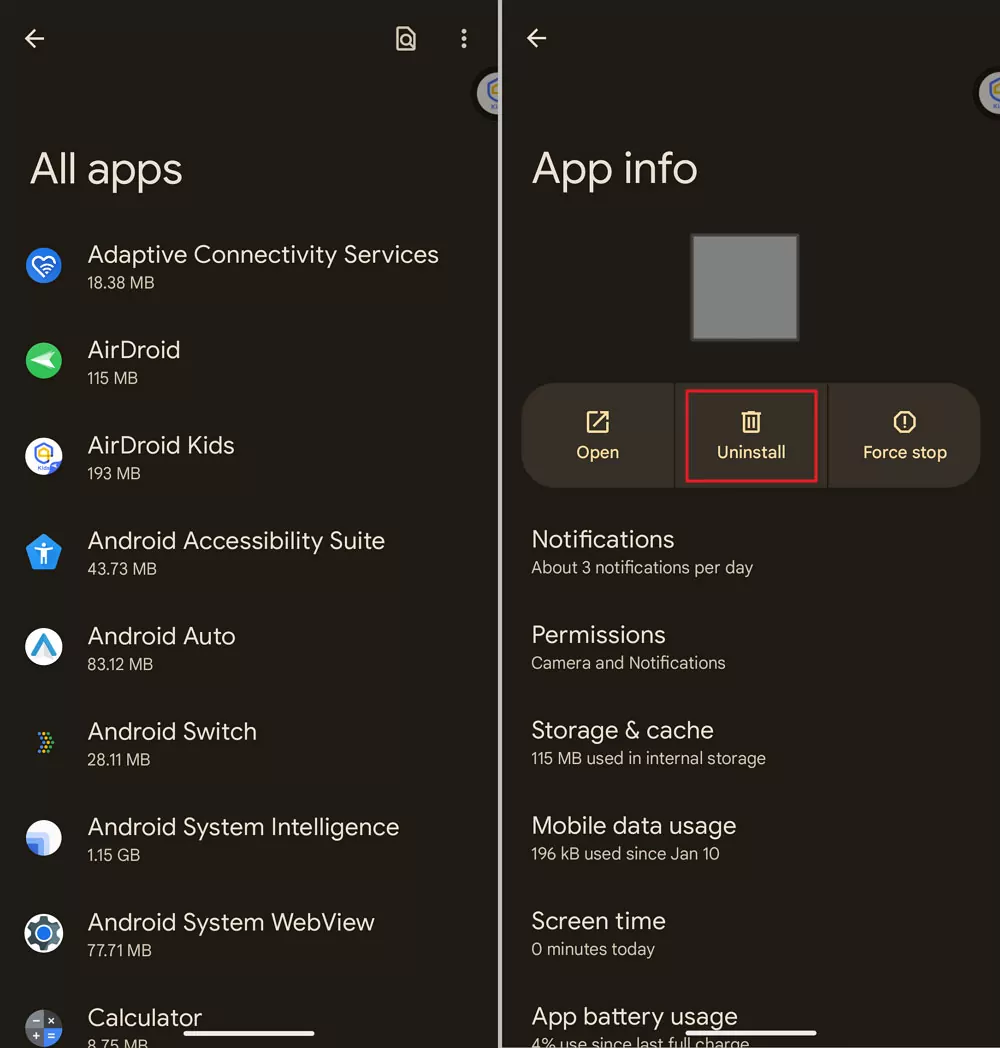
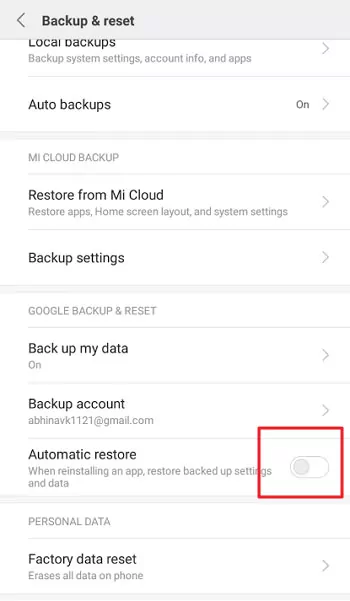
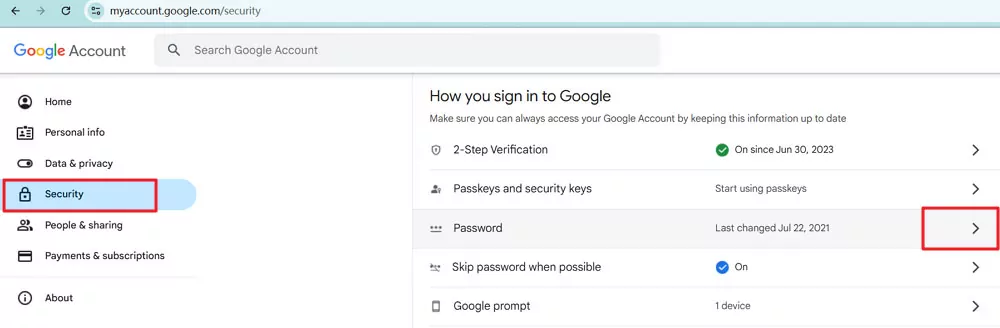
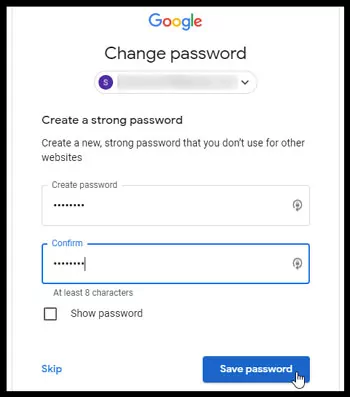
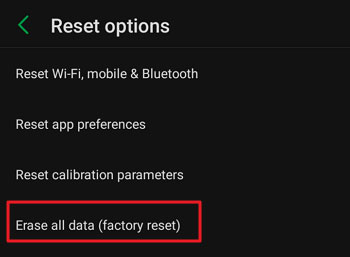











Leave a Reply.