How Can I Monitor My Child’s Facebook Activity and Messages
Facebook has been flagged severally for permitting too much inappropriate content. The social media platform is a free zone for kids to meet with strangers. Hence, every intentional parent has to be mindful of the content their children engage in when they are on the social media app.
Whether it is the web or mobile app, the range of danger posed by the app is undeniable. That is why we have identified the methods to monitor Facebook on their device. Also, you will find more insight into why you should monitor Facebook activity in this write-up.
5 Ways to Monitor Your Child's Facebook
If you need help monitoring your child's Facebook activities, here are five approaches for you.
Way 1. Monitor Your Child's Facebook with an All-in-one Tool
You need a parental control app like AirDroid Parental Control to keep a close watch on what your kid is doing on Facebook. It provides real-time monitoring of their device and can be used to flag inappropriate content.
There are several other features the app uses to monitor and manage kids' Facebook activities, such as limiting time spent on Facebook, getting a report of their Facebook activity, and analyzing the content they are exposed to and engage in, among others. Here is how to use the app.
Step 1. Download and Install the AirDroid Parental Control App on your phone or use the web. Open the app and create an account or log in.
Step 2. Download the AirDroid Kids app on the target device and follow the on-screen instructions to bind the devices.
Step 3. You can use any of the Facebook monitoring features discussed below.
Enable Alerts for Inappropriate Content on Facebook and Messenger
Instead of consistently watching what your kid is doing online, you can get immediate feedback through this feature. Open Social Content Detection and turn on the switch along with Facebook and Messenger. Then set the keywords you want to get alerts on when used on their account.
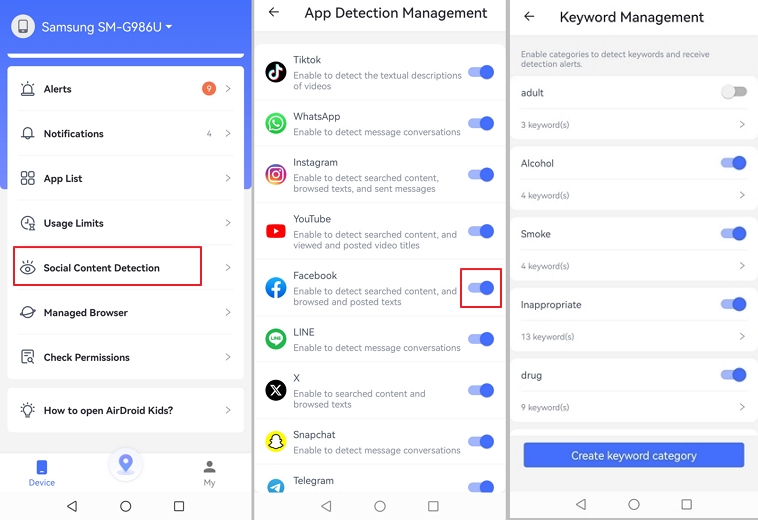
Activate Sync Notifications of the Facebook and Messenger App
Notifications helps you check who is chatting with your child, incoming messages, and other notifications. For instance, you can set the feature so that when your child’s classmate initiates a conversation with them, you can see it. In other words, your phone gets the same notifications as your kid's device.
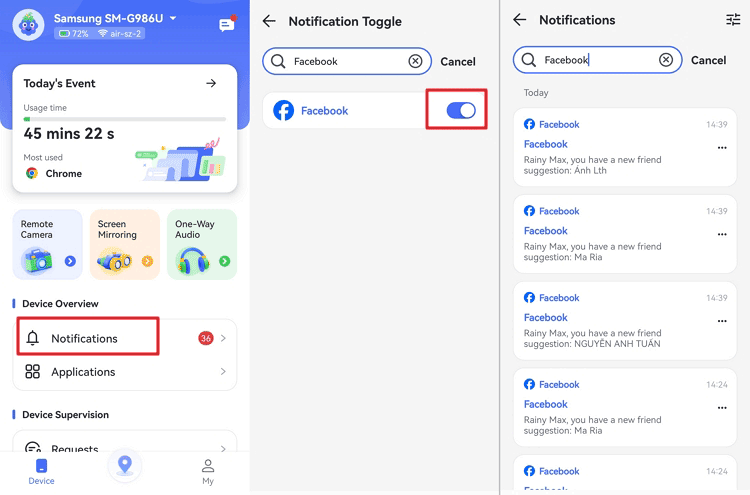
View the Live Screen When Your Child Using Facebook or Messenger
The Screen Mirroring feature allows you to watch what your kid is doing on their device in real-time. Hence, you can see any inappropriate content immediately if there is such comes on their feed or chat. You can also use the feature to stop them from engaging in such content.
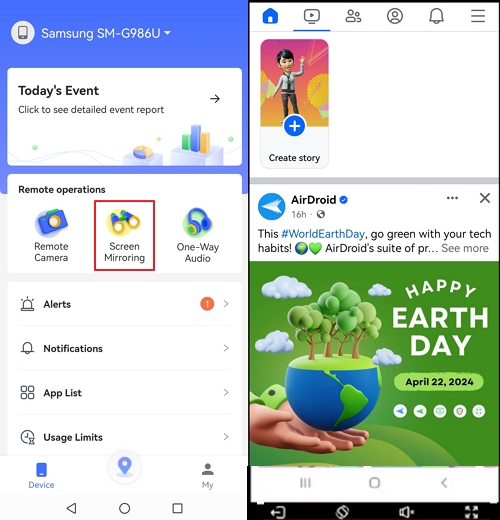
Check the Activity Report of Facebook and Messenger App
You can get full details of your kid's use of their Facebook and Messenger app. Through the App list, search Facebook and Messengeryou can find the daily or weekly use of these apps. You can check info like screen time, cellular data, and notifications, among others.
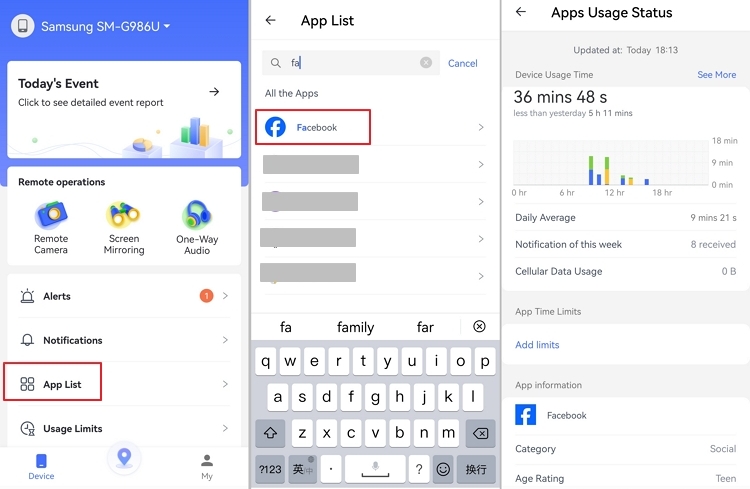
Set Rules for Facebook and Messenger Usage
You can block their activities on these apps after a set time. The Usage Limits feature applies to general screen time or individual apps. For the app time limits, you can turn off your kid's activities on Facebook and Messenger at a specific time or after a stipulated time has been spent on the platform.
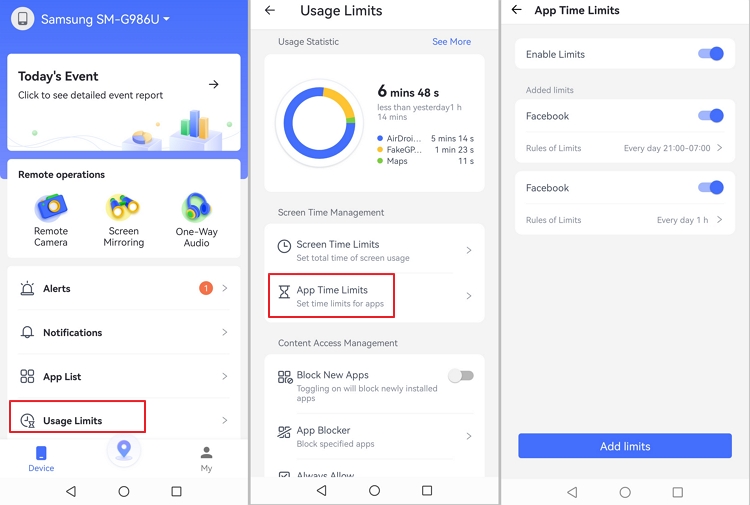
View the Browsing History Facebook and Messenger Website
The Managed Browser feature keeps the browsing history on your kid’s phone. It also allows you to limit websites on the browser.
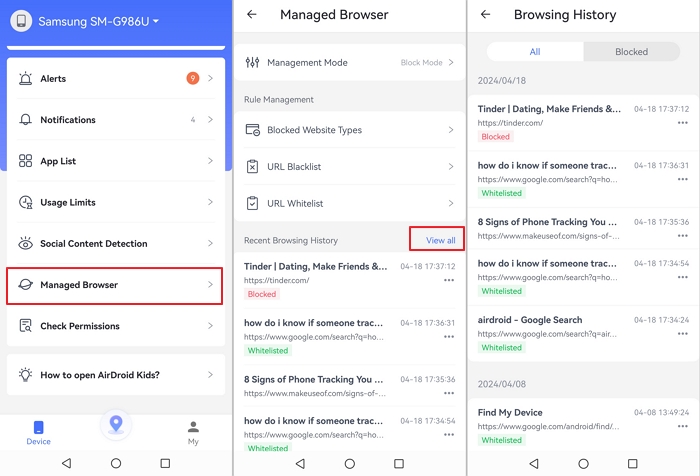
Way 2. Check Your Child's Activity Log on Facebook Side Tab
Facebook keeps a record of all the activities of each account. If your children are one of your friends, you can check recent activities from the notifications center.
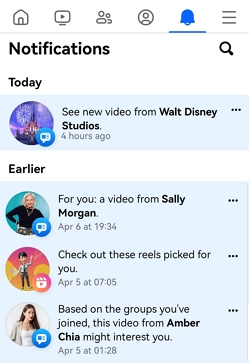
Suppose that you can access their devices; you can check a full activity log using these steps.
Step 1. Open their Facebook app and head to the Setting & privacy from the menue.
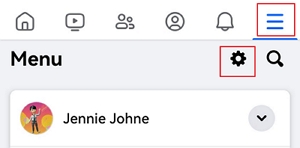
Step 2. Scroll down to find Activity log under Your activity. Tap to open it.
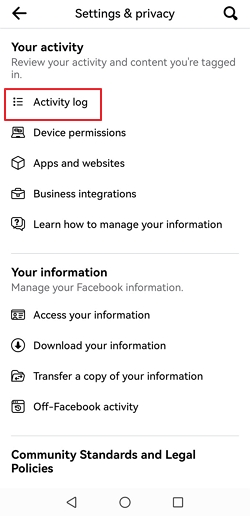
Tips: The Activity Log will show you all your children's actions on Facebook:
- Posts: Status updates, photos, videos, links, and other content they've shared.
- Posts They're Tagged In: Posts made by others that they've been tagged in.
- Interactions: Likes, reactions, comments, and shares on their posts and others' posts.
- Friend Requests: Sent and received friend requests.
- Events: Their responses to event invitations and events they've created.
- Groups: Membership requests and groups they've joined.
- Profile Updates: Changes they've made to your profile, including profile picture and cover photo updates.
- Search History: Their search history on Facebook.
- Connected Apps: Apps and services they've used Facebook to log into.
- Privacy and Settings Changes: Adjustments they've made to their settings and privacy preferences.
Step 3. Swipe left or right to select the activity type you want to view. For example, if you want to check who your child has followed recently, tap Following.
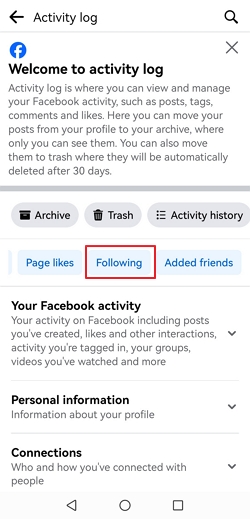
Way 3. See Your Child's Likes on Facebook Profile Page
The Facebook profile page shows all the activities of your child's account that are made public. One of these activities is the pages your friends have liked or are following. If your child is also your friend on Facebook, please follow these steps to see these pages.
On Desktop Website
Step 1. Open your Facebook website and log in to your account.
Step 2. On the profile page of your child, click on the More option among the menu icons.

Step 3. Among the dropdown options, click on the Likes option.
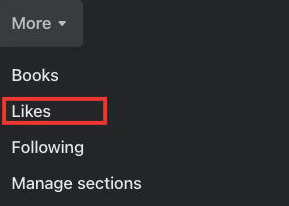
You can view a complete list of your children's liked pages on their profile, which encompasses categories like music, public figures, events, shows, movies, and even apps and games.
To narrow down the list by category, click on "More" once more and select the desired category.
On Mobile App
Step 1. Open your Facebook app on your mobile and switch to the Contacts option.

Step 2. Scroll down to Friends, tap See all friends and search your child's name.
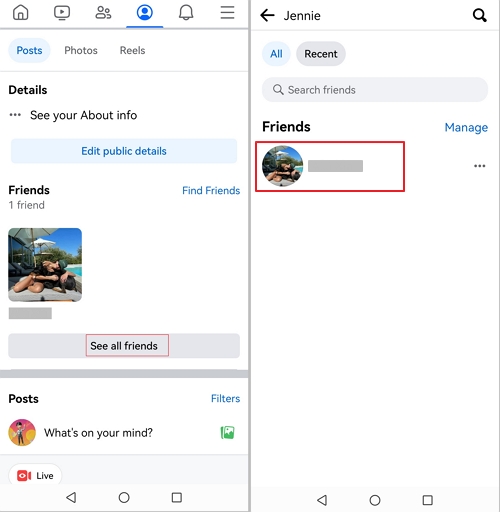
Step 3. Tap on your child's name in the result to open the profile page. Tap See ***'s About Info option.
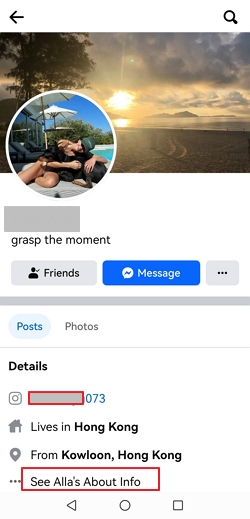
Step 4. Scroll down to the Likes section and tap See all to see their previous likes.
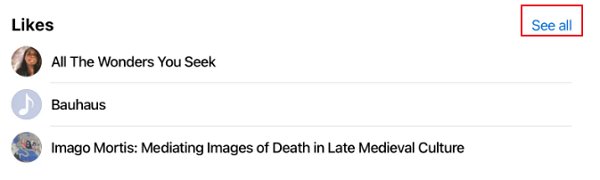
Way 4. Look at Your Child's Activity on Facebook from Cookie Files
Most apps and websites use cookies to collect data about your device or activities on their platform. Hence, you can use the Facebook cookie to get access to the activities of your child's Facebook account. However, you should be close to the target phone, and you were connecting to the same Wi-Fi.
Step 1. Download a cookie decrypting extension or app.
Step 2. Use the app or extension to log in to your child’s account.
Step 3. Navigate to the activity log to see what they have been up to.
Way 5. View Your Child's Facebook Last Seen from Chatting
The Facebook Messenger app allows those with their last seen feature enable share it with others. Hence, you can check your child’s last seen right under their name in the app.
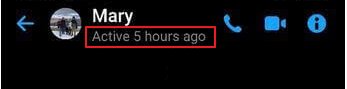
Other Tips to Ensure Your Child's Safety on Facebook
To ensure your child is kept away from the dangers of Facebook, here are some other tactics you can put in place.
Switch to Messenger Kids
The Messenger Kids is a healthy platform for kids aged 6 to 12 years. The app has parental control features that allow you to control the one for your kid from your account. Here is how to set up a Messenger Kids account for your child.
- Download the app to your child's device.
- Launch the app and click Confirm to proceed with the installation.
- Login to the app with your account details, then click authorize the device.
- Set the username for the new account, then click continue.
- Set up the outlook of the account with profile picture and app color.
- Complete the process by clicking continue.
Use Built-in Parental Control Settings
The Messenger Kids app has several built-in features you can use to keep your children in check. For instance, you can check their recent contact and see their chat history. This feature covers both chats and video contacts in the space of 30 days. Other features are for blocking contacts, downloading account information, setting sleep mode, seeing and blocking device login access, etc.
Educating Kids on Internet Safety
To curb the excessive use of social media, Facebook launched an activity to teach children how to use the internet safely. The Messenger Kids Pledge and the Pledge Planets activities are in-app initiatives modified into games. These games are designed to help kids become more kind, respectful, safe, and have fun.
Why It Is Essential to Monitor Your Child's Facebook
In this section, we consider the reasons parents must monitor Facebook activities for their kids.
Inappropriate Content: There is so much rated and explicit content on the platform. Many children need to be compelled to avoid such content.
Cyber Bullying: Kids may be bullied by their mates, seniors, or strangers on Facebook. Keeping an eye on the platform will help you address such issues on time.
Scam: Kids can be easily blackmailed or scammed for money or into doing other illegal things if their parents do not supervise their use of Facebook.
Addiction: Unchecked Facebook engagement over time can lead to addiction. Parents can monitor their children to ensure their usage of the app is not excessive.
Final Thoughts on Monitoring Child’s Facebook
You can keep your child from being targeted by the internet's growing inappropriate content. To do so, you need to monitor and manage their activities on Facebook. Facebook has provided parents with a handful of features to ensure thorough parental control.
However, these features are limited. It does not have real-time tracking of the child's activity. Therefore, you should use AirDroid Parental Control as we have shown in this post to monitor Facebook for your child.











Leave a Reply.